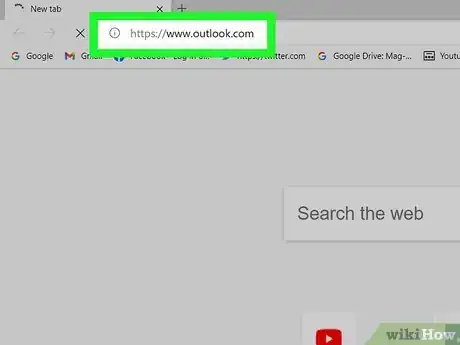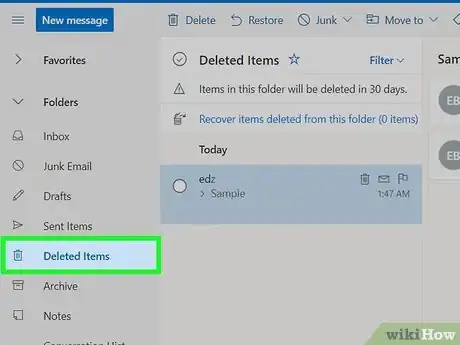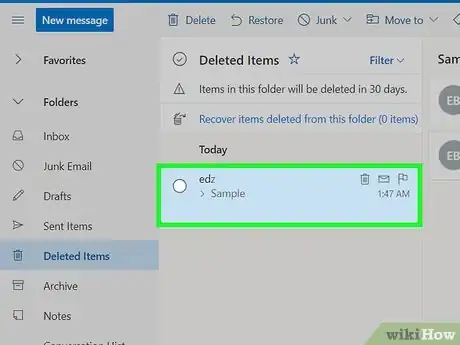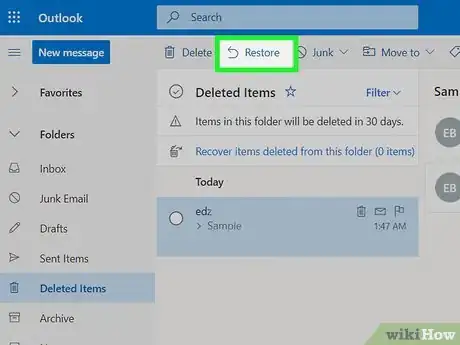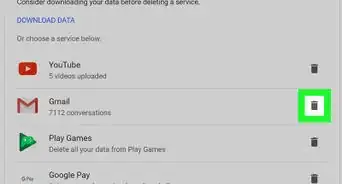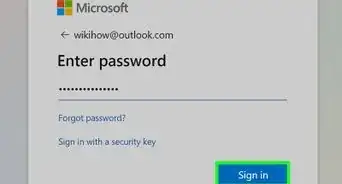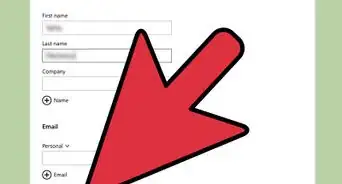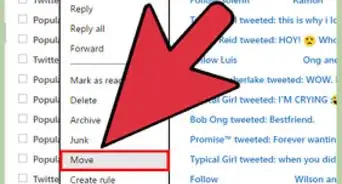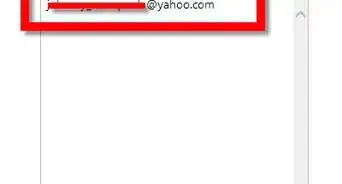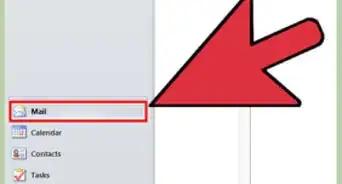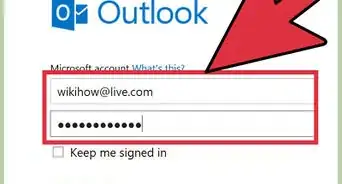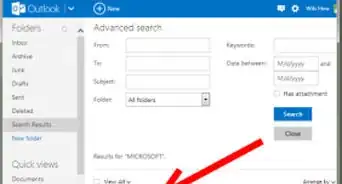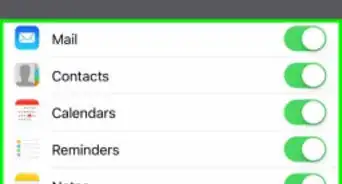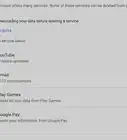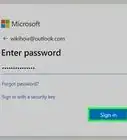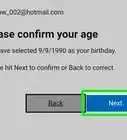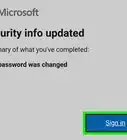This article was co-authored by wikiHow staff writer, Nicole Levine, MFA. Nicole Levine is a Technology Writer and Editor for wikiHow. She has more than 20 years of experience creating technical documentation and leading support teams at major web hosting and software companies. Nicole also holds an MFA in Creative Writing from Portland State University and teaches composition, fiction-writing, and zine-making at various institutions.
This article has been viewed 432,330 times.
Learn more...
This wikiHow teaches you how to recover email messages you deleted from Outlook.com, formerly known as Hotmail. After you delete an email message, it remains in your Deleted Items folder for 30 days. As long as it hasn't been more than 30 days since you deleted the message, you can recover it. Once 30 days passes, the message is deleted permanently, although there is a chance you'll find it in another folder called Recoverable Items.
Steps
-
1Go to https://www.outlook.com. If you go to https://www.hotmail.com instead, it will take you to the same place—your Outlook inbox.
- If you're not signed in, enter your login information to do so now. If you don't see login prompts, click Sign In at the top-right corner of the screen.
-
2Click Deleted Items. It's in the left panel, toward the middle of the list. A list messages you've deleted in the past 30 days, including deleted messages you've sent to others, will appear.Advertisement
-
3Select the message you want to restore. To restore multiple messages, hold down the Ctrl key as you click each message.
- If you don't see the message you're looking for and it's been fewer than 30 days, check your Junk Email folder—you may have accidentally flagged it as spam. If you find the message there, click it, and then select Not Junk at the top of Outlook.com.[1]
- If the message isn't in the folder and you see Recover items deleted from this folder at the top of the mailbox, click it to view its contents. If the message is there, great—select it. If not, it's been permanently deleted.
-
4Click Restore. It's the option with a curved arrow in the menu bar at the top of Outlook.com. The message will immediately be restored to your inbox.
- If the message was in a deleted folder, you will have to move it to a folder that still exists to restore it. To do this, select Move to instead of "Restore," and then select a folder that hasn't been deleted to restore the message.
- Restoring a Sent message returns it to your Sent Items folder.
Community Q&A
-
QuestionHow do I recover emails that were permanently deleted on Hotmail?
 Community AnswerOnce the emails have been permanently deleted from Hotmail, they cannot be recovered.
Community AnswerOnce the emails have been permanently deleted from Hotmail, they cannot be recovered. -
QuestionHow do I recover emails that were deleted automatically from the junk folder in Hotmail?
 Community AnswerYou can't.
Community AnswerYou can't. -
QuestionHow can I recover an email from 6-7 months ago?
 Community AnswerIt depends on your email. If you are using Yahoo Mail, you may use the Search Mail feature in to locate the email you want.
Community AnswerIt depends on your email. If you are using Yahoo Mail, you may use the Search Mail feature in to locate the email you want.
References
About This Article
1. Go to Outlook.com.
2. Click Deleted Items.
3. Select a message.
4. Click Restore.