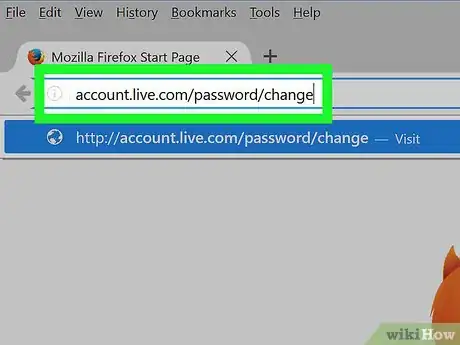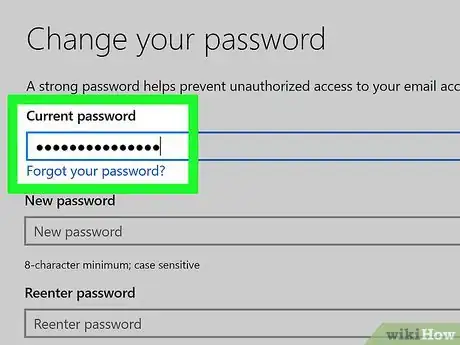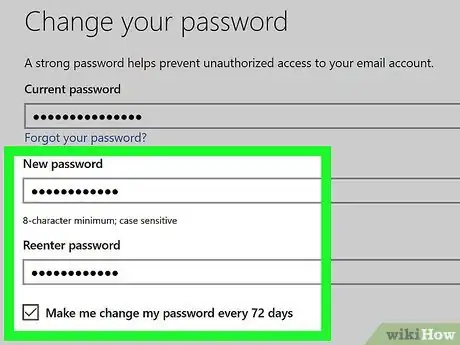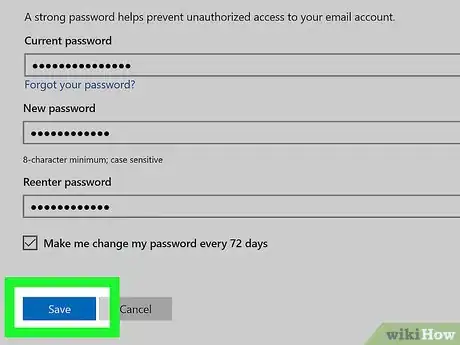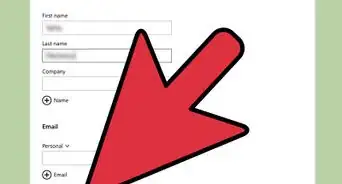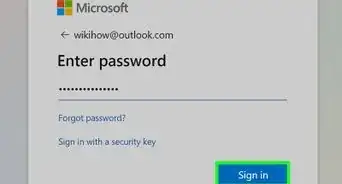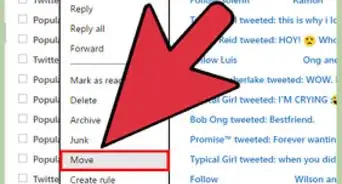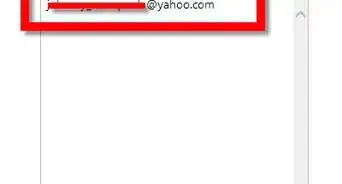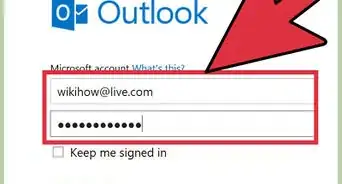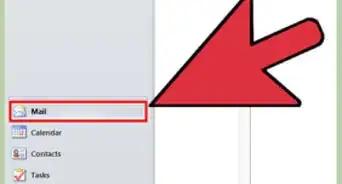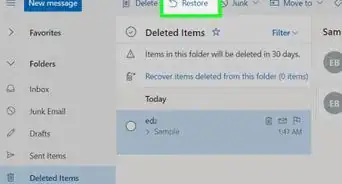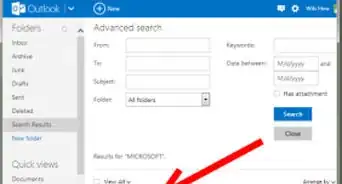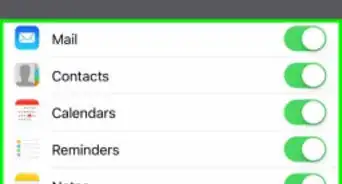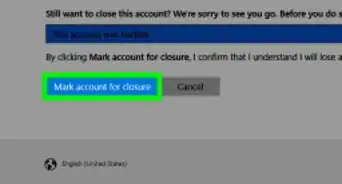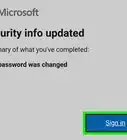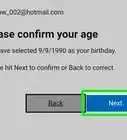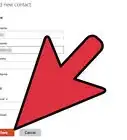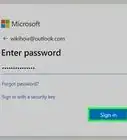This article was co-authored by wikiHow Staff. Our trained team of editors and researchers validate articles for accuracy and comprehensiveness. wikiHow's Content Management Team carefully monitors the work from our editorial staff to ensure that each article is backed by trusted research and meets our high quality standards.
The wikiHow Tech Team also followed the article's instructions and verified that they work.
This article has been viewed 1,195,289 times.
Learn more...
This wikiHow teaches you how to change your Hotmail account password on the Microsoft password page, which manages the password for all your Microsoft products.
Steps
-
1Go to http://account.live.com/password/change in a web browser.[1] Type "account.live.com/password/change" in the address bar of a web browser and press ⏎ Return. If you are not already signed in, enter your Hotmail address and password and click on Next.
- If prompted to generate a security code, click on Send Code and enter the code that is sent to your email address or phone number.
-
2Enter your current password in the field at the top of the window..[2]Advertisement
-
3
-
4Click on Next. The password you use to log in to Hotmail has been changed.
- You must use a different method to reset a lost or forgotten Hotmail password.
Community Q&A
-
QuestionHow can I prevent people from using my new password?
 Community AnswerDon't tell anyone your new password! And if you want to be sure your new password is secure, it should be hard to guess, not something obvious like your dog's name, etc.
Community AnswerDon't tell anyone your new password! And if you want to be sure your new password is secure, it should be hard to guess, not something obvious like your dog's name, etc. -
QuestionWhat if my ID is not getting any emails?
 Community AnswerSomeone may be hacking or trolling you.
Community AnswerSomeone may be hacking or trolling you. -
QuestionWhy can't I open my emails on my iPad after I changed my Hotmail account password on a laptop? It says it is updating.
 Community AnswerYou just click on the button that says "I have forgotten pasword." And then click on the 3 chocies that will pop up.
Community AnswerYou just click on the button that says "I have forgotten pasword." And then click on the 3 chocies that will pop up.
References
- ↑ https://support.microsoft.com/en-us/account-billing/change-your-microsoft-account-password-fdde885b-86da-2965-69fd-4871309ef1f1
- ↑ https://support.microsoft.com/en-us/account-billing/change-your-microsoft-account-password-fdde885b-86da-2965-69fd-4871309ef1f1
- ↑ https://support.microsoft.com/en-us/account-billing/change-your-microsoft-account-password-fdde885b-86da-2965-69fd-4871309ef1f1
- ↑ https://support.microsoft.com/en-us/account-billing/change-your-microsoft-account-password-fdde885b-86da-2965-69fd-4871309ef1f1
About This Article
1. Go to http://account.live.com/password/change
2. Enter your current password.
3. Enter and confirm your new password.
4. Click on Next.