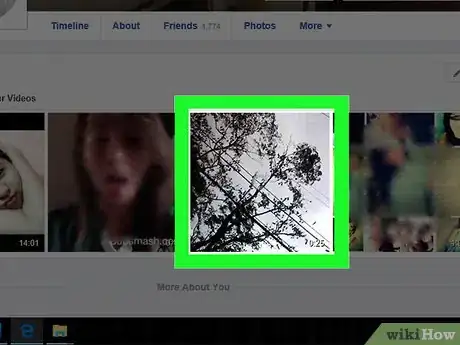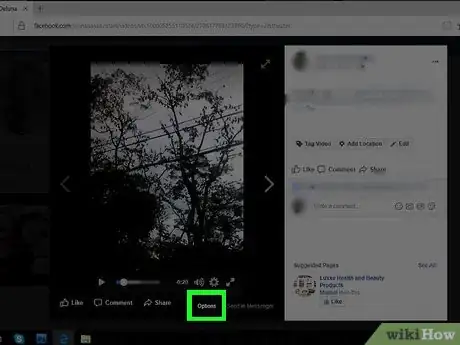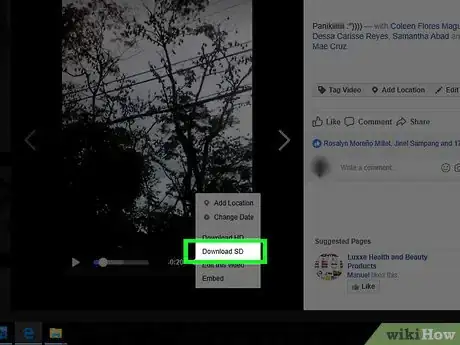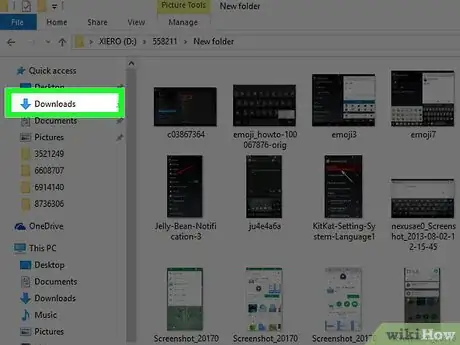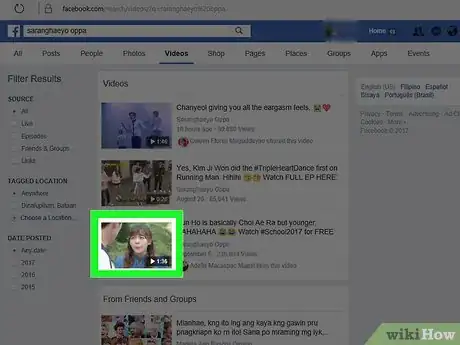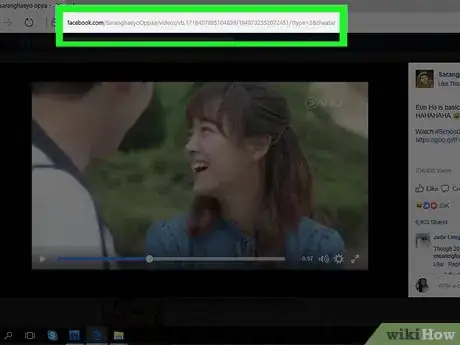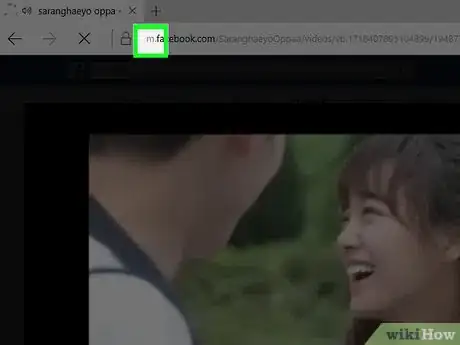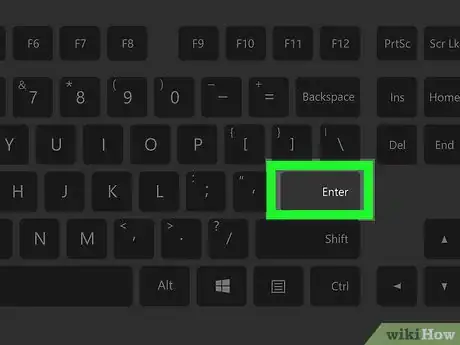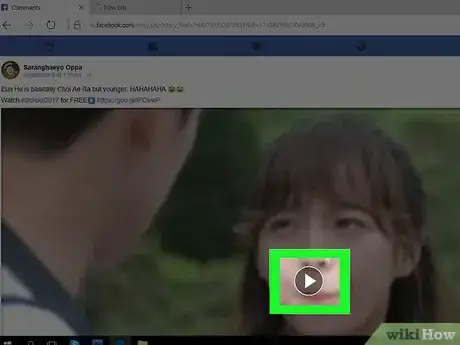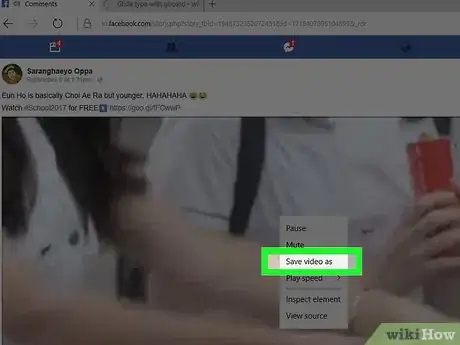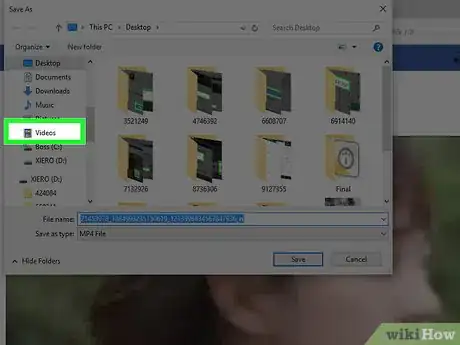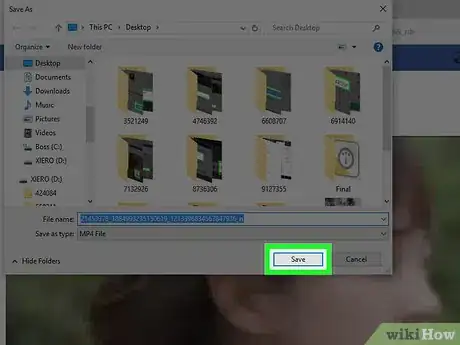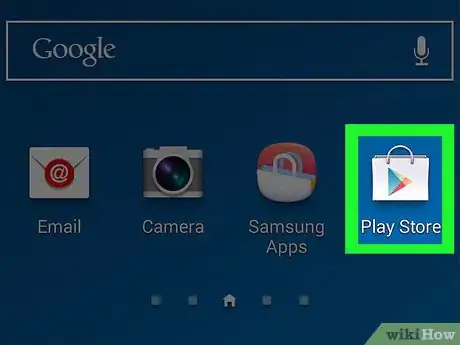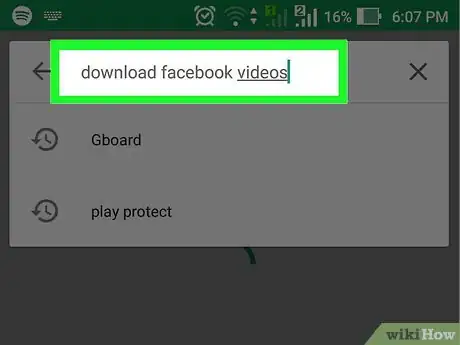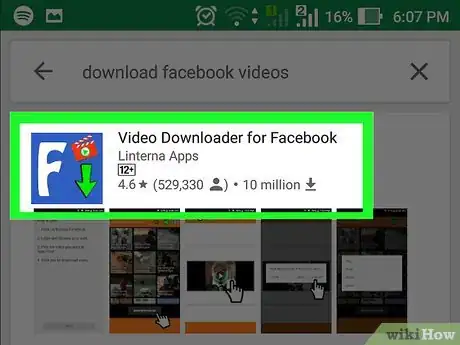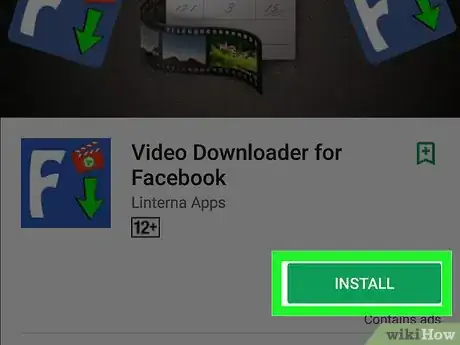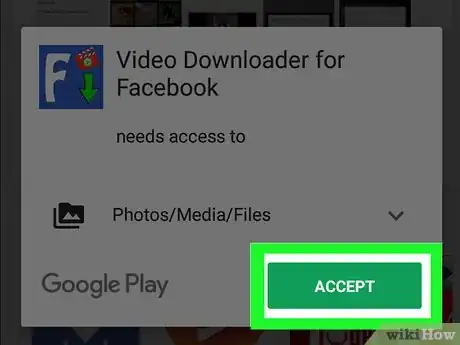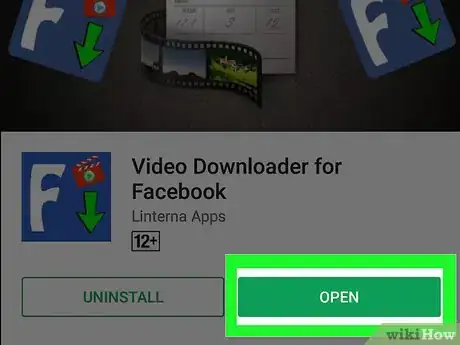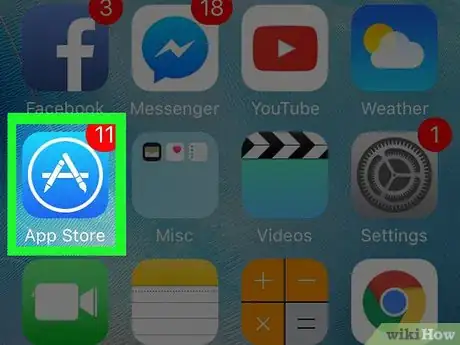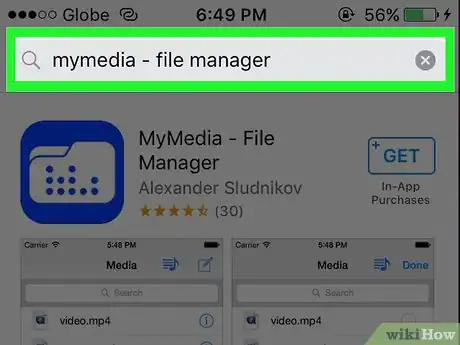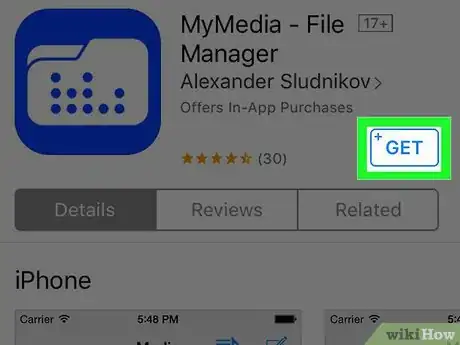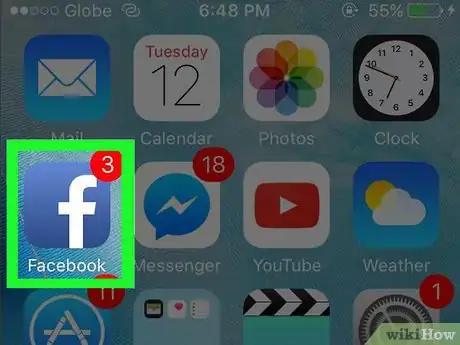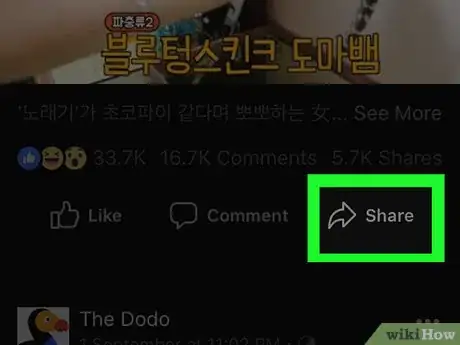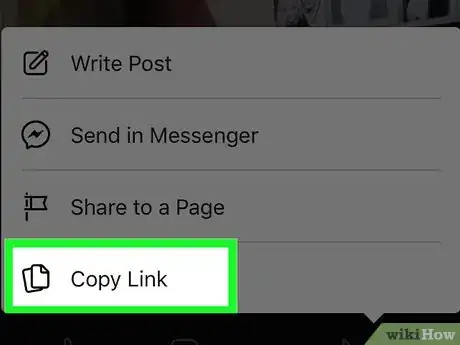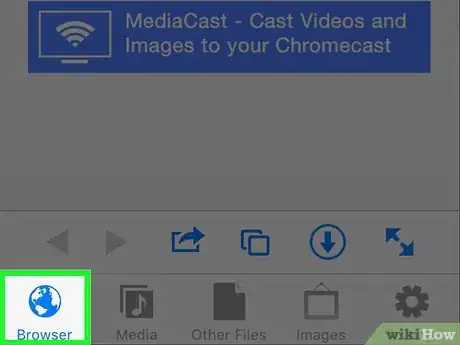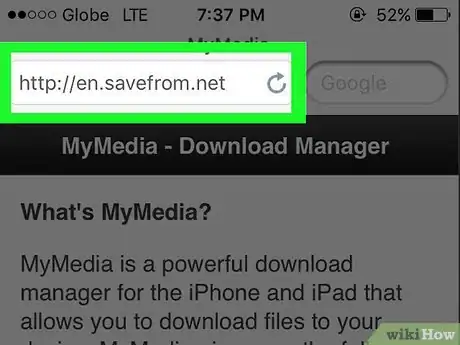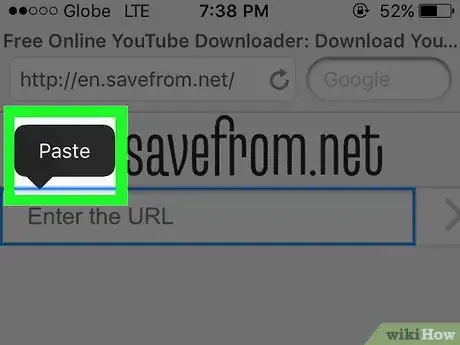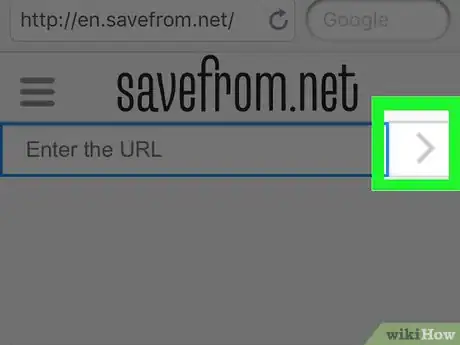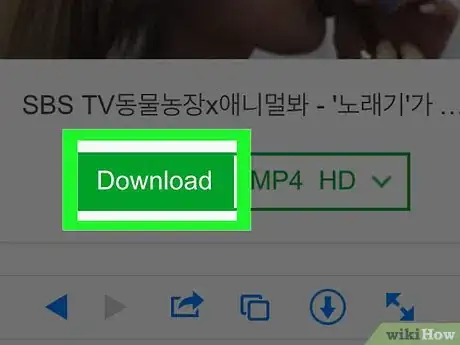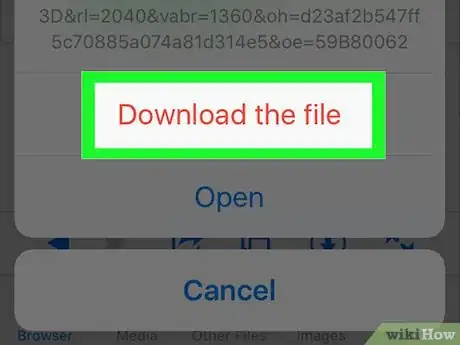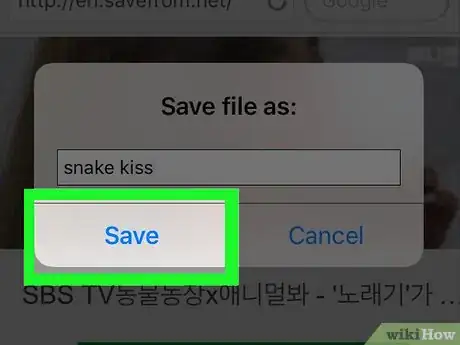This article was co-authored by wikiHow Staff. Our trained team of editors and researchers validate articles for accuracy and comprehensiveness. wikiHow's Content Management Team carefully monitors the work from our editorial staff to ensure that each article is backed by trusted research and meets our high quality standards.
The wikiHow Tech Team also followed the article's instructions and verified that they work.
This article has been viewed 346,244 times.
Learn more...
Saving Facebook videos to your computer or device allows you to watch your favorite videos offline or at a later date without having to be logged into the social media site. This wikiHow will explain how you can download and save Facebook videos directly from the site, or use third-party apps and websites to save Facebook videos to your Android or iOS mobile device.
Steps
Saving Videos You Posted
-
1Sign into Facebook and navigate to the video you want saved. Videos you upload to Facebook are saved to Photos > Albums > Videos.
-
2Select the option to “Play” the video, then click “Options” below the video.Advertisement
-
3Click on “Download SD” or “Download HD,” depending on your video quality preference. SD is standard definition, and HD is high definition, which is larger in file size. The video will start downloading itself to your Internet browser.
- Follow the steps outlined in Method Two to save videos posted by friends if there are no download options. This means the video was not originally uploaded by you to your Facebook profile.
-
4Open your computer’s default Downloads folder. The Facebook video will now be saved to the Downloads folder.[1]
Saving Videos Posted by Friends
-
1Sign into Facebook and navigate to the video you want saved.
-
2Select the option to “Play” the video. The URL in the address bar will change to reflect the URL of the Facebook video.
-
3Replace “www” in the address bar with “m.” This changes the URL to the mobile version of the Web page. The beginning of the URL should now read as: http://m.facebook.com/.
-
4Press “Enter.” The page will refresh and display Facebook’s mobile version of the video. Viewing the mobile page enables the HTML5 feature on Facebook so users have the option of saving videos to their computers.[2]
-
5Select the option to “Play” the video once again.
-
6Right-click on the video and select “Save target as” or “Save video as.”
-
7Select where you want the video saved on your computer.
-
8Click on “Save.” The Facebook video will now be downloaded and saved to your computer.[3]
Saving Videos Using Mobile Apps
-
1Launch Google Play Store or the App Store on your Android or iOS device. The app store features free and paid third-party apps that allow you to save Facebook videos directly to your device.
-
2Tap on the search field and enter search terms to locate apps that save Facebook videos. Examples of useful search terms are “download facebook videos” and “facebook video downloader.”
-
3Tap on any app to learn more about the features and pricing for that particular app. “Video Downloader for Facebook” is the title of an app offered by several third-party developers, including XCS Technologies, Lambda Apps, and Linterna Apps.
-
4Select the option to install or purchase the app. Some apps are free, whereas other apps cost $0.99 and up.
-
5Follow the on-screen prompts to install the app on your Android or iOS device.
-
6Launch the application, then follow the in-app instructions to save the Facebook video to your device.
Saving Videos on iOS
-
1Launch App Store on your iOS device.
-
2Search for an app called “MyMedia File Manager” by Alexander Sludnikov. This app allows you to manage media files on your iOS device, including Facebook videos.
-
3Select the option to install MyMedia File Manager. You may be prompted to sign in using your Apple ID and password. When installation is complete, the app will be saved to the app tray.
-
4Launch Facebook and navigate to the video you want saved.
-
5Select the option to “Play” the video, then tap on the “Share” icon.
-
6Tap on “Copy Link.” The video’s link will now be saved to the clipboard.
-
7Open the MyMedia File Manager app and tap on “Browser.”
-
8Navigate to the SaveFrom site at http://en.savefrom.net/. This site allows you to download and save media from third-party websites.
-
9Long-press on the search field and select “Paste Link.”
-
10Tap on the arrow button next to the search field. The SaveFrom site will decode the link and display a list of download options.
-
11Tap on “Download the Video.” The video will download to your iOS device and display on the Media tab in MyMedia File Manager.
-
12Tap on the “Media” tab, then tap on the Facebook video.
-
13Tap on “Save to Camera Roll.” The Facebook video will now be saved to the Camera Roll on your iOS device.[4]
References
About This Article
1. Sign in to Facebook on a computer.
2. Navigate to the video.
3. Click Play.
4. Click Options.
5. Click Download HD or Download SD.