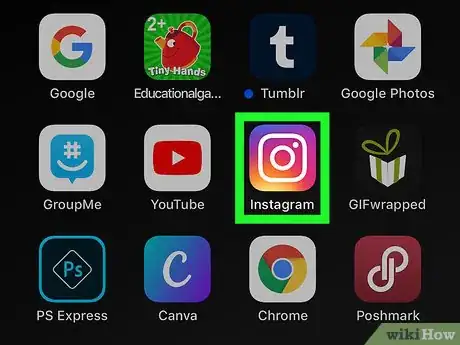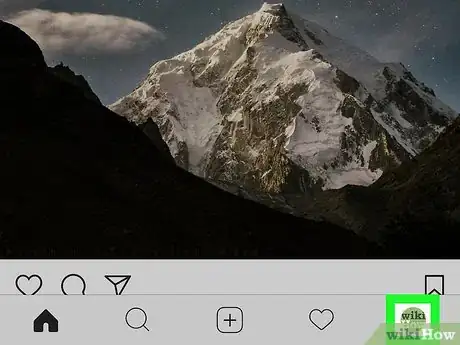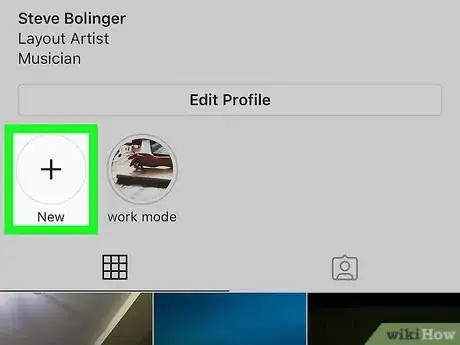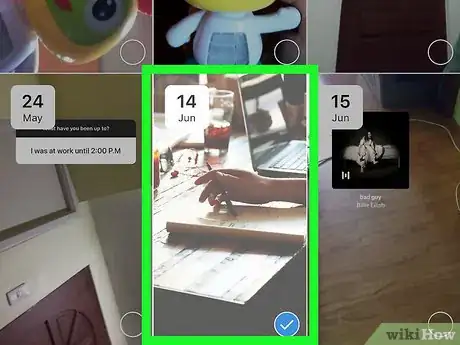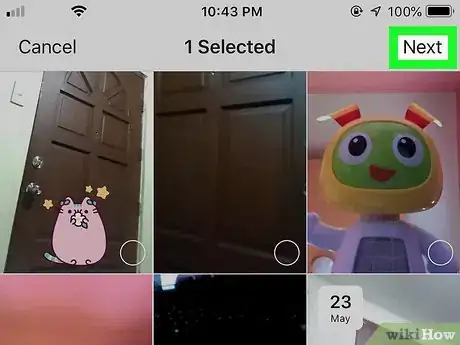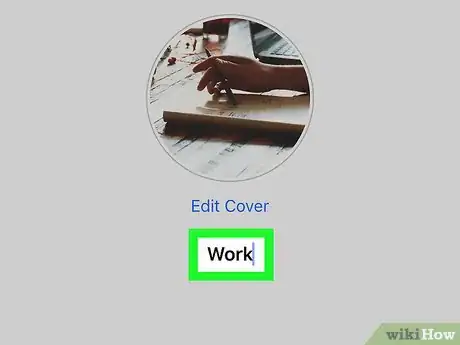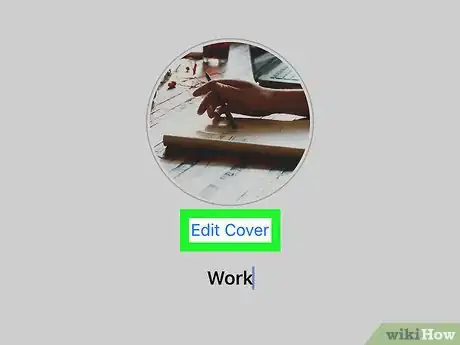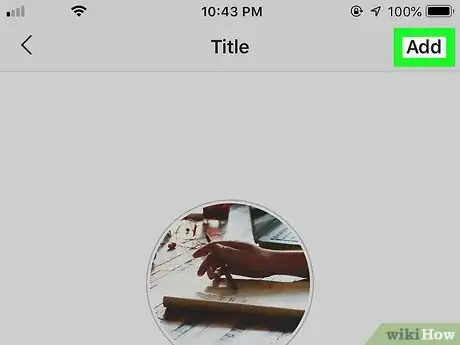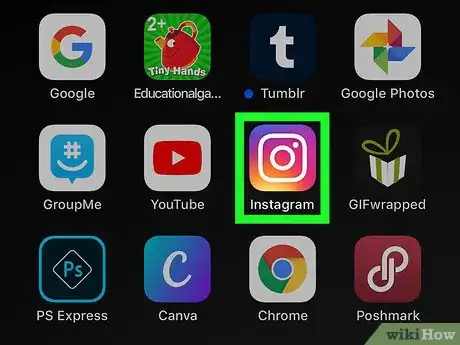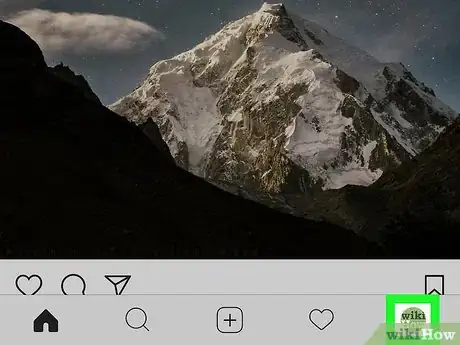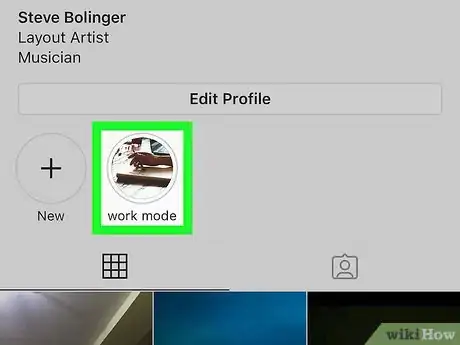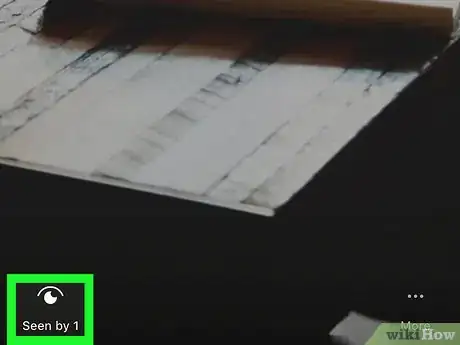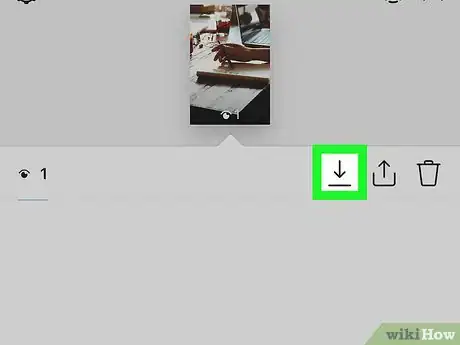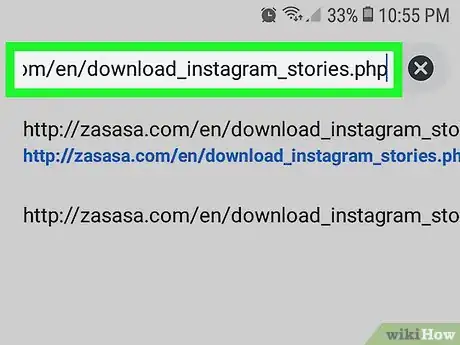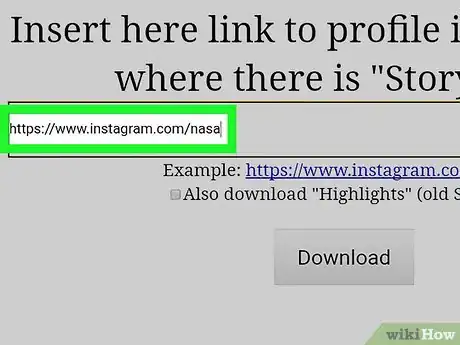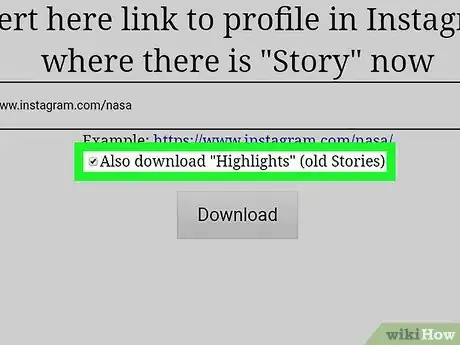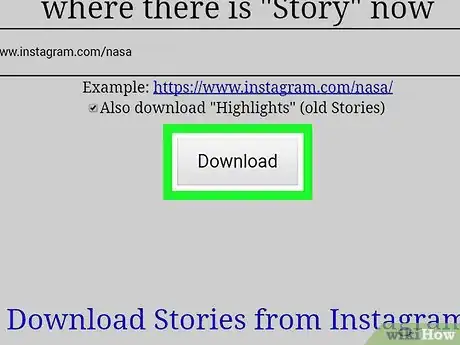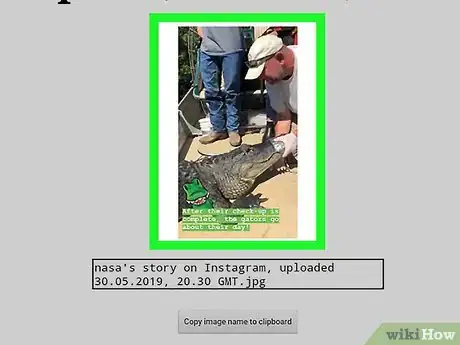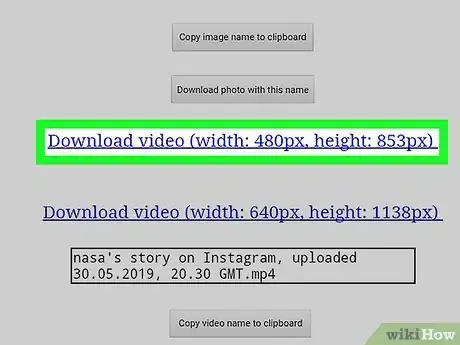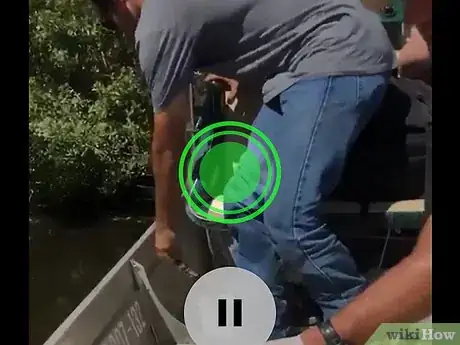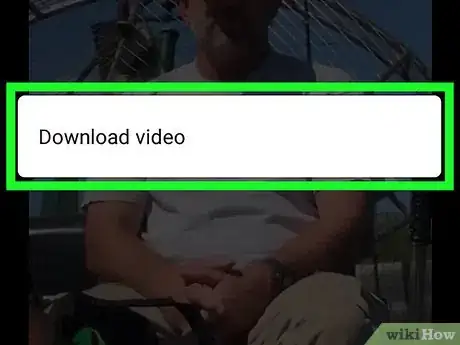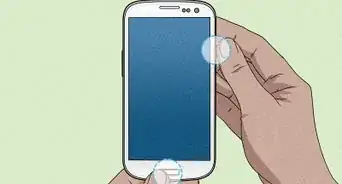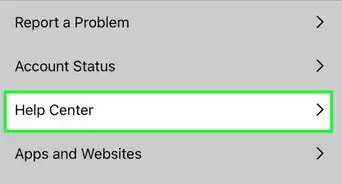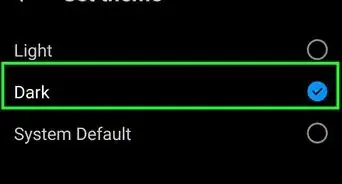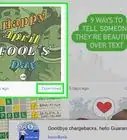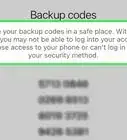This article was co-authored by wikiHow staff writer, Darlene Antonelli, MA. Darlene Antonelli is a Technology Writer and Editor for wikiHow. Darlene has experience teaching college courses, writing technology-related articles, and working hands-on in the technology field. She earned an MA in Writing from Rowan University in 2012 and wrote her thesis on online communities and the personalities curated in such communities.
This article has been viewed 58,014 times.
Learn more...
When you want to showcase a clip or video from your Instagram Stories, you can add it to your profile as a Highlight. Unlike a Story, a Highlight does not have a time limit and will stay on your profile until you remove it. You can save Highlights from your own profile using the Instagram app, or you can download Stories and Highlights shared by others using a third-party website. This wikiHow teaches you how to save either your own or someone else's Instagram Highlights.
Steps
Saving Stories as Highlights
-
1Open Instagram. The app icon is a camera inside a square that's a gradient from yellow to purple. You can find this on your home screen, in the app drawer, or by searching.
- You can use this method to save one of your Stories as a Highlight on your profile page.
-
2Tap the profile icon. It's the outline of a person at the bottom-right corner. This opens your profile. Your current highlights appear below your bio near the top of the page.
- If you see the phrase "Story Highlights" with a downward-pointing arrow to its right, tap that arrow to expand the Highlights section.
Advertisement -
3Tap the + icon. It's inside of a circle below your username and bio. This displays all of your archived stories.
-
4Tap a Story to select it. You can also select multiple Stories by tapping on them. A blue checkmark appears in the lower right corner of the Story thumbnail to indicate it is selected.
-
5Tap Next. This is in the upper right corner of your screen.
-
6Type a name for your Highlights album (optional). If you don't type anything, the default name is "Highlights."
-
7Edit the Highlights cover (optional). You can tap Edit Cover to change the appearance of the cover image.
-
8Tap Add or Done. You'll see one of these options at the top-right corner. Your created Highlight will show under your username and bio.[1]
Downloading Your Highlights
-
1Open Instagram. The app icon is a camera inside a square that's a gradient from yellow to purple. You can find this on your home screen, in the app drawer, or by searching.
- You can only download one Highlight at a time using this method.
-
2Tap the profile icon. It's the outline of a person at the bottom-right corner. This opens your profile. Your current highlights appear below your bio near the top of the page.
- If you see the phrase "Story Highlights" with a downward-pointing arrow to its right, tap that arrow to expand the Highlights section.
-
3Tap the Highlight cover image to play it. The first story Highlight will begin to play. If multiple Highlights are in this section, the next Highlight will soon follow.
-
4Tap the seen by count on the highlight you want to download. You'll find this in the lower-left corner of the Highlight.
-
5Tap the download icon. This looks like an arrow pointing down to a line. This downloads the photo or video to your camera roll.
Downloading Other Highlights
-
1Go to http://zasasa.com/en/download_instagram_stories.php in a web browser. This site will work on phones, tablets, and computers.
- You will need the full URL of the Instagram profile you want to download from.
- This method will not cover the steps to get Highlights from an Instagram account that's private.
-
2Type the full link to the Instagram profile you want to download from. For example, you would type "https://www.instagram.com/nasa" to get all the stories from NASA.
-
3Check the box next to "Also download Highlights".
-
4Click Download. If the Instagram account is public, you will see a list of all their Stories and Highlights. If the account is private, you'll see an error page instead. You can then use either option provided to download from that account.
- One option involves logging in to Instagram through this site. Logging in through the site puts your information at risk of being hacked, so proceed with caution.
-
5Choose a Story/Highlight to download.
-
6Select a video download size. All videos, no matter the size, will download as an mp4. The selected video will open in a new tab.
-
7Tap and hold (or right-click) the image. A menu will appear.
-
8Click or tap to download the photo or video.[2]
References
About This Article
1. Open Instagram.
2. Navigate to the Highlight you want to save.
3. Tap on the Seen by count.
4. Tap the download icon.