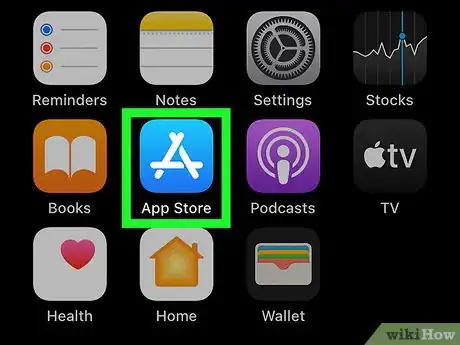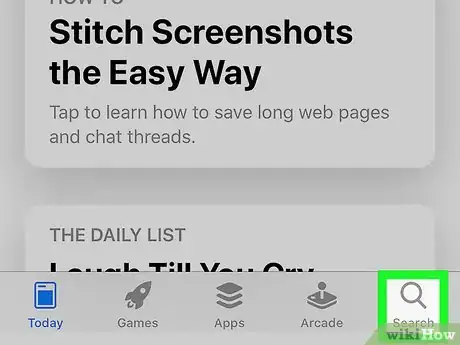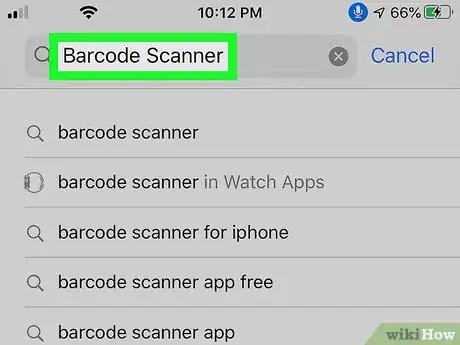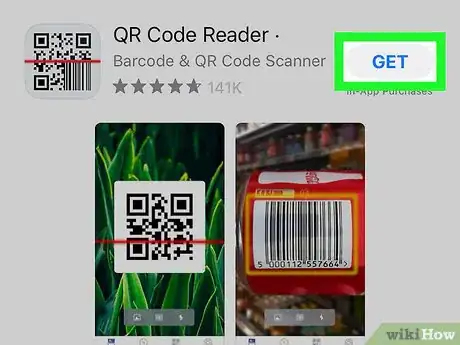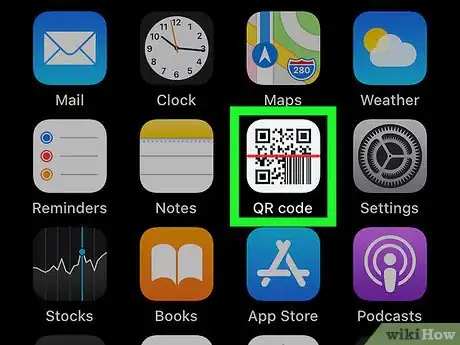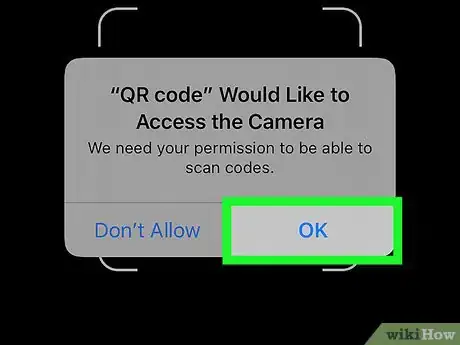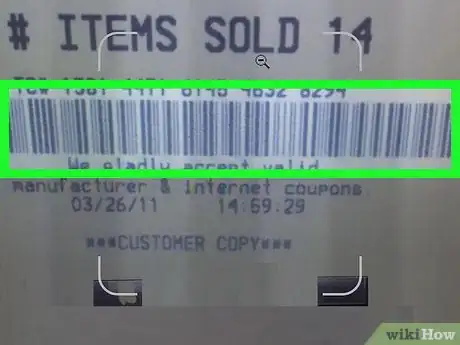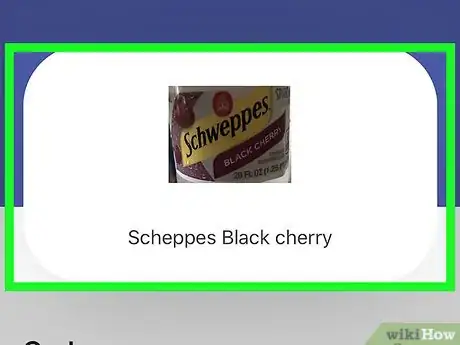This article was co-authored by wikiHow staff writer, Travis Boylls. Travis Boylls is a Technology Writer and Editor for wikiHow. Travis has experience writing technology-related articles, providing software customer service, and in graphic design. He specializes in Windows, macOS, Android, iOS, and Linux platforms. He studied graphic design at Pikes Peak Community College.
This article has been viewed 217,469 times.
Learn more...
Using your iPhone, you can easily scan the barcode of any item and check its price and other details. Scanning a barcode with your iPhone is very easy to do and will definitely be a huge help the next time you go out and do your shopping chores. This wikiHow teaches you how to use your iPhone to scan a barcode.
Things You Should Know
- Download and Install the Barcode Scanner app from the app store.
- Open the app. A screen with your camera will open. Tap Ok to allow the scanner to use your camera.
- Point your camera at the barcode. Ensure the entire code is in view and in focus. Wait a second or two for the scan to complete.
Steps
-
1
-
2Tap the Search tab. It's the tab at the bottom of the screen. This displays a page with a search bar.Advertisement
-
3Type Barcode Scanner and tap Search. Use the search bar in the center of the screen to type "Barcode Scanner" and tap the blue "Search" button in the on-screen keyboard. This displays a list of barcode scanner apps.
-
4Tap Get next to Barcode Scanner. It's has a red icon with a barcode in the center. This downloads and installs the app. If needed, enter your password or use your fingerprint to authenticate your account.
- There are several barcode scanner applications available to download and they generally work the same way. Some popular choices are ScanLife Barcode & QR Reader, Bakodo Barcode and QR Reader, and Quick Scan Barcode Scanner.
-
5Open the Barcode Scanner application. Tap the icon of the barcode scanner you installed from the home screen to open it. Once the application has been launched, the camera screen of your iPhone will be displayed.
-
6Tap Ok to allow the Barcode Scanner app to use your camera. If you are asked if you would like to allow "Barcode Scanner" to use your camera, tap Ok to allow it.
- All barcode scanner applications use the built-in camera of your iPhone to scan barcodes.
-
7Point your iPhone camera towards the barcode. Make sure that the barcode details like the lines and numbers can be clearly seen on the camera screen of the application. Hold your phone steady to make sure that the scanner gets a clear view of the barcode.
-
8Wait for the scan to complete. The app will automatically scan the barcode once it gets a clear shot of it. The scan will take only about a second or two, and will immediately display the information, like the brand name, prices, and manufacturing details.
Community Q&A
-
QuestionCan Snapchat scan barcodes?
 Community AnswerIt can only scan the barcodes of the accounts on other phones. It can not scan barcodes that are from a website.
Community AnswerIt can only scan the barcodes of the accounts on other phones. It can not scan barcodes that are from a website.
About This Article
1. Open the App Store and tap Search.
2. Type "Barcode Scanner" in the search bar and tap Search.
3. Tap Get next to the Barcode Scanner app.
4. Tap the Barcode Scanner app on your home screen after it finished downloading.
5. Tap Ok to allow the Barcode Scanner app to use your camera.
6. Hold the camera over a barcode you want to scan.
7. Wait until it scans the barcode automatically.