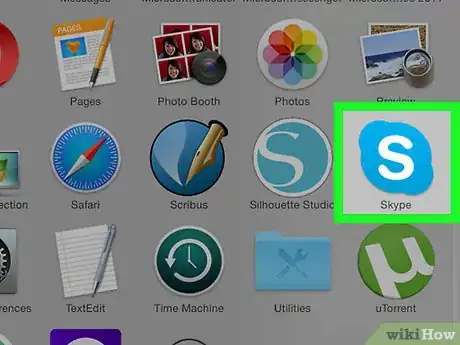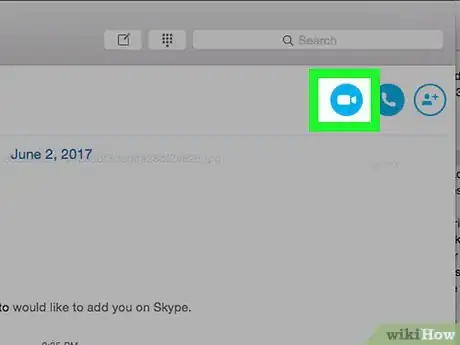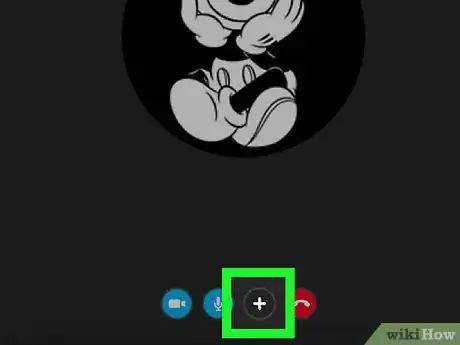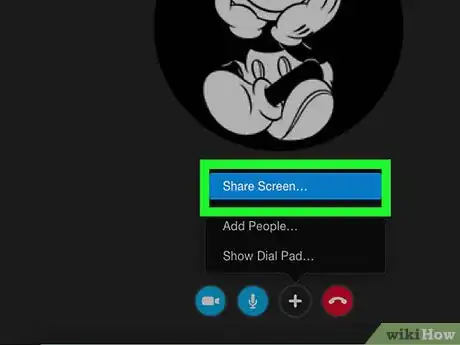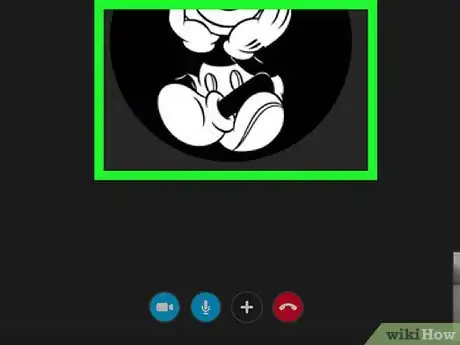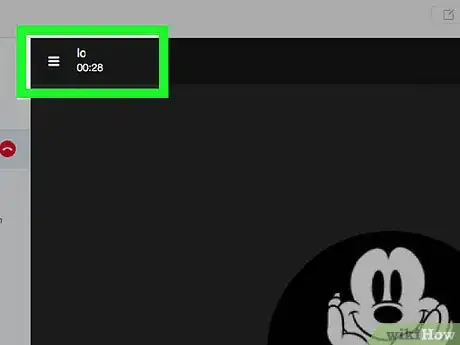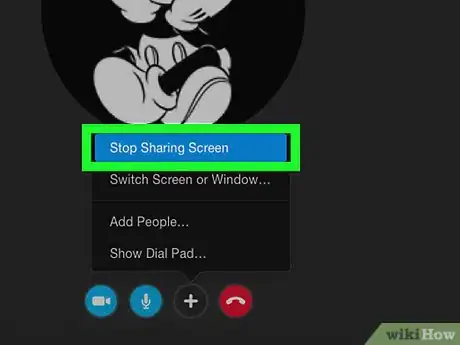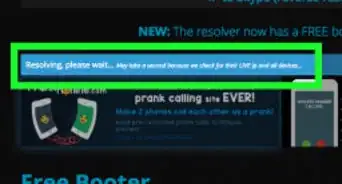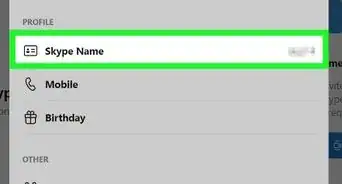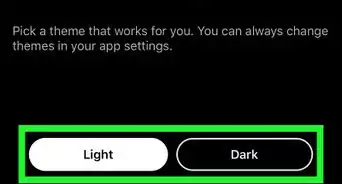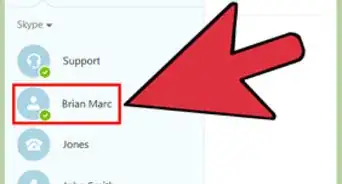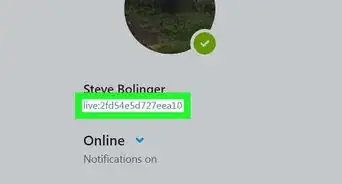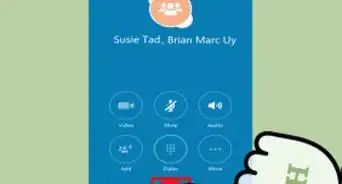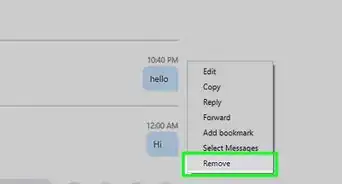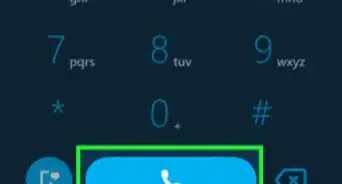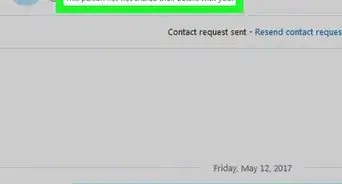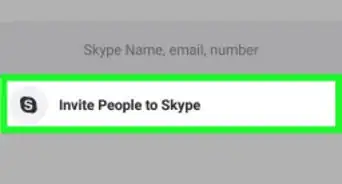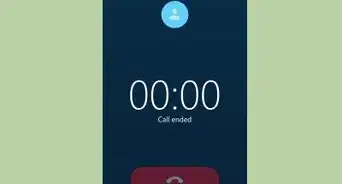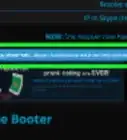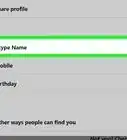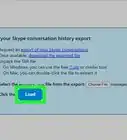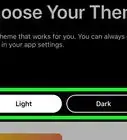X
This article was co-authored by wikiHow staff writer, Jack Lloyd. Jack Lloyd is a Technology Writer and Editor for wikiHow. He has over two years of experience writing and editing technology-related articles. He is technology enthusiast and an English teacher.
This article has been viewed 329,503 times.
Learn more...
This wikiHow teaches you how to show your computer's screen to a Skype recipient during an audio or video call. While you can do this on a Windows or Mac computer, you cannot share your screen on mobile.
Steps
-
1Open Skype. Click the blue icon with a white "S" on it to open Skype. If you login credentials are saved, this will open your Skype home page.
- If you aren't logged in, enter your Skype email address (or phone number) and password to continue.
- If you're on Windows, make sure you're using the downloadable version of Skype—not the pre-installed Windows version.
-
2Initiate a video or voice call. Select a recipient's name from the left-hand side of the Skype window, then click the video camera or telephone icon in the top-right side of the window. This will begin calling the recipient.
- You can share your screen while on audio calls and while on video calls.
- If your recipient calls you, click your preferred Answer button.
Advertisement -
3Click +. It's at the bottom of the call window.
-
4Click Share screens…. This option is in the middle of the pop-up menu. Clicking it brings up a window with additional options.
-
5Select a screen to share. Click the screen you want to share with your recipient(s). If there's only one screen to share, you'll only see one screen listed.
- You can also click the Share your screen drop-down box at the top of the pop-up window and select Share a window to specify a window to share.
-
6Click Start. It's at the bottom of the pop-up window.
-
7Click Stop sharing to stop sharing your screen. This option will appear in a box in the upper-right corner of the screen by default, though you can move the box around the screen. Doing so will prompt your screen to stop displaying on the recipient's computer or mobile device.
Advertisement
Community Q&A
-
QuestionIf I share my screen, will they also gain control over my computer?
 Community AnswerNo. It only shows them visually your screen as you see it now - you maintain control of your computer.
Community AnswerNo. It only shows them visually your screen as you see it now - you maintain control of your computer. -
QuestionCan I share my screen when I did not originate the call?
 Community AnswerNo. The screen-sharing option appears only when a call is made; otherwise, you won't see it on screen.
Community AnswerNo. The screen-sharing option appears only when a call is made; otherwise, you won't see it on screen. -
QuestionCan I share a Skype screen and see instant messages at the same time?
 Community AnswerThere is a button in the bottom right. Click it and you will see their instant messages.
Community AnswerThere is a button in the bottom right. Click it and you will see their instant messages.
Advertisement
Warnings
- Be aware that Internet quality may cause your video call freeze momentarily.⧼thumbs_response⧽
- If you have the pre-installed Windows version of Skype, the Share screens option will not show up.⧼thumbs_response⧽
Advertisement
About This Article
Article SummaryX
1. Open Skype.
2. Initiate a video or voice call.
3. Click the big plus sign.
4. Click Share screens...
5. Select a screen.
6. Click Start.
Did this summary help you?
Advertisement