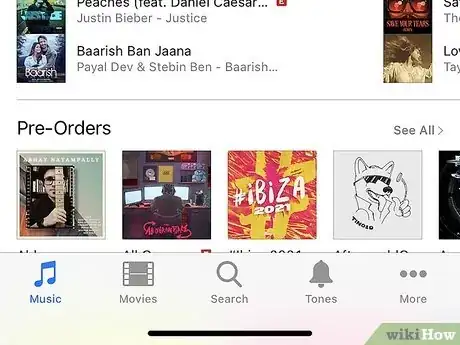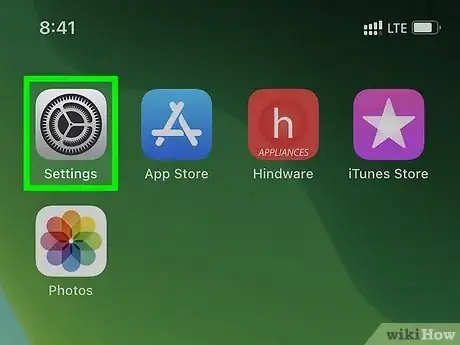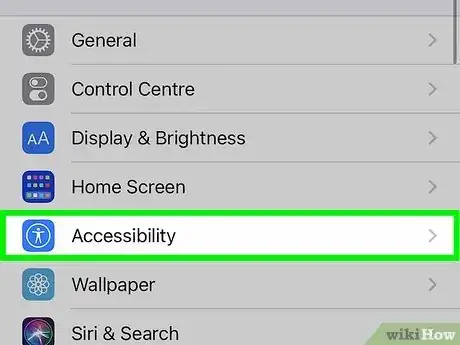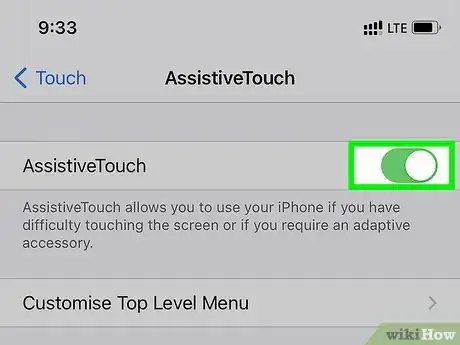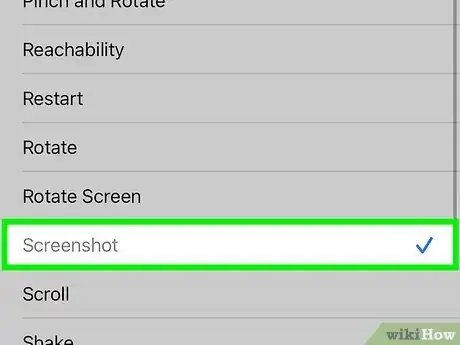This article was co-authored by wikiHow staff writer, Darlene Antonelli, MA. Darlene Antonelli is a Technology Writer and Editor for wikiHow. Darlene has experience teaching college courses, writing technology-related articles, and working hands-on in the technology field. She earned an MA in Writing from Rowan University in 2012 and wrote her thesis on online communities and the personalities curated in such communities.
This article has been viewed 11,870 times.
Learn more...
Is there something on your screen that you want to save? Taking a screenshot to save what's on your screen is simple! This wikiHow article teaches you how to capture a screenshot on the SE, including both the 2016 and the 2020 generations.
Steps
Pressing Buttons
-
1Navigate to the screen you want to screenshot. This can be in an app, like Facebook Messenger, or your web browser.
-
2Press the Sleep/Wake/Side button and the Home button. The Sleep/Wake button is either on the top of your phone (2016) or on the side (2020) and the Home button is the large round button on your phone's face.Advertisement
-
3Quickly release both buttons. You'll hear a shutter noise that indicates you've taken a screenshot and will see a thumbnail of the image in the lower-left corner of your screen.
- Tap the thumbnail to edit or share the screenshot.[1]
- Not all apps allow you to take screenshots, like banking apps. Other apps, like FB Messenger, will let the others in the chat know if you've taken a screenshot of the conversation.
- View your screenshots in the Photos app. Go to Photos > Albums > Screenshots.
Without Pressing Buttons
-
1Open Settings. This app icon features gears on a light grey background.
-
2Tap Accessibility. You may need to scroll down the menu to see this option next to an icon of a person inside a circle.
-
3Tap Touch. It's under the "Physical And Motor" header next to an icon of a finger.
-
4
-
5Tap Double-Tap and select "Screenshot." This allows you to take a screenshot of your screen when you double-tap the AssistiveTouch icon.
- So when you see something that you want to screenshot, double-tap the AssistiveTouch button (which appears as a large grey dot on your screen). You'll find your screenshots in Photos > Albums > Screenshots.
References
About This Article
1. Navigate to the screen you want to screenshot.
2. Press the Sleep/Wake/Side button and the Home button.
3. Quickly release both buttons.