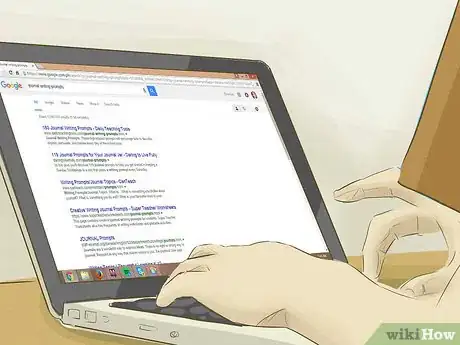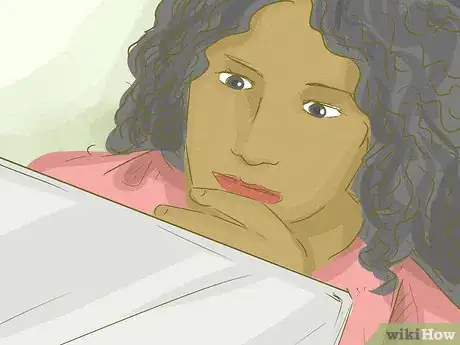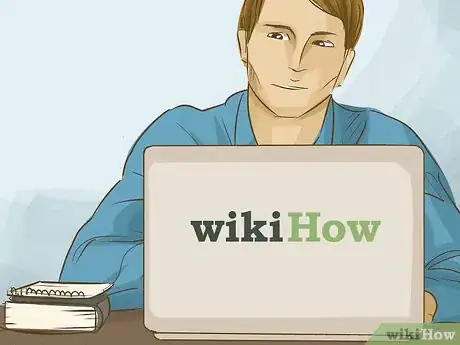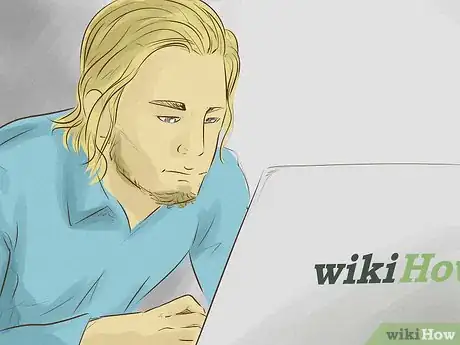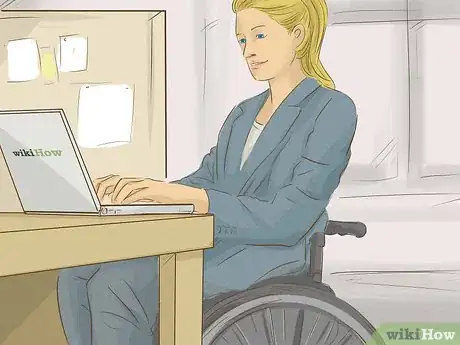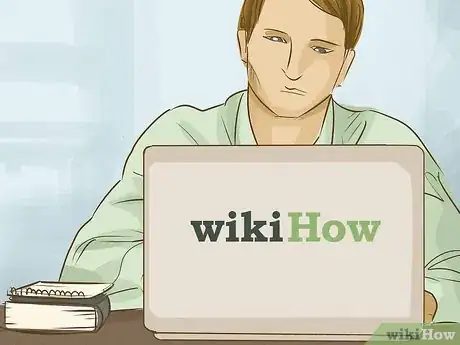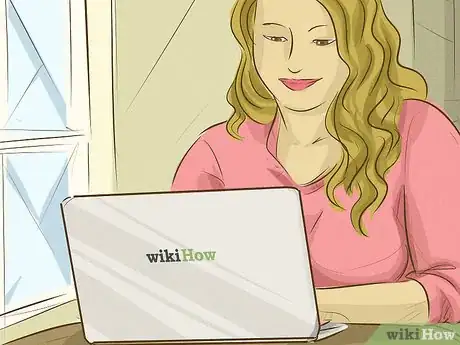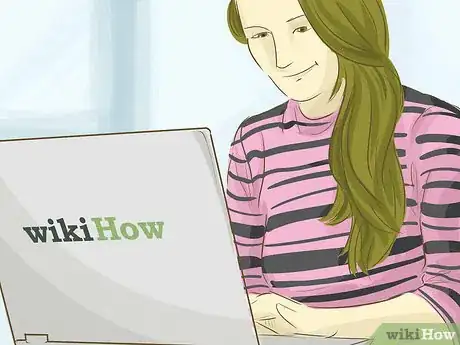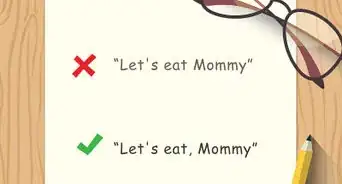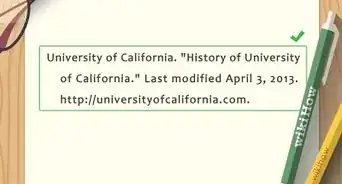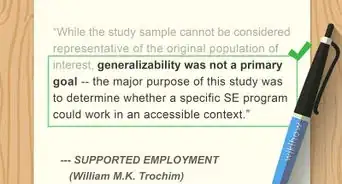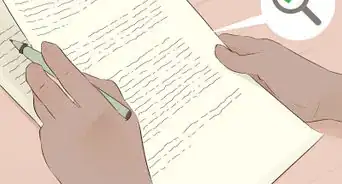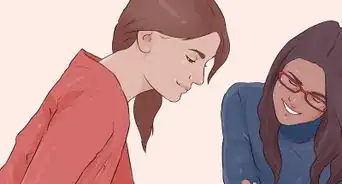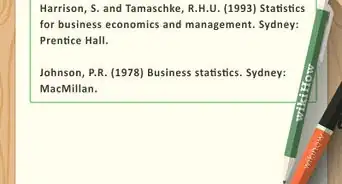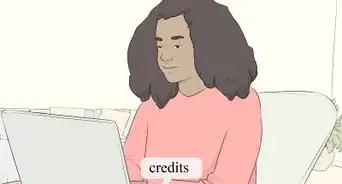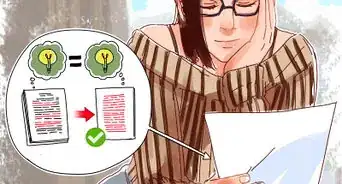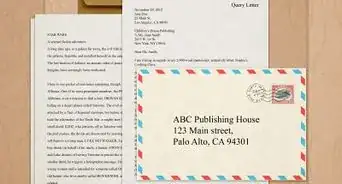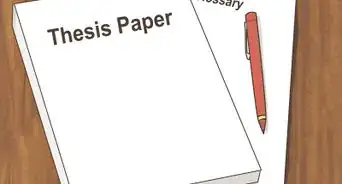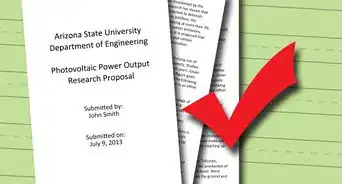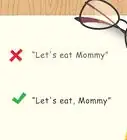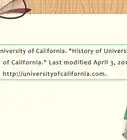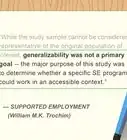This article was co-authored by wikiHow Staff. Our trained team of editors and researchers validate articles for accuracy and comprehensiveness. wikiHow's Content Management Team carefully monitors the work from our editorial staff to ensure that each article is backed by trusted research and meets our high quality standards.
There are 12 references cited in this article, which can be found at the bottom of the page.
This article has been viewed 17,698 times.
Learn more...
PubMed is a database of academic articles and books focused on medical issues. Because it is an academic journal, you must learn how to search it to get the best results. Start with a simple search, and then learn how to use Boolean searching and field tags. Advanced search will help you employ all your search knowledge together.
Steps
Performing a Simple Search
-
1Pick a search term that's directly related to your search. You have to start somewhere, so begin with a good search term that describes your project. Think about possible keywords to come up with a good search term.[1]
- For instance, if you want to research older people who need colonoscopies, you might search "colonoscopies seniors." Don't worry about picking the "perfect" term the first time. You'll need to use multiple searches to find different materials.
- PubMed also has an autocomplete feature that can help you choose search terms.
-
2Try different combinations of terms to return more results. Searching an academic database isn't quite like searching the Internet. On most Internet search engines, you put in one word, and it searches for that word plus synonyms; academic search engines just search for the word you put in. While these databases are getting smarter all the time, you still need to be imaginative in how you search.[2]
- Just searching one search term isn't going to help you find everything you need. Try using synonyms and different combinations of search terms to help you find what you want.
- For instance, if you are researching colonoscopies in older generations, you can't just search "colonoscopies and seniors" and expect to find everything you need. Try other combinations, such as "colonoscopies and the elderly," "colonoscopies and aging populations," and "colon health and seniors."
Advertisement -
3Filter your search to narrow your results. Once you've hit "Search," you're not done narrowing your search. You can still add more filters, such as date and article type. For instance, if you only want the last 10 years, you can click a button for that. You can also filter by clicking articles about humans or other animals.[3]
- You can also filter by type of article (review, clinical trial, etc.), as well as how much of the article is available (abstract, free full-text, full-text).
- All the buttons to filter the articles are on the left side of the page.
-
4Don't ignore articles that aren't full-text. Unless you have a research paper due tomorrow, don't skip articles just because the full-text isn't available. Those articles may be the best ones for your research. Your university or library may have them available in print, and if they don't, you may be able to get the article through inter-library loan.[4]
Using Boolean Search Operators and Punctuation
-
1Use "AND" to find both terms. "Boolean searching" is a fancy way of saying you need to use certain conjunctions, called operators, to define your search. "And" connects two terms. It requires that the field or document have both the first and second term, not just one or the other.[5]
- For instance, if you search for "apples AND oranges," the document must have both. That means it makes the results narrower than if you just searched "apple."
-
2Connect with "OR" to broaden a search. "Or" is a way of connecting terms that tells the system that either one is fine. You're saying the system doesn't need to find both in the document, just one, which is why it can broaden a search.[6]
- For instance, if you search just "apples," you'll only get results with apples in it. However, if you search "apples OR oranges," you get results that have either apples or oranges in it, so you get more results.
- This type of search works well if you have synonyms or similar terms that you want to use, such as "colonoscopies OR digestive health."
-
3Add "NOT" for a word you want to exclude. "Not" can be very beneficial if you're using a search term that has multiple meanings or more than one type, such as the different specialties of nurses. It can help you narrow down to just what you're looking for, not off-topic queries.[7]
- For example, if you want to search for just Apple products, you might search "apple NOT fruit." That way, you exclude any document that combines apples and fruit.
-
4Put quotation marks around an exact phrase. Sometimes, you want to find a phrase, not just the individual words. Quotation marks help solve that problem, as it tells the computer you want those exact words together.[8]
- For example, if you're searching for green apples, you could put quotation marks around it, "green apples." Otherwise, the results will have documents that contain the words "green" and "apples" but not necessarily together.
-
5Add an asterisk to truncate a search term. To find words that have the same beginning and different endings, add an asterisk where the word begins to differ. The search will return results with all the words that have that beginning.[9]
- For instance, if you want to search both "colonoscopy" and "colonoscopies," use this search term: colonoscop*
-
6Use parenthesis to separate operators. Sometimes, you want to use more than one operator in a query. Maybe you want to combine different sets of synonyms and find one from each set in your query. You simply surround each set in parenthesis.[10]
- For instance, you may want to search the related terms "colonoscopy" and "digestive health," as well as a second set of related terms, "aging populations," "elderly," and "seniors." You could express that query this way: (colonoscopy OR digestive health) AND (aging populations OR elderly OR seniors).
- You could even put quotation marks around the phrases: (colonoscopy OR "digestive health") AND ("aging populations" OR elderly OR seniors)
Adding Field Tags
-
1Use [ti] to search a title word. Add the tag [ti] at the end of your search, and it will bring up titles with that word in it. Keep in mind that it will only bring up titles that have that exact word in it, not ones that are similar.[11]
- For instance, your search query could be the following: colonoscopy [ti]
- That search would bring up titles with the word "colonoscopy" in them.
-
2Add [au] for searching in the author field. Place this tag at the end of a search when searching for a particular author. This tag works best if you know an author's name, and you want to find more articles by that author.[12]
- For instance, search with this query: Roberts [au]
- If you're using a common last name, combine this search with other search terms to narrow your results.
- If you want to narrow the results without combining with other search terms, try [fau] to search with the full author's name. Include the middle initial, as well, if you have it.
-
3Find results from one editor with [ed]. If an editor works in a specific area, such as publishing articles exclusively on digestive health, finding articles by that person could benefit your work. Put the person's name in, followed by the [ed] tag to find articles or journals that person has edited.[13]
-
4Refer to PubMed's list of tags. PubMed has a list of all the tags accepted by its system, along with a description of what each one means. You can find it at https://www.ncbi.nlm.nih.gov/books/NBK3827/#pubmedhelp.Search_Field_Descriptions_and.
Using Advanced Search
-
1Find the advance search page. Click on "Advanced" underneath the main search box to go the advanced search page. You can also click on it in the same spot on the results page.
-
2Choose a field from the drop-down menu to the left of the search box. Pick the field you want to search. You can search author, title, date, book, issue, journal, ISBN, publisher, and a host of other fields. You can choose more than one field by adding more boxes to the search query. Think of each set of boxes as a set like the ones you built in the Boolean searches.[14]
- Advanced search lets you use all of the techniques included in this article, and it provides the framework for you to do it more easily. However, you still need to understand how they work to use advanced search.
-
3Put in your search terms. You can use Boolean operators within each set, but keep in mind that each set is also connected to the next one by an operator. You use a drop down menu to choose it. Therefore, try using operators to connect synonyms or related terms within each set, and then use the system's operators to connect each set. In other words, treat each set/box on the advanced page as if it were in parenthesis. [15]
-
4Combine searches. If you find you need to combine searches, you can do that using advanced search.[16] Look below the advanced search builder to your recent history. Click "Add" under "Add to builder," which will add that search to your current search. For a simpler approach, just use the number from the search (listed below the advanced search boxes), such as putting the following in the first set of the builder: #1 AND #4[17]
- Combining searches can help you narrow results.
-
5Complete your searches within 8 hours. Your history will disappear after 8 hours, so if you're wanting to combine searches, you need to do it within one or two sessions in the allotted time.[18]
References
- ↑ https://www.ncbi.nlm.nih.gov/books/NBK3827/#pubmedhelp.How_do_I_search_PubMed
- ↑ http://library.northeastern.edu/get-help/research-tutorials/effective-database-searches/top-ten-search-tips
- ↑ http://guides.library.harvard.edu/PubMed
- ↑ http://library.northeastern.edu/get-help/research-tutorials/effective-database-searches/top-ten-search-tips
- ↑ https://library.uaf.edu/ls101-boolean
- ↑ http://guides.lib.berkeley.edu/publichealth/pubmed
- ↑ https://library.uaf.edu/ls101-boolean
- ↑ http://guides.lib.berkeley.edu/publichealth/pubmed
- ↑ https://www.ncbi.nlm.nih.gov/books/NBK3827/#pubmedhelp.Combining_searches_using_Hist
- ↑ http://guides.lib.umich.edu/c.php?g=282760&p=1888635
- ↑ http://guides.lib.berkeley.edu/publichealth/pubmed
- ↑ http://guides.lib.berkeley.edu/publichealth/pubmed
- ↑ https://www.ncbi.nlm.nih.gov/books/NBK3827/#pubmedhelp.Search_Field_Descriptions_and
- ↑ https://www.ncbi.nlm.nih.gov/books/NBK3827/#pubmedhelp.Combining_searches_using_Hist
- ↑ https://www.ncbi.nlm.nih.gov/books/NBK3827/#pubmedhelp.Combining_searches_using_Hist
- ↑ http://guides.lib.berkeley.edu/publichealth/pubmed
- ↑ https://www.ncbi.nlm.nih.gov/books/NBK3827/#pubmedhelp.Combining_searches_using_Hist
- ↑ https://www.ncbi.nlm.nih.gov/books/NBK3827/#pubmedhelp.Combining_searches_using_Hist