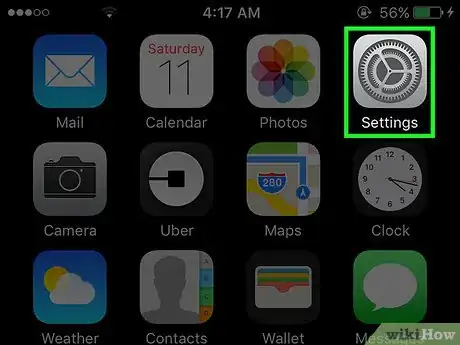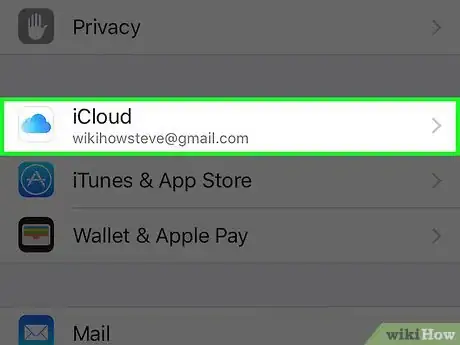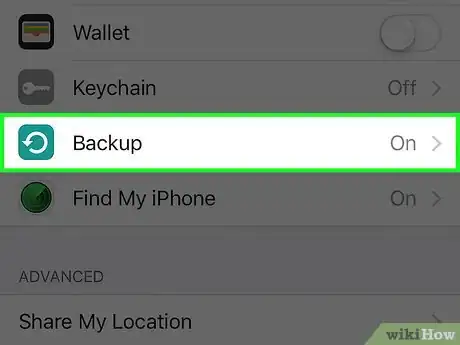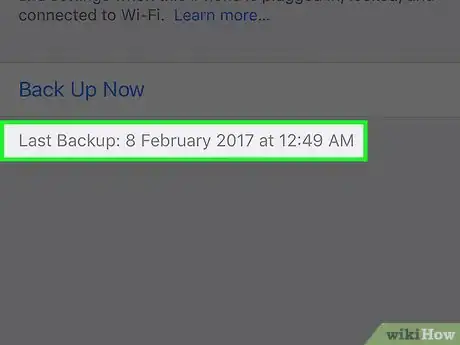This article was co-authored by Gonzalo Martinez. Gonzalo Martinez is the President of CleverTech, a tech repair business in San Jose, California founded in 2014. CleverTech LLC specializes in repairing Apple products. CleverTech pursues environmental responsibility by recycling aluminum, display assemblies, and the micro components on motherboards to reuse for future repairs. On average, they save 2 lbs - 3 lbs more electronic waste daily than the average computer repair store.
The wikiHow Tech Team also followed the article's instructions and verified that they work.
This article has been viewed 63,816 times.
This wikiHow teaches you how to verify the date and time of your iPhone’s last backup to iCloud storage, so that you know how up-to-date your backups are.
Steps
-
1Open your iPhone's settings. It's the gray app icon, that contains an image of cogs, and is usually found on one of your home screens.
- If you can't find it on your home screen, it may be located in a folder labeled Utilities.
-
2Scroll down and tap iCloud. It’s at the top of the fourth section of the Settings menu (beneath "Privacy").
- If you’re not already signed into iCloud from your iPhone, enter your Apple ID and password.[1]
Advertisement -
3Scroll down and tap Backup. It’s at the bottom of the iCloud menu’s fourth section.[2]
-
4Review the date and time next to “Last Backup.” The date and time of your last backup are displayed in the line of gray text beneath “Back Up Now.”
- If your iPhone backed up to iCloud today, only the time will be displayed.
References
About This Article
1. Open your iPhone's Settings.
2. Tap iCloud.
3. Tap Backup.
4. Review Last Backup info.