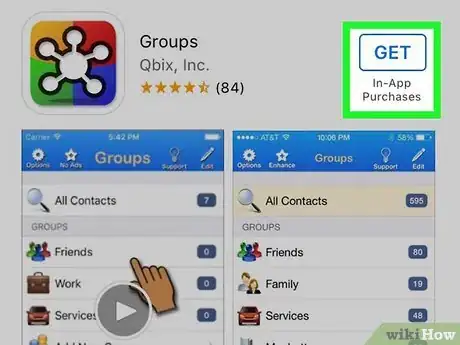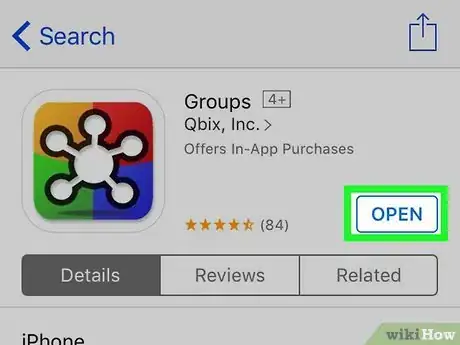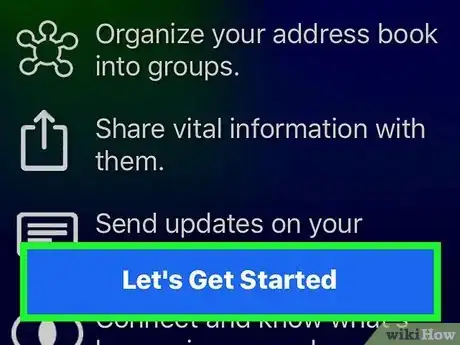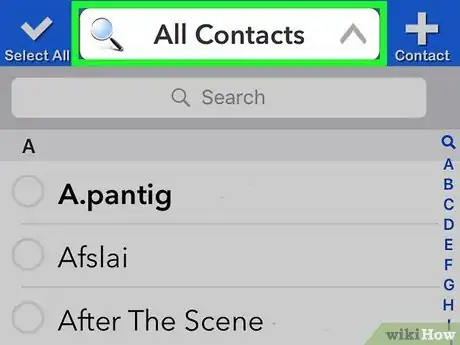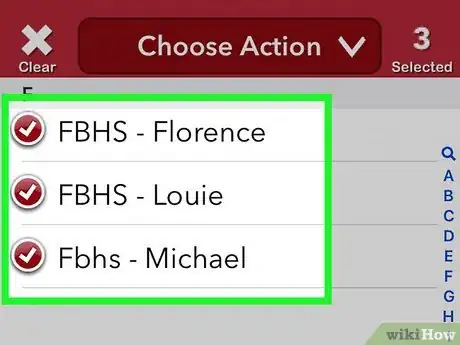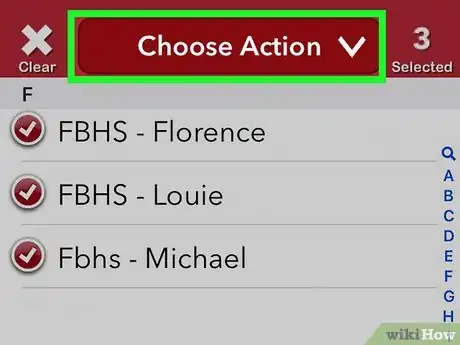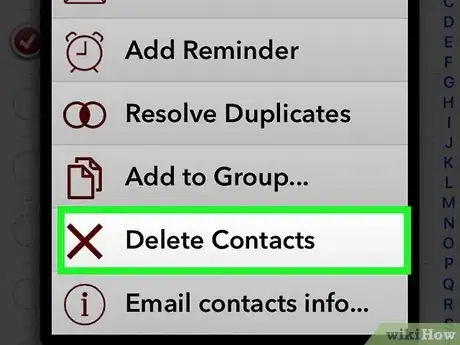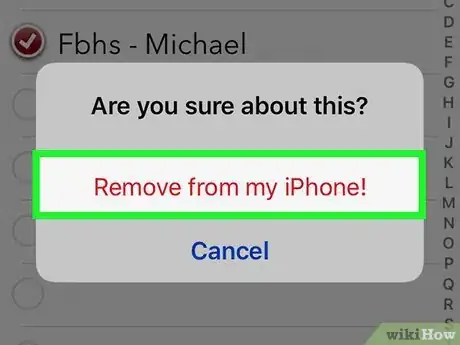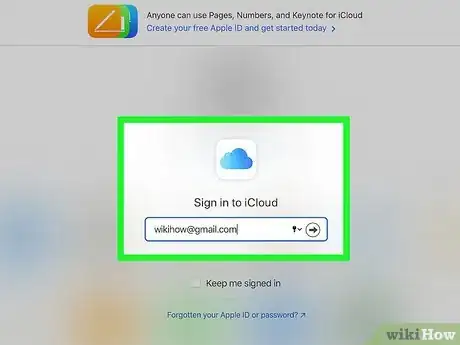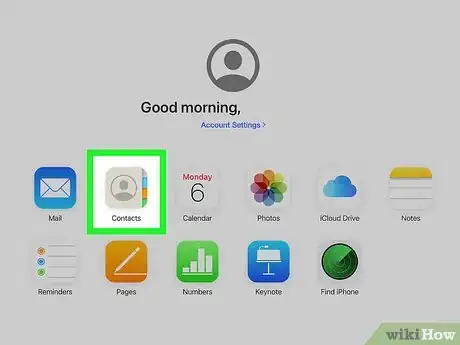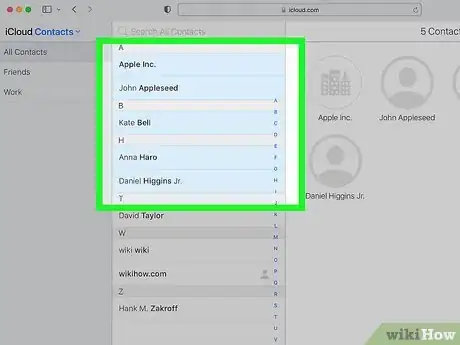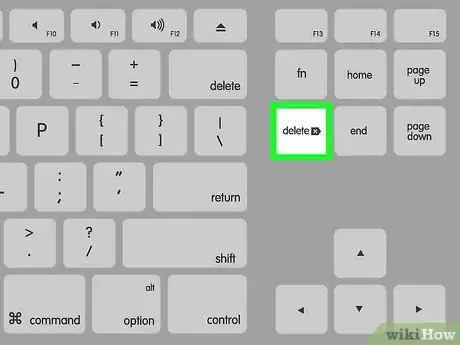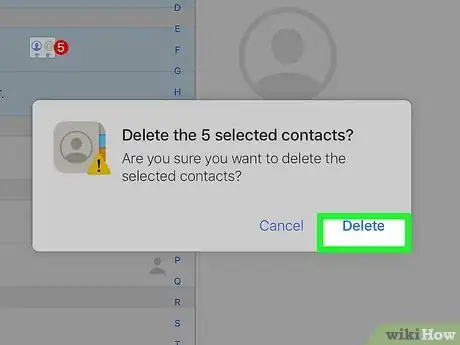This article was co-authored by wikiHow staff writer, Darlene Antonelli, MA. Darlene Antonelli is a Technology Writer and Editor for wikiHow. Darlene has experience teaching college courses, writing technology-related articles, and working hands-on in the technology field. She earned an MA in Writing from Rowan University in 2012 and wrote her thesis on online communities and the personalities curated in such communities.
This article has been viewed 36,108 times.
Learn more...
Without the use of a third-party app, you cannot select multiple contacts on your iPhone. When using your iPhone's Contacts app, you'll have to go through each contact individually.[1] If, however, your contacts are grouped with an email address (like an old work-related email address), you can uncheck that option from Settings > Contacts > Accounts in order to get rid of a bunch of contacts at once (those you contacted from that email). This wikiHow will show you how to select and delete multiple contacts from your iPhone by using the third-party app called Groups, which seems to be the easiest third-party app to use for this purpose.
Steps
Using a Third-Party App
-
1Install Groups from the App Store . Groups is a free app that allows you to select and delete multiple contacts at the same time.
- Tap the search icon that looks like a magnifying glass at the bottom of your screen, then search "Groups".
- Select the search result for Groups offered by Qbix, Inc, which is next to a yellow, blue, green, and red icon with a web symbol inside it. Tap Get to download and install the app.
-
2Open Groups. This app icon looks like a yellow, blue, green, and red icon with a web symbol inside it. You can find it on one of your Home screens or by searching.
- Alternatively, tap Open/Launch from the App Store if you still have that window open.
Advertisement -
3Tap Let’s Get Started. It’s at the bottom of the screen. If it’s your first time using the app, you’ll have to provide access to your contacts by tapping OK.
-
4Tap All Contacts. You'll see this at the top of the screen. A list of all of your contacts will appear.
-
5Tap the contacts you want to delete. A checkmark will appear to the left of each selected name.
-
6Tap Choose Action. This is at the top of your screen where you tapped All Contacts and will prompt a pop-up menu to appear.
-
7Tap Delete Contacts. It’s the next-to-last option.
- Alternatively, you can select to remove any duplicate contact information, add the selected contacts to a group, email the contact info, or add a reminder to that contact's information.
-
8Tap Remove from my iPhone. The contacts are no longer on your iPhone and you can look through your default Contacts app to verify.
Using iCloud on a Mac to Delete Multiple Contacts
-
1Go to http://www.icloud.com/ and log in. You'll need to do this on a Mac since you need to access the web version of the site, not the mobile version.
-
2Click Contacts. This icon looks like the profiles of different people on an address book.
-
3Press and hold Ctrl and select the contacts you want to delete. As long as you hold down the Ctrl key, you can select multiple contacts. Selected contacts will highlight in blue so you'll know who you've clicked.
- Ctrl + click a selected contact to de-select them.
-
4Press Delete on your keyboard. The Delete key is on the right side of a Mac's keyboard and will prompt iCloud to delete your selection.
-
5Click Delete. A window will pop-up to confirm that you want to delete the selected contacts; click Delete and they will be deleted from your iCloud and your iPhone.[2]
References
About This Article
1. Install Groups from the App Store.
2. Open Groups.
3. Tap Let's Get Started.
4. Tap All Contacts.
5. Tap the contacts you want to delete.
6. Tap Choose Action.
7. Tap Delete Contacts and Remove from my iPhone.