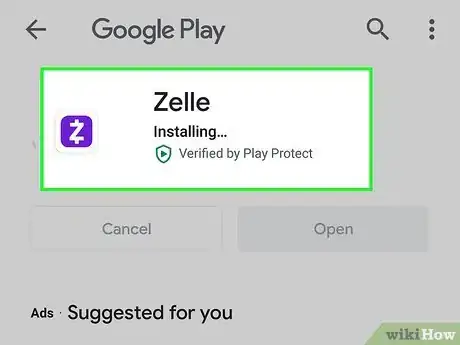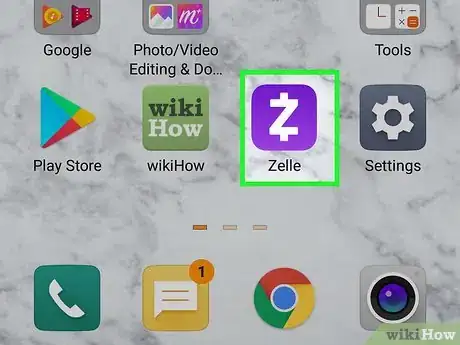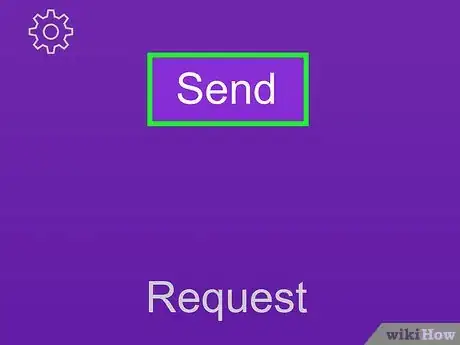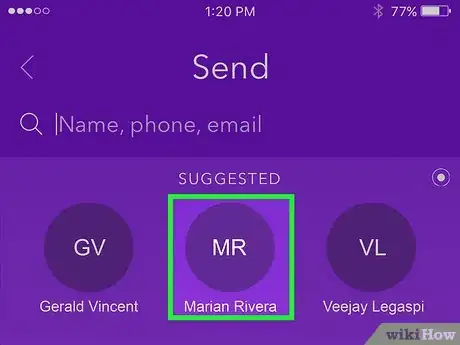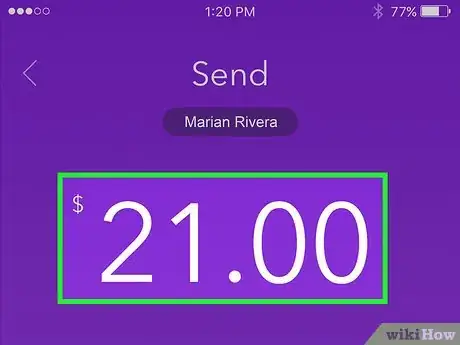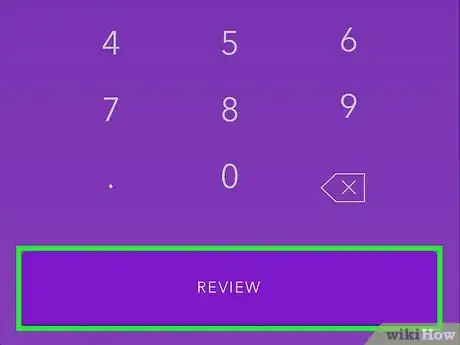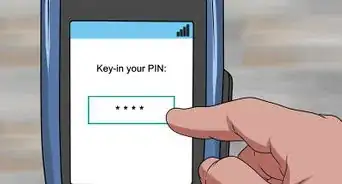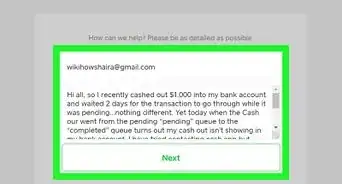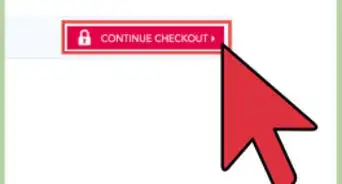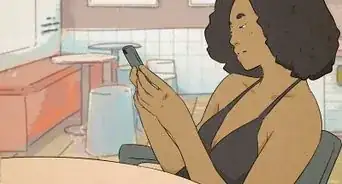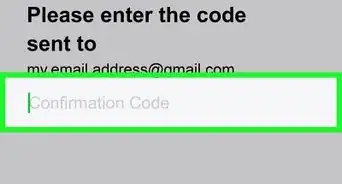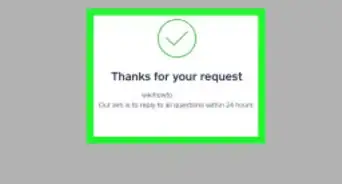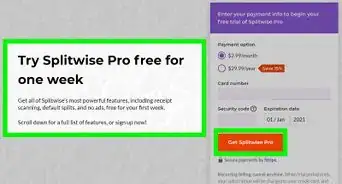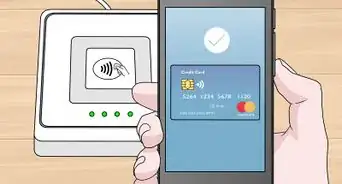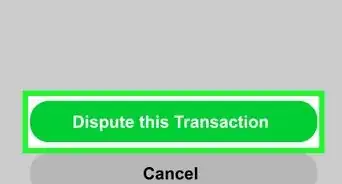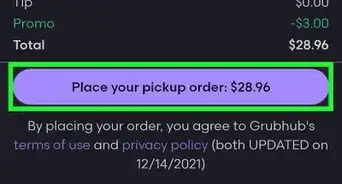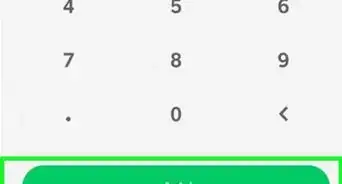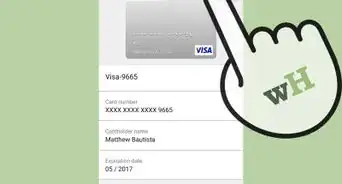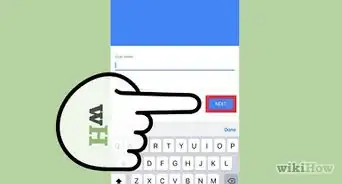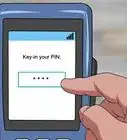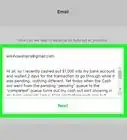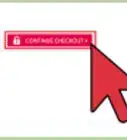This article was co-authored by wikiHow staff writer, Darlene Antonelli, MA. Darlene Antonelli is a Technology Writer and Editor for wikiHow. Darlene has experience teaching college courses, writing technology-related articles, and working hands-on in the technology field. She earned an MA in Writing from Rowan University in 2012 and wrote her thesis on online communities and the personalities curated in such communities.
This article has been viewed 35,880 times.
Learn more...
This wikiHow will teach you how to send money with Zelle, using the Zelle app. If your bank offers Zelle and you've already installed your bank's mobile app, you can skip this article and instead use your bank app's Zelle transfer tools.
Things You Should Know
- Download the Zelle app onto your smartphone if you haven’t already.
- Select ‘Send’ in the Zelle app to start the money transfer process.
- Tap the contact you want to send money to, type in an amount, and review the transfer information.
Steps
-
1Download and install Zelle from the App Store or Google Play . Zelle is a free, money-transfering app that you can use to send money to other people who use Zelle.
- You can search for "Zelle" in the search bar at the top of your screen (Google Play Store) or in the search tab at the bottom of your screen (App Store). The app developer is listed as "Early Warning Services, LLC."
- You can create a Zelle account whether or not your bank uses Zelle; if your bank or credit union uses Zelle, you can skip creating an account. When you first open Zelle, you'll be prompted to log in with a current account or create an account. Creating an account only requires your basic contact information, a credit or debit card associated with a U.S. based account (like an American Express card), and your email address and phone number. Once you've entered this information, you can create your account and start receiving and sending money with Zelle.[1]
-
2Open Zelle. This app icon looks like a "Z" with a line through it, like a cash symbol ($), that you'll find on one of your Home screens, in the app drawer, or by searching. However, if you're still in the app store, you can tap Open to open the Zelle app.Advertisement
-
3Tap Send. You should see this near the top of your screen.
- If this is your first time using the app, you'll need to give it permission to access your contacts list.
-
4Tap a contact you want to send money to. You can also add a new contact by entering a new email address or phone number in the bar at the top of your screen.
- You might need to pick between sending the money to their email or phone number if they have different accounts set to each.
- The contact will receive a money sent notification if they have Zelle; if they don't, your contact will be invited to create a Zelle account.
-
5Enter the amount you want to send. Use the keypad to enter the amount you want to send to the other person. Different banks have different limits on how much you can send at once, so you should refer to your bank if you plan on sending a large amount of money, but if you don't connect your Zelle account to a bank or credit union, you don't have these same stipulations.
-
6Tap Review and then Send. This sends the selected amount to the recipient. The recipient will receive a notification (via text message or email) letting them know they've received a Zelle payment. Once you send the payment, you cannot cancel it unless the recipient does not have a Zelle account.[2]
- To cancel the payment if the recipient does not have a Zelle account, go to your Zelle activity page, choose the payment you want to cancel, and tap Cancel Payment.[3]
References
About This Article
1. Download and install Zelle from the App Store or Google Play.
2. Open Zelle.
3. Tap Send.
4. Tap a contact you want to send money to.
5. Enter the amount you want to send.
6. Tap Review and Send.