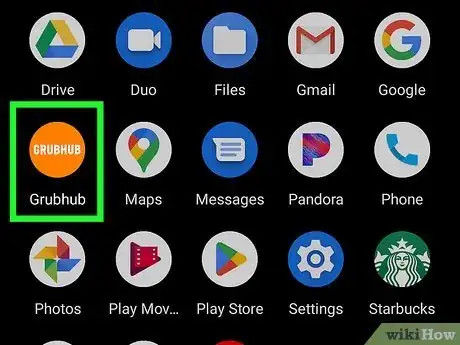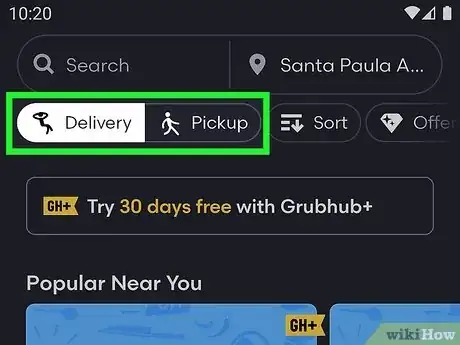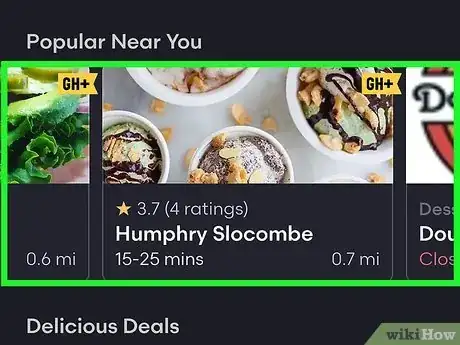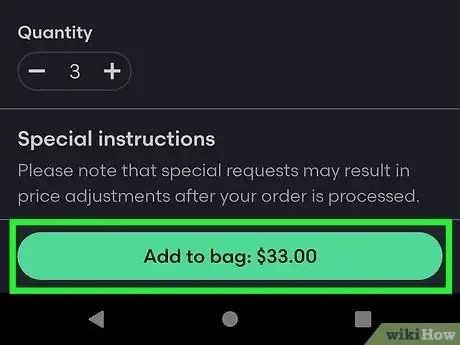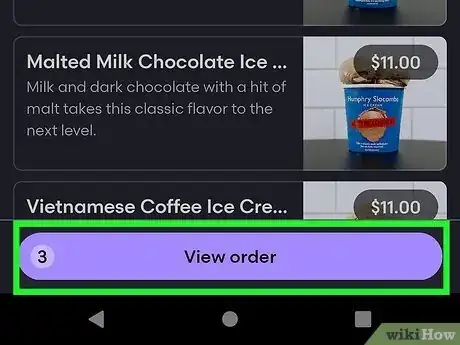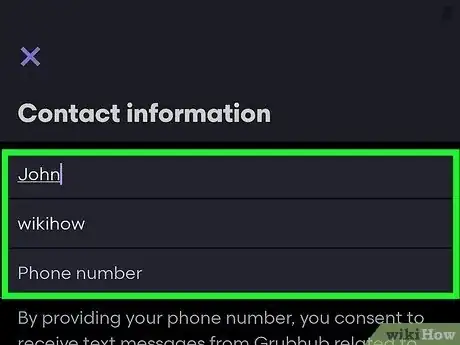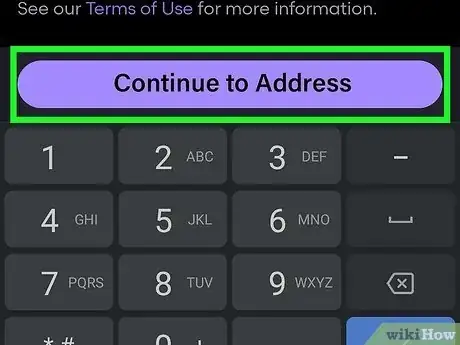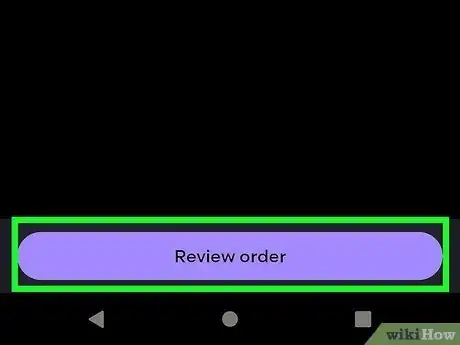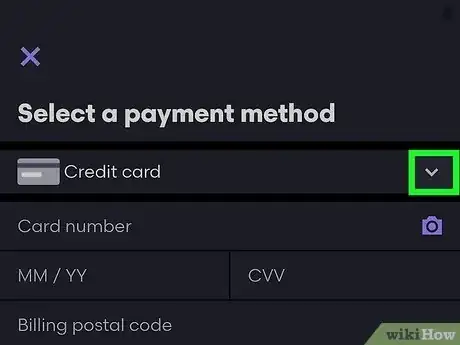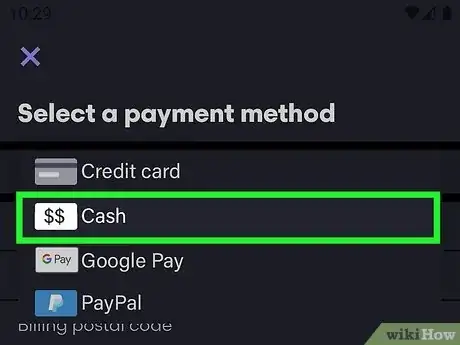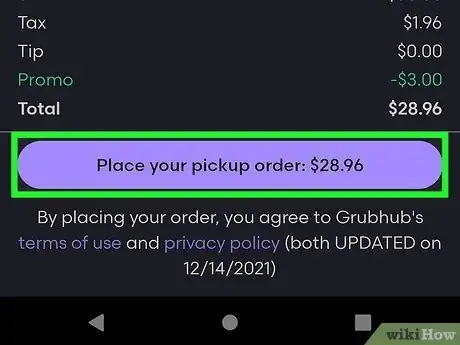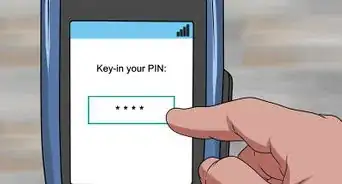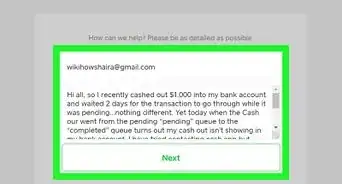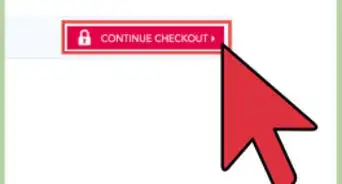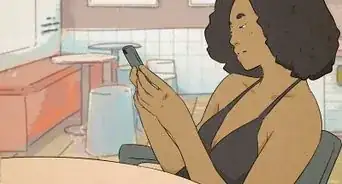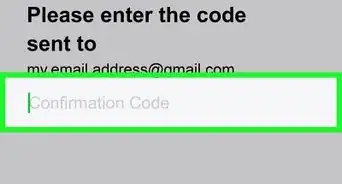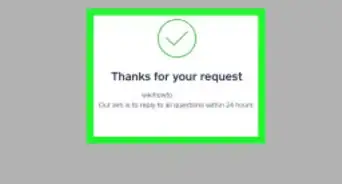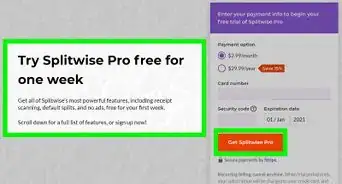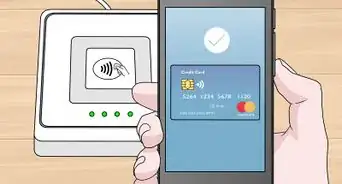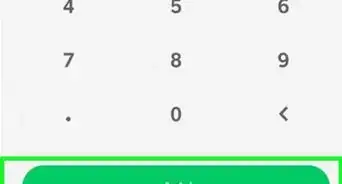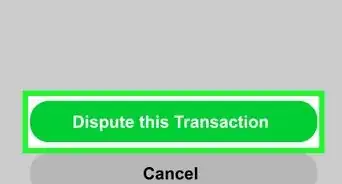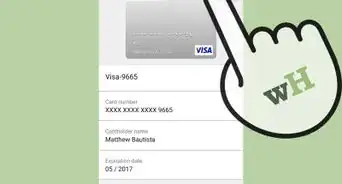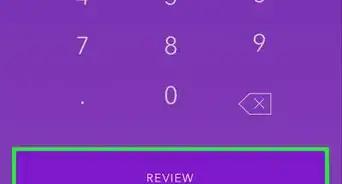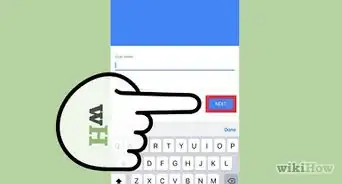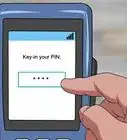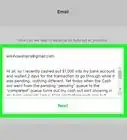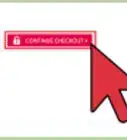This article was co-authored by wikiHow staff writer, Darlene Antonelli, MA. Darlene Antonelli is a Technology Writer and Editor for wikiHow. Darlene has experience teaching college courses, writing technology-related articles, and working hands-on in the technology field. She earned an MA in Writing from Rowan University in 2012 and wrote her thesis on online communities and the personalities curated in such communities.
This article has been viewed 10,993 times.
Learn more...
Do you want to order food delivery without having to provide your credit card info to Grubhub? Fortunately, some restaurants allow you to pay with cash when you order with the Grubhub app. You'll find out whether your local restaurant accepts cash when you get to the payment method area of Grubhub order. This wikiHow article will help you figure out if the restaurant you'd like to order from on Grubhub accepts cash, and teaches you how to place a cash order.
Steps
-
1Open Grubhub. This icon looks like "Grubhub" in a house icon with a fork and knife on an orange background.
- Although this article mainly describes the mobile app, you can also visit https://www.grubhub.com on your computer to order food delivery and pay with cash.
- Cash isn't a widely accepted method of payment because it complicates things, like delivery drivers have to take your cash back to the restaurant. The restaurant isn't guaranteed to get paid by you or the delivery driver, so many of those places avoid taking cash as payment.
- If the restaurant you want to order from doesn't accept cash, there are still ways to pay without providing your credit card, including PayPal, Apple Pay, eGift, and Android Pay.[1]
-
2Tap Delivery or Pickup at the top of the screen. This will filter appropriate restaurants.
- For example, if a restaurant or store doesn't advertise pickup, you won't see it if you tap Pickup.
Advertisement -
3Find the restaurant you want to order from. Scroll up and down to find the restaurant you're interested in, then select an establishment to view its menu.
-
4Select your food items and tap Add to Bag. When you select a restaurant, you'll see its menu. Tap the different menu items to see more about them, then tap Add to Bag if you want it.
-
5Tap View order and then Proceed to Checkout. If there is something in your bag that you aren't interested in, you can long-tap it, then tap the trash can icon.
- If you're using the Grubhub website, you can click the item instead.
- To edit an item, long-tap it, then tap the pencil icon.
-
6Make sure your contact information is correct. Verify your name and phone number before continuing.
-
7Tap Continue to address (deliveries only). You won't get this page if you've selected to pick up your order.
-
8Tap Review order. It's at the bottom of your screen and will redirect you to a page with all the Grubhub information like your name, address (if scheduling a delivery), delivery/pickup instructions, etc.
-
9
-
10Tap Cash. If Cash isn't an option in the drop-down menu, the restaurant you've chosen does not accept cash.
- You can select a different payment method here, or search for another restaurant.
- If you're willing to place a pickup order directly through the restaurant, give them a call—you can usually pay with cash at the restaurant by placing an order with them directly instead of using Grubhub.
-
11Tap Place Your Order. Make sure that the Cash payment you selected next to "Your payment" is still showing, then place the order.