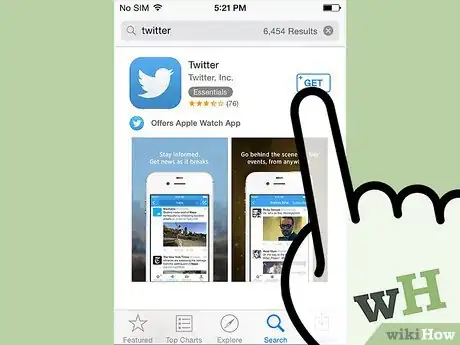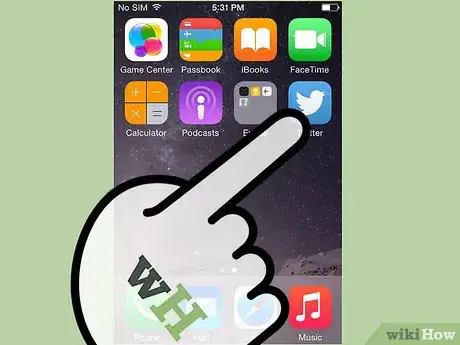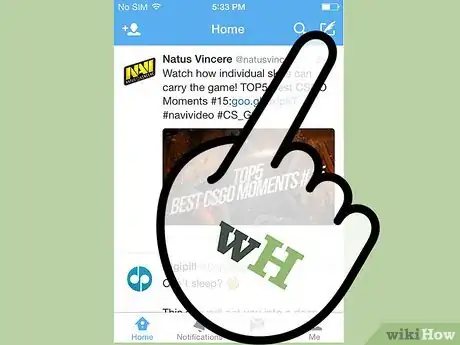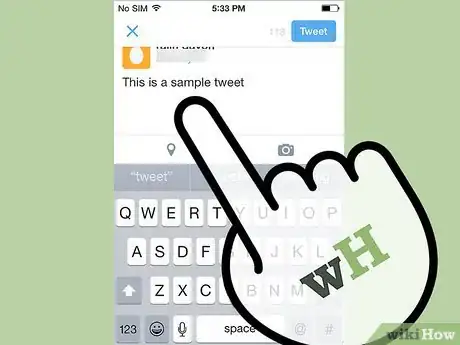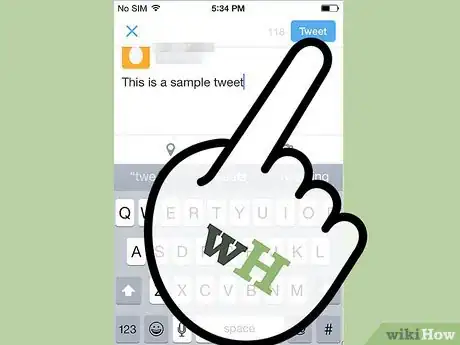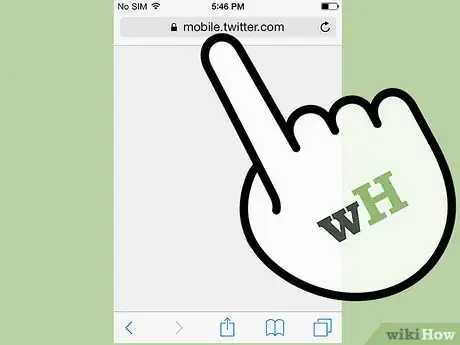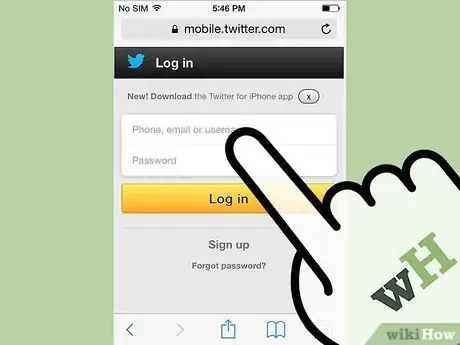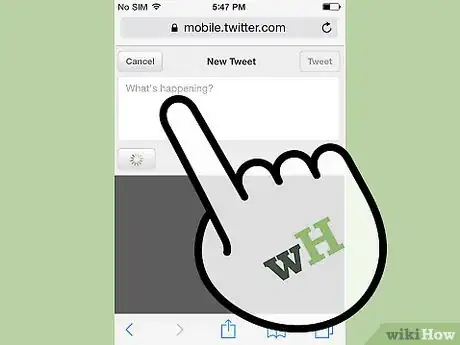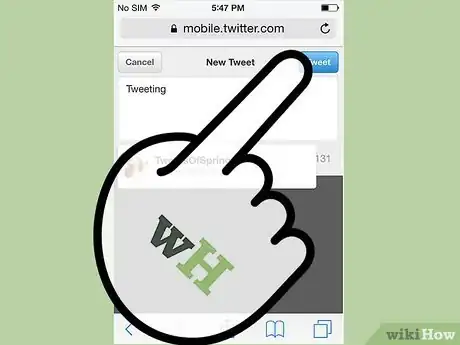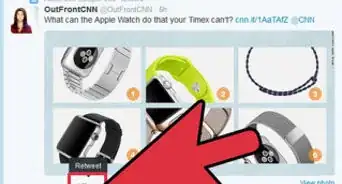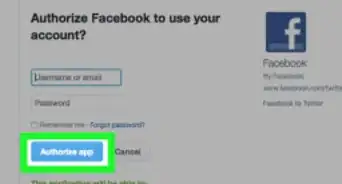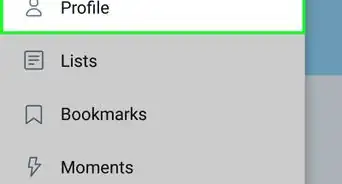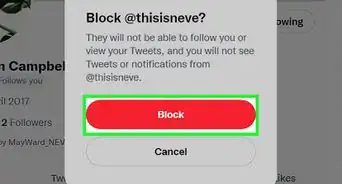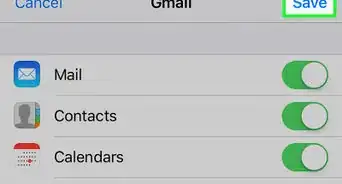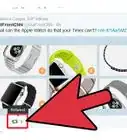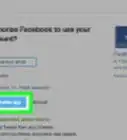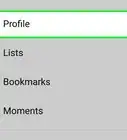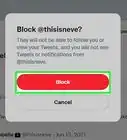X
wikiHow is a “wiki,” similar to Wikipedia, which means that many of our articles are co-written by multiple authors. To create this article, 24 people, some anonymous, worked to edit and improve it over time.
This article has been viewed 103,192 times.
Learn more...
Twitter is a micro-blogging website that allows you to post messages of a 280 characters or less known as tweets to your user profile. Tweets are posted publicly on your user profile by default, while your main Twitter page displays tweets of other users you have decided to follow. The service is available for a number of platforms including Apple's iPhone. This article will guide you through the different methods of sending a tweet from your iPhone.
Steps
Method 1
Method 1 of 2:
Via the Twitter for iPhone App
-
1Download the Twitter app for your iPhone.
- Open the App Store from your iPhone's home screen.
- Click the “Search” tab at the bottom and search for Twitter.
- Click “Twitter” from the search results and click the “Free” button followed by the “Install” button to download the app to your device.
- You will be prompted to enter your Apple ID. Enter your password and click "Ok" to automatically start the download.
-
2Launch the Twitter app from your iPhone's home screen once the download is complete.Advertisement
-
3Click the pencil icon in the top right corner of the app to compose a new tweet.
-
4Enter the text for your tweet using 280 characters or less.
- Click the “280” button which displays your remaining characters to attach photos, shrink URLs, and attach other data to your tweet.
-
5Click the “Send” button in the top right hand corner to post your tweet to your Twitter profile.
Advertisement
Method 2
Method 2 of 2:
Via the Mobile Safari Browser
-
1Open the Safari mobile browser on your iPhone and navigate to the following URL. "mobile.twitter.com" Click the “Sign in” button in the top right hand corner.
- If you don't already have a Twitter account, click the “Sign up now” button and follow the onscreen instructions to complete the process.
-
2Enter the username and password associated with your Twitter account and click the “Sign in” button.
-
3Enter your tweet using a 280 characters or less into the “What's happening?” text input box.
-
4Click the “Tweet” button when you are ready to post your tweet.
Advertisement
Community Q&A
-
QuestionHow can I post a video?
 Community AnswerWhen writing a tweet, tap the landscape icon and select the video you want to post from your camera roll. (Also, make sure that you have given Twitter access to your photos.)
Community AnswerWhen writing a tweet, tap the landscape icon and select the video you want to post from your camera roll. (Also, make sure that you have given Twitter access to your photos.) -
QuestionHow do I post a photo from iPhone to Twitter?
 Community AnswerFind the photo you want to post. On the photo, there should be an icon that looks like a square with an arrow coming from it. Select that and the Twittter icon will pop up.
Community AnswerFind the photo you want to post. On the photo, there should be an icon that looks like a square with an arrow coming from it. Select that and the Twittter icon will pop up. -
QuestionCan I tweet to someone who does not follow me?
 Community AnswerYou could tag the person if you follow him/her, by using the @ sign and the person's handle. But you won't appear in their feed unless they follow you.
Community AnswerYou could tag the person if you follow him/her, by using the @ sign and the person's handle. But you won't appear in their feed unless they follow you.
Advertisement
Warnings
- You will not be able to post your tweet if it is longer than 280 characters long, including spaces.
⧼thumbs_response⧽
Advertisement
References
About This Article
Advertisement