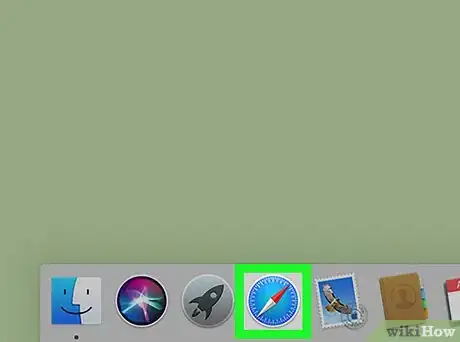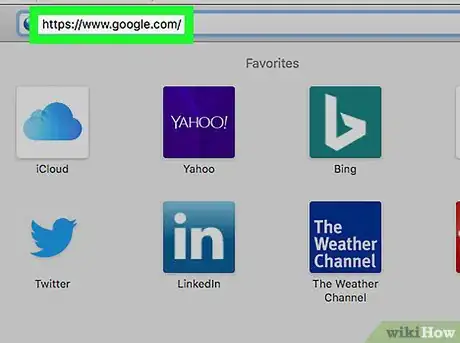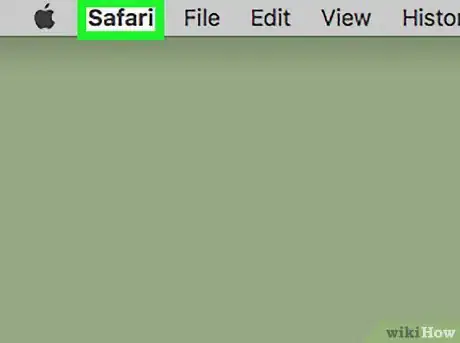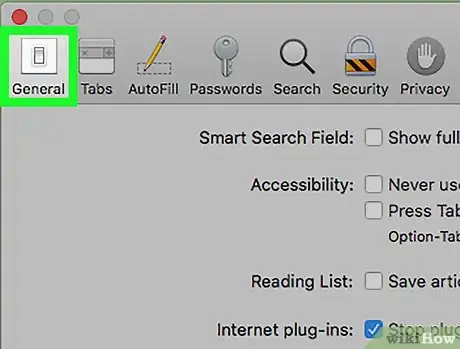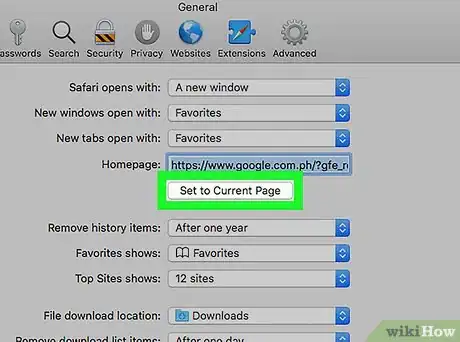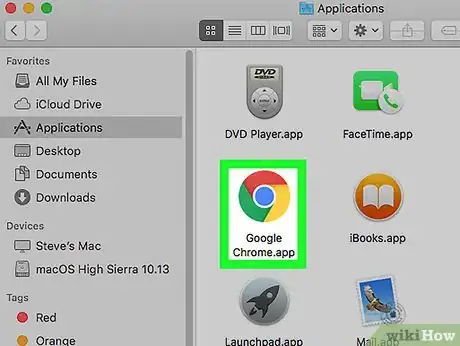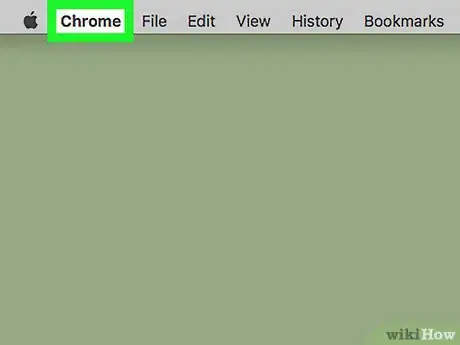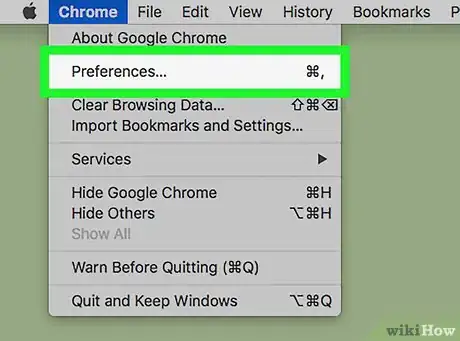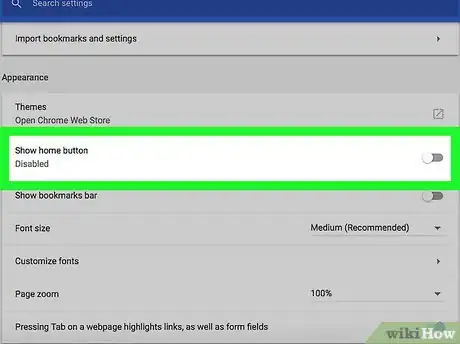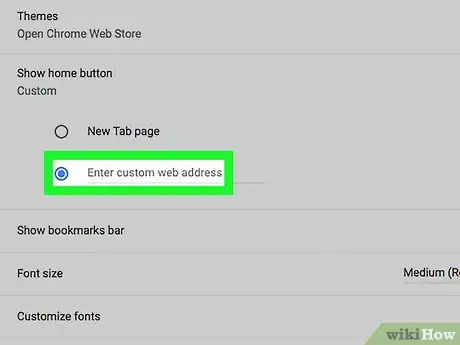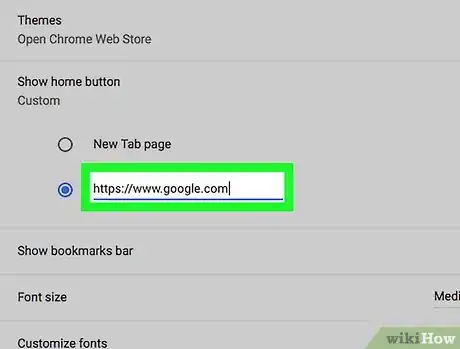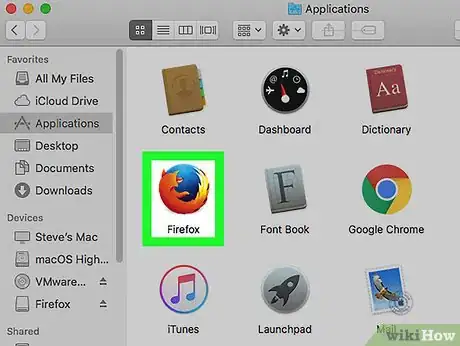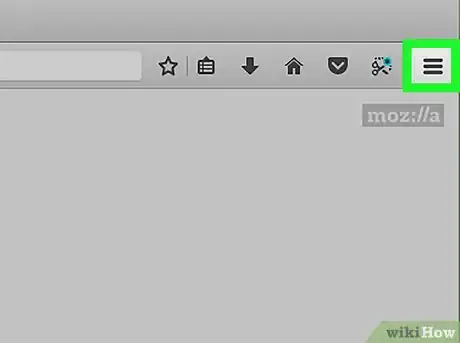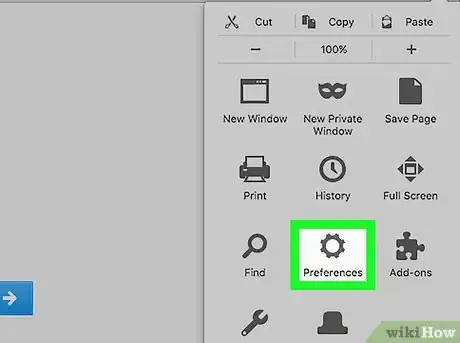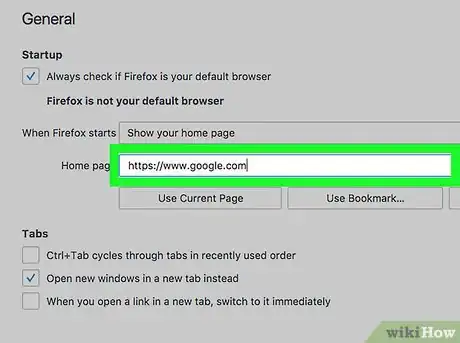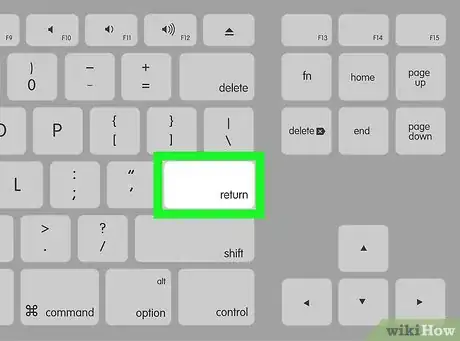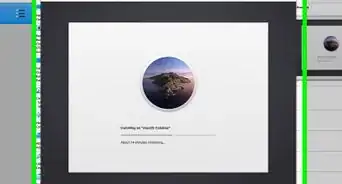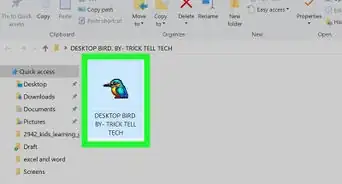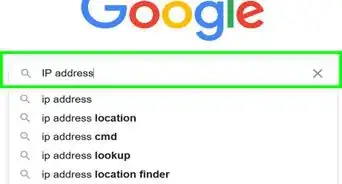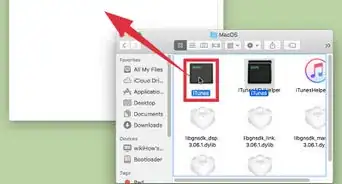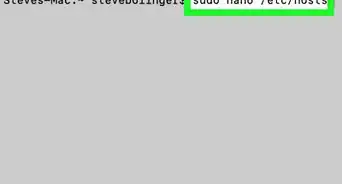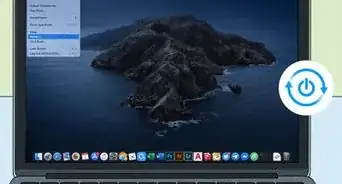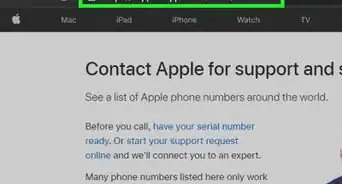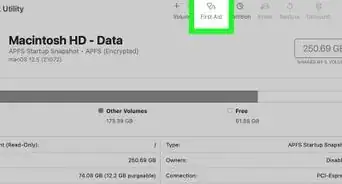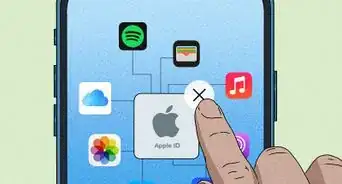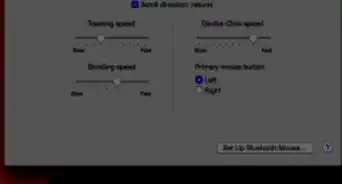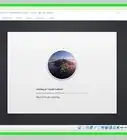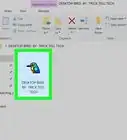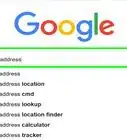This article was co-authored by wikiHow staff writer, Travis Boylls. Travis Boylls is a Technology Writer and Editor for wikiHow. Travis has experience writing technology-related articles, providing software customer service, and in graphic design. He specializes in Windows, macOS, Android, iOS, and Linux platforms. He studied graphic design at Pikes Peak Community College.
The wikiHow Tech Team also followed the article's instructions and verified that they work.
This article has been viewed 29,926 times.
Learn more...
This wikiHow teaches you how to set Google as your Homepage on Mac. The way you set a homepage depends on the web browser your are using. The following steps will show you how to set Google as your homepage using Safari, Chrome, and Firefox.
Steps
Using Safari
-
1Open Safari. It's the app that has a blue icon that looks like a compass.
-
2Go to https://www.google.com/. You can type the web address in the address bar, or click the link.Advertisement
-
3Click Safari. It's located at the upper-left corner of the screen next to the Apple icon in the menu bar.
-
4Click Preferences. It's in the third option in the "Safari" menu.
-
5Click the General tab. It's the first option in the preferences window. It has an icon that resembles a light switch.
-
6Click Set to Current Page. This will set the current page you are viewing (www.google.com) as your home page.
Using Chrome
-
1Open Google Chrome. It's the app that has an image of a red, green, and yellow wheel with a blue dot in the middle.
-
2Click Chrome. It's in the menu bar at the top-right of the screen, next to the Apple icon.
-
3Click Preferences. It's the second option in the Chrome menu. This will open the settings menu.
-
4
-
5Click the radial button next to "Enter Custom Web address". This will enable a custom homepage instead of the New Tabs page.
-
6Type https://www.google.com next to the radial button. This is the line that says "Enter Custom homepage". This will set Google as your homepage.
Using Firefox
-
1Open Firefox. It's the app that has an icon of a flame that looks like a fox engulfing a blue sphere.
-
2Click ☰. It's the button with three lines in the upper-right corner of the web browser.
-
3Click Preferences. It's next to the icon that resembles a gear.
-
4Type https://www.google.com in the home page bar. By default, the bar says "Mozilla Firefox Start Page.
-
5Press ↵ Enter. This will save Google as your home page. Click the button that resembles a house next to the address bar to return to your homepage at anytime.