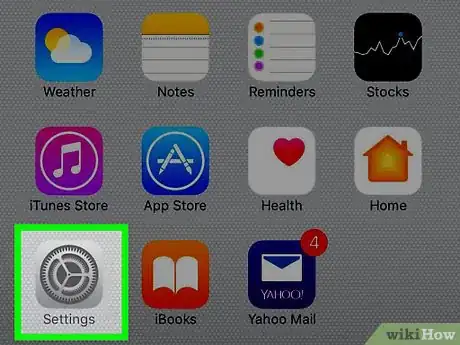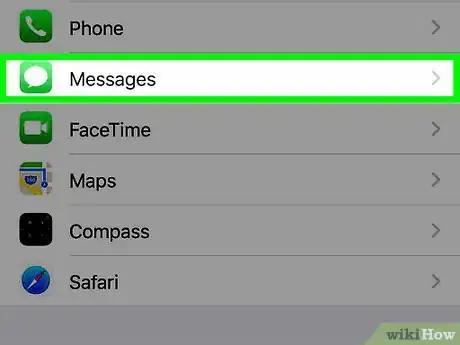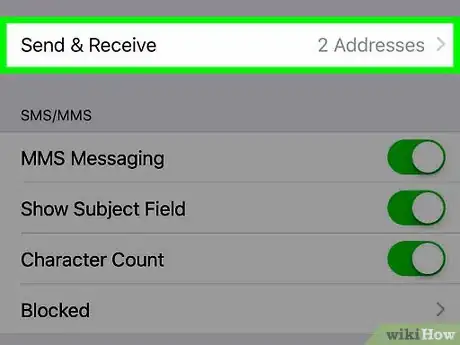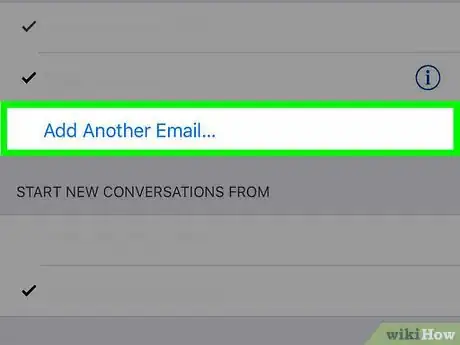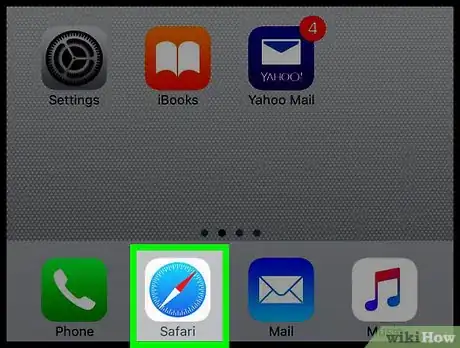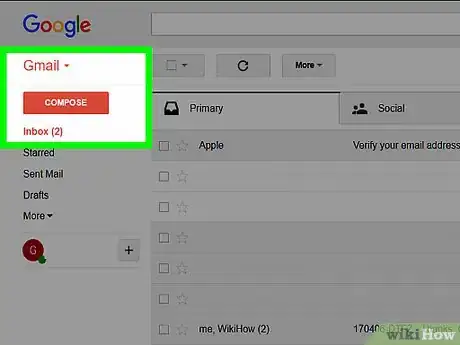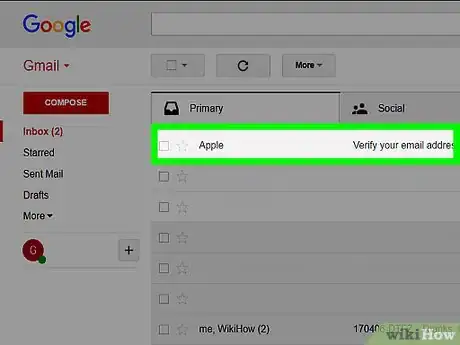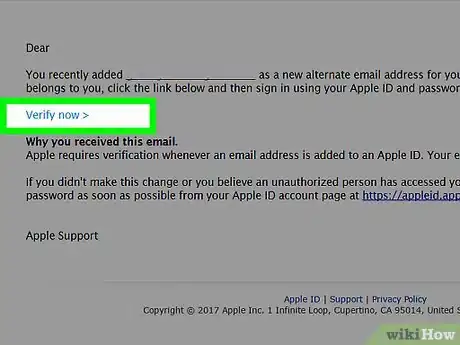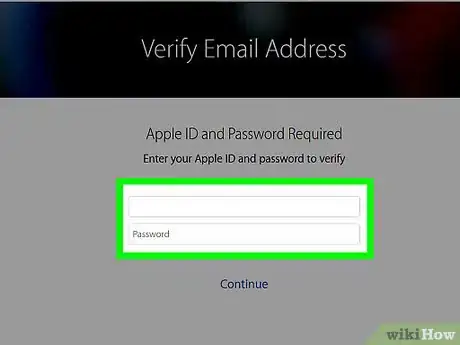X
This article was co-authored by wikiHow Staff. Our trained team of editors and researchers validate articles for accuracy and comprehensiveness. wikiHow's Content Management Team carefully monitors the work from our editorial staff to ensure that each article is backed by trusted research and meets our high quality standards.
This article has been viewed 15,055 times.
Learn more...
This wikiHow teaches you how to set up a new or additional email to receive iMessages sent to your iPhone. You will be able to view and send iMessages from this email address.
Steps
Part 1
Part 1 of 2:
Entering a New Email Address
-
1Open your iPhone’s Settings. The icon will appear as a set of grey gears located on the Home Screen.
-
2Scroll down and tap Messages. It is located about a third of the way down the menu.Advertisement
-
3Tap Send & Receive.
-
4Tap Add an Email. If an email address is already set up to receive iMessages, then this button will be labeled Add Another Email.
-
5Input the new email address and tap Return. The email address will appear in the Send & Receive settings with the word “Verifying…” to the right of it. Apple will email you a link to the specific address for you to click to validate that address.
Advertisement
Part 2
Part 2 of 2:
Verifying the Email
-
1Open your preferred browser.
-
2Login to the new email.
-
3Tap on the Verify your email address email. This is the verification email from Apple.
-
4Tap Verify now in the email. This will lead you to the Apple website where you will be asked to login to your Apple ID account.
-
5Input your Apple ID email/password and tap Continue. A verification page will appear, indicating that your email address has been validated. The address will receive any iMessage sent to your Apple account, and you will be able to send iMessages using this email address as well.
Advertisement
About This Article
Article SummaryX
1. Open Settings.
2. Tap Messages.
3. Tap Send & Receive.
4. Tap Add an Email or Add Another Email.
5. Input a new email address and tap Return.
Did this summary help you?
Advertisement