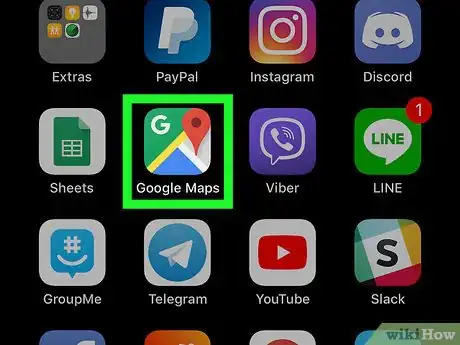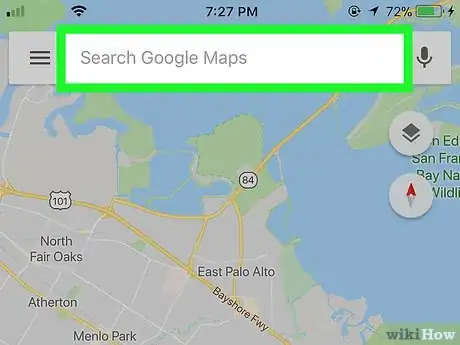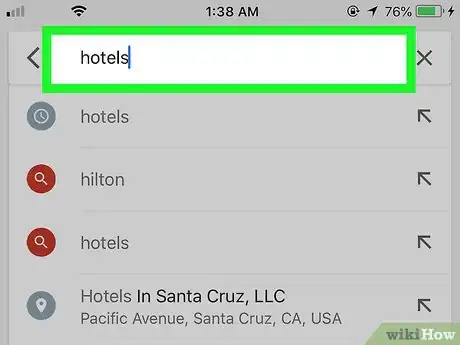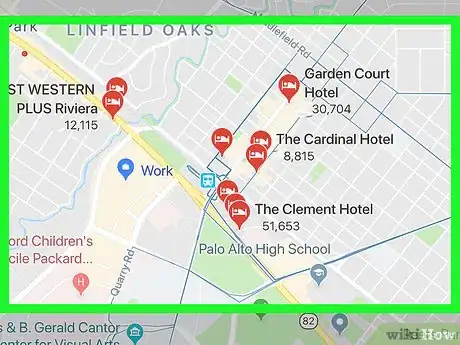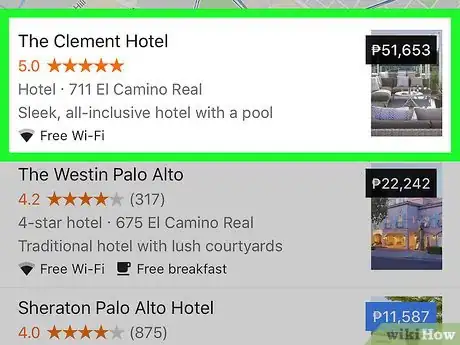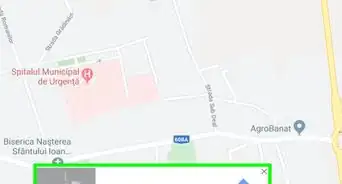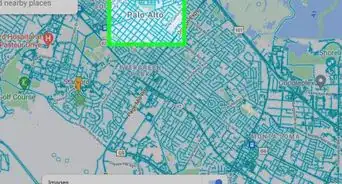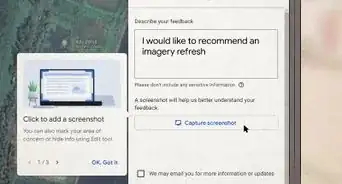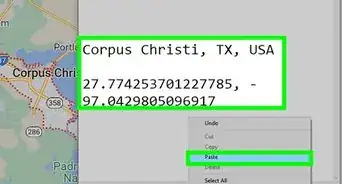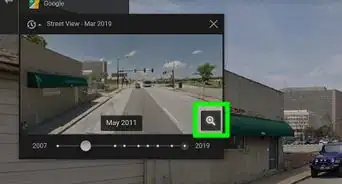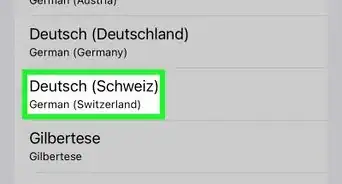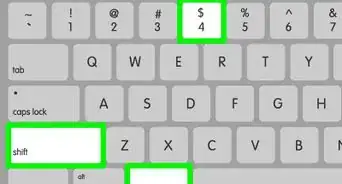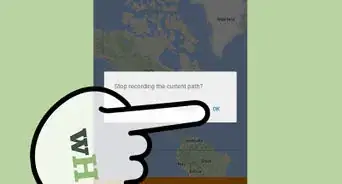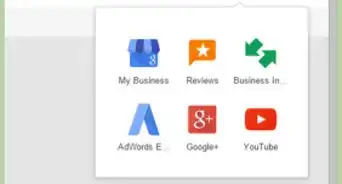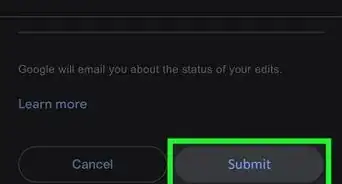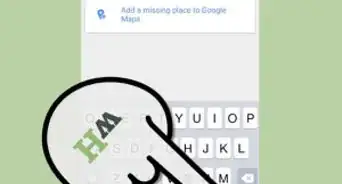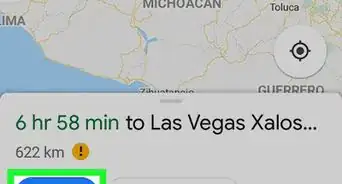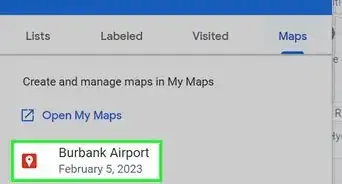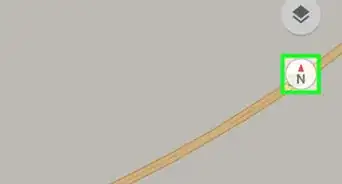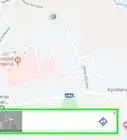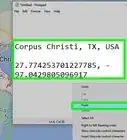This article was co-authored by wikiHow staff writer, Nicole Levine, MFA. Nicole Levine is a Technology Writer and Editor for wikiHow. She has more than 20 years of experience creating technical documentation and leading support teams at major web hosting and software companies. Nicole also holds an MFA in Creative Writing from Portland State University and teaches composition, fiction-writing, and zine-making at various institutions.
The wikiHow Tech Team also followed the article's instructions and verified that they work.
This article has been viewed 12,713 times.
Learn more...
This wikiHow teaches you how to find hotels near your current location using Google Maps on your iPhone or iPad.
Steps
-
1Open Google Maps on your iPhone or iPad. It’s the map icon with a red pushpin icon on the home screen.
-
2Tap the search box. It’s at the top of the map.Advertisement
-
3Type hotels and press the ↵ Enter key. A list of nearby hotels will appear on the map and in a list on the bottom half of the screen.
- If you want to find hotels near a specific address or landmark, try typing something like hotels near 123 main street or hotels in wicker park.
-
4Recenter the map to include the area you want to view. Zoom in on the map by pinching two fingers apart on the screen, and zoom out by pinching two fingers together. To move the map around, use one finger to drag it in any direction.
-
5Tap a hotel. This displays more information about the hotel, often including ratings, reviews, and rates.
- You’ll sometimes find shortcuts to call the hotel, check its website, or find driving directions.
- To return to the map, tap the downward-pointing arrow at the top-left corner of the screen.
About This Article
1. Open Google Maps.
2. Tap the search box.
3. Type “hotels” and press Enter.
4. Recenter the map as needed.
5. Select a hotel.