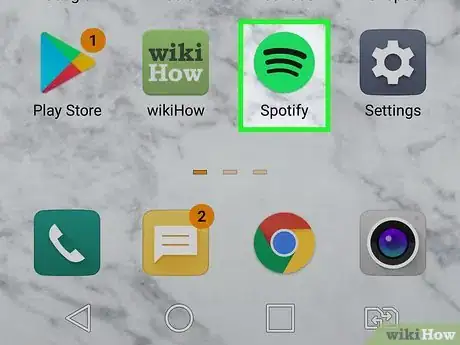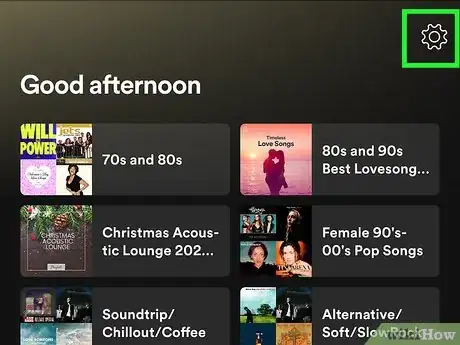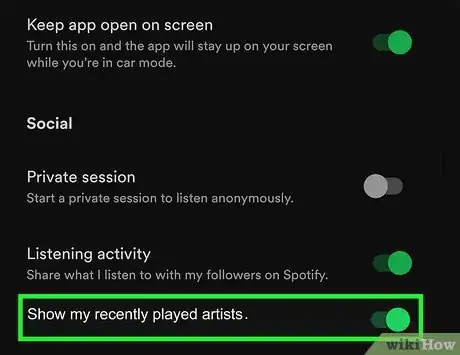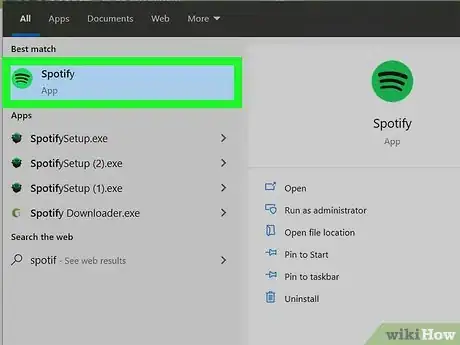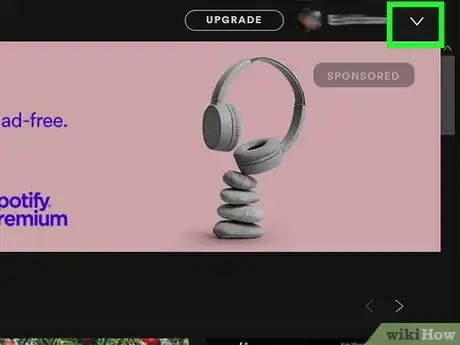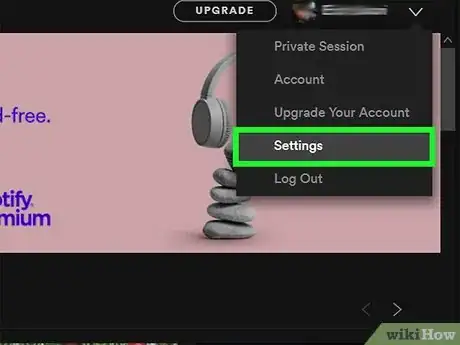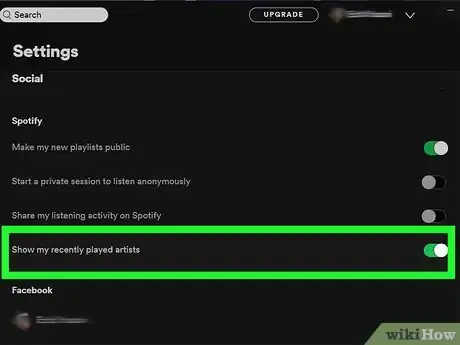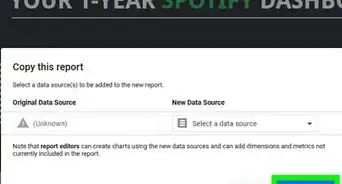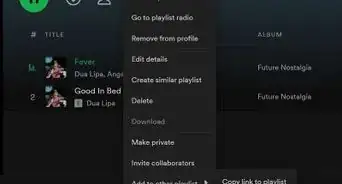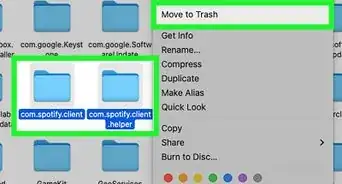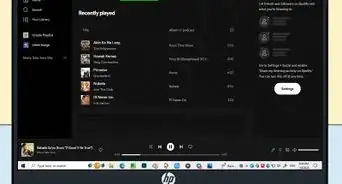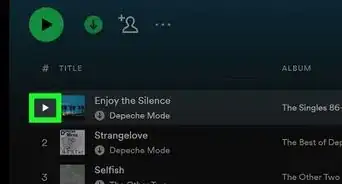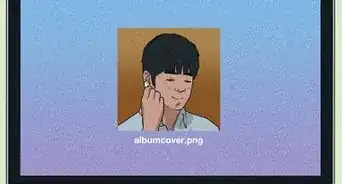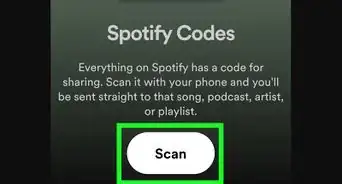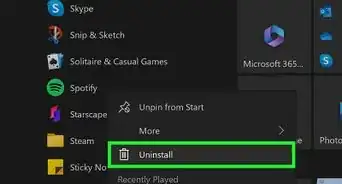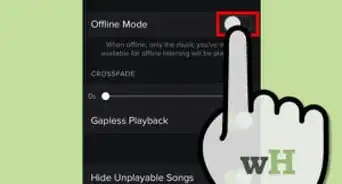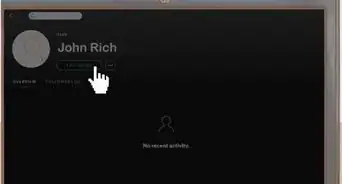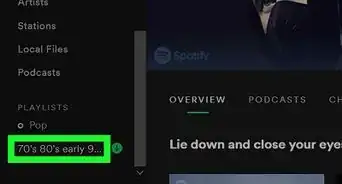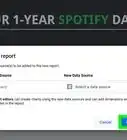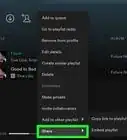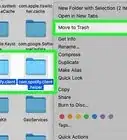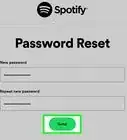This article was co-authored by wikiHow staff writer, Darlene Antonelli, MA. Darlene Antonelli is a Technology Writer and Editor for wikiHow. Darlene has experience teaching college courses, writing technology-related articles, and working hands-on in the technology field. She earned an MA in Writing from Rowan University in 2012 and wrote her thesis on online communities and the personalities curated in such communities.
This article has been viewed 35,262 times.
Learn more...
By default, your recently played artists appear on your Spotify profile, but if you change the setting accidentally, this wikiHow will teach you how to show recently played artists on your Spotify profile using a mobile phone or tablet and the Mac and Windows computer client.
Steps
Using the Mobile App
-
1Open Spotify. This app icon features black curved lines inside a green circle that you can find on one of your Home screens, in the app drawer, or by searching.
-
2Tap . You'll see this gear icon in the top right corner of your screen. If you don't see this icon, tap Home with the house icon.Advertisement
-
3Tap to turn the switch on next to "Recently played artists." It's under the "Social" header, near the middle of the menu.
- A green icon indicates that the feature is enabled and your recently played artists will appear on your profile.
Using Windows or Mac
-
1Open Spotify. You'll find it in your Applications folder in Finder or in the Start menu.
-
2
-
3
-
4Click to turn the switch on next to "Show my recently played artists." It's under the "Social" header, near the middle of the menu.
- A green icon indicates that the feature is enabled and your recently played artists will appear on your profile.
About This Article
1. Open Spotify..
2. Tap the gear icon.
3. Tap to turn the switch on next to "Recently played artists."