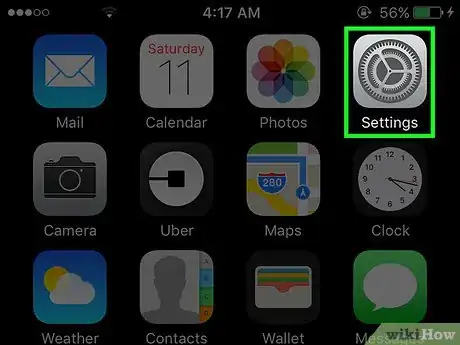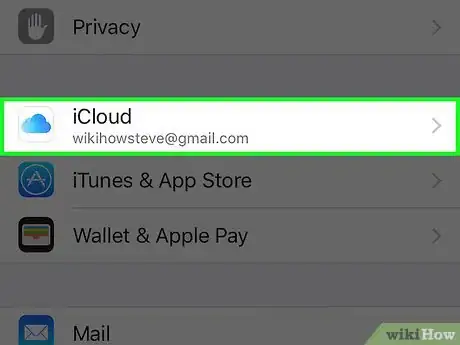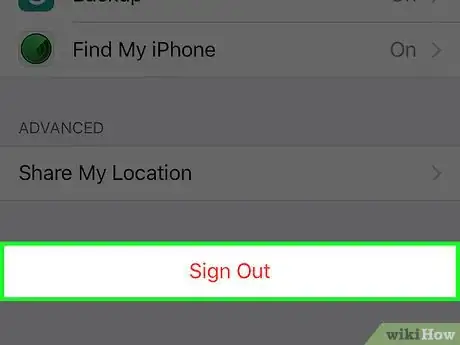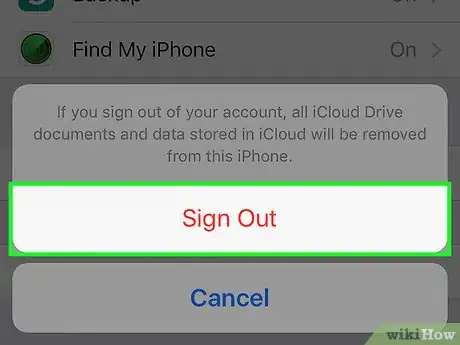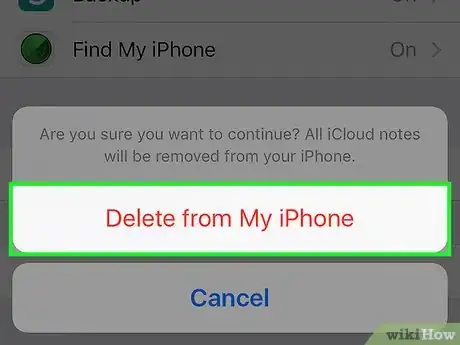X
This article was co-authored by wikiHow Staff. Our trained team of editors and researchers validate articles for accuracy and comprehensiveness. wikiHow's Content Management Team carefully monitors the work from our editorial staff to ensure that each article is backed by trusted research and meets our high quality standards.
This article has been viewed 43,144 times.
Learn more...
This wikiHow teaches you how to sign out of your Apple ID account on your iPhone. Many phone services use this account (to access iCloud, iMessages, FaceTime, iTunes, and others) and may be unavailable once you sign out.
Steps
-
1Open your Settings. It’s the grey icon with gears that should be on the Home Screen.
-
2Select iCloud. It’s in the fourth section of the Settings menu.Advertisement
-
3Select Sign Out. It’s at the end of the menu.
- The first option of the iCloud menu should be your Apple ID (with your name and email). If not, your phone is not currently signed into an Apple ID.
-
4Tap Sign Out.
- Signing out will delete some basic data (photos, documents, etc.) that are associated with your iCloud account (such as your Photo Stream) from your iPhone. This information will still be available from the iCloud, but will no longer be available on your iPhone when you sign out of the account.
-
5Tap Delete from My iPhone.
- When you sign back into your iCloud account, you will be able to re-download all of your cloud data.
Advertisement
Community Q&A
-
QuestionHow can I recover my Apple password?
 Community AnswerGo to the browser, preferably Safari, and go to iCloud.com. Try to sign into your account and use Forgot Password. You will receive an email, just follow the directions in it to get a new password.
Community AnswerGo to the browser, preferably Safari, and go to iCloud.com. Try to sign into your account and use Forgot Password. You will receive an email, just follow the directions in it to get a new password. -
QuestionHow can I create a new Apple ID account?
 Community AnswerGo to icloud.com and create a new account. You can add another email address to your phone.
Community AnswerGo to icloud.com and create a new account. You can add another email address to your phone. -
QuestionI am unable to download apps from the app store. iPhone 12 pro. Any advice?
 Jackson SivleyCommunity AnswerThen your Apple ID is disabled for security reasons and you will have to go to iforgotapple.com to regain access to your account.
Jackson SivleyCommunity AnswerThen your Apple ID is disabled for security reasons and you will have to go to iforgotapple.com to regain access to your account.
Advertisement
About This Article
Article SummaryX
1. Open Settings.
2. Select iCloud.
3. Select Sign Out.
4. Tap Sign Out.
5. Tap Delete from My iPhone.
Did this summary help you?
Advertisement