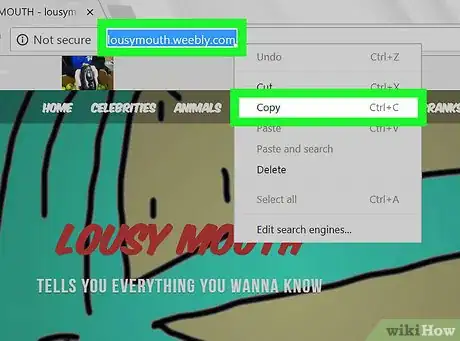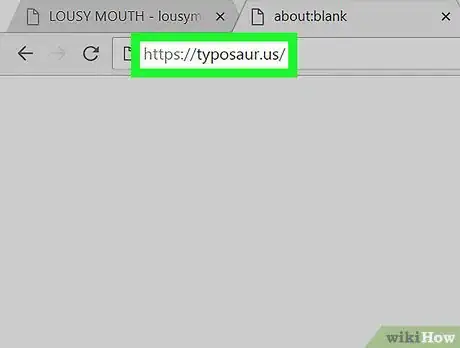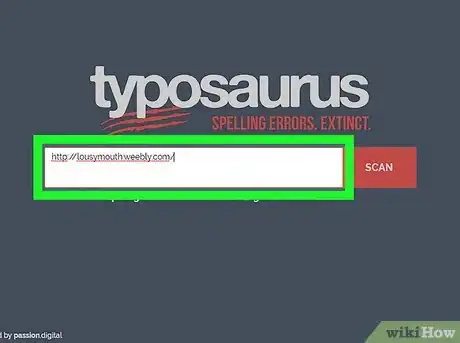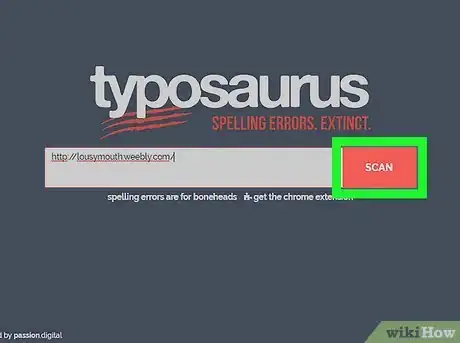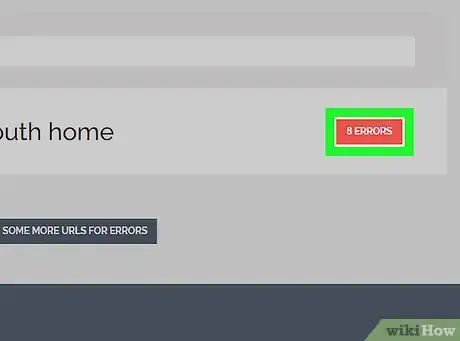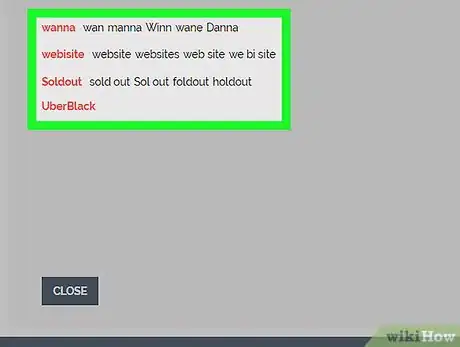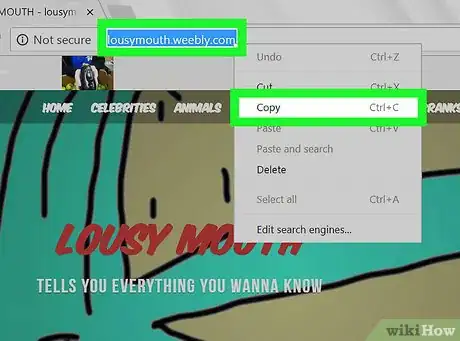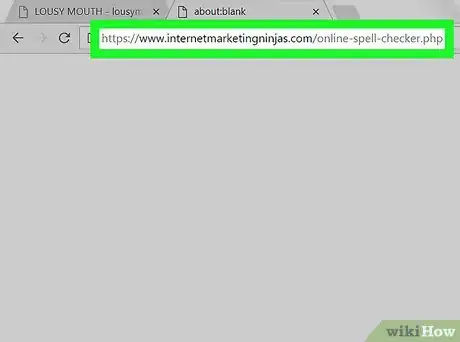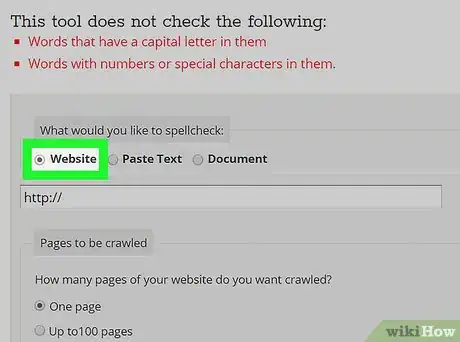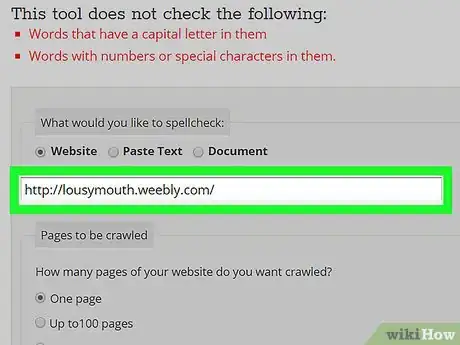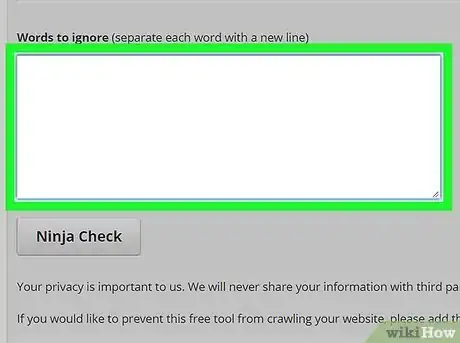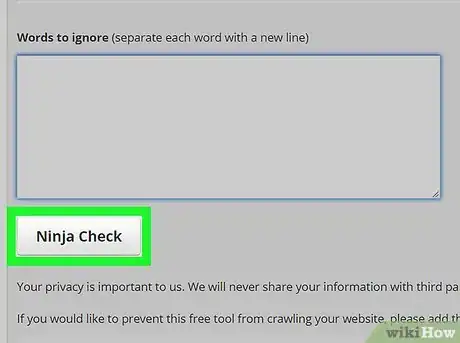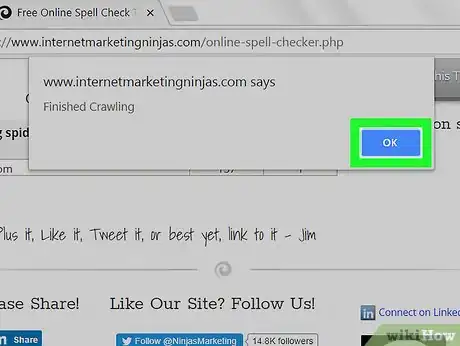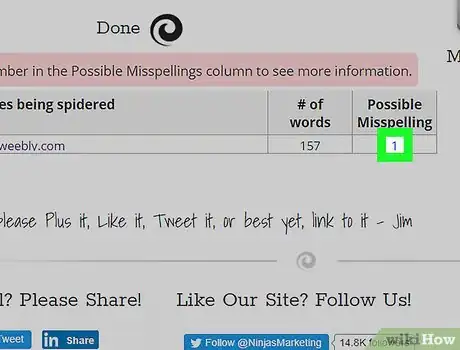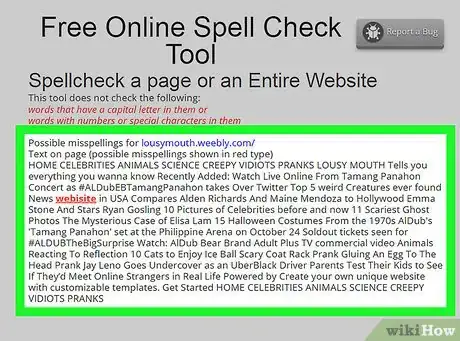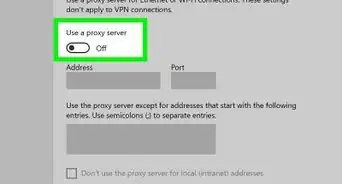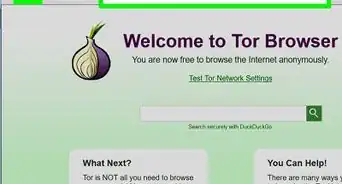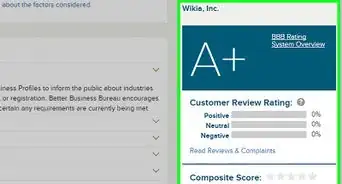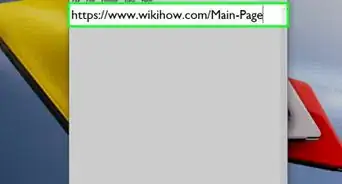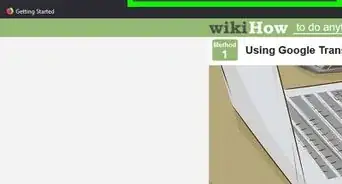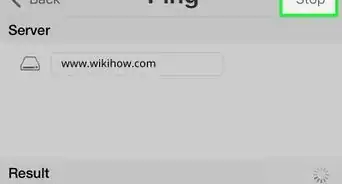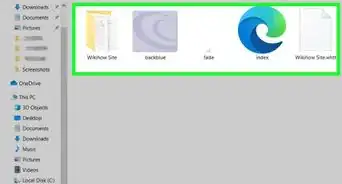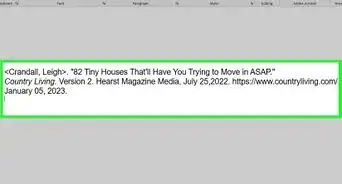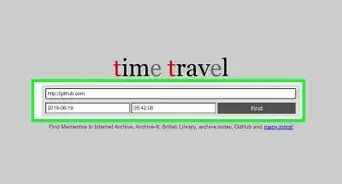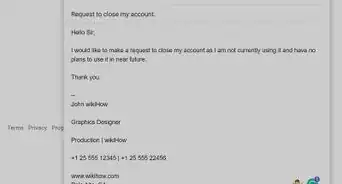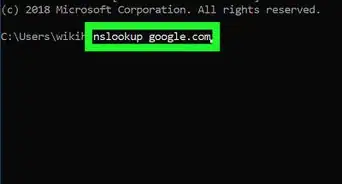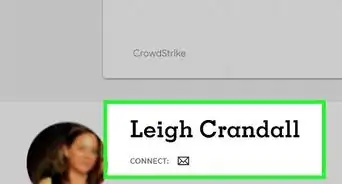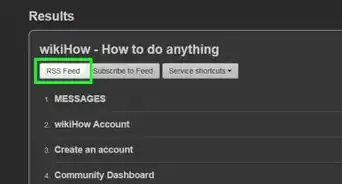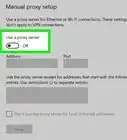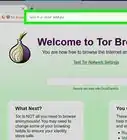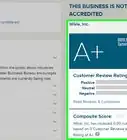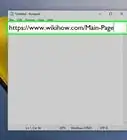X
This article was co-authored by wikiHow staff writer, Jack Lloyd. Jack Lloyd is a Technology Writer and Editor for wikiHow. He has over two years of experience writing and editing technology-related articles. He is technology enthusiast and an English teacher.
The wikiHow Tech Team also followed the article's instructions and verified that they work.
This article has been viewed 20,814 times.
Learn more...
This wikiHow teaches you how to check a page on a website for spelling errors. You can do this using a couple of different free online tools.
Steps
Method 1
Method 1 of 2:
Using Typosaur
-
1Copy the URL for the website you want to spell-check. Go to the web page you want check, then click the website's address in the address bar at the top of the browser window and press either Ctrl+C (Windows) or ⌘ Command+C (Mac).
-
2Open the Typosaur page. Go to https://typosaur.us/ in your computer's web browser.
- Typosaur is ideal for determining which words are misspelled and finding replacements for them. If you want to see the physical location of the misspelled words on the web page, use the Online Spell Checker instead.
Advertisement -
3Enter the URL. Click the text box in the middle of the Typosaur page, then press either Ctrl+V (Windows) or ⌘ Command+V (Mac) to paste in the address.
-
4Click SCAN. It's to the right of the text box. Doing so prompts Typosaur to begin searching for spelling mistakes.
-
5Click the number of errors. You'll see the number of errors and the word ERRORS on the right side of the page. Clicking it brings up a list of misspelled words.
- For example, if Typosaur found 20 errors, you would click 20 ERRORS here.
-
6Review the list of misspelled words. Scroll down to see the list of misspelled words (in red) and their suggested proper spellings (in black).
Advertisement
Method 2
Method 2 of 2:
Using the Online Spell Checker
-
1Copy the URL for the website you want to spell-check. Go to the web page you want check, then click the website's address in the address bar at the top of the browser window and press either Ctrl+C (Windows) or ⌘ Command+C (Mac).
-
2Open the Online Spell Checker website. Go to https://www.internetmarketingninjas.com/online-spell-checker.php in your computer's web browser.
-
3Make sure the "Website" box is checked. It's near the top of the page.
-
4Paste in the address. In the text box below the "Website" checkbox, remove any existing text and then press either Ctrl+V (Windows) or ⌘ Command+V (Mac) to paste in the address.
-
5Enter any words to ignore. Scroll down to the large text box in the "Words to ignore" section, then enter any purposefully misspelled words by typing in a word, pressing ↵ Enter, and repeating.
- Each word should be on its own line.
-
6Scroll down and click Ninja Check. It's at the bottom of the page. Doing so will cause Online Spell Checker to begin searching your web page for errors.
-
7Click OK when prompted. This signifies that Online Spell Checker has finished checking your web page for errors.
-
8Click the number in the "Possible Misspelling" column. Doing so will open a new page.
- If you don't see a number in the "Possible Misspelling" column, your web page doesn't have any spelling mistakes that register with the Online Spell Checker. You may still want to run the web page through Typosaur to double-check.
-
9Review the spelling mistakes. Scroll through your website's text; any red pieces of text are potentially misspelled.
Advertisement
Warnings
- Even spell-checkers can miss errors. Always proofread your content before publishing.⧼thumbs_response⧽
Advertisement
About This Article
Advertisement