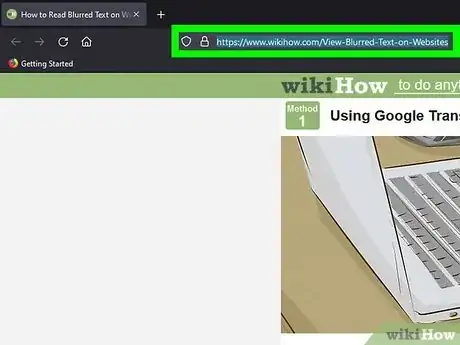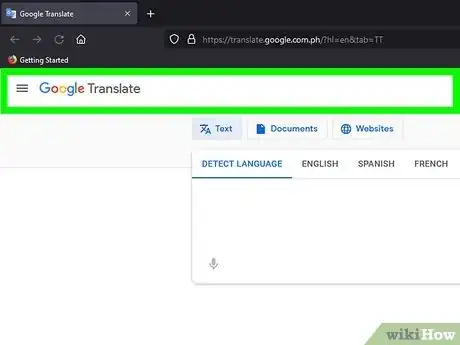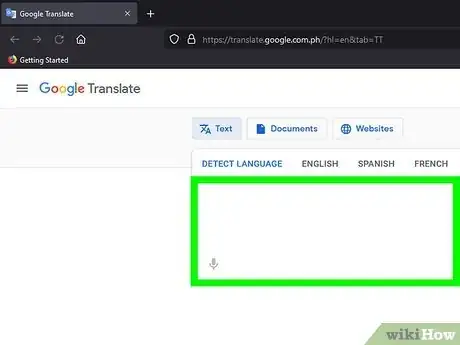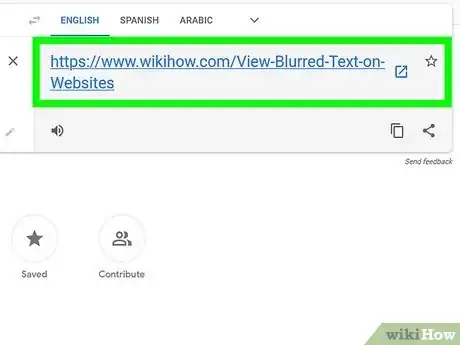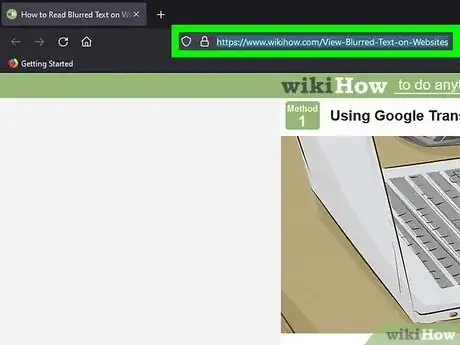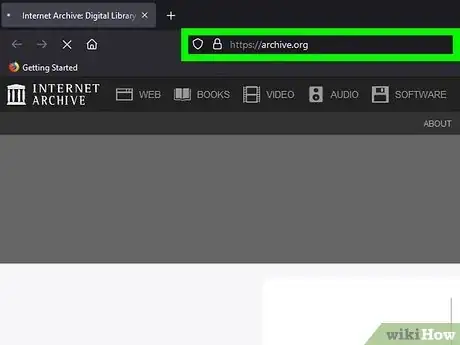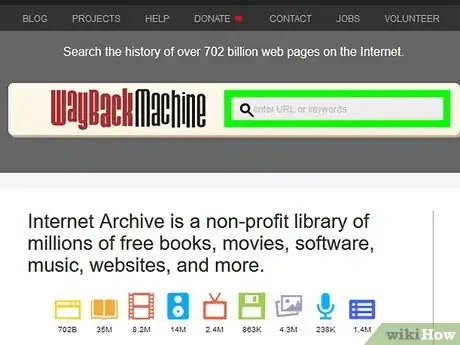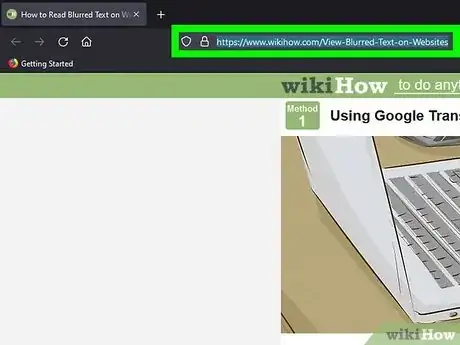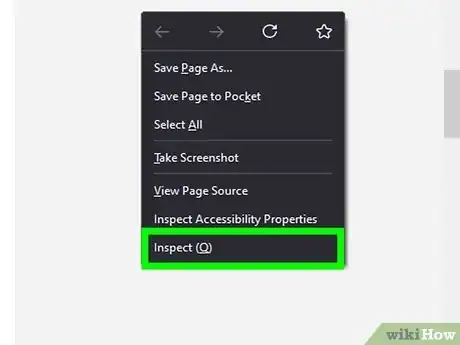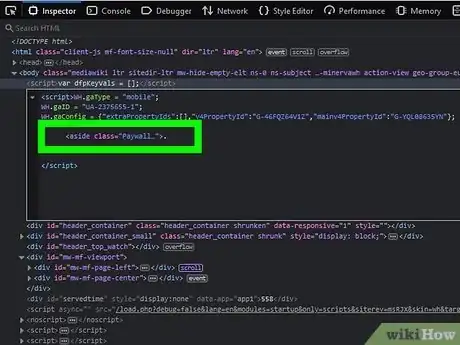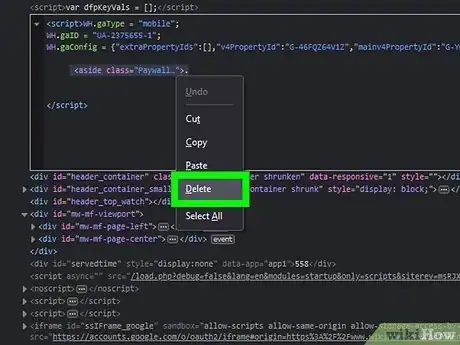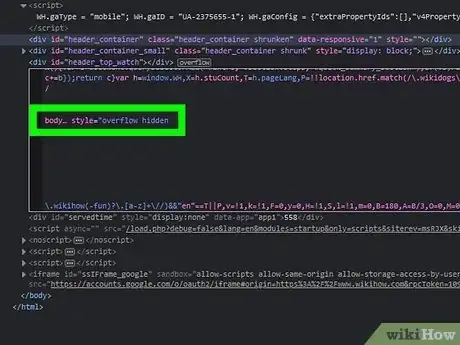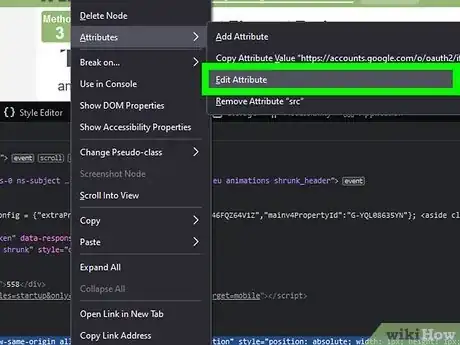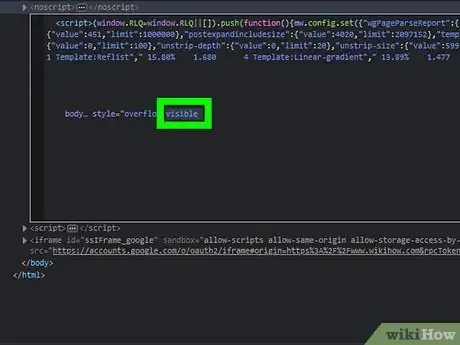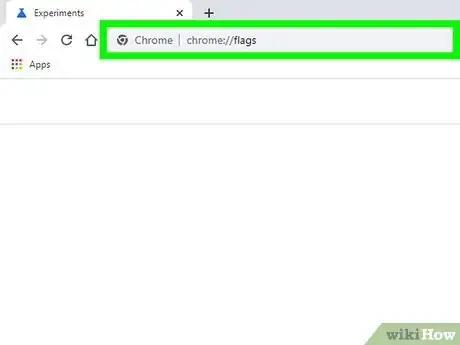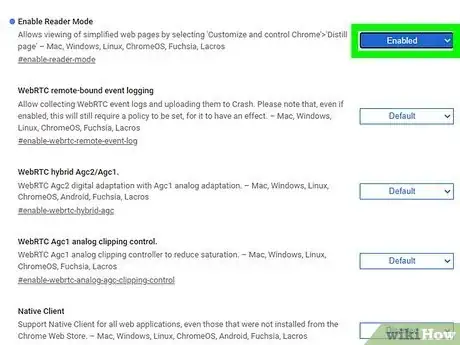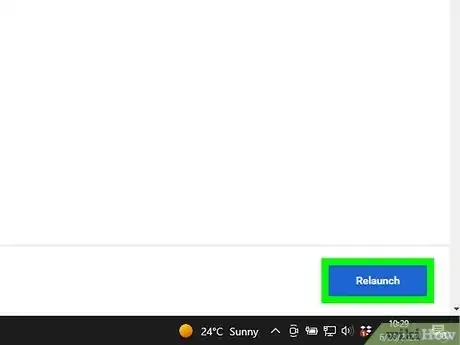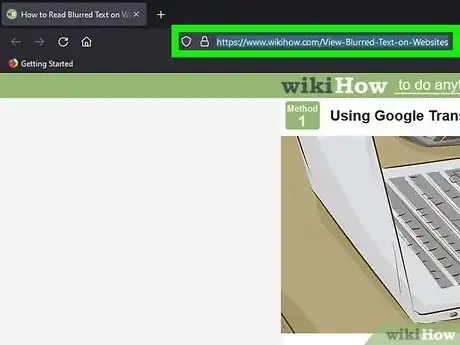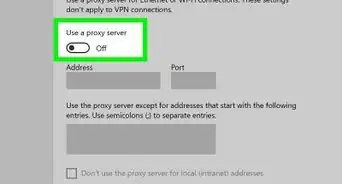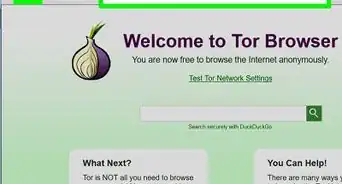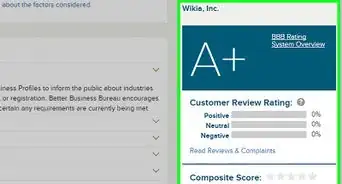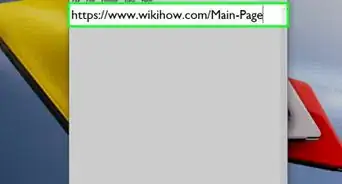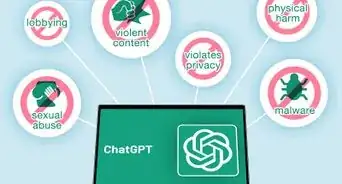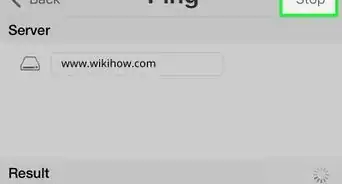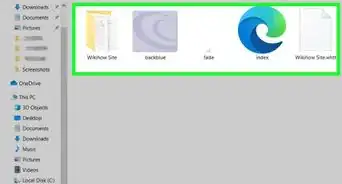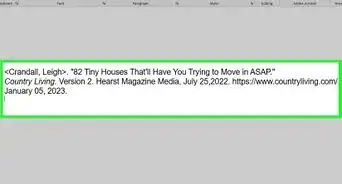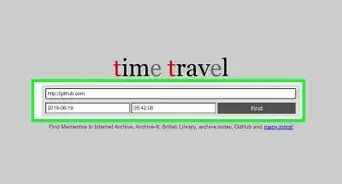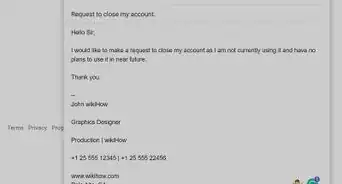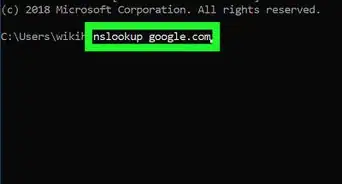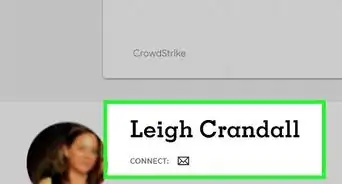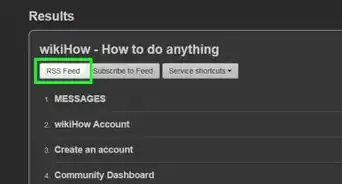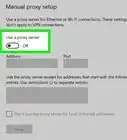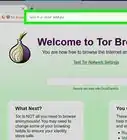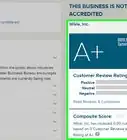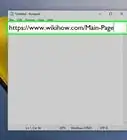This article was co-authored by wikiHow staff writer, Darlene Antonelli, MA. Darlene Antonelli is a Technology Writer and Editor for wikiHow. Darlene has experience teaching college courses, writing technology-related articles, and working hands-on in the technology field. She earned an MA in Writing from Rowan University in 2012 and wrote her thesis on online communities and the personalities curated in such communities.
This article has been viewed 66,537 times.
Learn more...
Are you trying to read blurred text on a website and want to unblur it? Although you can pay a subscription fee or upgrade your membership, there are a few other things you can try that are free. These steps aren't going to work for every site, and paywalls usually pay to support journalists and writers, so use these methods at your own risk. This wikiHow article walks you through the steps to preview blurred text on websites.
Steps
Using Google Translate
-
1Copy the URL of the page with the blurred text that you want to read. The URL starts with https:// and can be found in the address bar at the top of the page. Click the text, press Ctrl/Cmd + C to copy it.
-
2Go to https://translate.google.com.ph/?hl=en&tab=TT. In a new browser or tab, open the Google Translate site.Advertisement
-
3Paste your copied URL into the box on the left. You don't need to switch to "Website" first since Google Translate will automatically translate the entire website for you. To paste the URL, put your cursor in the text box and press Ctrl/Cmd + V.
- Press Enter/Return on your keyboard to start the search.
-
4Click the URL result in the panel on the right. It'll open in a new tab or window, and if you want to translate to a different language, choose the appropriate tab on the Google Translate site.
- The translated page should be unblurred for you. If not, you can try another method to see if that works.
Using Internet Archive's Wayback Machine
-
1Copy the URL of the page with the blurred text that you want to read. The URL starts with https:// and can be found in the address bar at the top of the page. Click the text, press Ctrl/Cmd + C to copy it.
-
2Go to https://archive.org. In a new browser window or tab, open the Internet Archive.
-
3Paste the copied URL into the "Wayback Machine" search bar. To paste the URL, put your cursor in the text box and press Ctrl/Cmd + V.
- Press Enter/Return on your keyboard to start the search.
-
4Click the page you want to view. If there are results, you'll see a calendar with days marked to indicate that the Wayback Machine has a copy of that website.
- When you open archived sites, you should see unblurred text. If not, you can try another method to see if that works.
Using the Inspect Element Tool
-
1Go to the website with blurred text that you want to view. The Inspect Element tool is available on nearly all desktop web browsers, like Chrome and Firefox.
- Before you can use the Inspect tool, you may need to enable Developer Tools in Chrome first from the three-dot menu in your web browser.
-
2Right-click the page and select Inspect/Inspect Element. You can right-click anywhere on the page that you want to view.
- Code for the website will pop out in a panel on the right side of the page.
-
3Find the line of code that blurs your text. Make sure it's the parent element, one that encompasses all the little lines of code that make up the block.
- For example, some lines of code responsible can look like
<aside class="Paywall…">.
- For example, some lines of code responsible can look like
-
4Right-click the code line and select Delete element. That entire line that creates the paywall or blurs the text will disappear.
-
5Locate the
"body… style="overflow hidden"tag. You'll need to modify this line so you can see the text. -
6Right-click that line and select Edit attribute. It's usually the second item in the menu.
-
7Change the value from "hidden" to "visible" and press Enter/Return on your keyboard. The text will instantly update to remove the blocker and reveal the text.
- Some phrases, such as those hiding the wording like "Paywall" or "aside class," may be different than you see. If you left-click on the web page on the left side of your screen, you may find the appropriate coding faster.
- This method may not work on all websites.
Switching to Reader Mode in Chrome
-
1Enter "chrome://flags" into the address bar of a Chrome web browser window. Chrome's hidden Reader Mode may be able to unblur text on certain sites, including some that are behind paywalls. This address takes you to the page you'll need to access to activate the feature.
- If you're using Safari, you can enable Reader View.
- In Firefox, just click the Reader View icon in the address bar.[1]
-
2Change the drop-down next to "Enable Reader Mode" to "Enabled." You might need to scroll down the page a little to find it.
- Instead, you can use the search bar to quickly find "reader mode."
-
3Click Relauch. It'll pop up as soon as you change the default setting.
- Once Chrome relaunches, you should see the Reader Mode icon in the address bar at the top of the window.
-
4Go to the website you want to view and click the Reader Mode icon. The blurred content should disappear as well as the ads and other distracting elements.