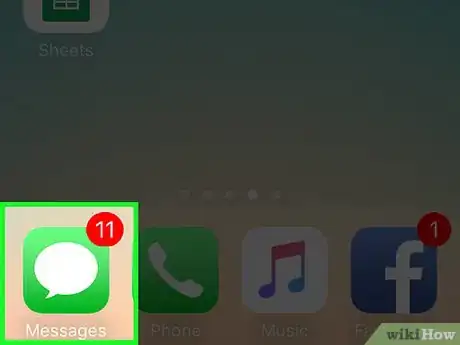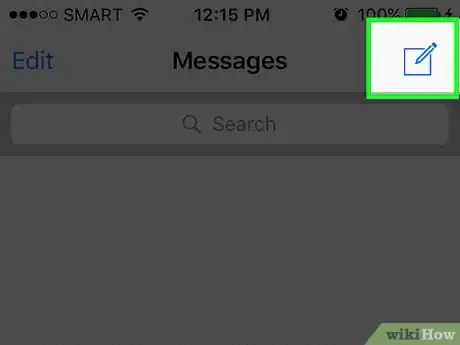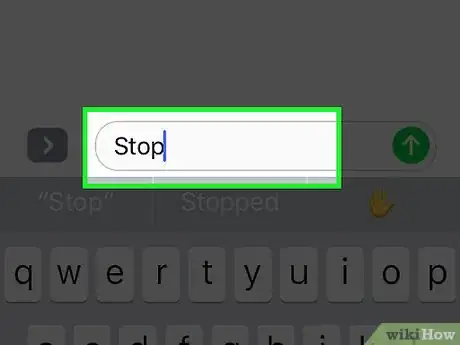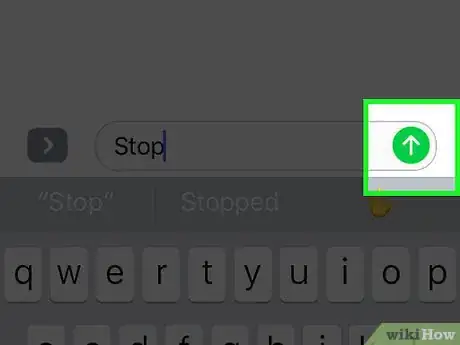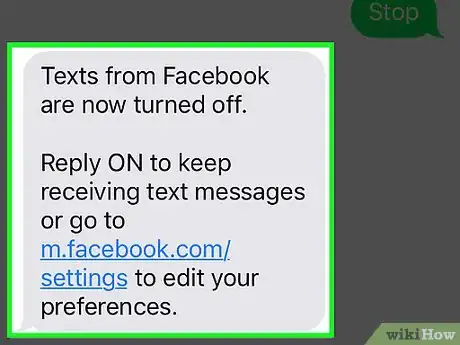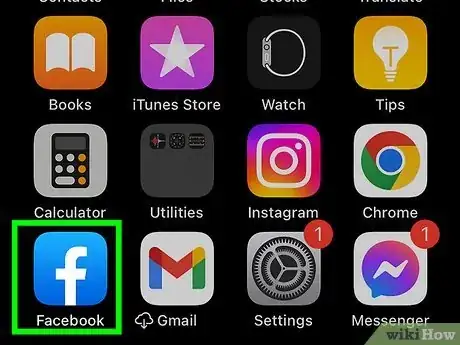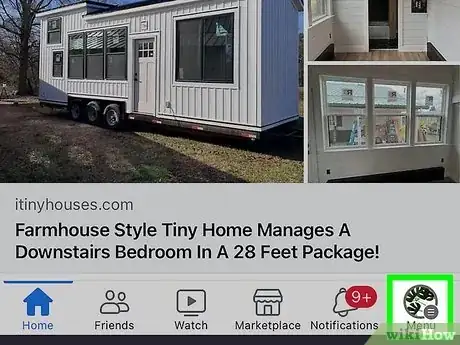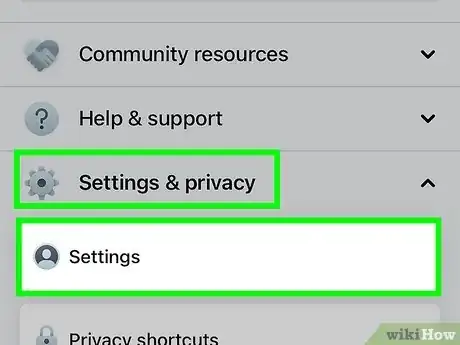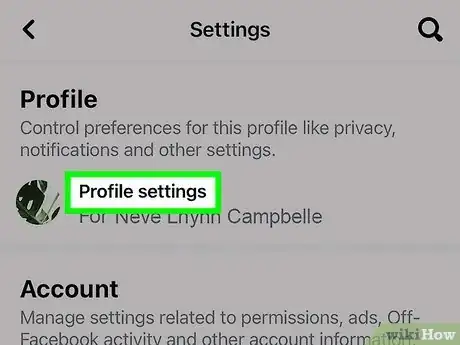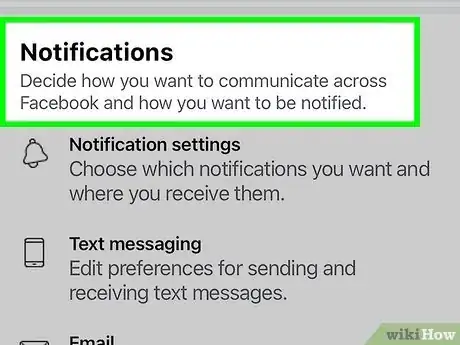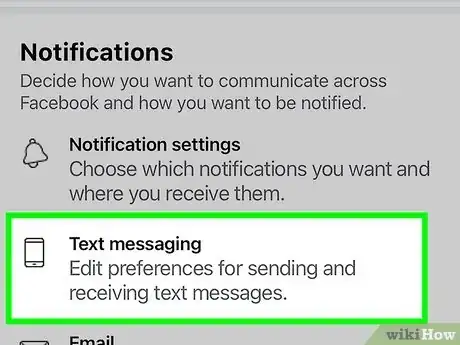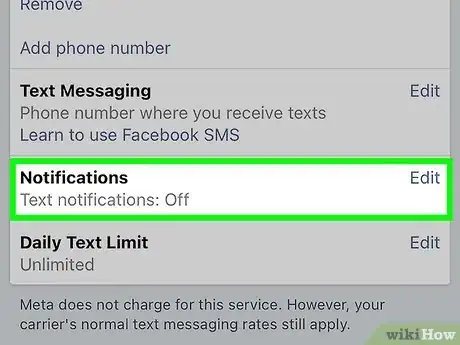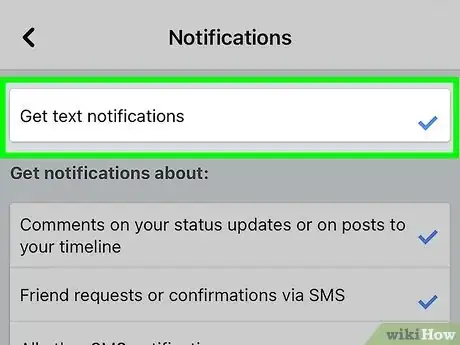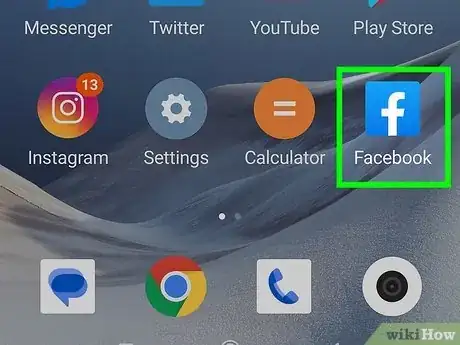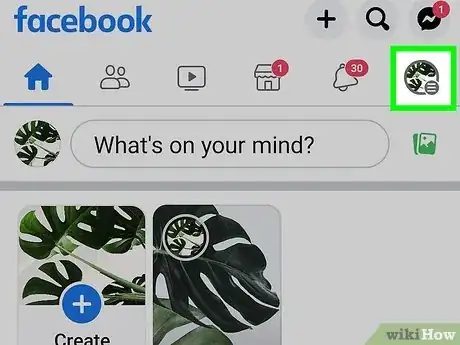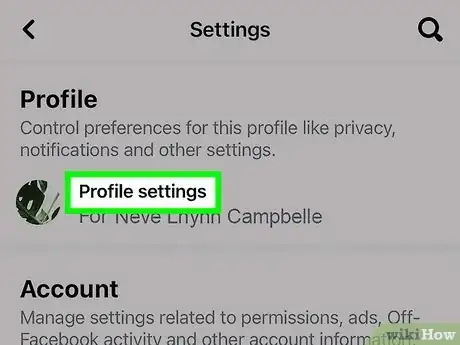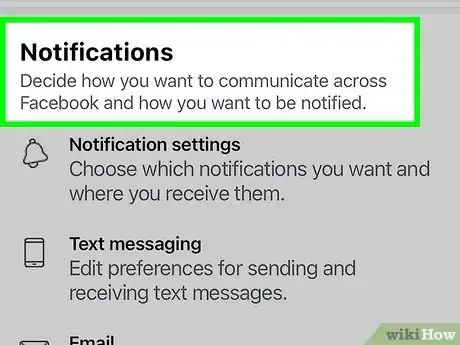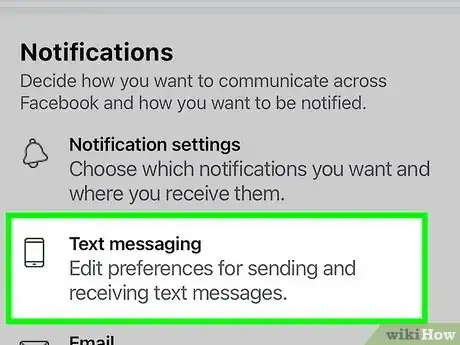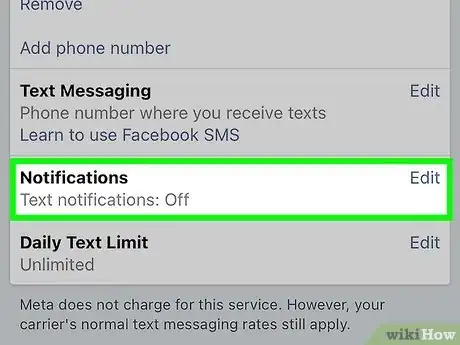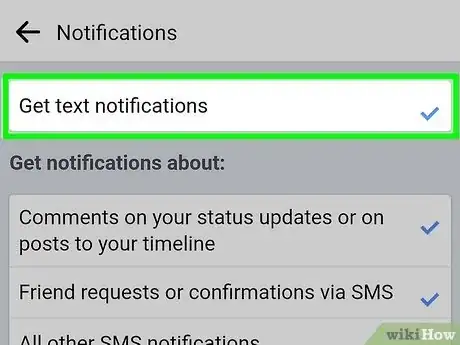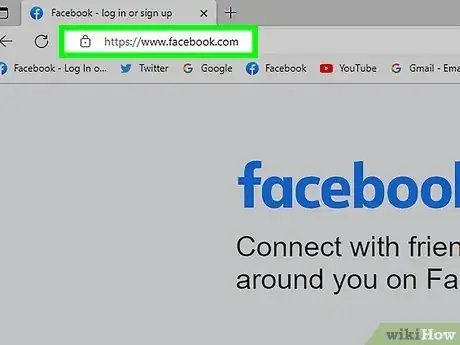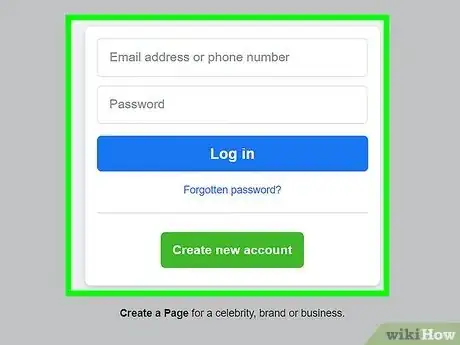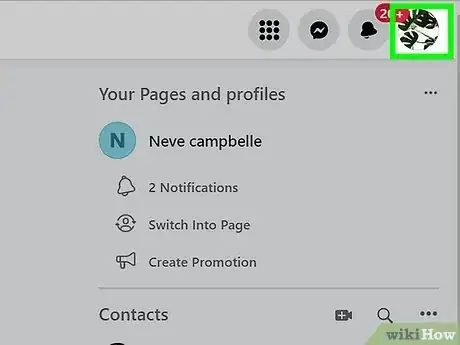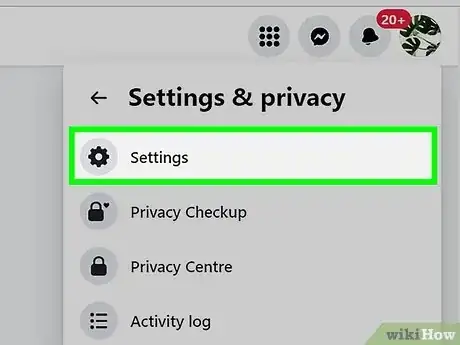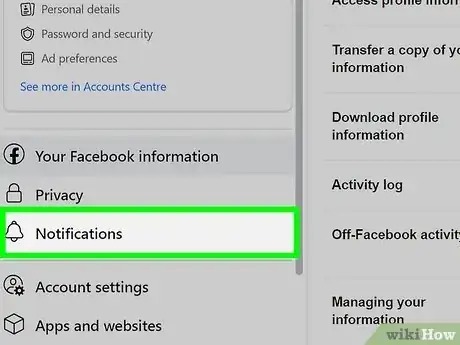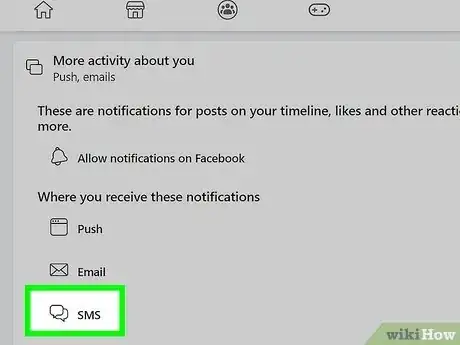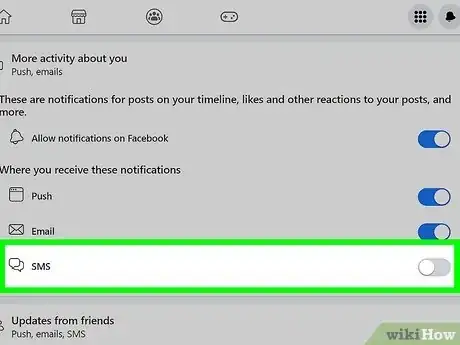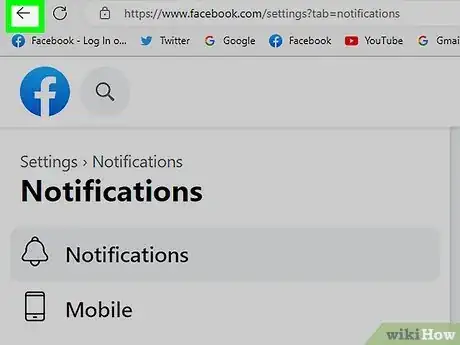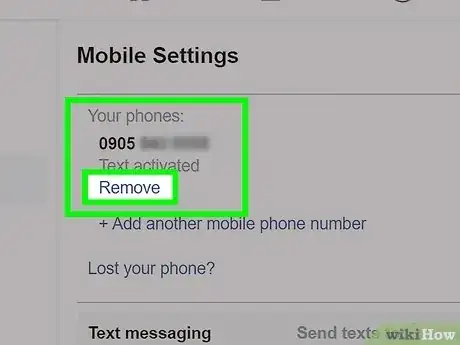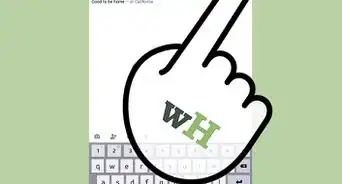This article was co-authored by wikiHow Staff. Our trained team of editors and researchers validate articles for accuracy and comprehensiveness. wikiHow's Content Management Team carefully monitors the work from our editorial staff to ensure that each article is backed by trusted research and meets our high quality standards.
The wikiHow Tech Team also followed the article's instructions and verified that they work.
This article has been viewed 414,353 times.
Learn more...
This wikiHow teaches how to prevent Facebook from sending text message notifications to your mobile phone, even if you don't have an active Facebook account. If you are receiving unwanted messages in the Facebook Messenger app, you can block them in Messenger.
10 Second Version
1. Start a new text to 32665.
2. Type Stop in the body.
3. Send the text to stop messages.
Steps
Using Your Phone
-
1Open your text messages (SMS) app. You can send a text message to a special Facebook number to stop Facebook texts, even if you're not a Facebook member.
-
2Start a new text to the Facebook SMS number. This number varies depending on the country you're texting from. You can check for your specific country and carrier on the Facebook Help page. Below are a few of the most common:
- USA, UK, Brazil, Mexico, Canada - 32665 (Some minor carriers vary)
- Ireland - 51325
- India - 51555
Advertisement -
3Type Stop as the message.
-
4Send the text. You may be informed that the text could cost money. This is normal, and is only letting you know that you'll be charged your normal texting rate for sending the message.
-
5Wait for the response. You'll get a text response from a different number indicating that texts from Facebook have been turned off. You should no longer receive any Facebook texts for your mobile number.
Using the Facebook App (iPhone)
-
1Open the Facebook app. Make sure you're signed in with the Facebook account that you want to change the text message settings for.
-
2Tap the ☰ button. You'll see this in the lower-right corner of the screen.
-
3Scroll down and tap Settings.
-
4Tap Account Settings.
-
5Tap Notifications.
-
6Tap Text Message.
-
7Tap Edit in the Notifications box.
-
8Tap the Get text notifications box to uncheck it. You'll no longer receive text messages at the mobile number associated
Using the Facebook App (Android)
-
1Open the Facebook app. You'll need to be signed in with the Facebook account that you want to change the text notification settings for.
-
2Tap the ☰ button. You'll see this in the upper-right corner.
-
3Scroll down and tap Account Settings. You'll see this in the Help & Settings section.
-
4Tap Notifications.
-
5Tap Text Message.
-
6Tap Edit in the Notifications section.
-
7Tap the Get text notifications box to uncheck it. You'll no longer receive text message notifications for your Facebook account.
Using the Facebook Website
-
1Visit the Facebook website. You can use the Facebook website to disable your text message notification settings, as well as completely remove your phone number from your account.
-
2Log in with your Facebook account. Make sure you're logging in with the account that's associated with the mobile number you want to stop texts to.
-
3Click the ▼ button. You'll see this in the upper-right corner of the Facebook page after signing in, on the right end of the blue bar.
-
4Click Settings.
-
5Click the Notifications tab. You'll see this on the left side of the page.
-
6Click the Text message entry.
-
7Click the Off radio button.
-
8Click Save Changes. New notifications will no longer be sent to your mobile number.
-
9Remove your phone number completely if messages don't stop. If you're still receiving Facebook texts, you can completely remove your phone number:
- Log into Facebook and open the Settings menu.
- Click the Mobile tab.
- Click Remove next to your phone number.
- Click Remove Phone to confirm.
Community Q&A
-
QuestionCan I turn Facebook friend requests off?
 Community AnswerYou can't turn them off altogether, but you can limit it to friends of friends.
Community AnswerYou can't turn them off altogether, but you can limit it to friends of friends. -
QuestionHow do I stop my Facebook alerts from going to my phone?
 Community AnswerYou need to go to the settings in your Facebook app. You can switch the phone notifications off.
Community AnswerYou need to go to the settings in your Facebook app. You can switch the phone notifications off. -
QuestionCan I block a friend's Facebook friend for them from my mobile?
 Community AnswerYes. Go into their account and click the three dots next to "Message" and it should say "Block."
Community AnswerYes. Go into their account and click the three dots next to "Message" and it should say "Block."