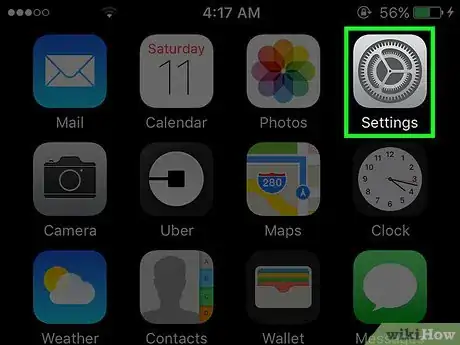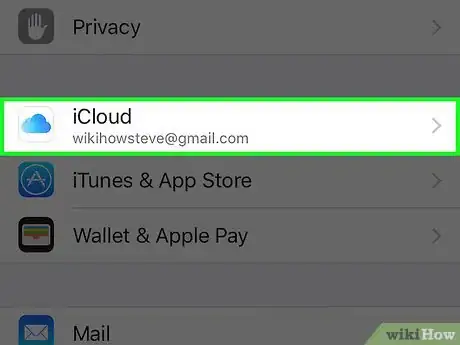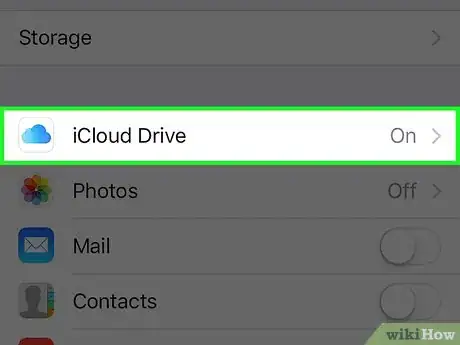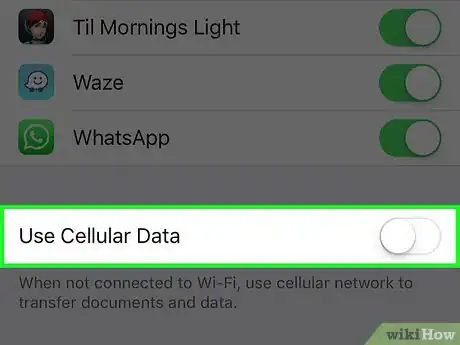X
This article was co-authored by wikiHow staff writer, Jack Lloyd. Jack Lloyd is a Technology Writer and Editor for wikiHow. He has over two years of experience writing and editing technology-related articles. He is technology enthusiast and an English teacher.
This article has been viewed 22,126 times.
Learn more...
This wikiHow teaches you how to disable cellular data usage for iCloud Drive data and document transfers.
Steps
-
1Open your iPhone's Settings. Do so by tapping the grey gear icon on one of your Home screens (it might also be in a folder named "Utilities").
-
2Scroll to the fourth group of options and select iCloud.Advertisement
-
3Tap iCloud Drive. If your iCloud Drive is disabled, your data isn't being used for transfers.
-
4Scroll to the bottom of the page.
-
5Slide the Use Cellular Data switch left to the "Off" position. It should turn grey, signifying that iCloud will only transfer your documents and data when your phone is connected to wifi.
Advertisement
Warnings
- Cellular data can prove expensive--consider disabling it for other apps and services, save for emergencies.⧼thumbs_response⧽
Advertisement
About This Article
Article SummaryX
1. Open your iPhone's Settings.
2. Scroll to the fourth group of options and select iCloud.
3. Tap iCloud Drive.
4. Scroll to the bottom of the page.
5. Slide the Use Cellular Data switch left to the "Off" position.
Did this summary help you?
Advertisement