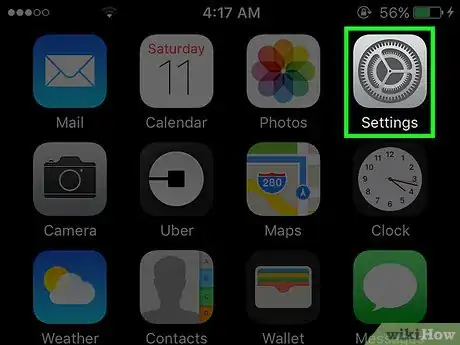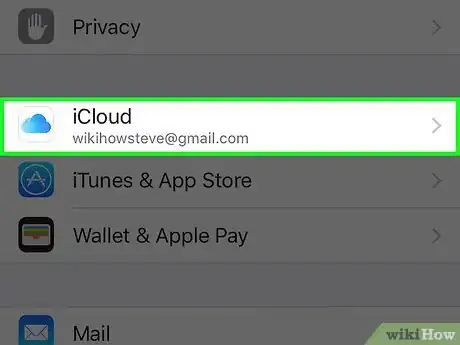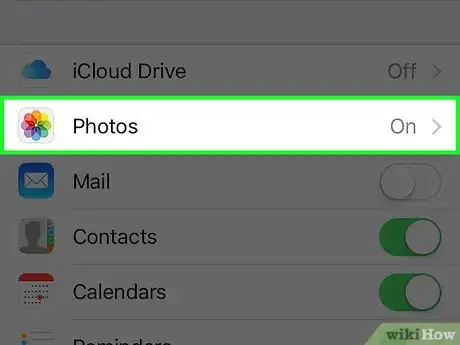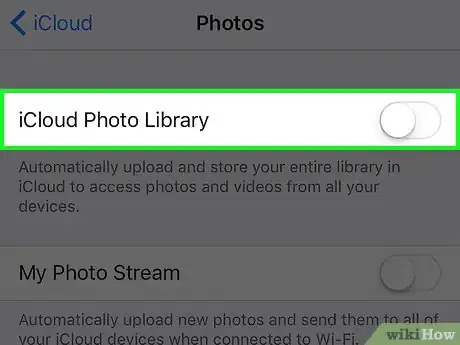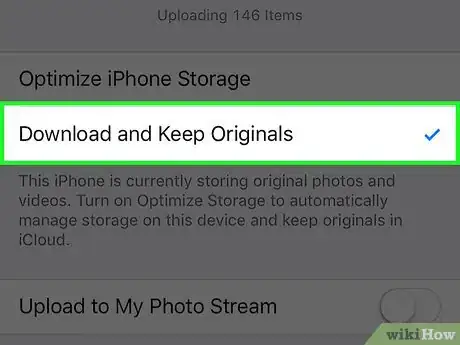X
This article was co-authored by wikiHow Staff. Our trained team of editors and researchers validate articles for accuracy and comprehensiveness. wikiHow's Content Management Team carefully monitors the work from our editorial staff to ensure that each article is backed by trusted research and meets our high quality standards.
The wikiHow Tech Team also followed the article's instructions and verified that they work.
This article has been viewed 88,142 times.
Learn more...
This wikiHow teaches you how to keep full-size photos, which use more memory, on your iPhone rather than iCloud.
Things You Should Know
Steps
-
1Open your iPhone's Settings. It's a gray app icon, containing an image of gears, that is usually found on one of your home screens.
- If you can't find it on your home screen, it may be in a folder labeled Utilities.
-
2Scroll down and tap iCloud. It’s the first selection in the fourth section of the Settings menu (just beneath "Privacy").
- If your iPhone is not signed into iCloud, enter your Apple ID and password.
Advertisement -
3Tap Photos. It’s the second selection in the fourth section of the iCloud menu.
-
4Slide the button next to “iCloud Photo Library” to the “Off” position. Make sure the button is white and no green appears.
-
5Tap Download and Keep Originals. It’s in the menu’s second section. A blue checkmark should appear. Your iPhone will now store original photos locally instead of on iCloud.
Advertisement
Community Q&A
-
QuestionMy ex hacked my iPad and cell and took my photos. Are they gone forever?
 Community AnswerIf you have them backed up on iCloud, they aren't gone forever. Check iCloud, check different devices with the same account, and check Recently Deleted. The only reason they would disappear is because they were deleted.
Community AnswerIf you have them backed up on iCloud, they aren't gone forever. Check iCloud, check different devices with the same account, and check Recently Deleted. The only reason they would disappear is because they were deleted.
Advertisement
About This Article
Article SummaryX
1. Open Settings.
2. Tap iCloud.
3. Tap Photos.
4. Disable iCloud Photo Library.
5. Tap Download and Keep Originals.
Did this summary help you?
Advertisement