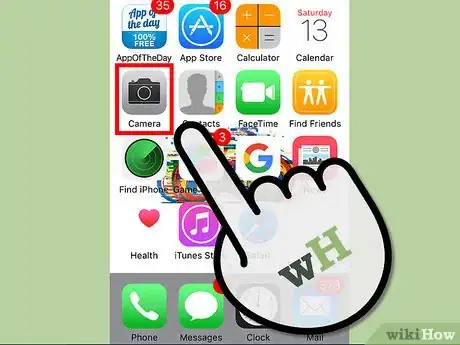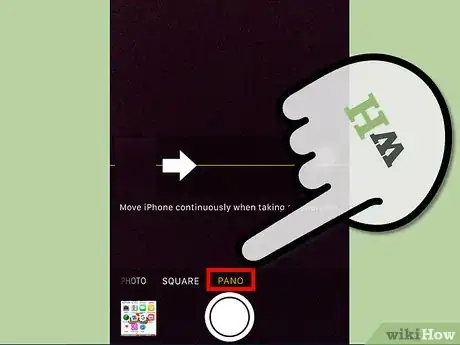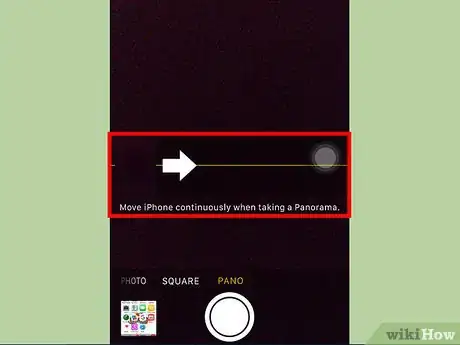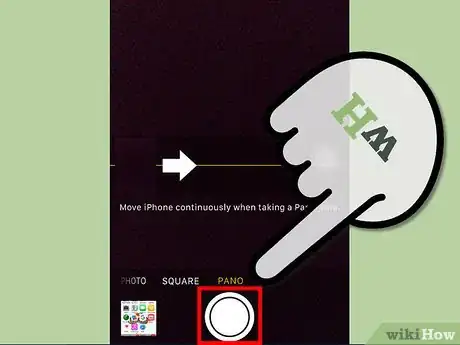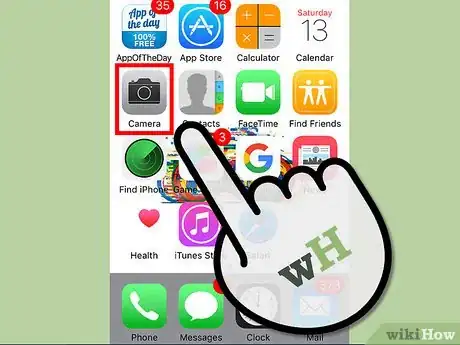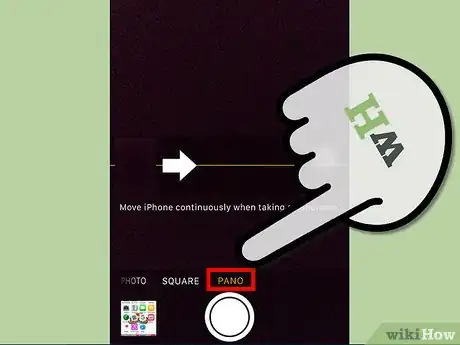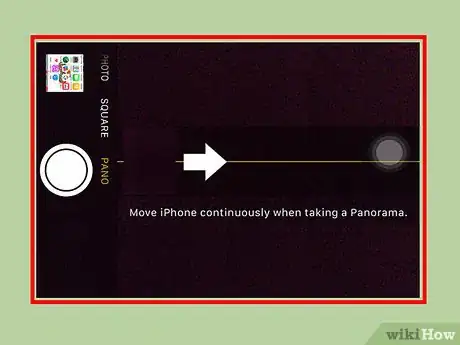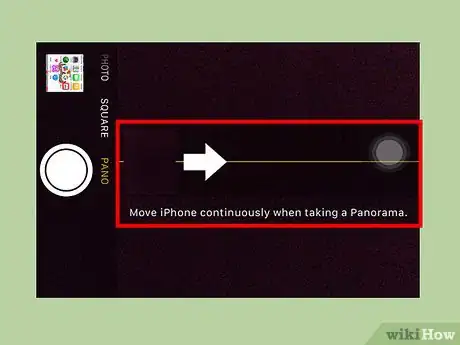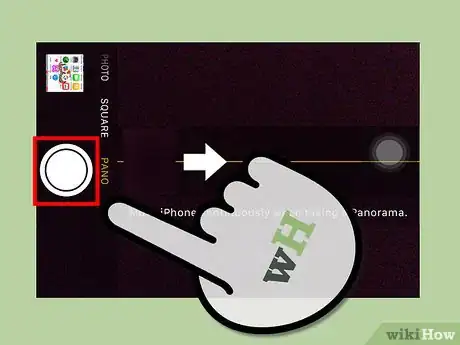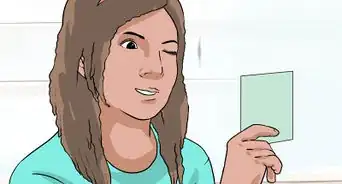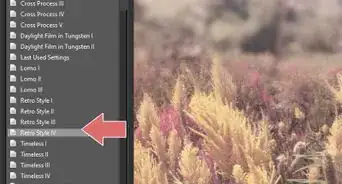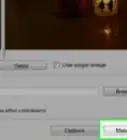X
wikiHow is a “wiki,” similar to Wikipedia, which means that many of our articles are co-written by multiple authors. To create this article, volunteer authors worked to edit and improve it over time.
This article has been viewed 18,083 times.
Learn more...
Panorama is a camera feature that allows you to take a picture in an extended landscape frame. You can use this feature when you have to capture a view that doesn’t fit in the normal frame of your camera. Panorama is captured by taking a picture and then moving the camera to the right to capture the view. By default, the direction to pan is left to right, but you can always change this to left and even up and down!
Steps
Method 1
Method 1 of 2:
Switching Directions to the Left
-
1Launch Camera. Locate the Camera application on your device. It is an application with a camera as its icon. Tap on it to launch it.
-
2Set to “Panorama.” Tap the “Option” button located at the top center of your camera screen. It will open your camera options. Locate “Panorama” at the bottom of the list, and tap it. You will be taken back to the camera screen, but this time, a panorama frame will also be displayed.Advertisement
-
3Switch direction. The panorama frame will have an arrow on a line pointing to the right. A “Move iPhone/iPad continuously when taking a Panorama” message will be under the frame. Tap the arrow, and it will switch to the left.
-
4Take a picture. Tap the camera icon at the bottom of the screen. Pan the camera towards the direction the arrow is pointing to capture the image in panoramic view. Make sure you follow the straight line on the screen to capture a seamless image.
- When the image is captured, tap the “Done” button at the bottom.
Advertisement
Method 2
Method 2 of 2:
Switching Panorama Direction Using Landscape Mode
-
1Launch Camera. Locate the Camera application on your device. It is an application with a camera as its icon. Tap on it to launch it.
-
2Set to “Panorama.” Tap the “Option” button located at the top center of your camera screen. It will open your camera options. Locate “Panorama” at the bottom of the list, and tap it. You will be taken back to the camera screen, but this time, a panorama frame will also be displayed.
-
3Change to landscape mode. In portrait mode (your iPhone is held vertically), the panorama frame will have an arrow on a line pointing to the right. Now, flip your iPhone to the left so that you’re holding it horizontally. This will change the display to landscape mode. Notice that the arrow in the panorama frame is now pointing up.
- Using the panorama feature in landscape mode is useful if you want to capture something vertically, like a very tall tree or building.
-
4Switch direction. If you want to capture the view starting from high up and panning down, tap the arrow on the screen. It will then point down.
-
5Take a picture. Tap the camera icon at the right of the screen. Pan the camera towards the direction the arrow is pointing to capture the image in panoramic view. Make sure you follow the straight line on the screen to capture a seamless image.
- When the image is captured, tap the “Done” button.
Advertisement
Community Q&A
-
QuestionIs it not possible to take a pano image in landscape mode?
 FireBowCommunity AnswerNo that's not possible. You have to use the panorama mode, the landscape mode won't make a pano.
FireBowCommunity AnswerNo that's not possible. You have to use the panorama mode, the landscape mode won't make a pano.
Advertisement
About This Article
Advertisement