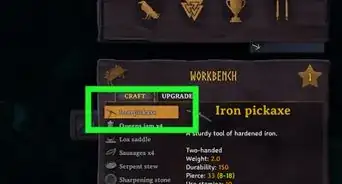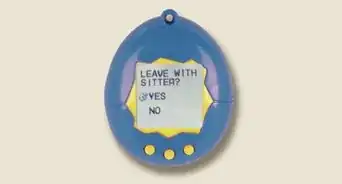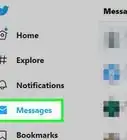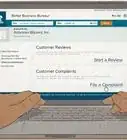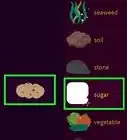wikiHow is a “wiki,” similar to Wikipedia, which means that many of our articles are co-written by multiple authors. To create this article, volunteer authors worked to edit and improve it over time.
This article has been viewed 85,773 times.
Learn more...
Syncing a wireless Xbox controller with your Xbox console will allow you to play games comfortably without having to keep track of wires during gameplay. You can sync a wireless Xbox controller with your Xbox One or Xbox 360 gaming console.
Steps
Syncing with Xbox One
-
1Power on the Xbox One console.
-
2Verify that your wireless Xbox controller contains batteries.Advertisement
-
3Press and hold down the Xbox button on your controller to power on the controller. The light on the Xbox button will pulse off and on, which indicates the controller is not yet synced to your Xbox One.
-
4Press and release the “connect” button located on the left side of the Xbox One console.
-
5Press and hold the “connect” button on the controller within 20 seconds of pressing the “connect” button on the Xbox One console. Your controller’s “connect” button is located at the top left side of the controller.
-
6Continue holding down the controller’s “connect” button until the light on the Xbox button flashes quickly. The controller will be synced with your Xbox One console when the flashing lights become solid.
Syncing with Xbox 360
-
1Power on the Xbox 360 gaming console.
-
2Verify that your wireless Xbox controller contains batteries.
-
3Press and hold down the Xbox button on your controller to power on the controller.
-
4Press and release the “connect” button on your Xbox 360 console. On the 360 E and 360 S consoles, the “connect” button is located below and to the right of the power button. On the original Xbox console, the “connect” button is a small, round button located to the left of the power button.
-
5Press and release the “connect” button on the controller within 20 seconds of pressing the “connect” button on the Xbox 360 console. Your controller’s “connect” button is located at the top left side of the controller.
-
6Wait for the controller to automatically connect to your Xbox 360. The lights on your controller will stop flashing after the controller has been successfully synced with your Xbox 360.
Community Q&A
-
QuestionWhat if my controller doesn't have a connect button on it?
 Community AnswerYou should have a small button with three curved lines like a WiFi symbol between RB and LB. If you don't, then your controller has been modded and the button covered.
Community AnswerYou should have a small button with three curved lines like a WiFi symbol between RB and LB. If you don't, then your controller has been modded and the button covered. -
QuestionI'm having trouble connecting my controller to my Xbox. My Xbox's sync button doesn't work. What can I do?
 Community AnswerThe most useful solution to this problem is most likely replacing the console but, you can try rebooting the console first.
Community AnswerThe most useful solution to this problem is most likely replacing the console but, you can try rebooting the console first.
About This Article
When you sync your wireless Xbox controller with your Xbox console, you’ll be able to play games without having to keep track of wires. Start by powering on your Xbox One console. Press and hold the Xbox button on your controller to power on the controller. Next, press and release the “connect” button on the left side of your console. Within 20 seconds, press and hold the “connect” button on the controller, which is on the top left side. Continue holding down the controller’s “connect” button until the light on the Xbox button flashes quickly. When the flashing light becomes solid, the controller is synced with your console. To learn how to sync your controller with your Xbox 360, keep reading!












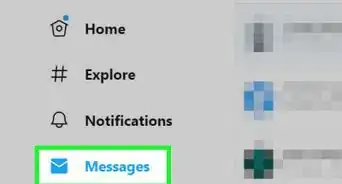
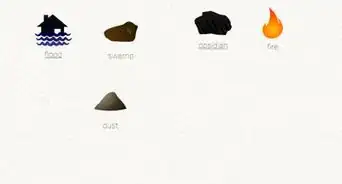
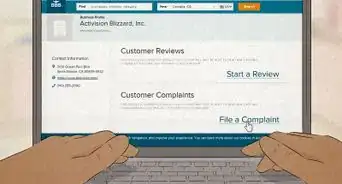
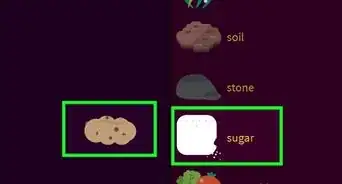

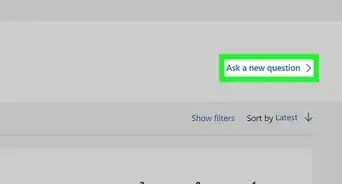
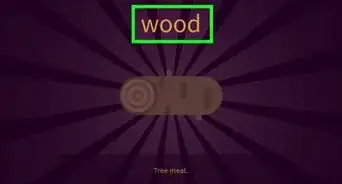
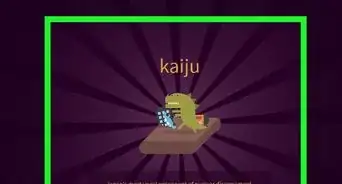
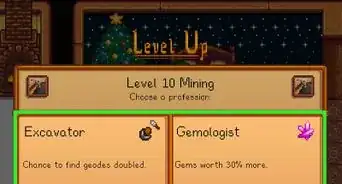
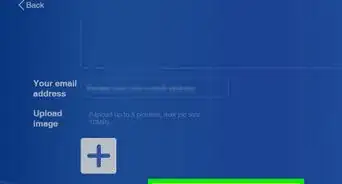

-Step-13.webp)