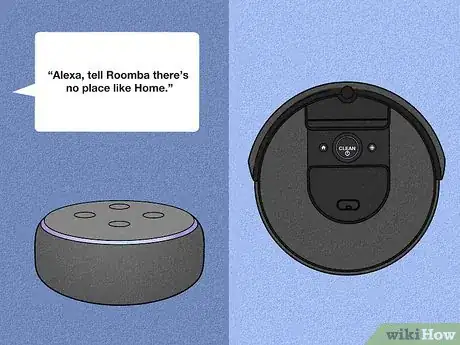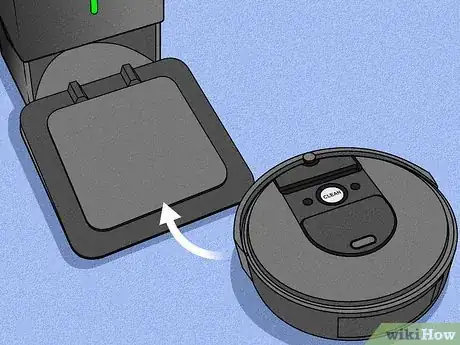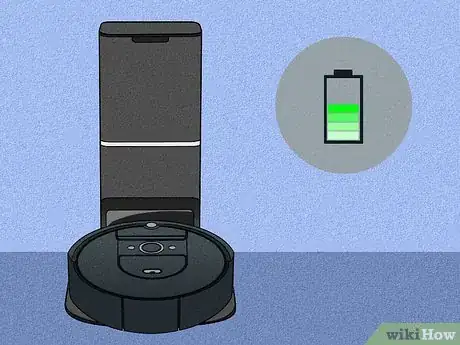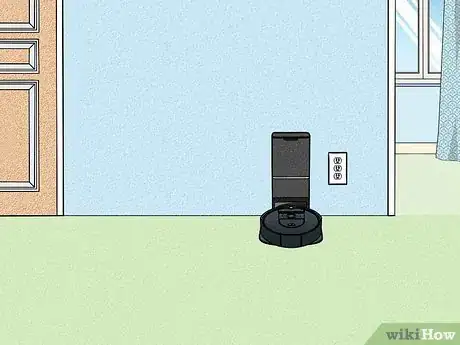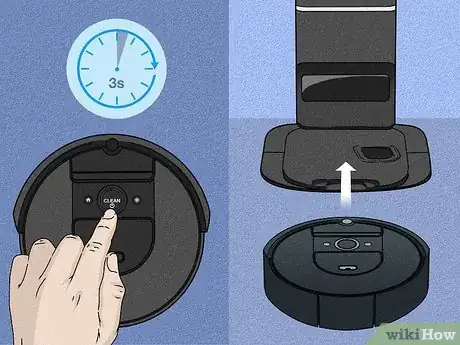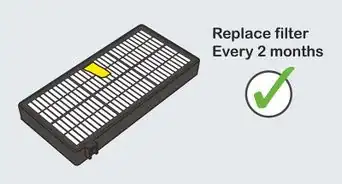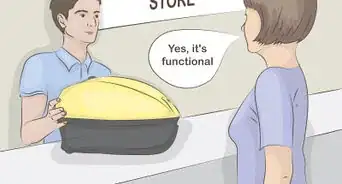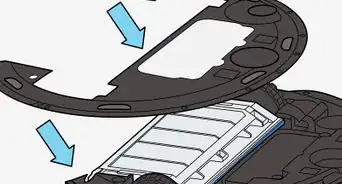This article was co-authored by wikiHow staff writer, Janice Tieperman. Janice is a professional and creative writer who has worked at wikiHow since 2019. With both a B.A. and M.A. in English from East Stroudsburg University, she has a passion for writing a wide variety of content for anyone and everyone. In her free time, you can find her working on a new crochet pattern, listening to true crime podcasts, or tackling a new creative writing project.
This article has been viewed 57,389 times.
Learn more...
With how much it helps out around the home, your Roomba can start to feel like a productive family member. But how does your Roomba return to its Home Base once it’s done cleaning yours? Don’t worry—all your major questions are answered here.
Steps
How do I tell my Roomba to go to its Home Base?
-
1Press the dock button on your Roomba. Look for the “Home” button along the top of your device—this is a small, circular button to the left of the larger “Clean” button. Press this button once to send your Roomba back to its Home Base.[1]
-
2Tell your Roomba to go home through the iRobot HOME app. Open up the iRobot HOME app on your smartphone. Tap on the “Clean” button within the app—this will bring up the “Send Home” option. Tap this option on your phone to automatically send your Roomba back to its Home Base.[2]
- This app is available in the iOS App Store as well as the Google Play Store.
Does Roomba go to its Home Base by itself?
-
1Your Roomba goes to its Home Base when it’s done cleaning. When it’s done vacuuming, it will emit a series of beeps before heading back to its Home Base. Once the Roomba docks at its base, check that the battery symbol on the device lights up.[5]
- Your Roomba is “Standby” mode when it displays the solid battery symbol.
-
2It independently heads back to the Home Base when it needs to recharge. Don’t worry about monitoring your Roomba’s battery level—it’ll silently glide back to its Home Base without playing any special beeps.[6]
What should I do if my Roomba doesn’t go back to its Home Base?
-
1Check the Home Base’s power supply. Unplug the Home Base, and plug it securely back into the wall socket. Then, monitor the power indicator on the base—this is a light that blinks green every few seconds. If you don’t see the power indicator light, there might be a mechanical issue with your Home Base.[9]
-
2Inspect the area around your Home Base for any obstacles. Check that the back of the Home Base is flush against the wall, and that there are no objects lying in front of it. Additionally, inspect the Home Base for any tape, paint, or stickers—these might prevent your Roomba from docking.[10]
- Check your Roomba’s front bumper for stickers, paint, or tape as well.
What if the Roomba still won’t go to its Home Base?
-
1Clean off the metal charging contacts with a melamine foam sponge. The charging contacts are 2 small, rectangular metal sections along the bottom of your Home Base. If these contacts are dusty, your Roomba might not dock properly. Not to worry—just lightly soak a melamine sponge and wipe down these charging contacts. Then, see if your Roomba returns to the Home Base. You can find melamine foam sponges at any store that sells cleaning supplies.[11]
-
2Reset your Roomba and face it toward the Home Base. Find the “Clean” button on top of your Roomba—then, press this button for 3 seconds, so the old cleaning job gets erased. Then, manually move your Roomba so it’s less than 6 ft (1.8 m) away from the Home Base, directly facing the docking station.[12]
Warnings
- If you have the Dual Mode Virtual Wall Barrier accessory for your Roomba, don’t place it right next to the Home Base. This might confuse your Roomba and prevent it from returning Home.[15]⧼thumbs_response⧽
References
- ↑ https://www.irobotweb.com/-/media/Files/Support/Home/Roomba/900/manual.pdf?sc_lang=tr-TR
- ↑ https://homesupport.irobot.com/app/answers/detail/a_id/10675/~/features-and-functionality-in-the-irobot%C2%AE-home-app
- ↑ https://homesupport.irobot.com/app/answers/detail/a_id/1418
- ↑ https://homesupport.irobot.com/app/answers/detail/a_id/1412/~/compatible-voice-commands-for-amazon-alexa-and-a-wi-fi-connected-robot
- ↑ https://www.irobotweb.com/-/media/Files/Support/Home/Roomba/900/manual.pdf?sc_lang=tr-TR
- ↑ https://www.irobotweb.com/-/media/Files/Support/Home/Roomba/900/manual.pdf?sc_lang=tr-TR
- ↑ https://www.irobotweb.com/-/media/Files/Support/Home/Roomba/900/manual.pdf?sc_lang=tr-TR
- ↑ https://www.irobotweb.com/-/media/Files/Support/Home/Roomba/900/manual.pdf?sc_lang=tr-TR
- ↑ https://homesupport.irobot.com/app/answers/detail/a_id/9067/~/my-wi-fi-connected-roomba-will-not-return-to-home-base%C2%AE.
- ↑ https://homesupport.irobot.com/app/answers/detail/a_id/9067/~/my-wi-fi-connected-roomba-will-not-return-to-home-base%C2%AE.
- ↑ https://homesupport.irobot.com/app/answers/detail/a_id/9067/~/my-wi-fi-connected-roomba-will-not-return-to-home-base%C2%AE.
- ↑ https://homesupport.irobot.com/app/answers/detail/a_id/9067/~/my-wi-fi-connected-roomba-will-not-return-to-home-base%C2%AE.
- ↑ https://www.irobotweb.com/-/media/Files/Support/Home/Roomba/900/manual.pdf?sc_lang=tr-TR
- ↑ https://www.irobotweb.com/-/media/Files/Support/Home/Roomba/900/manual.pdf?sc_lang=tr-TR
- ↑ https://www.irobotweb.com/-/media/Files/Support/Home/Roomba/900/manual.pdf?sc_lang=tr-TR