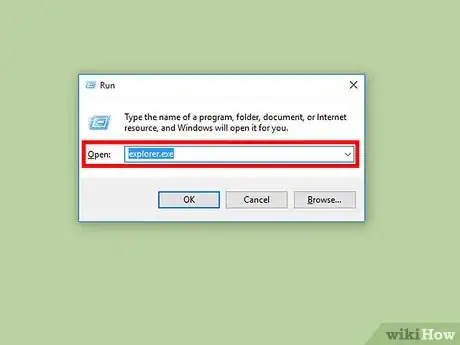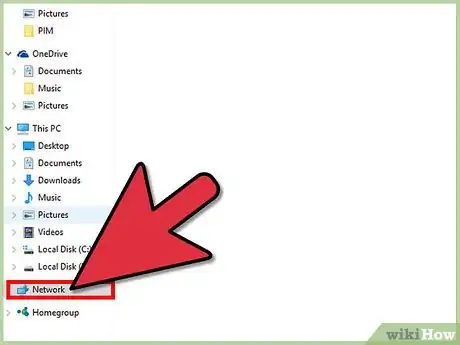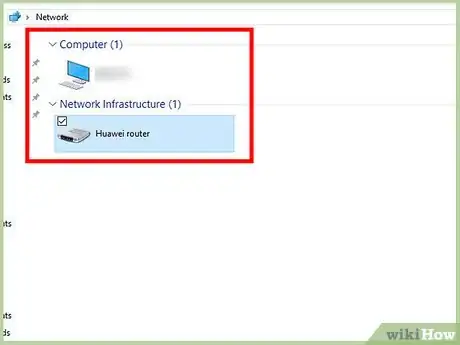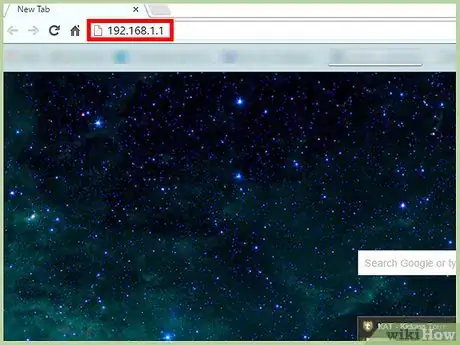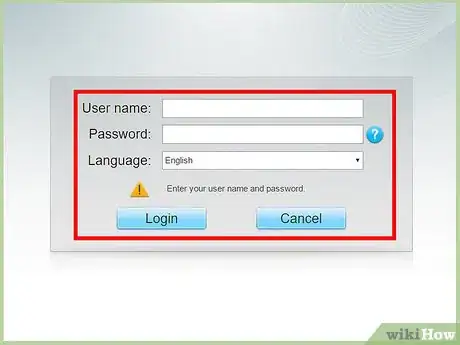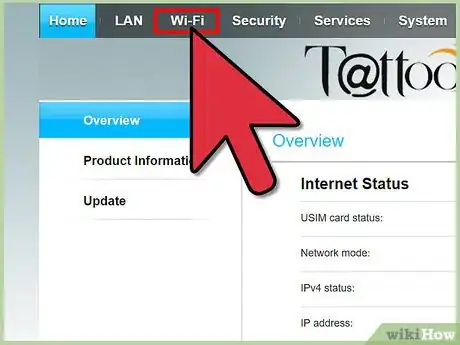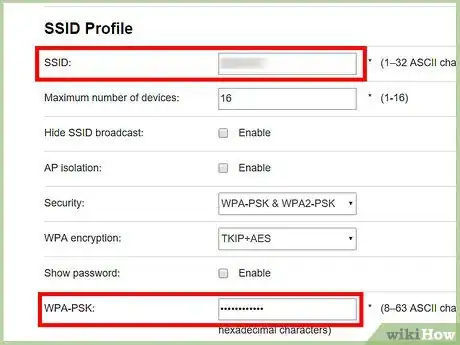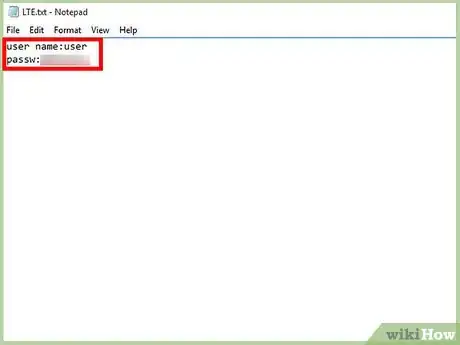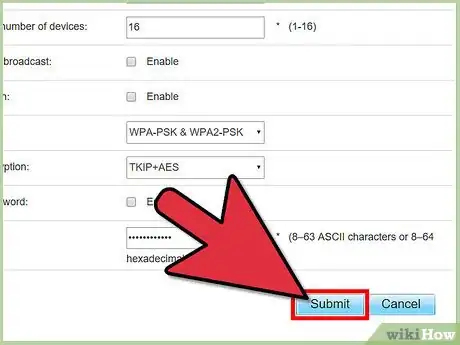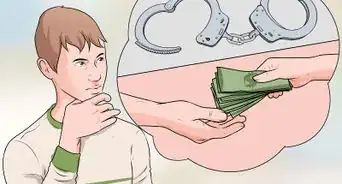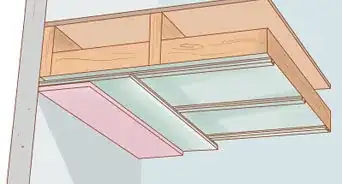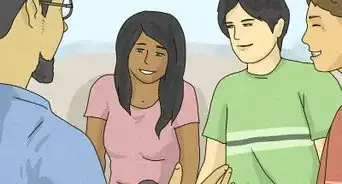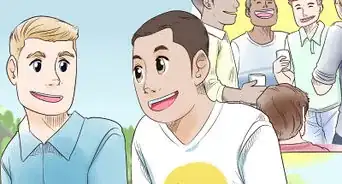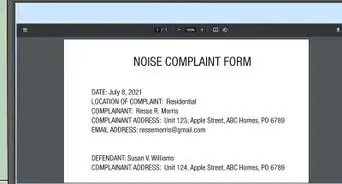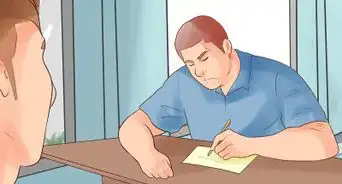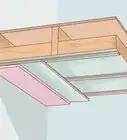This article was co-authored by Stan Kats. Stan Kats is the COO and Chief Technologist for The STG IT Consulting Group in West Hollywood, California. Stan provides comprehensive technology & cybersecurity solutions to businesses through managed IT services, and for individuals through his consumer service business, Stan's Tech Garage. Stan has over 7 years of cybersecurity experience, holding senior positions in information security at General Motors, AIG, and Aramark over his career. Stan received a BA in International Relations from The University of Southern California.
This article has been viewed 21,591 times.
Nowadays, an internet plan from any ISP can be expensive. Sleazy neighbors might take advantage of your good Wi-Fi and connect something to it. Read on to see how you can detect Wi-Fi intruders.
Steps
Detecting Intruders (Windows)
-
1Turn on your computer/laptop, and log in.
-
2Press the Windows key and R. In the dialogue, type in "explorer.exe"Advertisement
-
3Wait for a window to open, it will display hard drives and other things. Click on "Network" on the side bar.
-
4Carefully examine the list that is brought up. If you see any fishy devices, like a weird phone, or computer, etc. read on. If you don't, navigate to 192.168.1.1 or your router's address. Find a device map and look for any fishy devices. If none are found, you have no intruders!
Kicking Out Any Intruders
-
1Navigate to 192.168.1.1 or your router's IP. If you are not sure what the IP is, call your Internet Service Provider.
-
2Once in, enter the username and password. Most of the time it is: Username: Admin Password: password Read your router's setup guide if you are not sure. Then, change your router's password to something unique and secure.
-
3Find the main menu and go to Wi-Fi settings
-
4Find your Wi-Fi name (SSID) and your Wi-Fi Password. Change the SSID to something else besides the default.
-
5Change/add a password. Choose a strong password that not easily guessable. Use a password generator if desired for more security.
-
6Make a text file, and add the password, labeling it Wi-Fi Password.
-
7Save the changes. Pat yourself on the back, because you have kicked the intruder out!
Warnings
- Some ISPs are picky if you change the SSID; make sure that this does not void your warranty.⧼thumbs_response⧽
- You will kick your Wi-Fi devices off the Wi-Fi. To fix this problem, simply forget the network, and enter the new password.⧼thumbs_response⧽