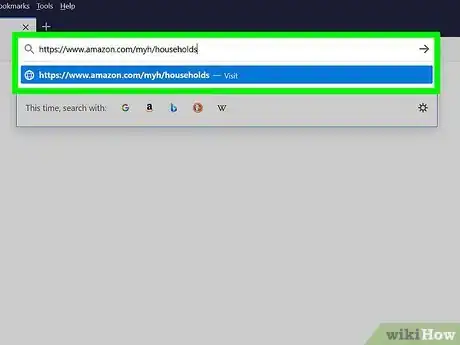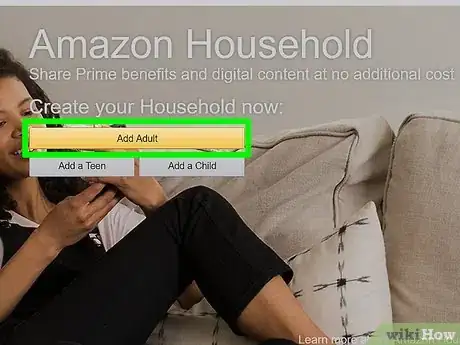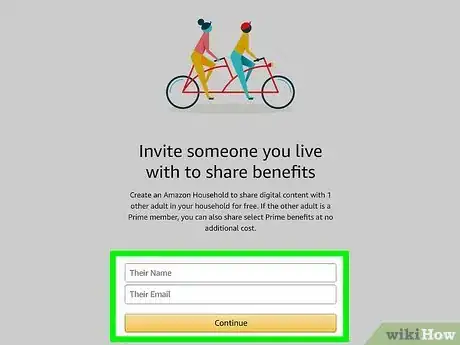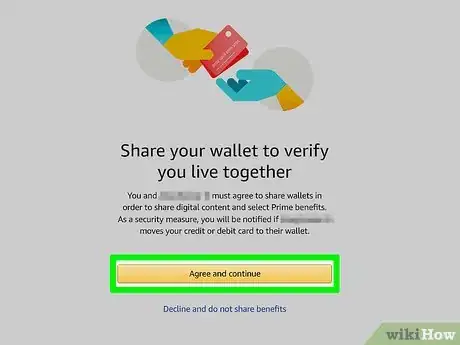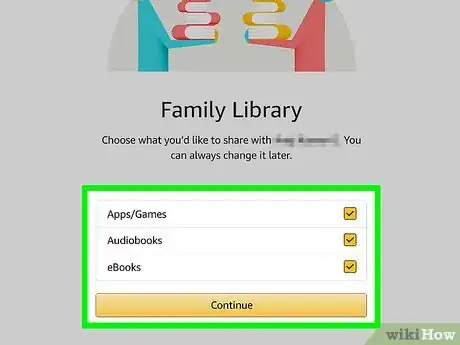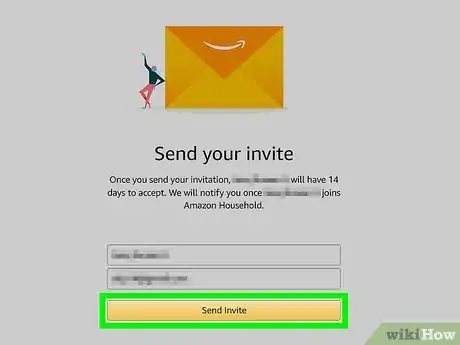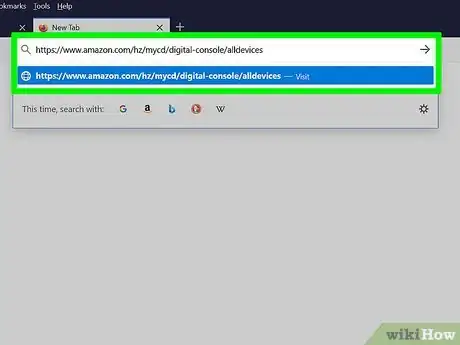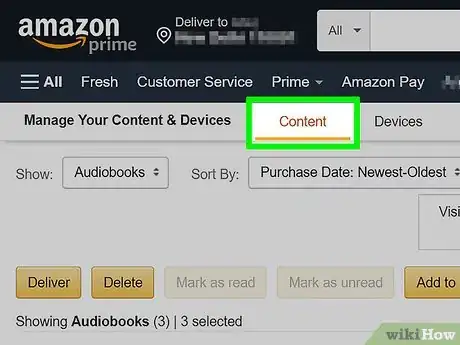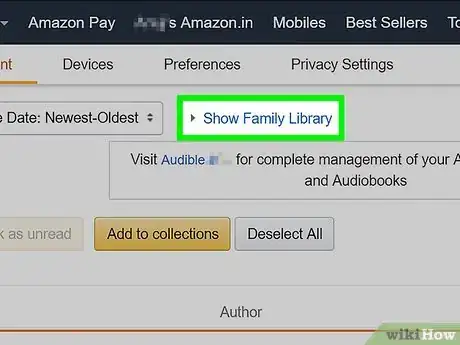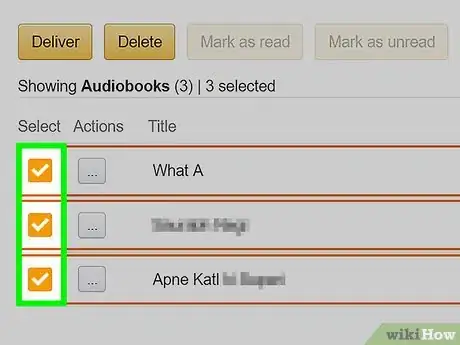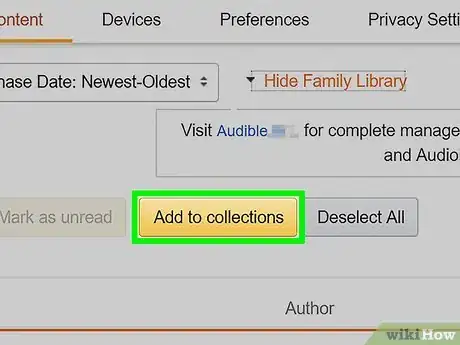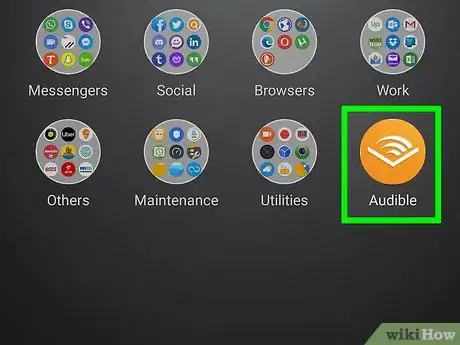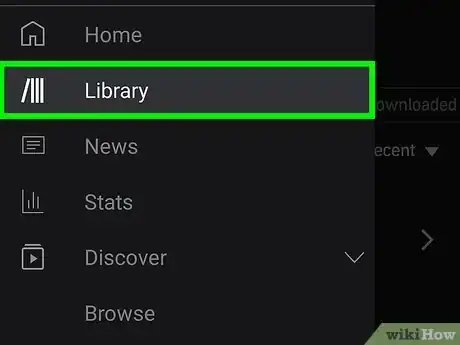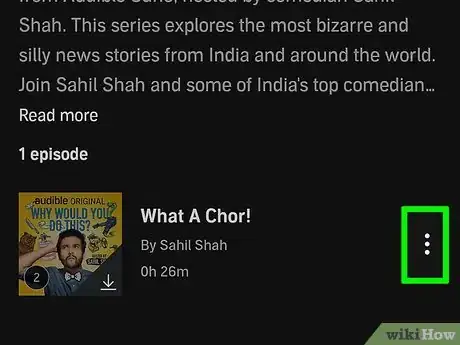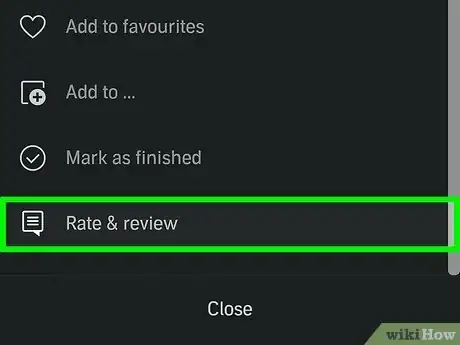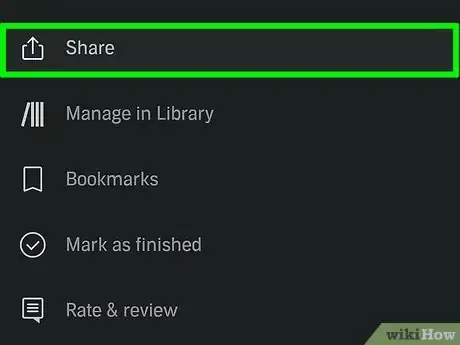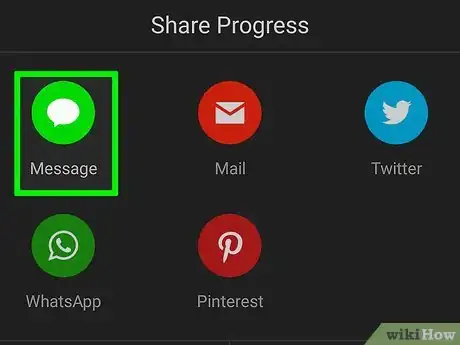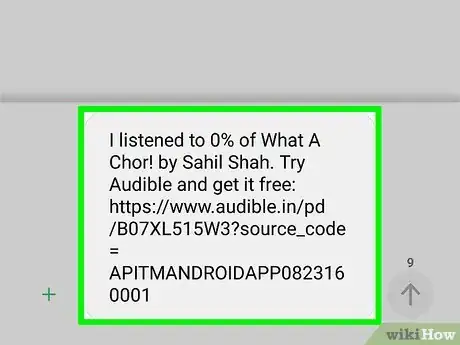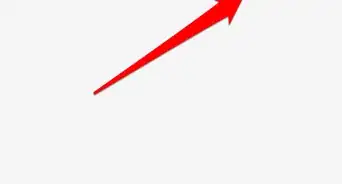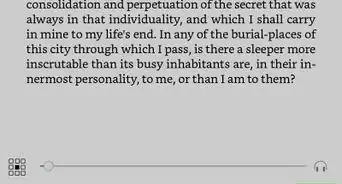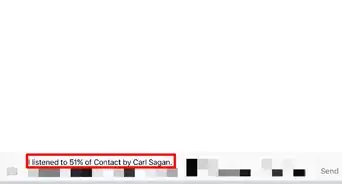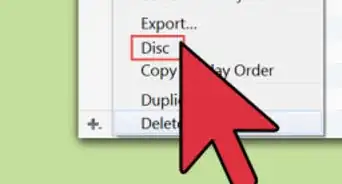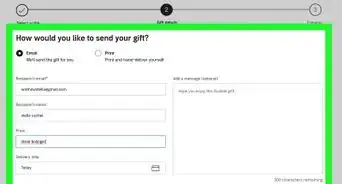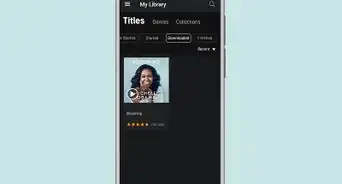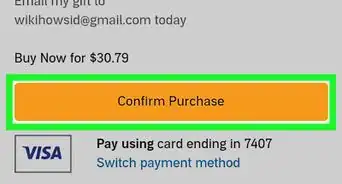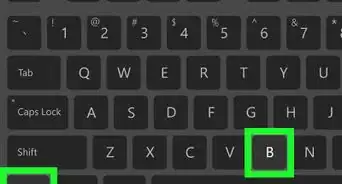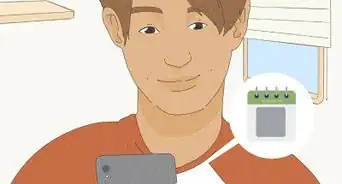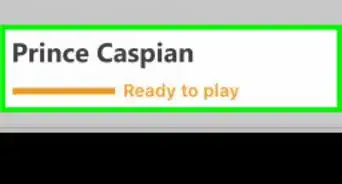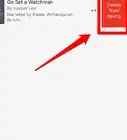This article was co-authored by wikiHow staff writer, Nicole Levine, MFA. Nicole Levine is a Technology Writer and Editor for wikiHow. She has more than 20 years of experience creating technical documentation and leading support teams at major web hosting and software companies. Nicole also holds an MFA in Creative Writing from Portland State University and teaches composition, fiction-writing, and zine-making at various institutions.
This article has been viewed 61,096 times.
Learn more...
As an Audible subscriber, there are many ways to share your favorite audio books with others. Although you can't technically "transfer" an audio book away from your own account into someone else's, you can make books available for your friends and family to read. If the person you want to share with is someone you live with, you can add them to your Amazon Household and share the book(s) to your Household library. If not, you can use the Send This Book feature to share an audiobook with anyone you'd like—the first book they listen to will be free!
Steps
Using Amazon Household Library
-
1Go to https://www.amazon.com/myh/households. Although you can't technically transfer a book from one library to another permanently, you can link another Amazon account to the book owner's Amazon Prime membership and share the book with that member. The shared book will be available for listening in both members' libraries as long as the book is shared.
- This will also share your other Prime benefits, including streaming, free shipping, and Whole Foods discounts.
- You must share the same physical address as the other account holder.
-
2Click the yellow Add adult button. You can't share an Audible book with a Teen account.[1]Advertisement
-
3Enter the name and email address and click Continue. Make sure to use the email address associated with that person's Amazon account, otherwise they'll be prompted to create a new one.
-
4Review the warning and click Agree and continue. The warning explains that sharing your account with another user allows you to share digital content and Prime benefits.
-
5Select "Audiobooks" and click Continue. If you want to share apps, games, or eBooks, you can select any of those options as well.
-
6Click Send Invite to send the invitation. This sends an invitation to the specified email address.
- When the recipient receives the email message, they will need to accept the invitation within 14 days.[2]
- Once the recipient receives the email from Amazon, they'll need to click the Get Started link in the message and then select Continue to confirm.
-
7Go to https://www.amazon.com/hz/mycd/digital-console/alldevices in a browser. The current owner of the book will need to visit this site to share it with the other account.
-
8Click the Content tab. It's at the top of the page. This displays a list of all digital content owned by your account.
- If you just want to see Audible books in the list, click the "Show" menu and select Audiobooks.
-
9Click Show Family Library. It's next to the "Sort by" menu above the content list.
-
10Check the box(es) next to the content you want to share. You can share more than one audiobook if you'd like.
-
11Click Add to collections. It's a yellow button above the content list. This adds the selected Audible books to your Household library, which is now accessible to the other member(s) of your household.[3]
- If the other account holder cannot see shared Audible books in their own Audible library, they will need to complete the following:
- Go to https://www.amazon.com/mn/dcw/myx.html/ref=kinw_myk_surl_1#/home/content/booksAll/dateDsc.
- Click the Devices tab.
- Click the button with three horizontal dots next to the device on which they will be listening to Audible books.
- Check the box next to "Show (your name's) Content" under "Family Library."
- If the other account holder cannot see shared Audible books in their own Audible library, they will need to complete the following:
Using Send This Book
-
1Open the Audible app. When you're using the Audible app on your iPhone, iPad, Android, or Windows 10 PC, you can use the Send This Book feature to share a book with anyone you know. The first recommendation your friend redeems will be free, even if they don't have an Audible account.[4]
- This will not move the book out of your own account.
-
2Navigate to the book you want to send. You can send any book in your Audible library.
-
3Click or tap the three dots. You'll see this icon at the top-right corner of Audible.[5]
-
4Select Rate and Review. Additional options will appear.
-
5Click or tap Send this Book or Send. Now you'll see a list of options for sharing.
-
6Select a sharing method. For example, if you want to share the book with a friend via text message, select your messaging app.
-
7Enter the recipient's information and send. Once you send the sharing invitation, your friend will be notified via the app or method you selected. The notification will include instructions for listening to the book through Audible.
References
- ↑ https://help.audible.com/s/article/what-is-family-library-sharing?language=en_US
- ↑ https://help.audible.com/s/article/how-can-i-setup-and-use-amazon-household-library?language=en_US
- ↑ https://help.audible.com/s/article/how-can-i-pick-the-audiobooks-i-want-to-share-in-my-amazon-household?language=en_US
- ↑ https://help.audible.com/s/article/what-is-audible-send-this-book?language=en_US
- ↑ https://help.audible.com/s/article/how-can-i-send-an-audiobook-via-send-this-book-through-my-mobile-device?language=en_US
About This Article
1. Go to https://www.amazon.com/myh/households.
2. Invite an adult to join your household.
3. Have the other person accept your invitation.
4. Go to https://www.amazon.com/hz/mycd/digital-console/alldevices.
5. Click Content.
6. Click Show Family Library.
7. Select the Audible book you want to share.
8. Click Add to Library.