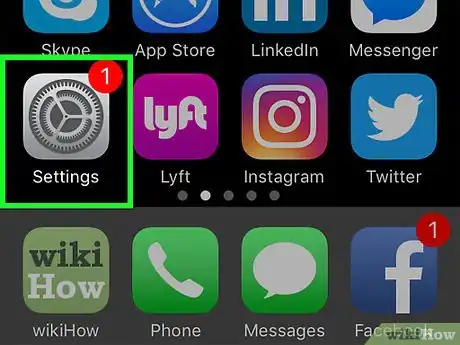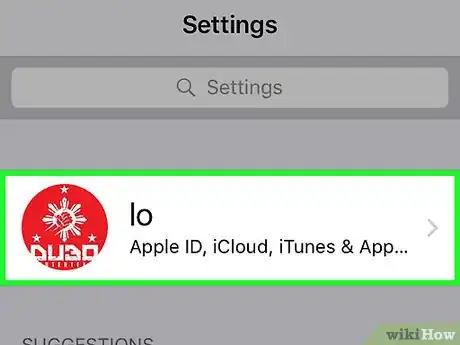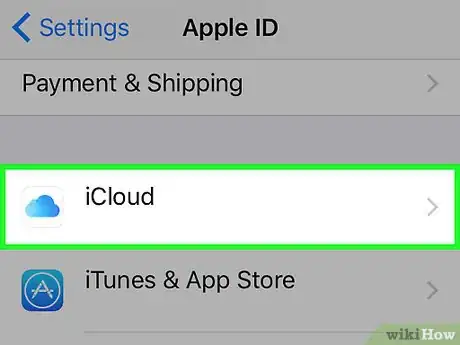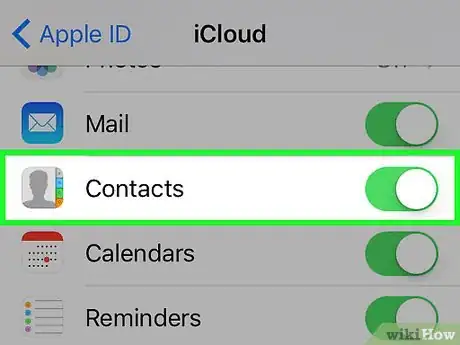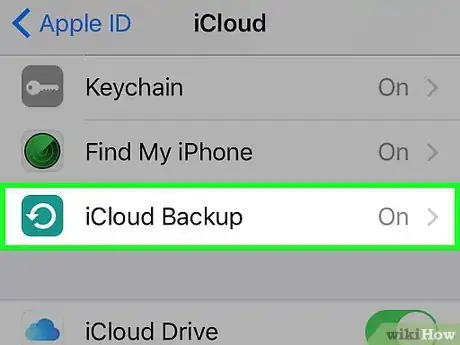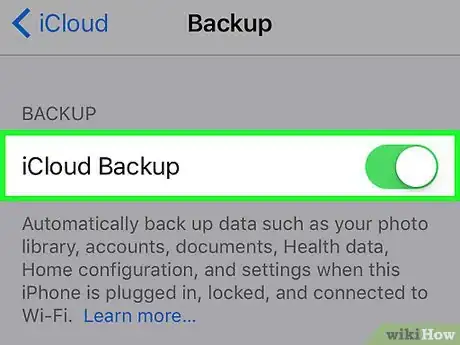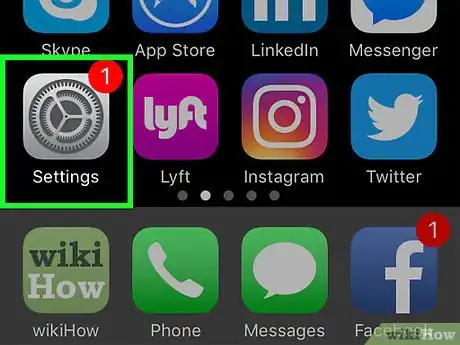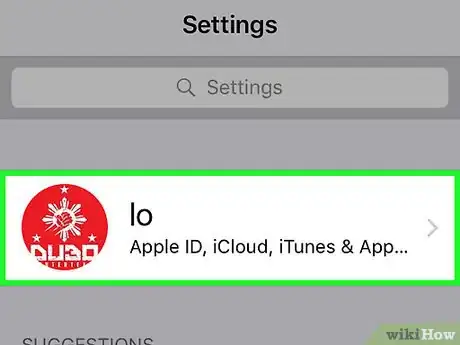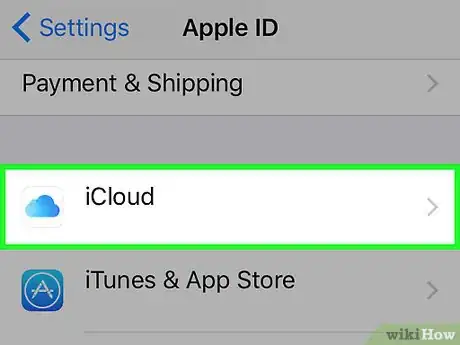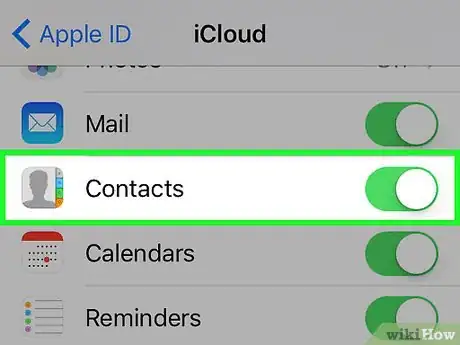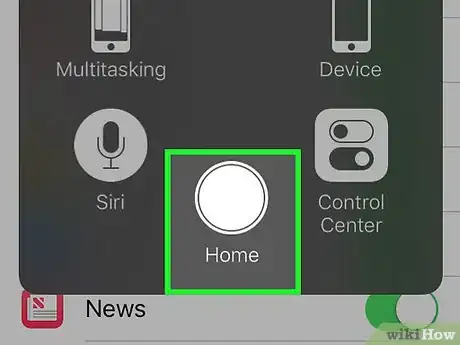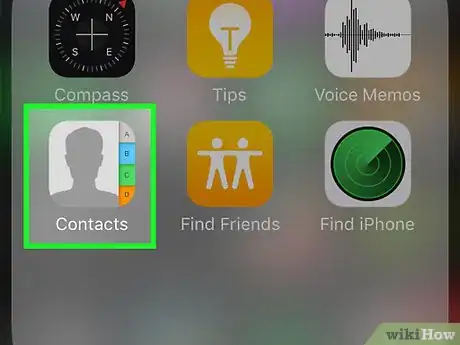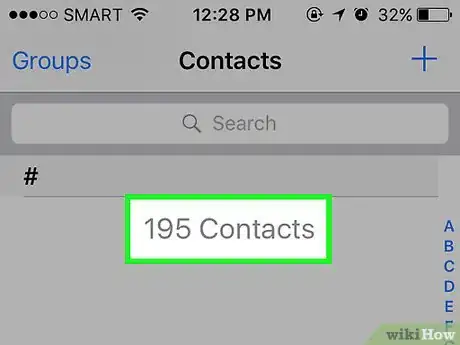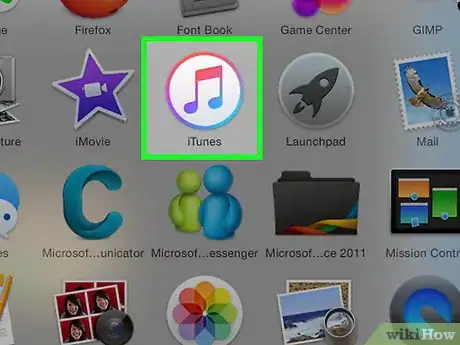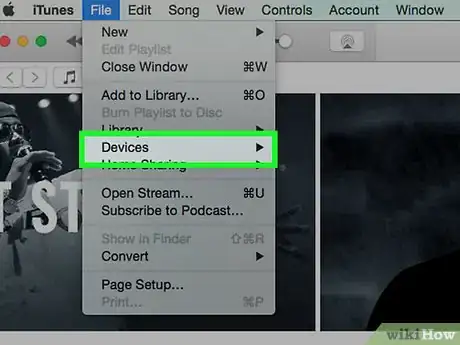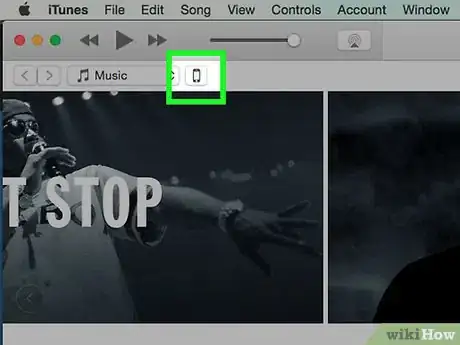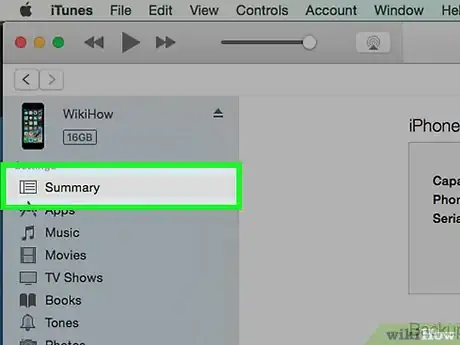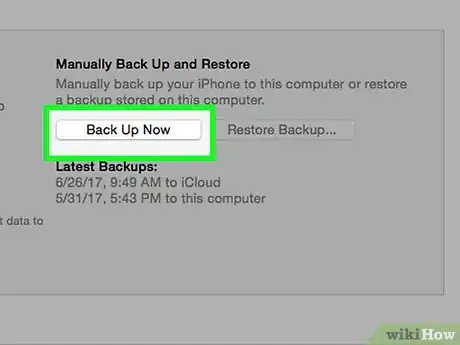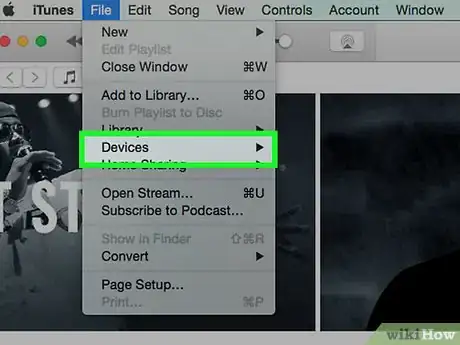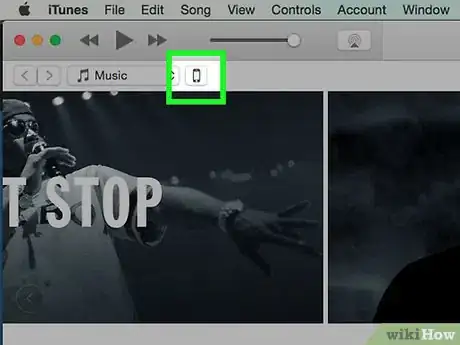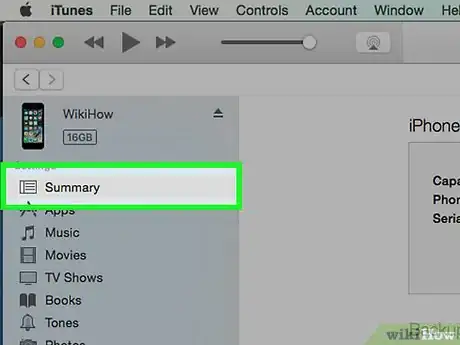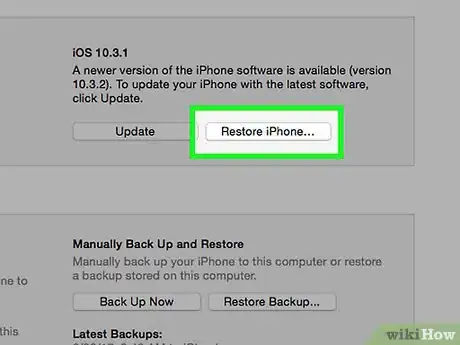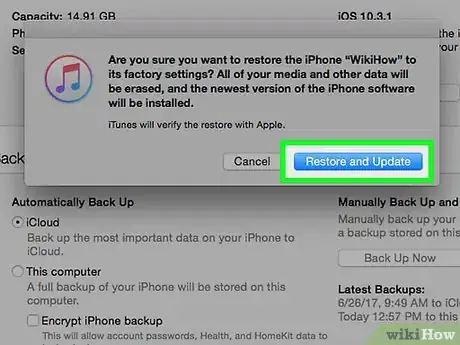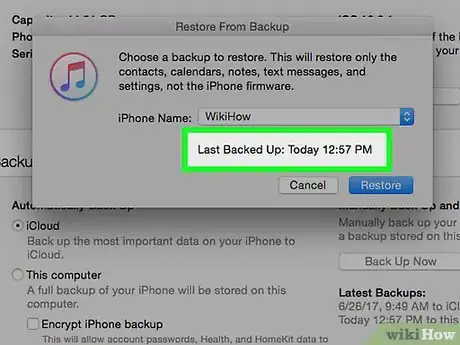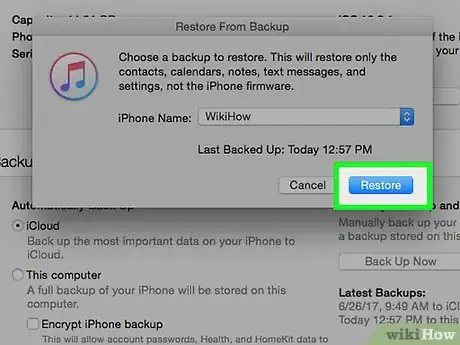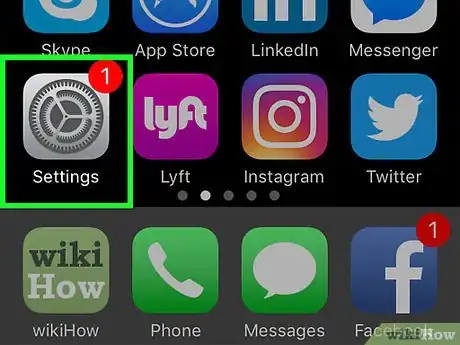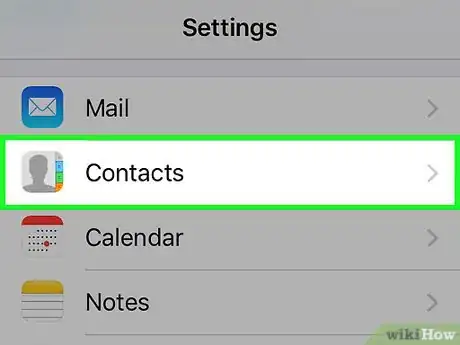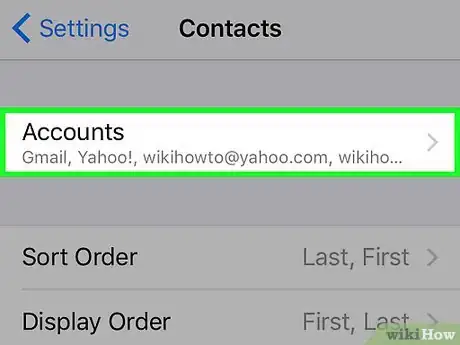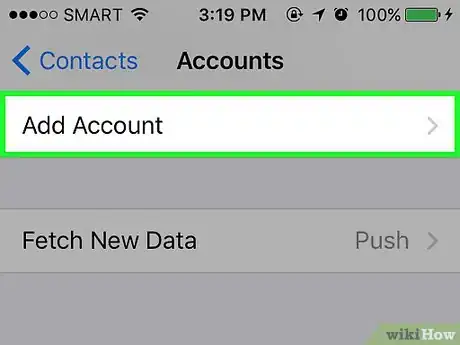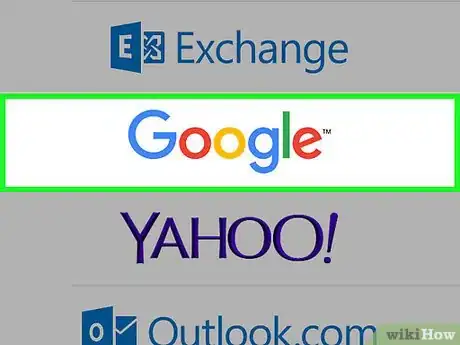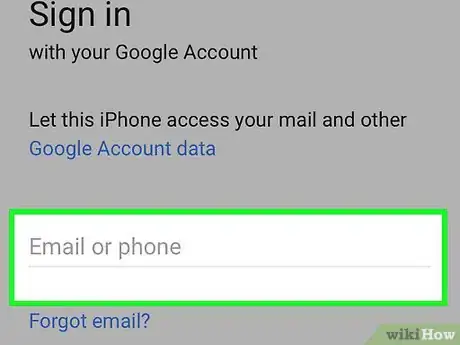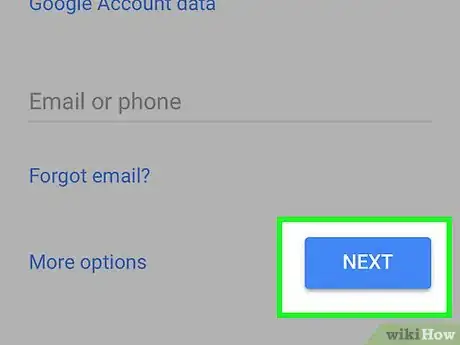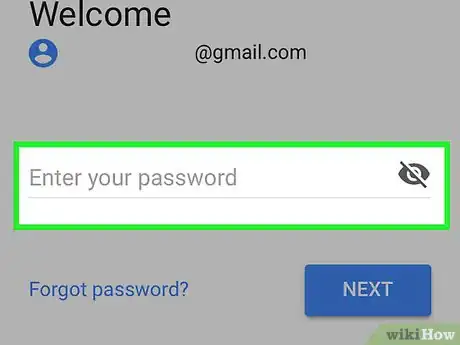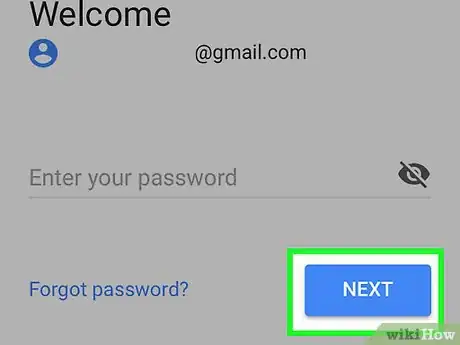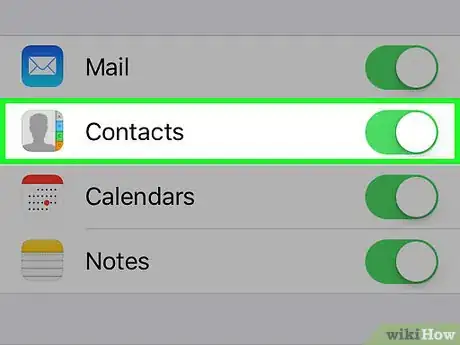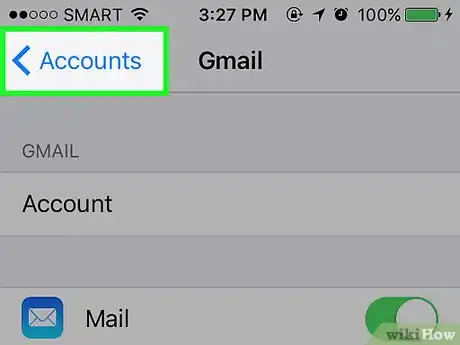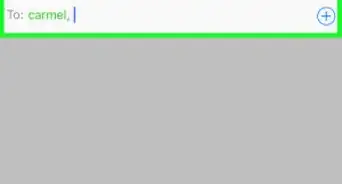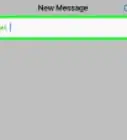This article was co-authored by Josef Storzi. Josef Storzi is an Apple and Mobile Phone Repair Specialist and the Owner of Imobile LA, a mobile phone repair company based in Los Angeles, California. Josef specializes in repairing screens, charging ports, batteries, water damage, speakers, and microphones on all mobile phone brands including Apple, Samsung, LG, Nokia, and Sony. He also specializes in tablet, laptop, and computer repairs as well as the pros and cons of recent mobile software updates.
The wikiHow Tech Team also followed the article's instructions and verified that they work.
This article has been viewed 531,966 times.
This wikiHow teaches you how to transfer contact information from another device to an iPhone.
Steps
Transferring from iPhone or iPad with iCloud
-
1Open Settings on the device from which you're transferring. It's a gray app that contains gears and is typically located on the home screen.
- Both devices must be connected to a Wi-Fi network. To connect, tap Wi-Fi near the top of the Settings menu, slide Wi-Fi to the "On" (green) position, and tap a network from the list under "Choose a network...".
- Enter a password if prompted to do so.
-
2Tap your Apple ID. It's the section at the top of the menu that contains your name and image if you've added one.
- If you are not signed in, tap Sign in to (Your Device), enter your Apple ID and password, then tap Sign In.
- If you are running an older version of iOS, you may not need to do this step.
Advertisement -
3Tap iCloud. It's in the second section of the menu.
-
4Slide "Contacts" to the "On" position. It's near the top of the "APPS USING ICLOUD" section and will turn green.
-
5Scroll down and tap iCloud Backup. It's near the bottom of the "APPS USING ICLOUD" section.
- If it's not already green, slide "iCloud Backup" to the "On" position.
-
6Tap Back Up Now. Doing so backs up your current device's contacts to iCloud.
-
7
-
8Tap your Apple ID. It's the section at the top of the menu that contains your name and image if you've added one.
- If you are not signed in, tap Sign in to (Your Device), enter your Apple ID and password, then tap Sign In.
- If you are running an older version of iOS, you may not need to do this step.
-
9Tap iCloud. It's in the second section of the menu.
-
10Slide "Contacts" to the "On" position. It's near the top of the "APPS USING ICLOUD" section.
-
11Press the Home button. It's the round button on the face of your iPhone, below the screen.
-
12Open Contacts. It's a gray app that contains a darker gray silhouette and has letter tabs along the right side.
-
13Swipe down and hold. From the middle of the screen, swipe down slowly and hold until you see a spinning "refresh" icon above the contacts list, then lift your finger. The contacts from your old iPhone should now be available on your new iPhone.
Using an iTunes Backup
-
1Open iTunes on your desktop. It's a white app with a multicolored musical note.
-
2Connect the current device to your desktop. Use the cable that came with your iPhone or iPad, plugging the USB end into the computer and the other end into your device's charging port.
-
3Click on your device's icon. It's in the gray bar at the top-left of the iTunes window.
- If prompted, enter the old phone's passcode to unlock it.
-
4Click on Summary. It's in the left pane of the iTunes window.
-
5Click on Back Up Now. It's in the right pane of the window.
- If prompted, click on Transfer Purchases to transfer purchases (apps, music, etc.) you made on your device to iTunes.
- Once the backup is finished, disconnect your current device by clicking on the "Eject" icon in the upper-left corner of the window next to the image of your device and removing the cable from the USB port on the desktop.
-
6Connect the new iPhone to your desktop. Use the cable that came with the iPhone, plugging the USB end into the computer and the other end into your iPhone's charging port.
-
7Click on your iPhone's icon. It's in the gray bar at the top-left of the iTunes window.
- If prompted, enter the old phone's passcode to unlock it.
-
8Click on Summary. It's in the left pane of the iTunes window.
-
9Click on Restore iPhone. It's in the upper part of the window's right pane.
- If prompted, turn off Find My iPhone on the new iPhone. To do so, open Settings, then tap Apple ID, tap iCloud, tap Find My iPhone and slide "Find My iPhone" to "Off" (white).
-
10Click on Restore.
-
11Click on a backup. Choose the backup with the latest date and time.
-
12Click on Restore. Once the process is complete, the contacts and other settings from the current device will be available on the new iPhone.
Syncing Google Contacts
-
1On the new iPhone open Settings . It's a gray app that contains gears and is typically located on your home screen.
- To use Google to sync from an Android device, open Settings (⚙️) on your Android, scroll down and tap Accounts in the "Personal" section, then tap Google and slide "Contacts" to the "On" (green/blue) position. If it appears, tap 🔄 next to "Contacts" to sync them.
-
2Scroll down and tap Contacts. It's in a section with other Apple apps, like Calendar and Notes.
-
3Tap Accounts. It's the first section of the menu.
-
4Tap Add Account. It's at the bottom of the "ACCOUNTS" section.
-
5Tap Google. It's in the middle of the list.
-
6Enter your Gmail address in the labeled field.
-
7Tap NEXT. It's a blue button on the screen.
-
8Enter your password in the labeled field.
-
9Tap NEXT. It's a blue button on the screen.
- If you've enabled two-step verification for Gmail, enter the verification code you received via text or using Authenticator.
-
10Slide "Contacts" to the "On" position. It will turn green.
- Select other Gmail data you want to sync with your iPhone by sliding the data you want to see on your iPhone to the "On" (green) position.
-
11Tap Save. It's in the upper-right corner of the screen. Now your Google and Gmail contacts will be available in the Contacts app on your iPhone.
Community Q&A
-
QuestionWhere are the contacts after importing them onto a SIM card?
 Community AnswerThey will appear in your Contacts app.
Community AnswerThey will appear in your Contacts app. -
QuestionHow do I import contacts from my broken iPhone to my new iPhone?
 Community AnswerIf you made an iCloud or iTunes backup before the phone was broken then you can restore from that backup. Unfortunately if the phone won't turn on and there is no backup, then you may be out of luck.
Community AnswerIf you made an iCloud or iTunes backup before the phone was broken then you can restore from that backup. Unfortunately if the phone won't turn on and there is no backup, then you may be out of luck. -
QuestionHow can I copy iPhone to SIM?
 Community AnsweriPhones do not support saving contacts to the SIM card.
Community AnsweriPhones do not support saving contacts to the SIM card.
Warnings
- Make sure your contacts are backed up or transferred before erasing any data from your old device. Once erased, the contacts cannot be retrieved.⧼thumbs_response⧽