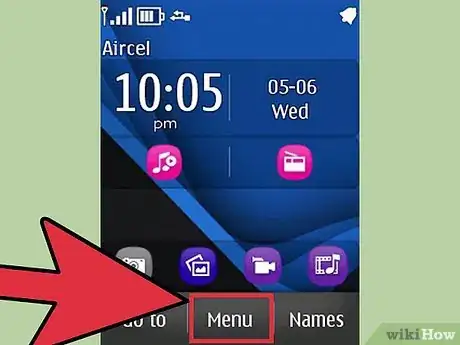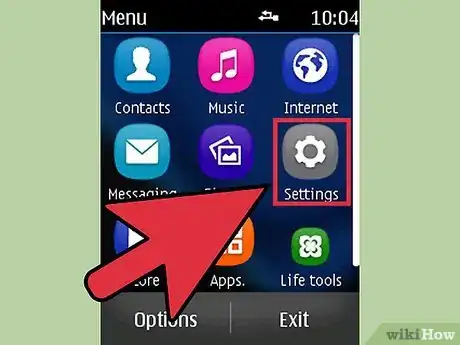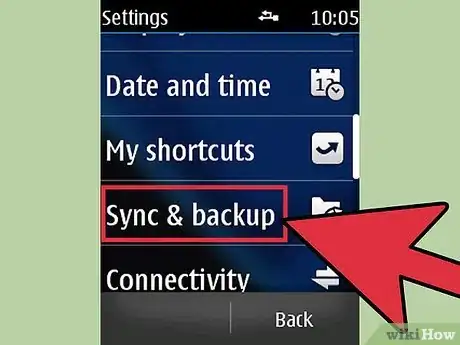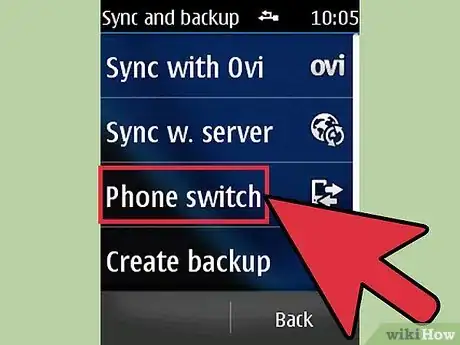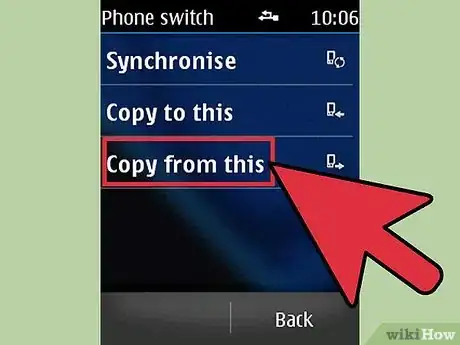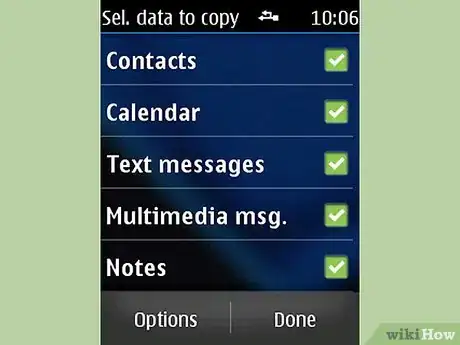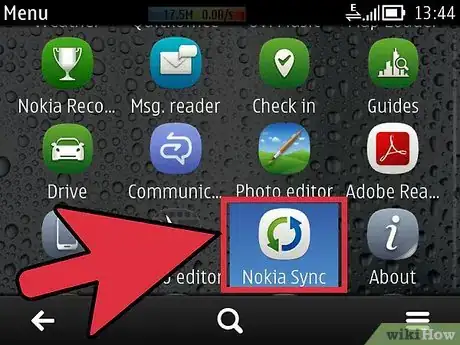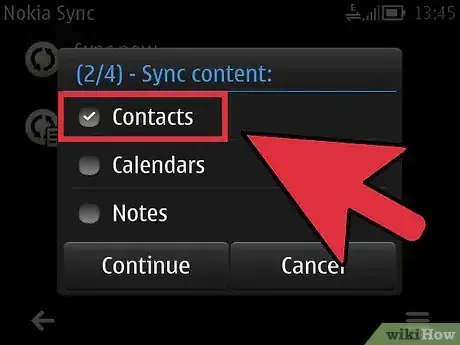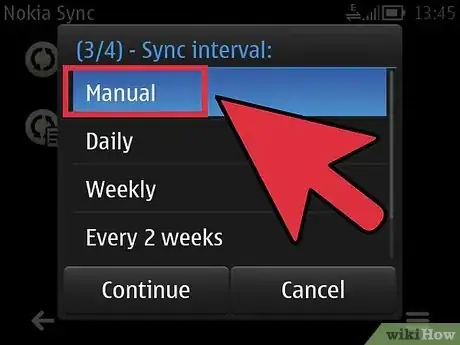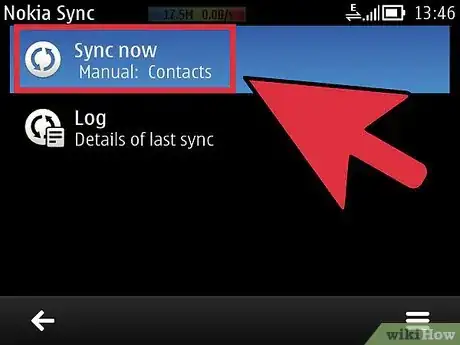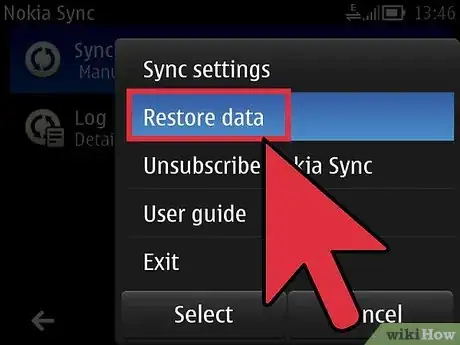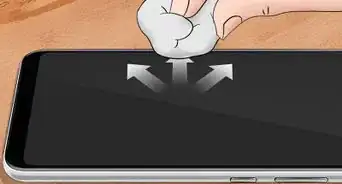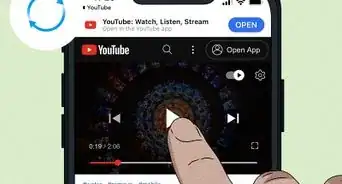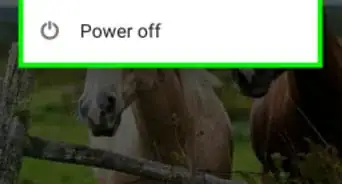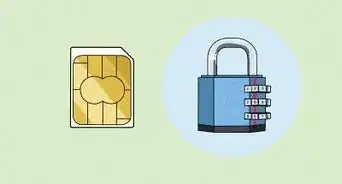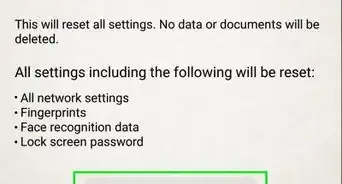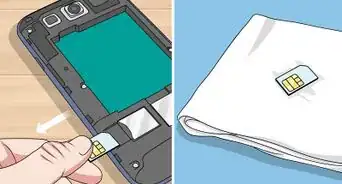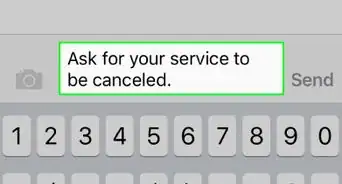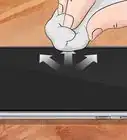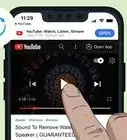X
wikiHow is a “wiki,” similar to Wikipedia, which means that many of our articles are co-written by multiple authors. To create this article, volunteer authors worked to edit and improve it over time.
This article has been viewed 157,091 times.
Learn more...
Using the Nokia Ovi suite or the PC suite applications on your computer to make a backup and restore onto your new phone as everybody on the internet recommends is ineffective and does not work most of the time. This is due to the different versions the phones might come with, so the backup files won't be restorable on the phone you want to transfer to.
Easiest and simplest way is to transfer via bluetooth which is quick and efficient. Here is how to do so.
Steps
-
1Go to tools on your Nokia mobile phone (preferably the more recent model of the two) by selecting the menu.
-
2Select settings (This may be available under "Tools" or directly under "Menu").Advertisement
-
3In settings, select sync and backup settings which leads you to a sub menu.
-
4In the sub menu select "phone switch".
-
5
Advertisement
Method 1
Method 1 of 1:
Syncing to server (For Smartphones)
-
1You can also sync your contacts to Nokia server and restore them back to any phone. To do this select Nokia Sync from menu of Nokia phone.
-
2Select contents to be synced i.e. contacts, message, bookmarks etc.
-
3Select "sync internal". This could be either manual or automatic. You may need a Nokia email id for this to login.
-
4Select "Sync Now" after setting up all. Your contacts will be uploaded to Nokia server as backup.
-
5To restore your contacts to new phone, login with nokia id and in sync menu select "Restore Data". Your contacts, messages, bookmarks etc will be restored in your new phone.
Advertisement
About This Article
Advertisement