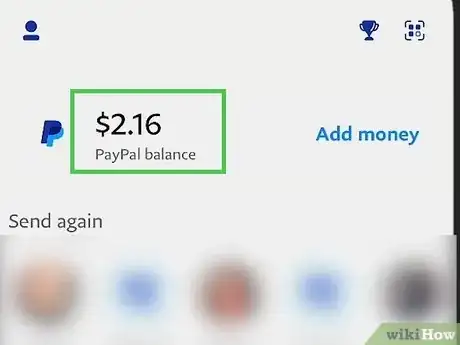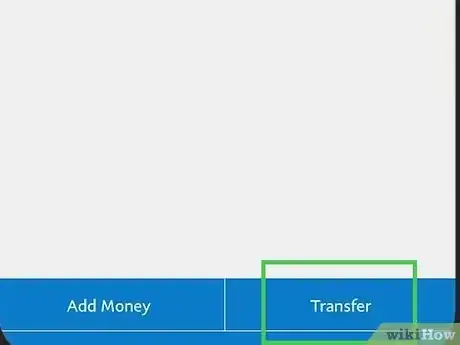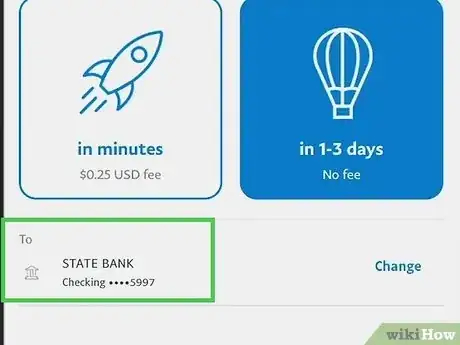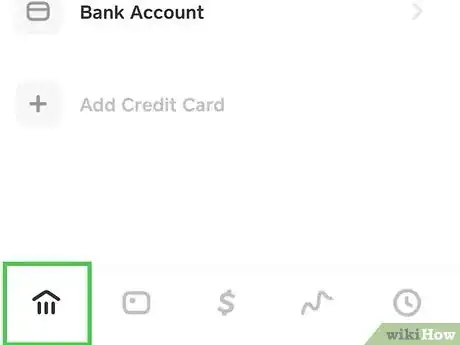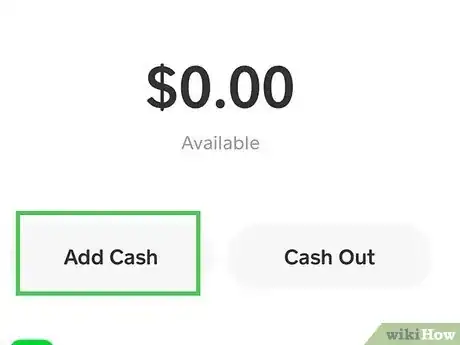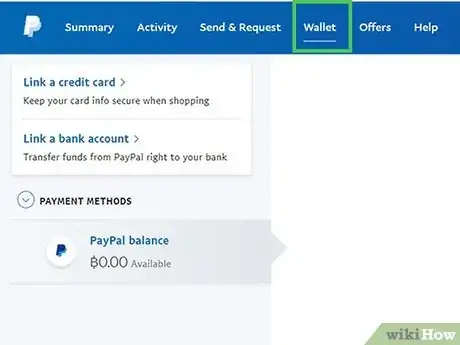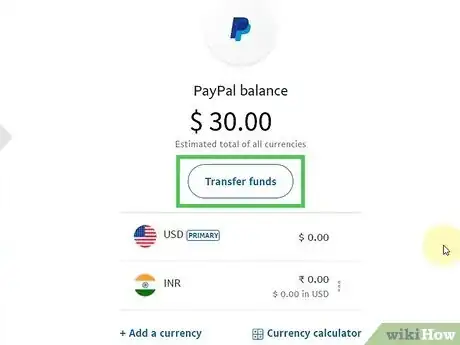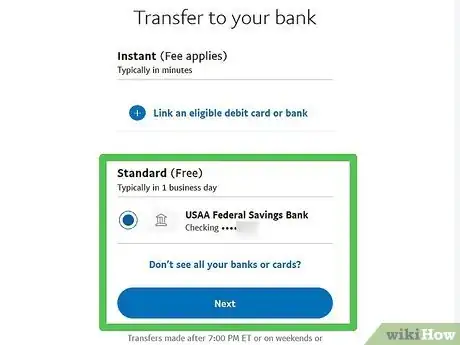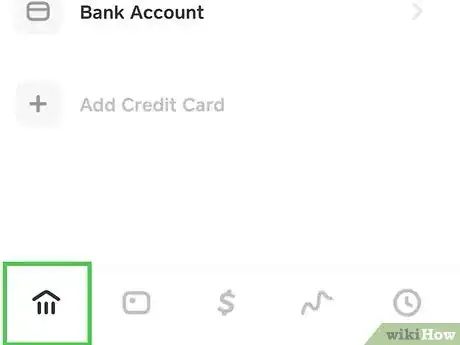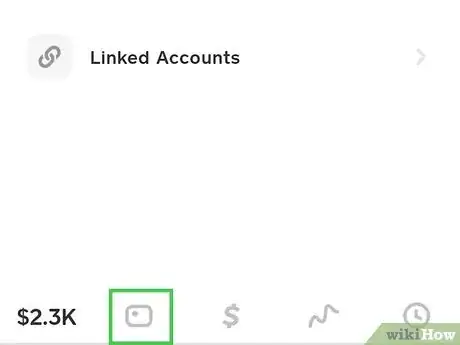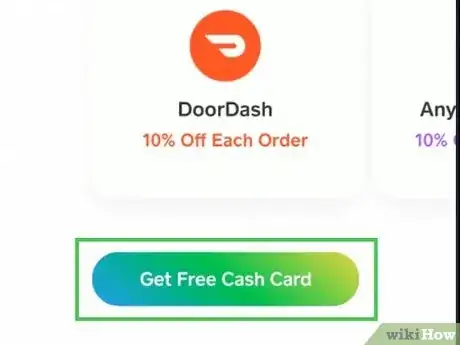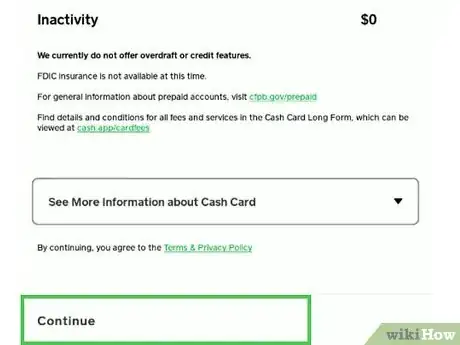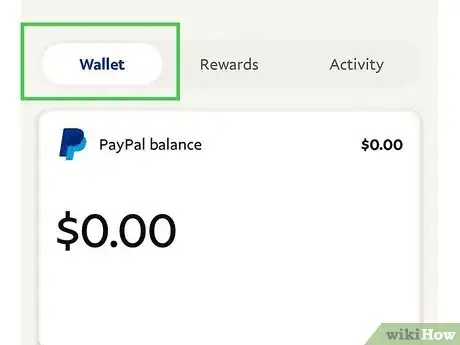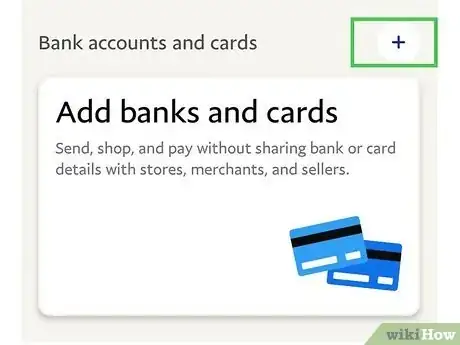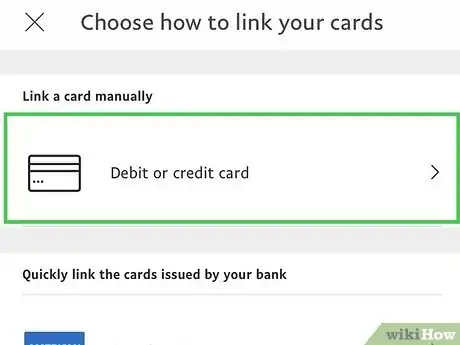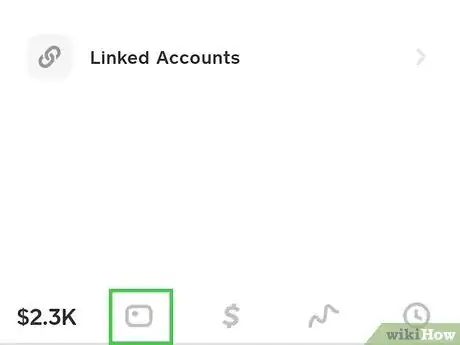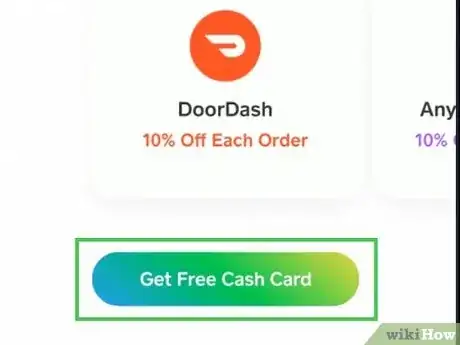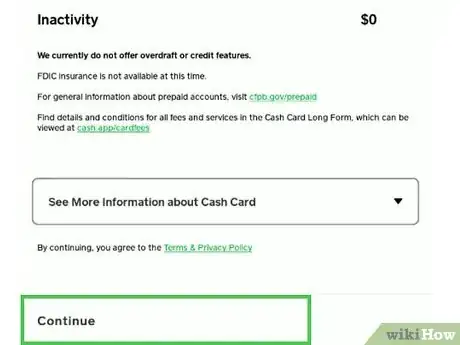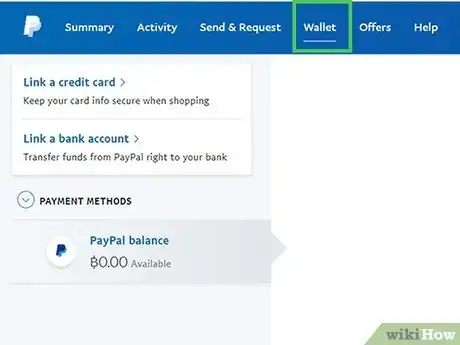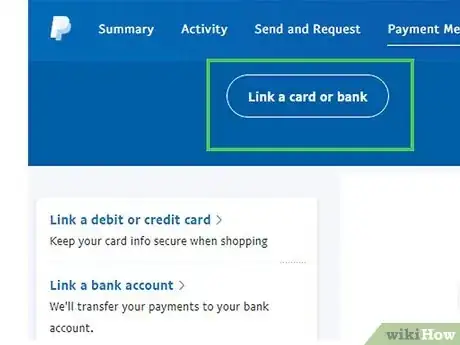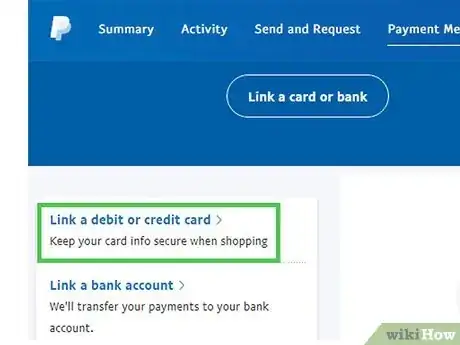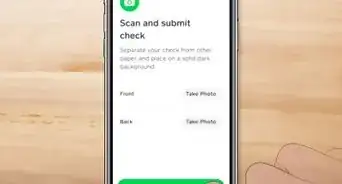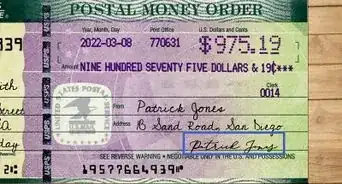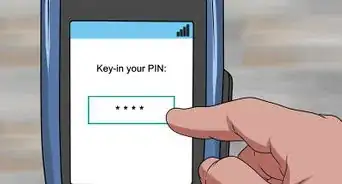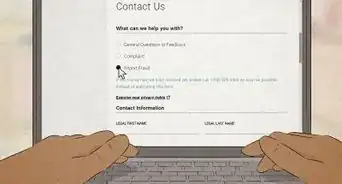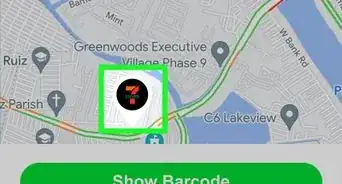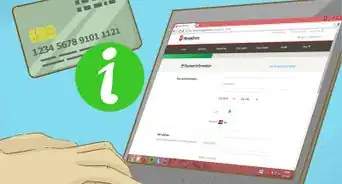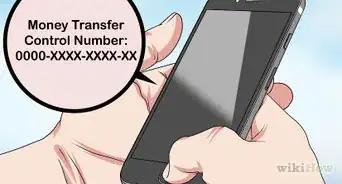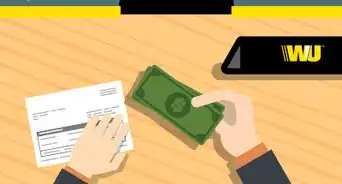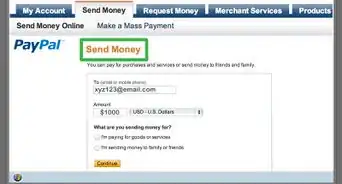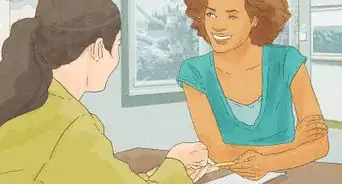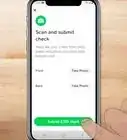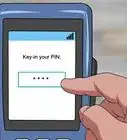Send money from PayPal to Cash App
This article was co-authored by wikiHow staff writer, Kyle Smith. Kyle Smith is a wikiHow Technology Writer, learning and sharing information about the latest technology. He has presented his research at multiple engineering conferences and is the writer and editor of hundreds of online electronics repair guides. Kyle received a BS in Industrial Engineering from Cal Poly, San Luis Obispo.
This article has been viewed 64,289 times.
Learn more...
There isn’t a direct way to transfer your PayPal balance to Cash App. However, you can send the money to your linked bank account, then to Cash App. Or, you can get Cash App’s Cash Card and link it to PayPal. This wikiHow shows you how to transfer money from PayPal to Cash App using your computer, iPhone, or Android.
Things You Should Know
- Transfer your balance from PayPal to a bank account. Then, add money to your Cash App balance from that account.
- Alternatively, order a Cash Card via the Cash App app. You can use its details right away.
- Link the Cash Card to your PayPal for a more direct transfer method.
Steps
Using a Bank Account (Mobile)
-
1Tap your PayPal balance. This is located on the home screen of the PayPal app. This method will transfer your PayPal balance to your bank account. Then, you can add the money to your Cash App balance.
- Link your bank account to PayPal if you haven’t already. You’ll need your account information to do so.
- Add your bank account to Cash App by going to your profile > Linked Banks > Link Bank.
-
2Tap Transfer. This will open the transfer options menu.Advertisement
-
3Tap Transfer to bank. Complete the transfer process to send your PayPal balance to your linked bank account. You can select from two transfer options:
- Instant transfer (in minutes) - This option will transfer your PayPal balance to your bank account within a few minutes.
- Standard transfer (1-3 days) - This option will transfer your balance in 1 to 3 days. You’ll need to wait for the deposit before continuing to the next step.
-
4Tap the money icon in Cash App. It’s in the lower left of the app. This will open the Banking screen.
-
5Tap Add Cash.
-
6Select an amount. Then, tap Add to send money from your bank account to your Cash App balance. You’re done! You have successfully sent money from PayPal to your bank account to Cash App.
Using a Bank Account (Desktop)
-
1Click Wallet. This is located in the menu bar of the PayPal website when logged in to your account. This method will transfer your PayPal balance to your bank account. Then, you can add the money to your Cash App balance.[1]
- Link your bank account to PayPal if you haven’t already. You’ll need your account information to do so.
- Add your bank account to Cash App by going to your profile > Linked Banks > Link Bank.
-
2Tap Transfer Money. This will open the transfer options menu.
-
3Tap Transfer to your bank. Complete the transfer process to send your PayPal balance to your linked bank account. You can select from two transfer options:
- Instant transfer (in minutes) - This option will transfer your PayPal balance to your bank account within a few minutes.
- Standard transfer (1-3 days) - This option will transfer your balance in 1 to 3 days. You’ll need to wait for the deposit before continuing to the next step.
-
4Tap the money icon in Cash App. It’s in the lower left of the app. This will open the Banking screen.
-
5Tap Add Cash.
-
6Select an amount. Then, tap Add to send money from your bank account to your Cash App balance. You’re done! You have successfully sent money from PayPal to your bank account to Cash App.
Using a Cash Card (Mobile)
-
1Tap the Cash Card tab. This is located on the Cash App home screen. This method will connect a Cash Card to your PayPal account to directly transfer your balance from PayPal to Cash App. Cash Card is Cash App’s free debit card that you can use immediately (i.e. you can use the card details in the Cash Card tab before getting the physical card).[2]
-
2Press Get Cash Card.
-
3Tap Continue. Then, complete the process to order your Cash Card.
- Your Cash Card is available for use immediately after completing the order. The card details are in the Cash Card tab. You’ll need this information to continue to the next step.[3]
- The physical Cash Card will arrive in around 10 business days.
- Read our guide on how long it takes to get your Cash Card for more info.
-
4Tap the Wallet button in the PayPal app. Now, we’ll link the Cash Card to your PayPal account.[4]
-
5Tap the plus button next to “Banks and cards”.
-
6Tap Debit and credit cards. Then, use your Cash Card details to link it to your PayPal account. Now you can directly transfer money from PayPal to Cash App.
- Alternatively, you can select Banks and use the routing and account numbers for your Cash Card.
Using a Cash Card (Desktop)
-
1Tap the Cash Card tab. This is located on the Cash App home screen. This method will connect a Cash Card to your PayPal account to directly transfer your balance from PayPal to Cash App. Cash Card is Cash App’s free debit card that you can use immediately (i.e. you can use the card details in the Cash Card tab before getting the physical card).[5]
-
2Press Get Cash Card.
-
3Tap Continue. Then, complete the process to order your Cash Card.
- Your Cash Card is available for use immediately after completing the order. The card details are in the Cash Card tab. You’ll need this information to continue to the next step.[6]
- The physical Cash Card will arrive in around 10 business days.
- Read our guide on how long it takes to get your Cash Card for more info.
-
4Click Wallet. This is a tab at the top of the PayPal website. Now, we’ll link the Cash Card to your PayPal account.[7]
-
5Click Link a card or bank. This is a blue button at the top of the Wallet page.
-
6Click Link a debit or credit card. Then, use your Cash Card details to link it to your PayPal account. Now you can directly transfer money from PayPal to Cash App.
- Alternatively, you can select Link a bank account and use the routing and account numbers for your Cash Card.
References
- ↑ https://www.paypal.com/us/cshelp/article/how-do-i-get-money-out-of-my-paypal-account-help394
- ↑ https://cash.app/help/us/en-us/3080-cash-card-get-started
- ↑ https://cash.app/help/us/en-us/1108-cash-card
- ↑ https://www.paypal.com/uk/smarthelp/article/how-do-i-add-a-debit-or-credit-card-to-my-paypal-account-faq826
- ↑ https://cash.app/help/us/en-us/3080-cash-card-get-started
- ↑ https://cash.app/help/us/en-us/1108-cash-card
- ↑ https://www.paypal.com/uk/smarthelp/article/how-do-i-add-a-debit-or-credit-card-to-my-paypal-account-faq826