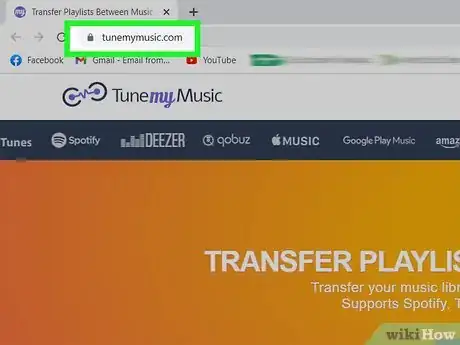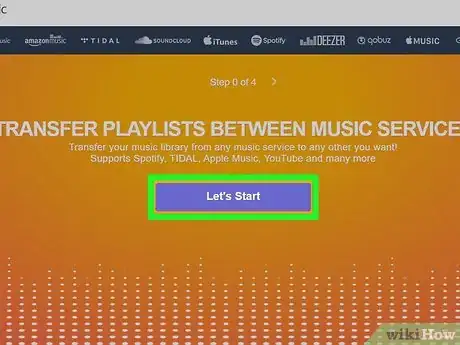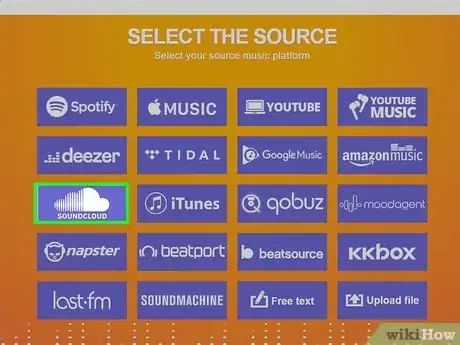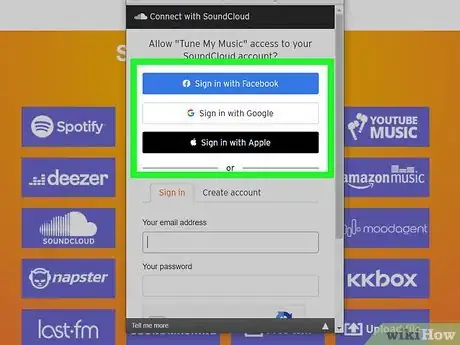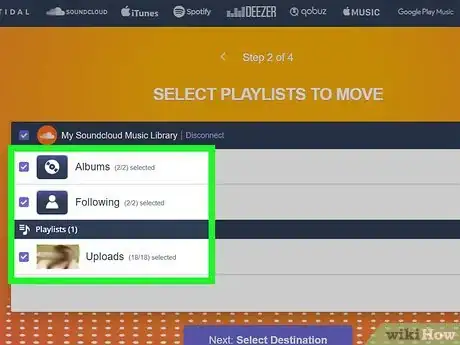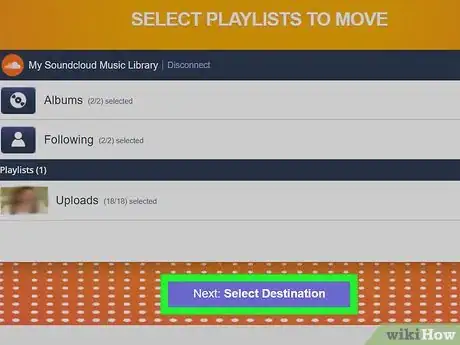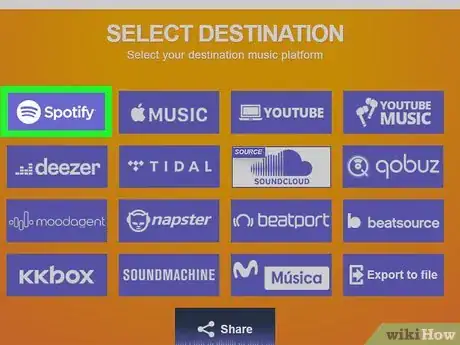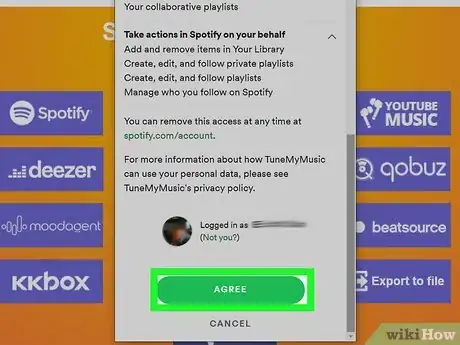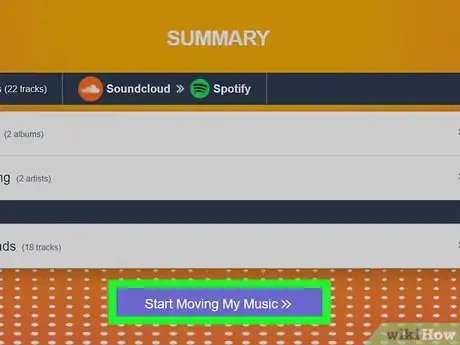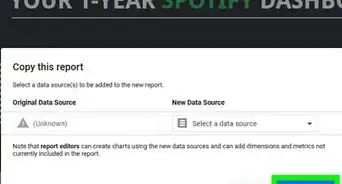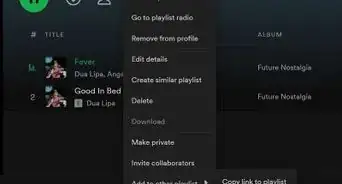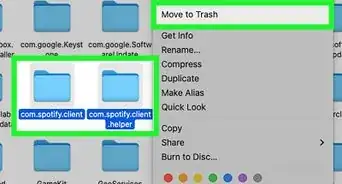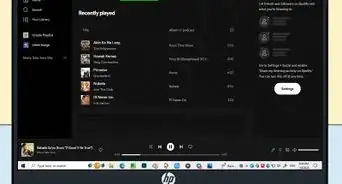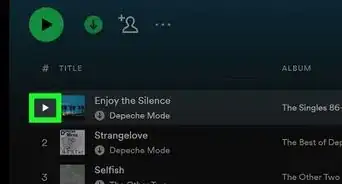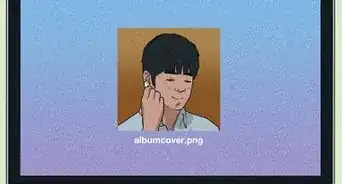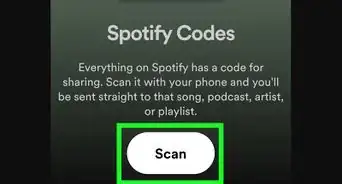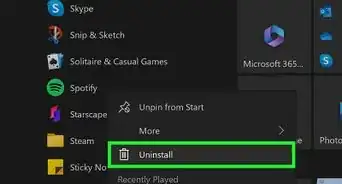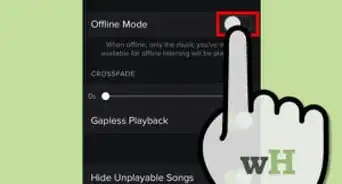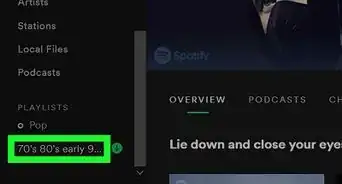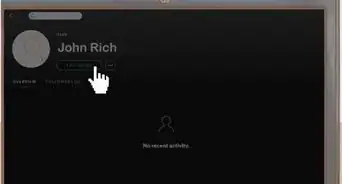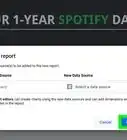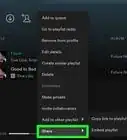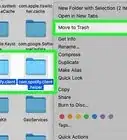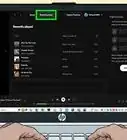This article was co-authored by wikiHow staff writer, Darlene Antonelli, MA. Darlene Antonelli is a Technology Writer and Editor for wikiHow. Darlene has experience teaching college courses, writing technology-related articles, and working hands-on in the technology field. She earned an MA in Writing from Rowan University in 2012 and wrote her thesis on online communities and the personalities curated in such communities.
This article has been viewed 49,260 times.
Learn more...
While there is no feature on SoundCloud or Spotify to transfer your songs to the other, you can use a third-party service like Tune My Music to move your songs. This wikiHow will teach you how to use the free service in your web browser called Tune My Music to transfer your SoundCloud songs to Spotify.
Steps
-
1Go to https://www.tunemymusic.com/. You can use any web browser to connect your music profiles and transfer them.
- Tune My Music is a free, simple to use, and highly rated service.[1]
-
2Click Let's Start. It's a purple button centered in the web browser.Advertisement
-
3Click to select SoundCloud. You'll see this next to the SoundCloud logo in the third row.
-
4Login to your SoundCloud account. After you successfully log in, your playlists and songs will load.
-
5Select the songs you want to transfer. You can also choose to transfer individual songs or entire albums.
-
6Click Select Destination. After you've selected the playlist or songs, you'll need to pick the destination for the transfer.
-
7Click to select Spotify. It's usually the first option in the list next to the Spotify logo.
-
8Sign into your Spotify account and click Agree. You'll need to confirm that you want to allow Tune My Music to add music to your Spotify account playlists.
-
9Click Start Moving My Music. Only click this if the screen is displaying the correct information.
- You'll be redirected to a new page where you'll see the progress of the transfer.[2]
References
About This Article
1. Go to https://www.tunemymusic.com/.
2. Click Let's Start.
3. Click to select SoundCloud.
4. Login to your SoundCloud account.
5. Select the songs you want to transfer.
6. Click Select Destination.
7. Click Spotify.
8. Sign into your Spotify account and click Start Moving My Music.