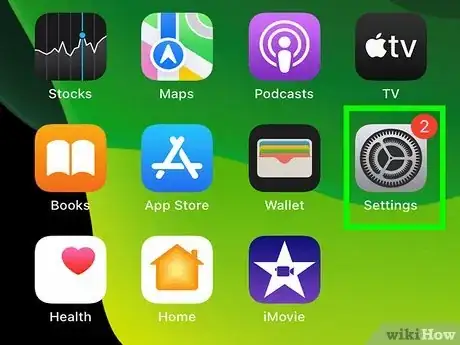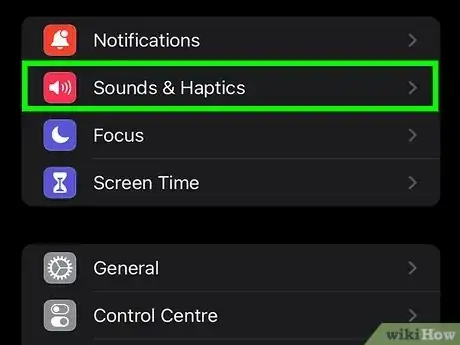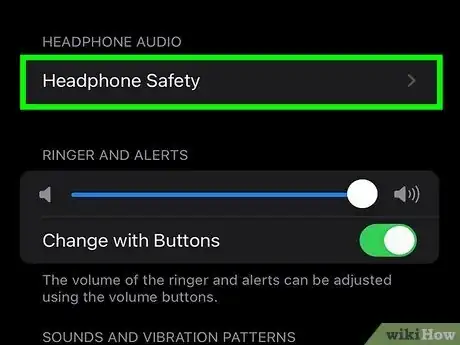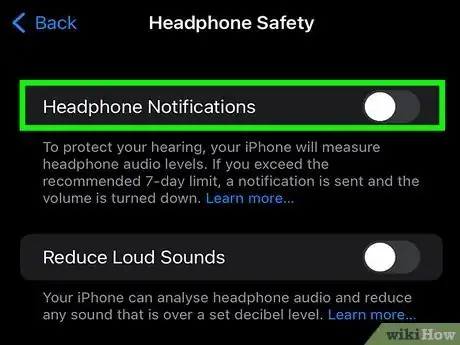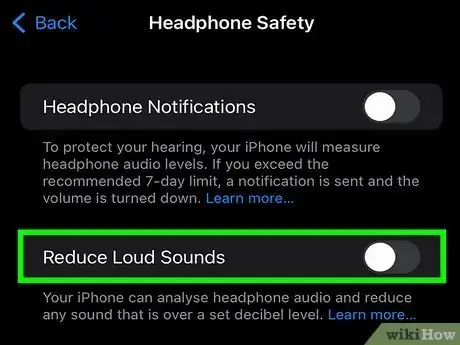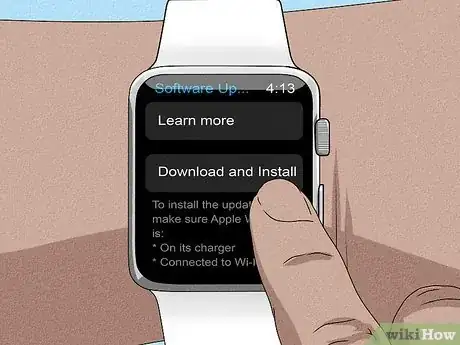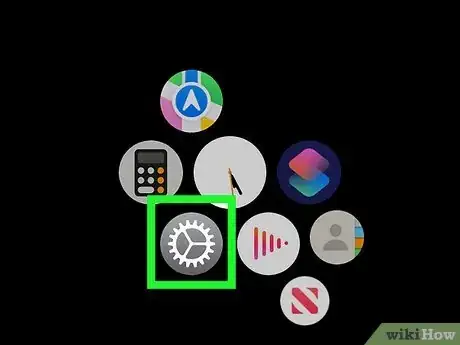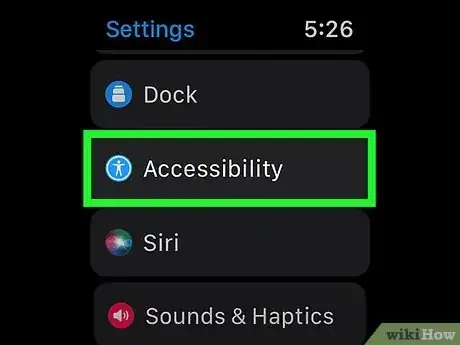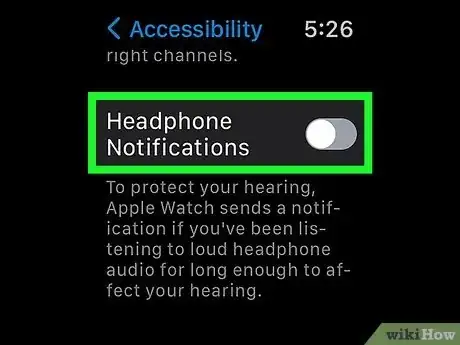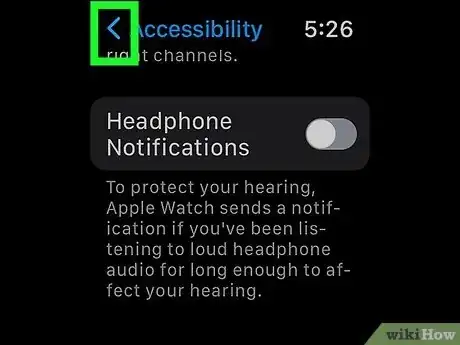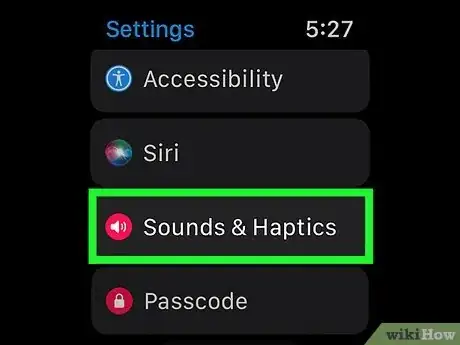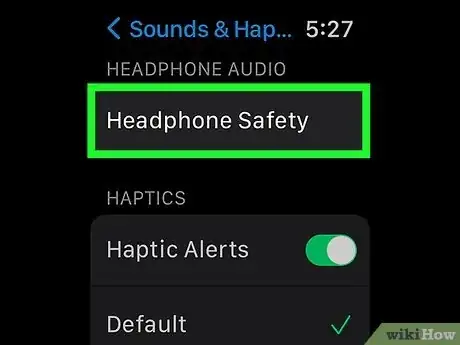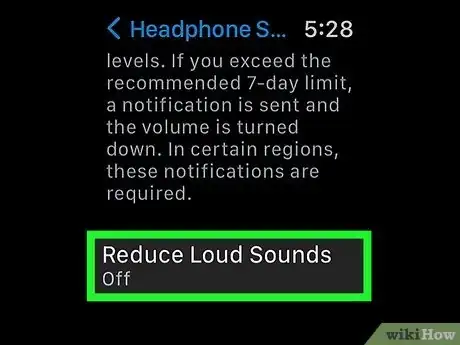This article was co-authored by Ken Colburn and by wikiHow staff writer, Ellie Salyers. Ken Colburn is a Consumer Electronics Expert and the Founder & CEO of Data Doctors Computer Services. With more than 34 years of experience, he specializes in computer checkups and repairs, data recovery, and teaching others about technology. Ken also provides one-minute tech tips through his broadcast, Data Doctors Tech Tips.
This article has been viewed 3,375 times.
Do you want to turn off Headphone Safety on an iPhone or Apple Watch? This feature is intended to reduce possible hearing damage caused by high volume exposure in headphones. However, it does this by automatically reducing the volume and sending a notification if you’ve exceeded the decibel limit. If you want to prevent this from happening, follow our wikiHow article on how to easily turn off Headphone Safety.
Steps
Turning Off Headphone Safety on iPhone
-
1Update your iPhone (if necessary). If you don't have iOS 14 or above, you should first update your iPhone.
-
2Open Settings. The app is gray with a gear icon inside.Advertisement
-
3Tap on Sounds & Haptics. This is next to a pink icon with a volume symbol inside.
-
4Tap on Headphone Safety. This is located near the top of the page.
-
5Toggle off Headphone Notifications. This means you will no longer receive a notification for exceeding the decibel limit within the span of 7 days. [1]
-
6Toggle off Reduce Loud Sounds. This means that your volume will no longer automatically lower if it’s over the decibel limit.
- Alternatively, you can keep this setting on and, rather, raise the decibel limit. Simply move the slider to the right - you should see the decibel level increase.
Turning Off Headphone Safety on Apple Watch
-
1Update your Apple Watch (if necessary). If you don't have watchOS 7.4 or above, you should first update your Apple Watch.
-
2Open Settings. The app is gray with a gear icon inside.
-
3Scroll down and tap on Accessibility. It is next to a blue circular icon with a person shape inside.
-
4Scroll down and tap on Headphone Notifications. Now toggle off the Headphone Notifications button. This means you will no longer receive a notification for exceeding the decibel limit within the span of 7 days.
-
5Return to the main settings menu. Tap the back arrow in the top left corner until you return to the main page of Settings.
-
6Scroll down and tap on Sounds & Haptics. This is next to a pink icon with a volume symbol inside.
-
7Scroll down and tap on Headphone Safety. This is located near the middle of the page.
-
8Toggle off Reduce Loud Sounds. This means that your volume will no longer automatically lower if it’s over the decibel limit.
References
About This Article
1. Open Settings.
2. Tap on Sounds & Haptics.
3. Tap on Headphone Safety.
4. Toggle off Headphone Notifications.
5. Toggle off Reduce Loud Sounds.