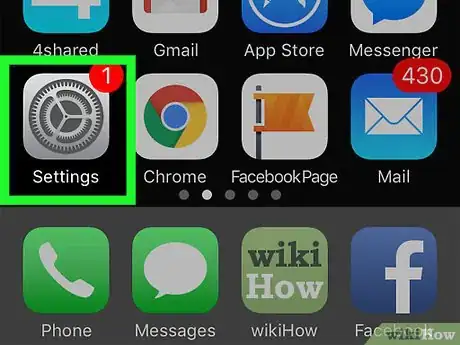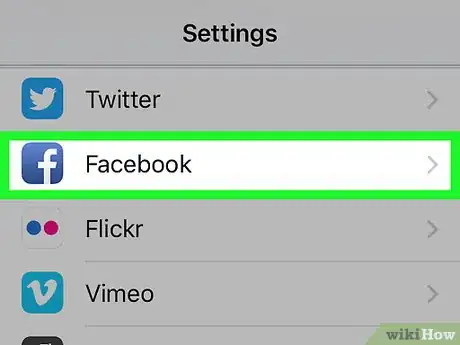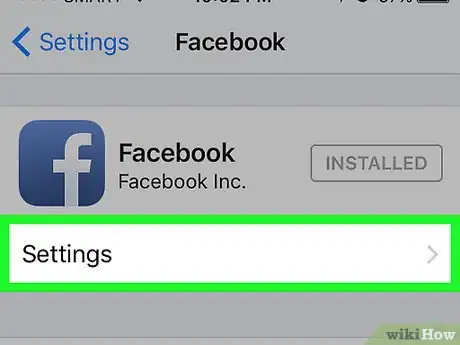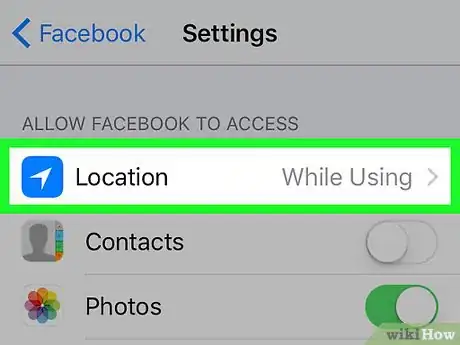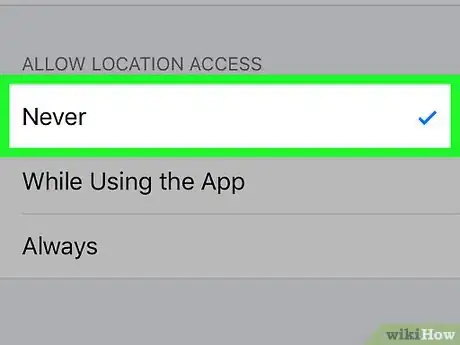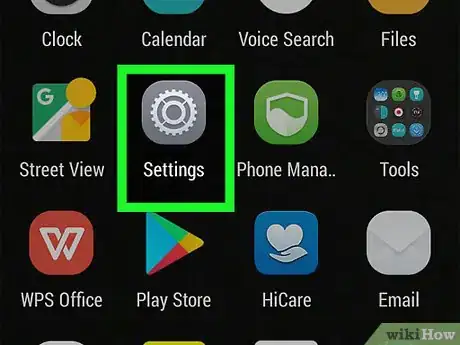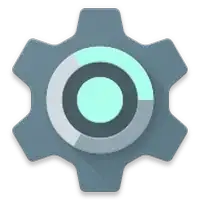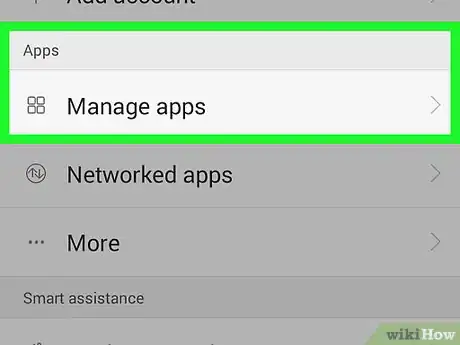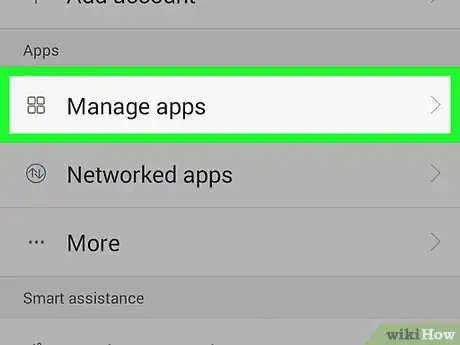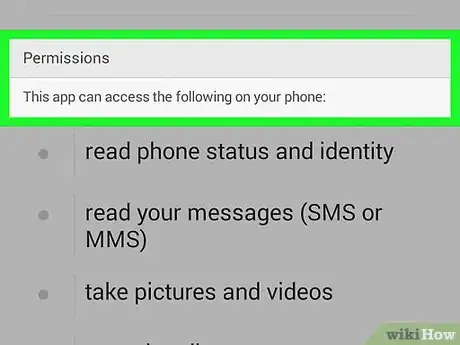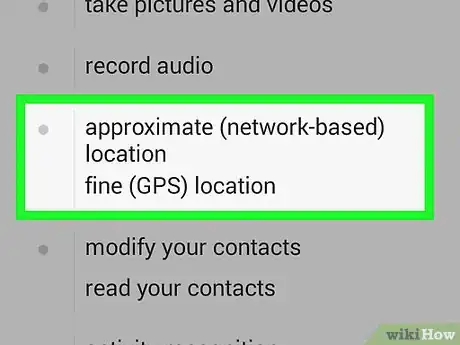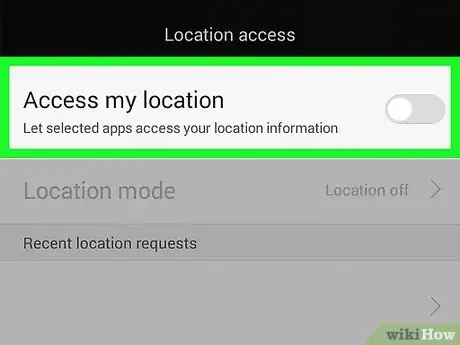X
This article was co-authored by wikiHow staff writer, Jack Lloyd. Jack Lloyd is a Technology Writer and Editor for wikiHow. He has over two years of experience writing and editing technology-related articles. He is technology enthusiast and an English teacher.
This article has been viewed 303,055 times.
Learn more...
This wikiHow teaches you how to prevent the Facebook mobile app from accessing your geographic location. Facebook posts created on desktop will, by default, not access your location. You can also hide your location on Facebook Messenger if you want to disable location for all Facebook services.
Steps
Method 1
Method 1 of 2:
On iPhone
-
1
-
2Scroll down and tap Facebook. It will be in a group of other social media apps about halfway down the Settings page.Advertisement
-
3Tap Settings. It's below the Facebook logo at the top of the screen.
-
4Tap Location. You'll see this option near the top of the screen.
- If you don't see this option, location isn't enabled for Facebook.
-
5Tap Never. A blue checkmark will appear to the left of Never, signifying that Facebook will no longer have access to your location.
Advertisement
Method 2
Method 2 of 2:
On Android
-
1
-
2Scroll down and tap Apps. It's about halfway down the Settings page.
- On some Android devices, you must first tap Device manager to access the Apps option.
-
3Tap App settings. This option may also be entitled App configurations.
-
4Tap App permissions. It should be near the top of the page.
-
5Tap Your location. You may have to scroll down first to find this option.
-
6
Advertisement
Community Q&A
-
QuestionHow do I switch location on my Facebook posts from a computer?
 Community AnswerOn your post, look for the 3 dots on the top right. Click on that and it will have a drop-down. Click on Edit, go to the bottom where it says Add Photo, Tag People, etc. - it will also have your location there. Beside Location there's an X, click that.
Community AnswerOn your post, look for the 3 dots on the top right. Click on that and it will have a drop-down. Click on Edit, go to the bottom where it says Add Photo, Tag People, etc. - it will also have your location there. Beside Location there's an X, click that. -
QuestionHow to check someone else's location?
 Community AnswerTap their name, and their location will show up. If that does not work, check Google.
Community AnswerTap their name, and their location will show up. If that does not work, check Google.
Advertisement
Warnings
- You will need to re-enable location services if you want to check into a location on Facebook.⧼thumbs_response⧽
Advertisement
About This Article
Advertisement