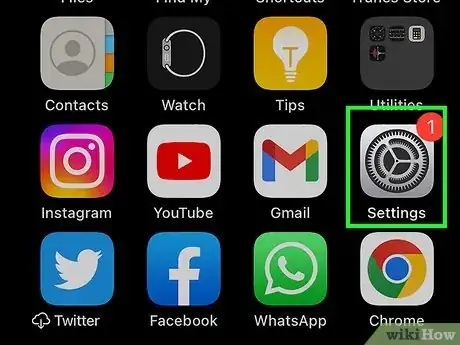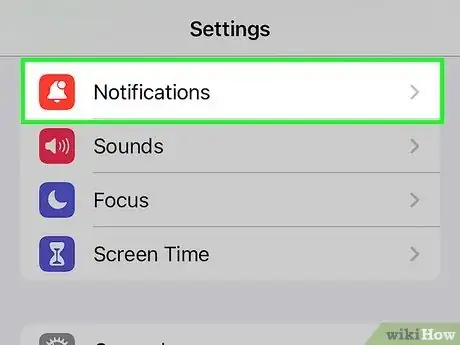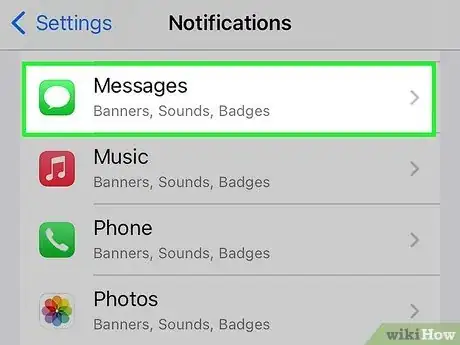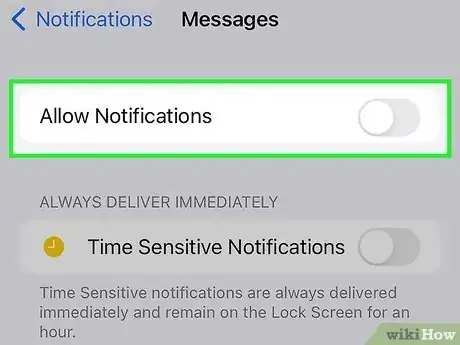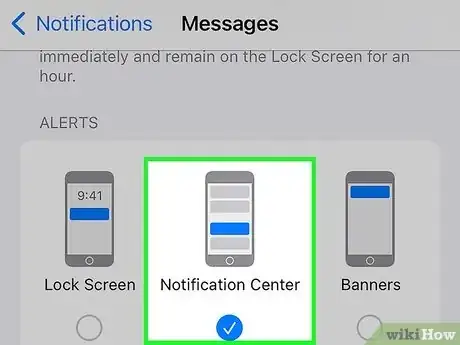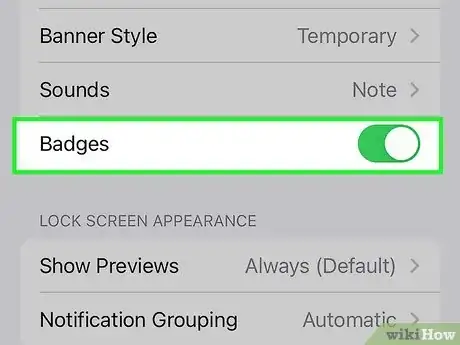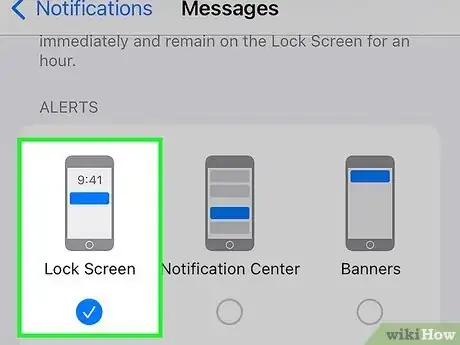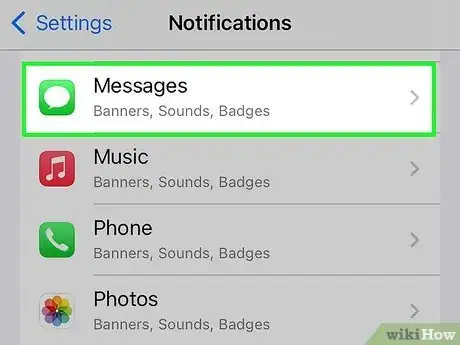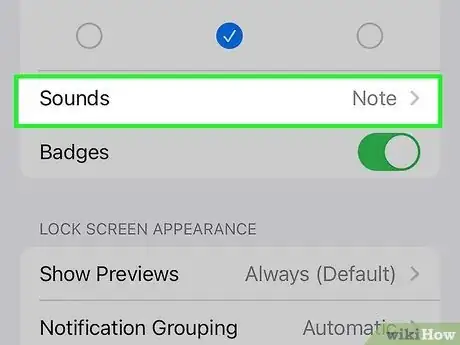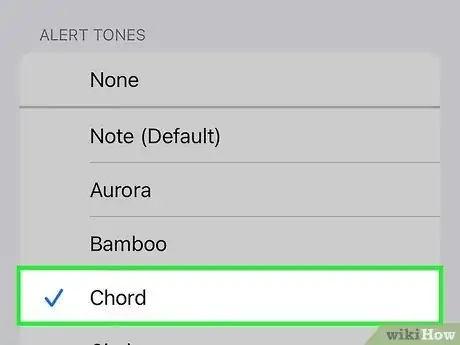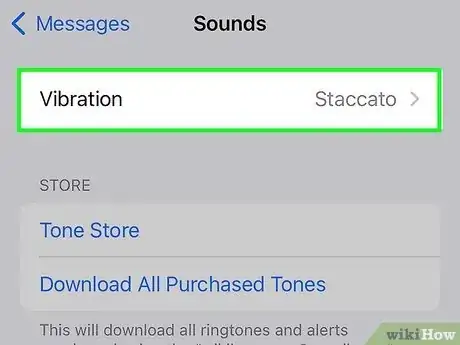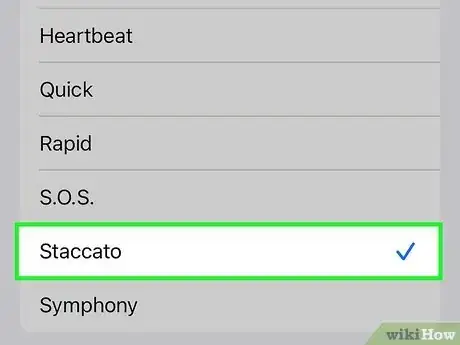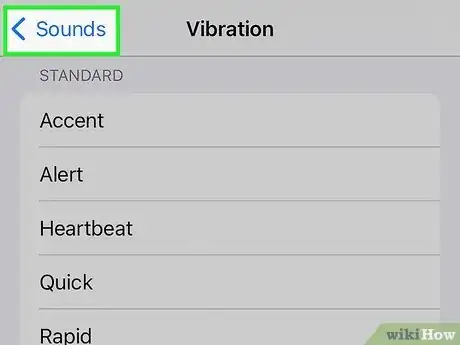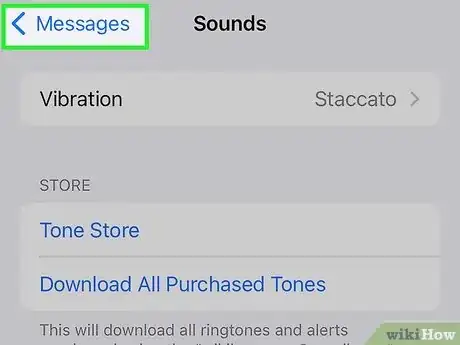X
This article was co-authored by Bryzz Tortello. Bryzz Tortello is a Phone Repair Specialist and the Owner & CEO of Tortello Repair Services. With over ten years of experience, she specializes in iPhone and iPad ranging from screen and battery replacements to microsoldering and data recovery. Bryzz attended The College of the Canyons.
The wikiHow Tech Team also followed the article's instructions and verified that they work.
This article has been viewed 69,448 times.
To turn off message notifications on an iPhone, Open Settings → Tap on Notifications → Tap Messages → Toggle “Allow Notifications” to off.
Things You Should Know
- To disable message notifications, tap Notifications > Messages > and switch “Allow Notifications” to the off position.
- To change the type of notifications you receive, switch off "Show in Notification Center," "Badge Off Icon," or "Show on Lock Screen" from notification settings.
- To change the way you get alerted for each notification, go to Settings > Notifications > Sound and choose a new alert tone and vibration type.
Steps
Method 1
Method 1 of 3:
Disabling Message Notifications
Method 2
Method 2 of 3:
Modifying Message Notifications
-
1Toggle off "Show in Notification Center". This will disable Message notifications from showing up in the center when you access it by swiping down from the top of the screen.
-
2Toggle off "Badge App Icon". Doing so will disable the notification that pops up next to the app's icon on your home screen.
-
3Toggle off "Show on Lock Screen". Doing so will disable notifications from popping up on the lock screen while your phone is not in use.
Advertisement
Method 3
Method 3 of 3:
Modifying Notification Alerts
-
1Open Settings.
-
2Tap Notifications.
-
3Tap on Messages.
-
4Tap on Sound.
-
5Select an alert tone. This is done by tapping on the tone you want to use for notifications.
- Tapping on the various tones will give you a preview.
-
6Tap on Vibrations.
-
7Select a vibration by tapping on it.
-
8Tap on Sounds. It’s located at the top-left corner of your screen.
-
9Tap on Messages. Doing so will bring you back to the Messages notifications page where you can make more modifications.
Advertisement
About This Article
Advertisement