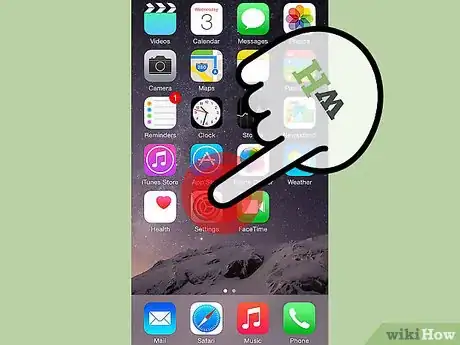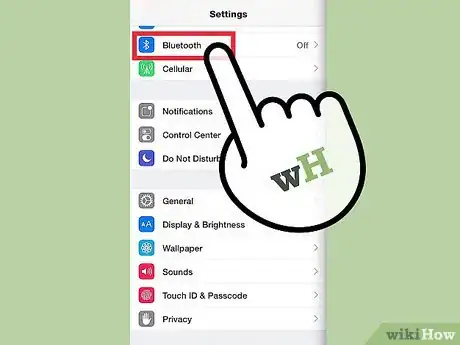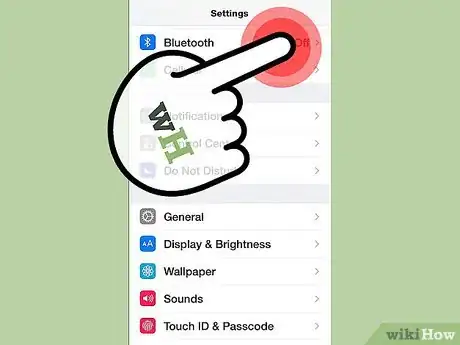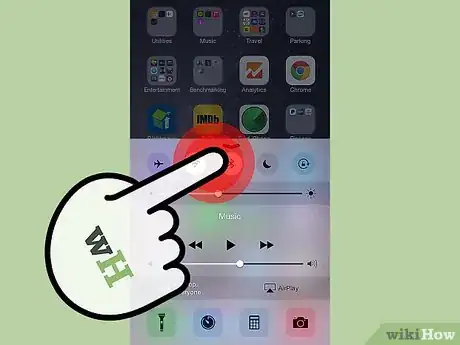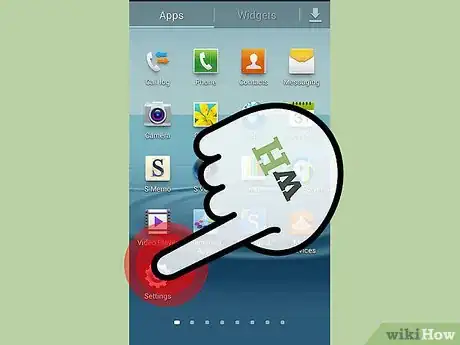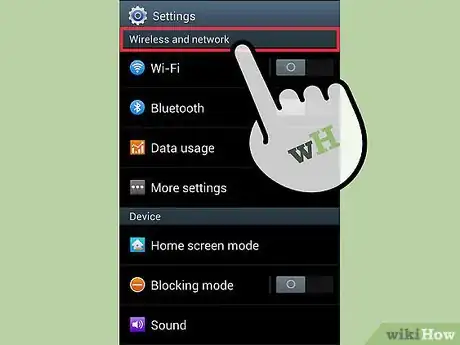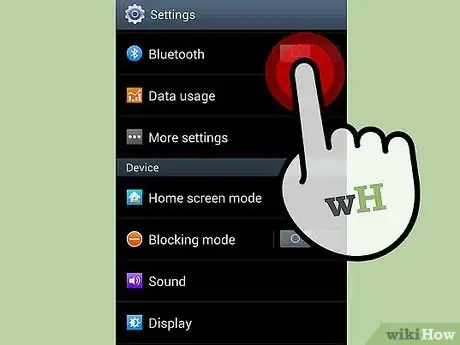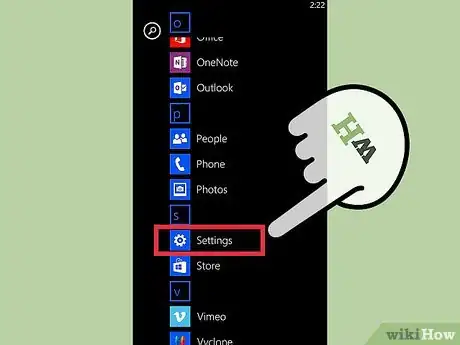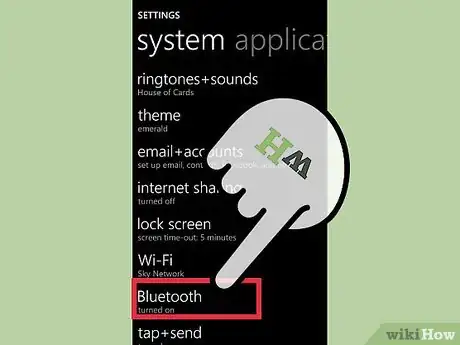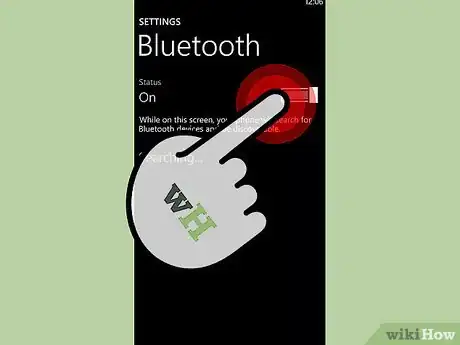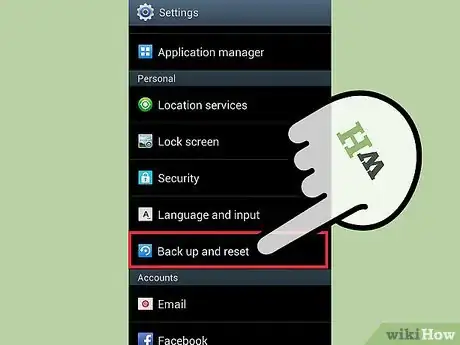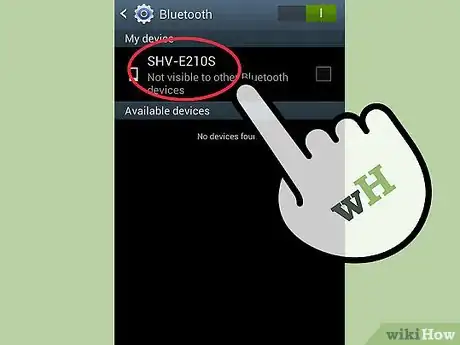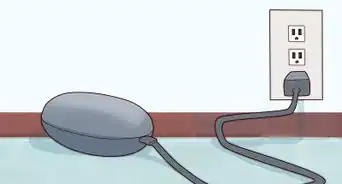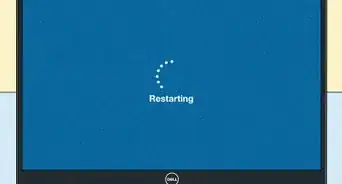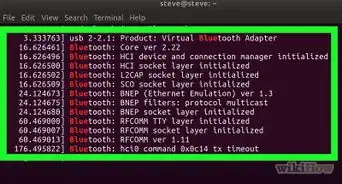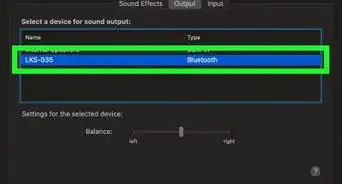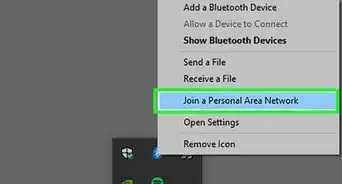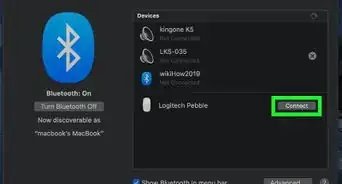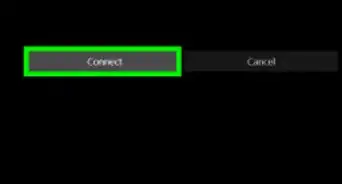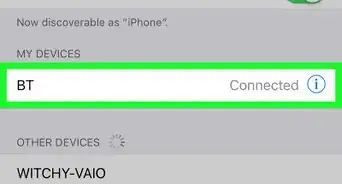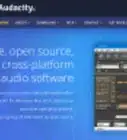X
wikiHow is a “wiki,” similar to Wikipedia, which means that many of our articles are co-written by multiple authors. To create this article, 18 people, some anonymous, worked to edit and improve it over time.
There are 9 references cited in this article, which can be found at the bottom of the page.
This article has been viewed 120,959 times.
Learn more...
Bluetooth is a wireless method used to connect a variety of electronic devices together.[1] It has become the most popular method of connecting wireless devices together. Can't find Bluetooth on your phone? There are many different types of operating systems, which all have different methods of enabling Bluetooth.
Steps
Method 1
Method 1 of 4:
Turning on Bluetooth with an iPhone
-
1Go into the settings app from the main menu. The settings application gives you various options to modify your phone and change other application settings.
-
2Click Bluetooth. This should be your third option within settings.Advertisement
-
3Tap the switch next to Bluetooth. This will turn on Bluetooth and automatically search for devices that are near enough to connect to.
-
4Use the control center. Most iPhones require an update that adds Apple's Control Center. While your phone is on, simply swipe up from the bottom of the screen. Press the center button near the top of the control center (it has a the Bluetooth logo on it).
Advertisement
Method 2
Method 2 of 4:
Accessing Bluetooth on an Android Device
-
1Locate and open your settings menu. The logo for the settings menu is a bolt.[2] You could scroll through your screens or us the quick settings menu:
- On your locked screen, swipe down from the top of the screen with one finger. This brings you to your notification center. Now swipe again from the top of the screen, this time using two fingers. This should open the quick settings menu.[3]
-
2Find "wireless & networks" under settings.[4] This should be one of the first options under your settings. Also, this is where you can setup your WIFI connections.
-
3Locate the Bluetooth switch and power on. To acknowledge that your device is using Bluetooth, check the top of the screen to see if the Bluetooth logo is visible.[5]
Advertisement
Method 3
Method 3 of 4:
Finding Bluetooth on a Windows Phone
-
1
-
2
-
3Turn the status to "on." This should enable you to further connect your device to other devices using Bluetooth. Your phone will automatically search for devices to connect to.[10]
Advertisement
Method 4
Method 4 of 4:
Troubleshooting your Device
-
1Reset your device. Many times your phone, like a computer, can overheat or simply be running for too long of a period. Sometimes we don't think of our phones as a computer, but phones can benefit from a simply reboot. After turning off your device, wait one minute before restarting it.
- Sometimes your phone only needs a soft reset and can be fixed by turning on and off "airplane mode".[11]
- You could also try to reset your settings. This will not erase your data and applications on an iPhone.[12] When resetting your settings on a Windows or Android phone, you will lose your data and contacts.[13] If you're one of the latter users, then back up your device to a computer before resetting your settings.
-
2Perform an update. Do you ignore your phone's alerts about an update? Well many of us do, and usually they send updates in order to fix certain glitches, like not being able to turn on Bluetooth.
- You'll often need to either be connected to a computer or WIFI to preform an update. This process takes some time, so be ready with you're charger nearby.
-
3Delete a device from your Bluetooth list. If you are having trouble with a device you've already paired your phone with, try starting from scratch.[14] An issue might appear to be a matter of whether your phone's Bluetooth is on or not, but really you need to re-connect your phone to the device.
Advertisement
Community Q&A
-
QuestionMy Bluetooth always turns off and I cannot open it. What can I do?
 Community AnswerIf the Bluetooth function does not turn on at all, contact your cell phone provider for assistance.
Community AnswerIf the Bluetooth function does not turn on at all, contact your cell phone provider for assistance.
Advertisement
Warnings
- Be sure to turn it off when you're finished. Bluetooth is known to deplete your battery life if you leave it on for an extended period of time.⧼thumbs_response⧽
Advertisement
References
- ↑ http://electronics.howstuffworks.com/bluetooth.htm
- ↑ https://support.google.com/android-one/answer/2819579?hl=en
- ↑ http://www.phonearena.com/news/How-to-access-the-quick-settings-menu-on-Android-with-one-move-even-from-the-lock-screen_id57381
- ↑ https://support.google.com/android-one/answer/2819579?hl=en
- ↑ https://support.google.com/android-one/answer/2819579?hl=en
- ↑ http://www.windowsphone.com/en-us/how-to/wp7/start/pair-phone-with-a-bluetooth-accessory
- ↑ http://www.windowsphone.com/en-us/how-to/wp8/settings-and-personalization/wheres-the-app-list
- ↑ http://www.windowsphone.com/en-us/how-to/wp7/start/pair-phone-with-a-bluetooth-accessory
- ↑ http://www.windowsphone.com/en-us/how-to/wp8/basics/whats-new-in-windows-phone
- ↑ http://www.windowsphone.com/en-us/how-to/wp7/start/pair-phone-with-a-bluetooth-accessory
- ↑ http://www.techlicious.com/how-to/how-to-fix-bluetooth-pairing-problems/
- ↑ http://www.timesofindia.indiatimes.com/tech/how-to/A-basic-guide-on-how-to-troubleshoot-your-smartphone/articleshow/20722580.cms
- ↑ http://www.timesofindia.indiatimes.com/tech/how-to/A-basic-guide-on-how-to-troubleshoot-your-smartphone/articleshow/20722580.cms
- ↑ http://www.techlicious.com/how-to/how-to-fix-bluetooth-pairing-problems/
- ↑ http://www.techlicious.com/how-to/how-to-fix-bluetooth-pairing-problems/
- ↑ http://www.techlicious.com/how-to/how-to-fix-bluetooth-pairing-problems/
- ↑ http://www.windowsphone.com/en-us/how-to/wp8/connectivity/bluetooth-faq
About This Article
Advertisement