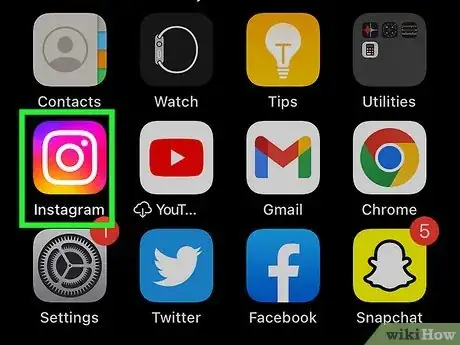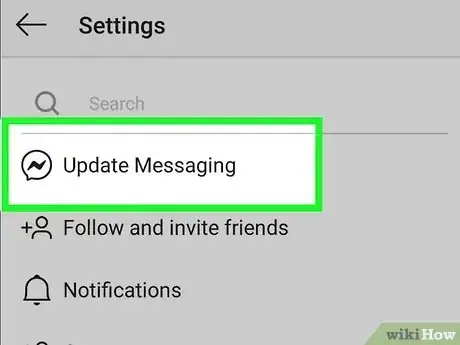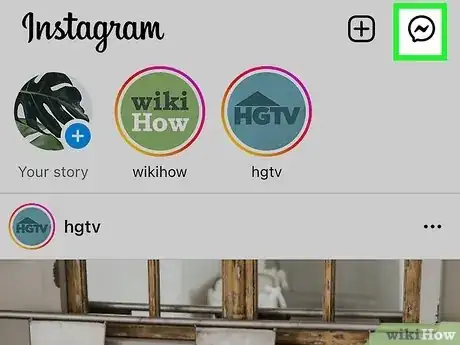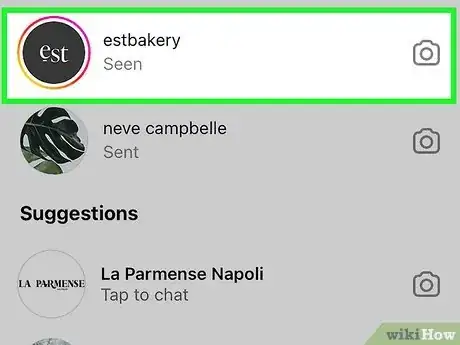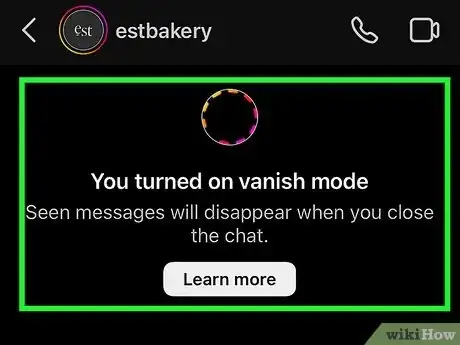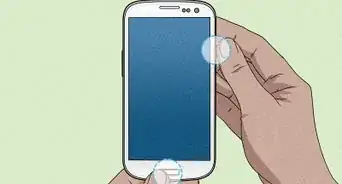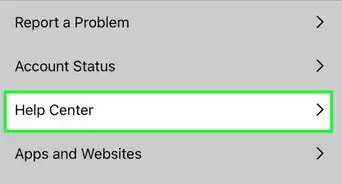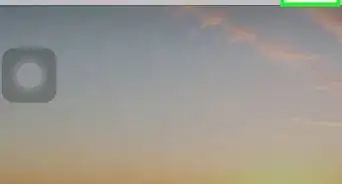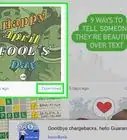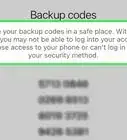This article was co-authored by wikiHow staff writer, Travis Boylls. Travis Boylls is a Technology Writer and Editor for wikiHow. Travis has experience writing technology-related articles, providing software customer service, and in graphic design. He specializes in Windows, macOS, Android, iOS, and Linux platforms. He studied graphic design at Pikes Peak Community College.
This article has been viewed 2,716 times.
Learn more...
Do you wish you could send photos, videos, and messages on Instagram that disappear once viewed? Well, now you can. When you turn on vanish mode, any messages, videos, and photos you send over direct message will be deleted from the conversation after the recipient opens them, just like on Snapchat. It's super easy to turn on vanish mode and it's a great way to guard your privacy while staying engaged with your followers. This wikiHow article teaches you how to turn on Instagram's vanish mode on your Android, iPhone, or iPad.
Things You Should Know
- When you send a message in vanish mode, the other person will be notified. You'll also be notified if somebody sends you a message in vanish mode.
- If you take a screenshot of a message in vanish mode, both parties will be notified.
- Vanish mode only works with one-on-one chats. It doesn't work with group chats.
- You can only use vanish mode when messaging people you follow or have made recent contact with.
Steps
-
1Open Instagram on your phone or tablet. Instagram has an icon that resembles a yellow, purple, pink, and red gradient blend with a camera in the middle.
- If you are not logged in to Instagram automatically, be sure to log in with your username and password.
-
2Enable Messenger features on Instagram. If you haven't done so already, you'll need to convert your Instagram mailbox from Direct to Messenger features to use vanish mode. Follow these steps to do so:
- Tap your profile icon or photo at the bottom-right.[1]
- Tap the three-line menu at the top-right and tap Settings.
- If you see Update messaging, tap it. If you don't see this option, you've already updated and you're good to go.
- Tap 'Update to complete the update. Your inbox icon will change from a paper airplane icon to a chat bubble with a lightning bolt inside.
- Tap the back button to return to Instagram, then tap the Home icon.
Advertisement -
3Tap the chat icon. It's the chat bubble icon with a lightning bolt in the upper-right corner.[2]
-
4Open a chat. To do so, tap one of your existing chats in the list, or tap the icon that resembles a plus (+) sign (on Android) or a paper and pencil (on iPhone), and then tap a person you want to message via private chat.
- You can only activate vanish mode in one-on-one chats. You cannot use vanish mode with group chats of three or more people.
- You can only activate vanish mode with people you follow or have made recent contact with via direct message.
-
5Swipe up from the center of the screen. Once you enter a chat, swipe up from the center of the screen. Instagram will turn dark and you will see a notification that says you have turned on vanish mode.
- Messages, videos, and pictures you send via direct message will automatically disappear once they have been viewed or once the chat is closed.
- You can turn off vanish mode the same way you turned it on. Simply enter a chat and swipe up from the center of the screen.
What happens when someone turns on vanish mode?
If someone turns on vanish mode in a chat, any messages sent in that chat will disappear once they leave the chat or turn off vanish mode. This means that you will not be able to see those messages anymore. The three most important things to know about what happens when someone turns on vanish mode are:
- Messages sent in vanish mode disappear once the sender leaves the chat or turns off vanish mode.
- You will not be able to see those messages anymore.
- If you have not seen the message before it disappears, you will not be able to see it at all.
References
About This Article
1. Open Instagram on your mobile device and log in.
2. Tap the direct message icon in the upper-right corner.
3. Tap a chat or create a new chat.
4. Swipe up from the center of the screen while in a chat.