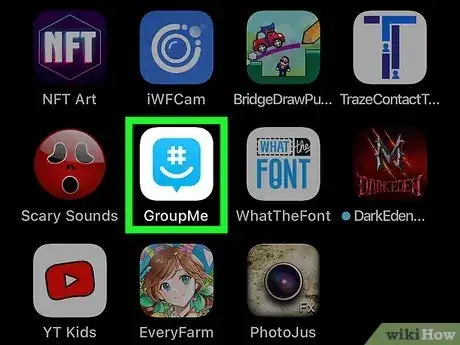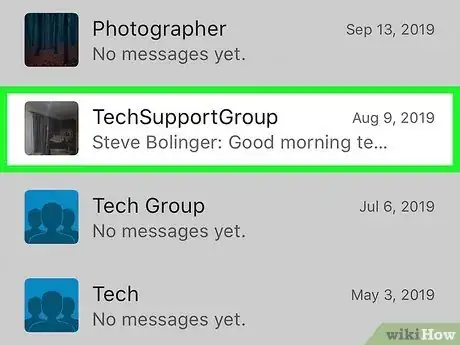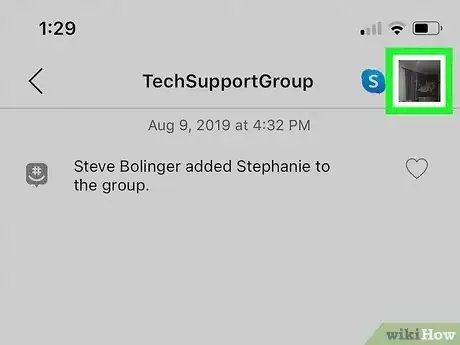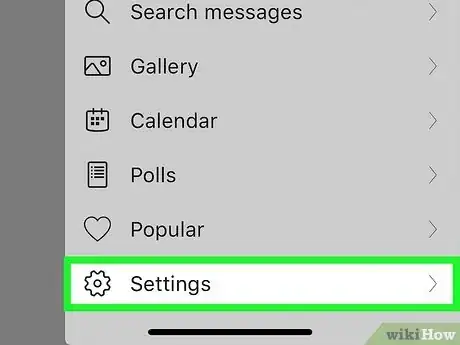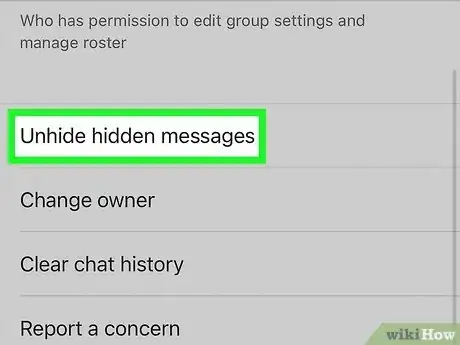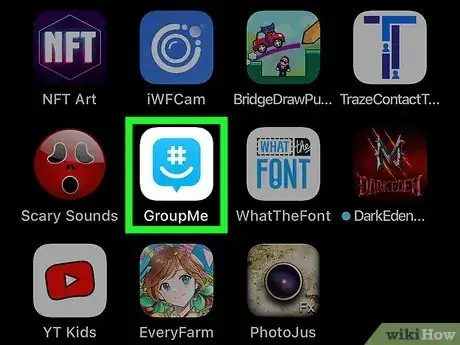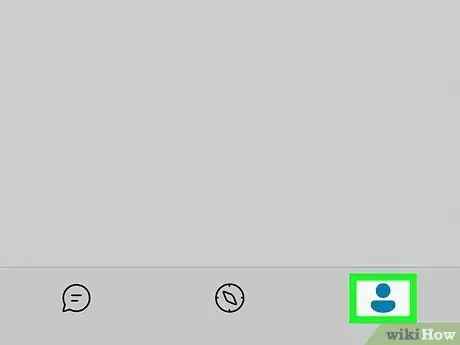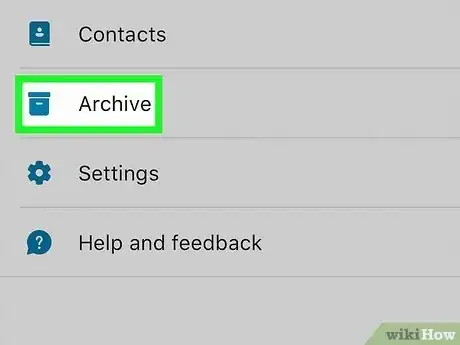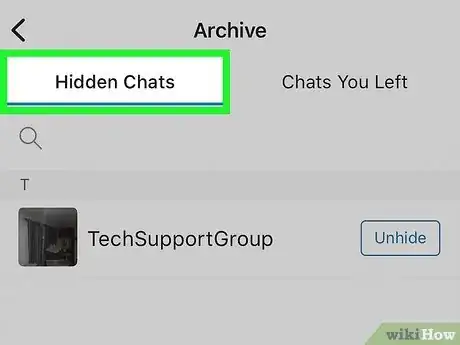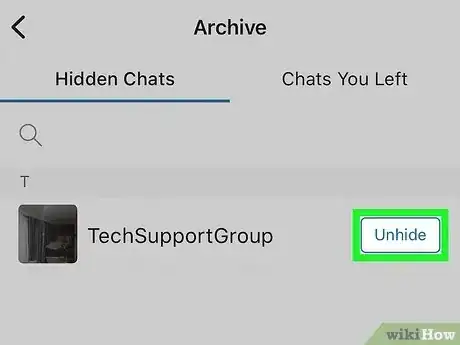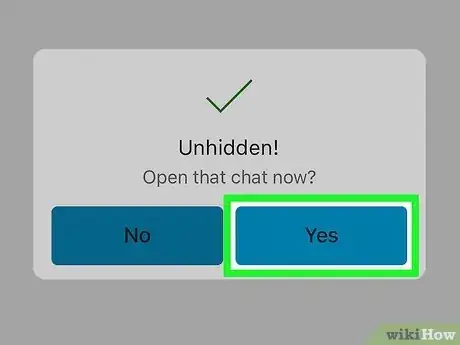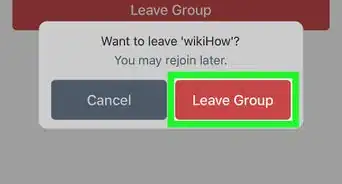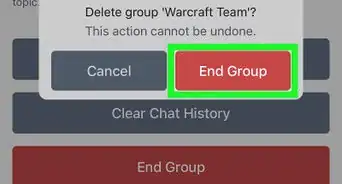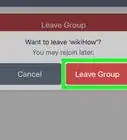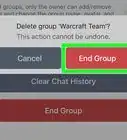This article was co-authored by wikiHow staff writer, Nicole Levine, MFA. Nicole Levine is a Technology Writer and Editor for wikiHow. She has more than 20 years of experience creating technical documentation and leading support teams at major web hosting and software companies. Nicole also holds an MFA in Creative Writing from Portland State University and teaches composition, fiction-writing, and zine-making at various institutions.
The wikiHow Tech Team also followed the article's instructions and verified that they work.
This article has been viewed 30,070 times.
Learn more...
Did you hide a GroupMe chat or message and want to get it back? Don't worry—it's not gone forever! When you're using GroupMe on your iPhone or iPad, it's super easy to unhide GroupMe messages, as well as restore entire hidden conversations. This wikiHow article will teach you how to restore hidden GroupMe messages to conversations, and how to restore hidden chats to your Chats list.
Things You Should Know
- Unhide a message by opening a chat, going to the group settings, and selecting ‘Unhide hidden messages.’
- Unhide an entire chat by opening the More menu, tapping ‘Archive,’ and unhiding the chats you want to restore.
Steps
Unhide a Message
-
1Open GroupMe on your iPhone or iPad. It’s a blue chat bubble icon with a smiling hashtag inside. You'll find it on your Home screen or in your App Library.
- If GroupMe doesn't open your chat list automatically, tap Chat to open the list now.
-
2Select the group with hidden messages. This opens the chat.Advertisement
-
3Tap the group's name or avatar (iPhone only). You'll see it at the top of the chat.
- You can skip this step if you're using an iPad.[1]
-
4Tap Settings. You'll see this on the menu (iPhone) or on the right side of the chat (iPad).
-
5Tap Unhide Hidden Messages. This restores all hidden messages to the chat.
- Another way to show hidden messages it to log out of GroupMe and then log back in.
Unhide a Chat
-
1Open GroupMe on your iPhone or iPad. It’s a blue chat bubble icon with a smiling hashtag inside. You'll find it on your Home screen or in your App Library.
-
2Tap the More menu. This icon looks like the outline of a person, and you'll see it at the bottom-right corner of the screen. A menu will expand.[2]
-
3Tap Archive. You'll find this filing box icon near the top of the menu.
-
4Tap the Hidden Chats tab. If the Archive doesn't open to this tab automatically, tap Hidden Chats to view your hidden conversations now.
-
5Tap Unhide next to a chat. A confirmation message will appear.
-
6Tap Yes to unhide the chat. This restores the conversation to your Chat list.
References
About This Article
1. Open GroupMe.
2. Tap the group.
3. Tap the group’s name.
4. Tap Settings.
5. Tap Unhide Hidden Messages.