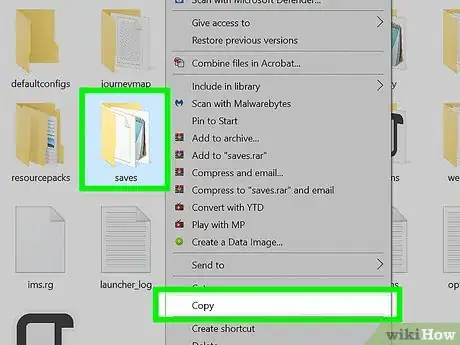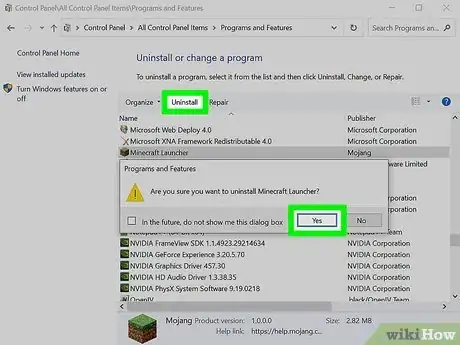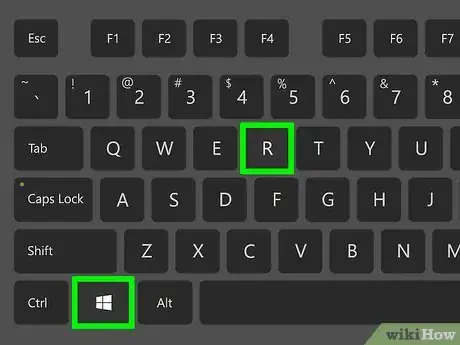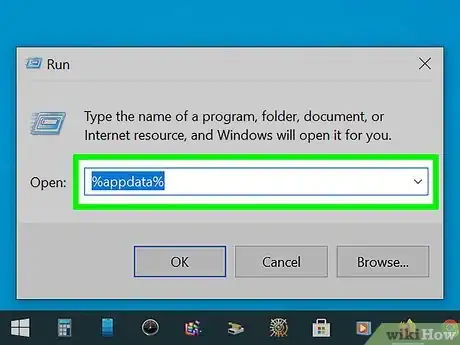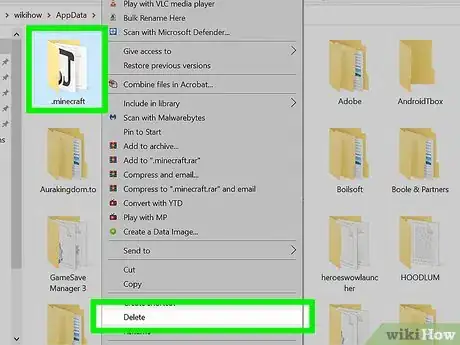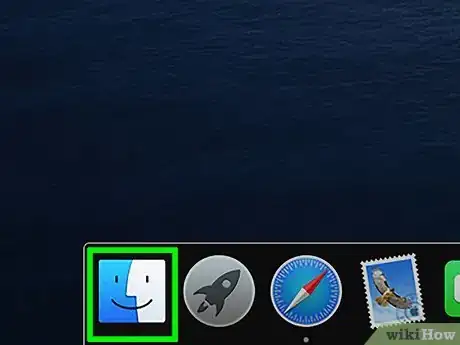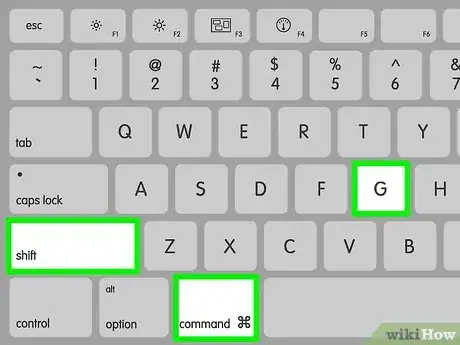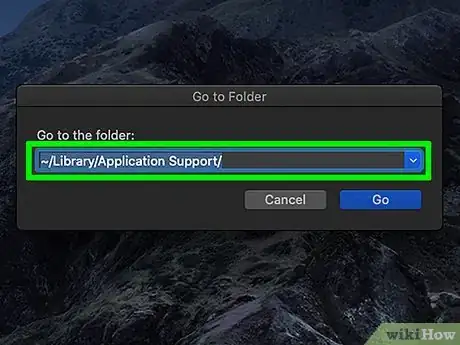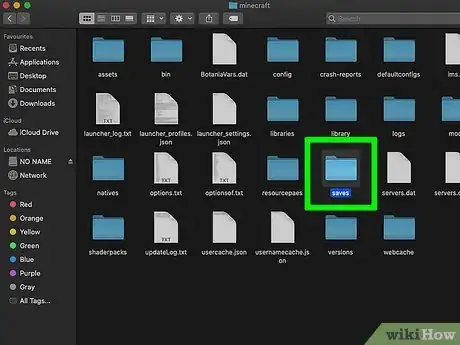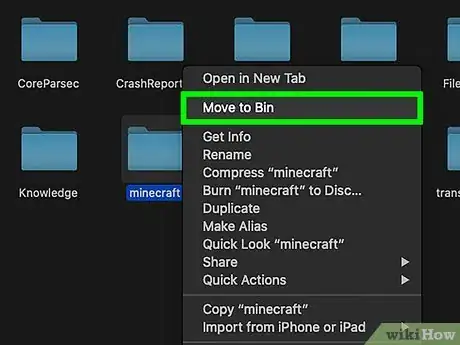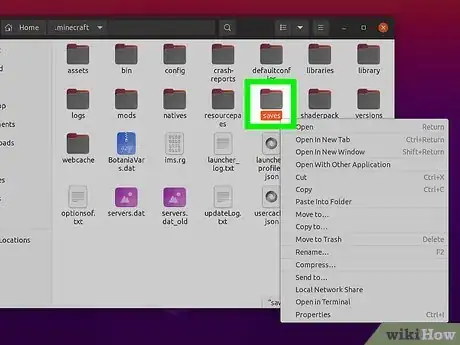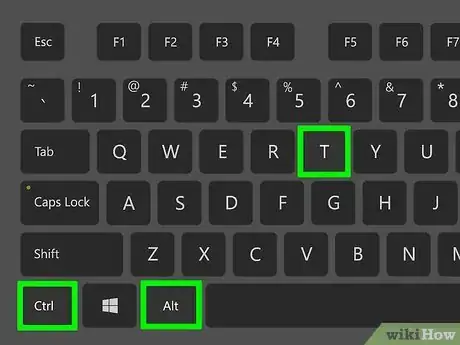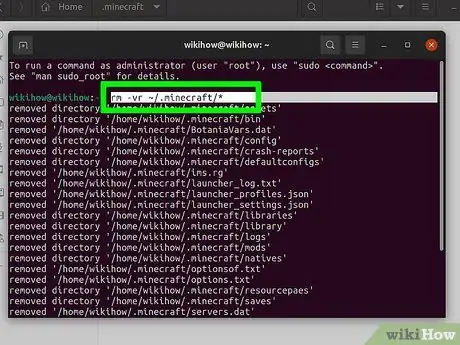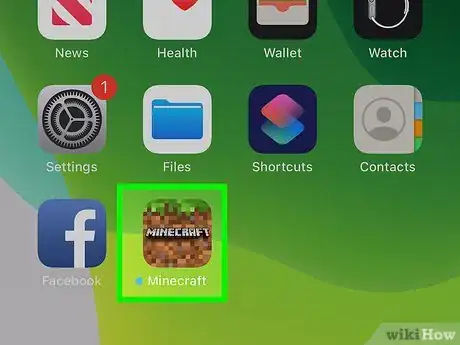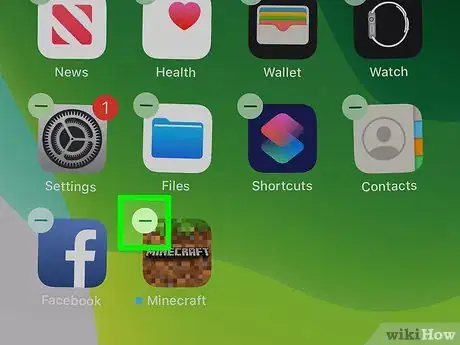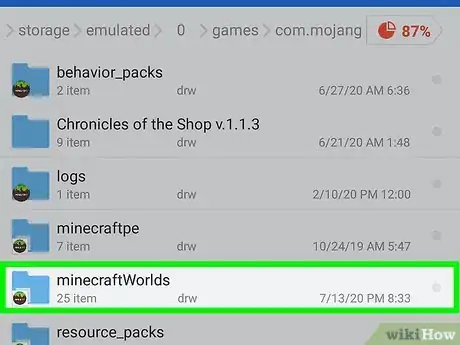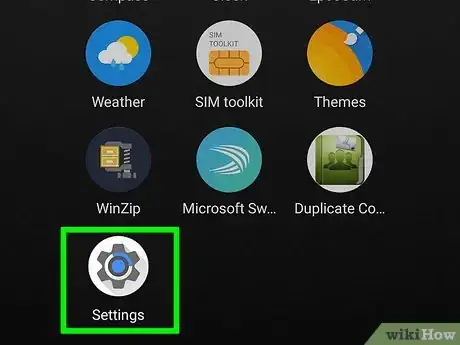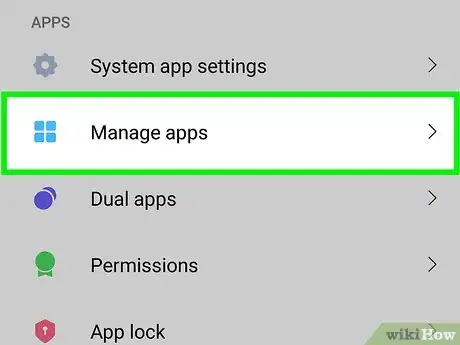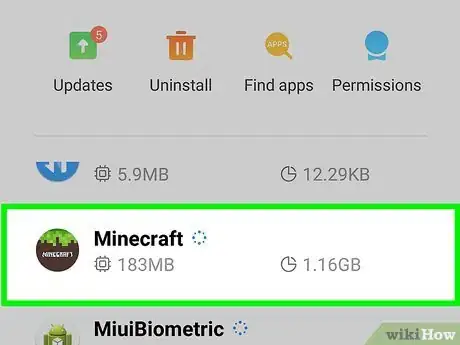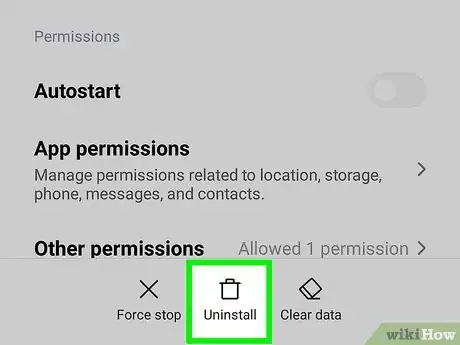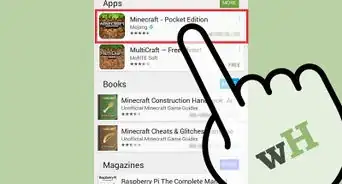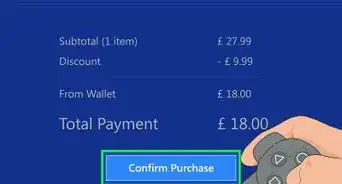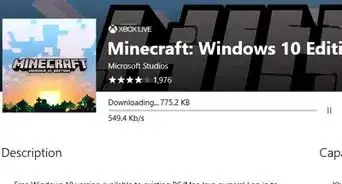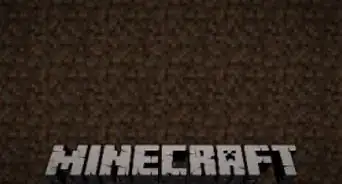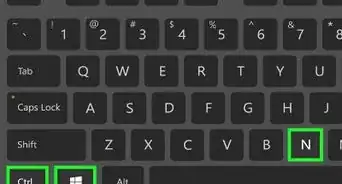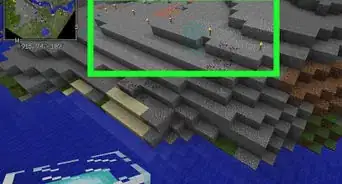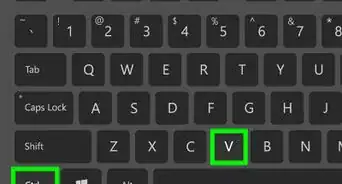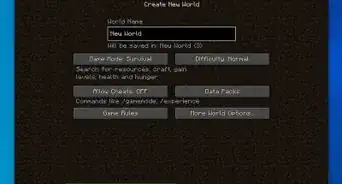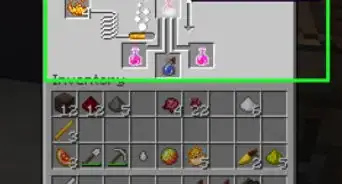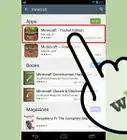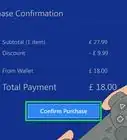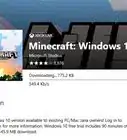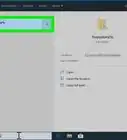This article was co-authored by Zac Churchill. Zac Churchill is from Davidson, North Carolina, and currently attends Tufts University. He has played Minecraft for over eight years and has extensive knowledge on how to play Minecraft and how the game has changed over the different versions. Specifically, Zac has expert experience in survival worlds, large builds on creative mode, and server design/upkeep.
This article has been viewed 191,439 times.
Minecraft doesn't take up a lot of space, but there are many different reasons for wanting to delete it. If you know you'll be back, you can backup your saved games before deleting Minecraft. this will allow you to jump right back in if you decide to reinstall. The process for deleting Minecraft on your computer is a little different than deleting most programs.
Steps
Windows
-
1Backup your saved games (optional). You can keep your saved worlds if you plan on reinstalling Minecraft later.
- Press ⊞ Win+R, type %appdata%, and press ↵ Enter.
- Open the .minecraft folder.
- Copy the saves folder to another location. When you reinstall Minecraft, you can copy the folder back.
-
2Try uninstalling Minecraft like you would other Windows programs. The newest versions of Minecraft can use a traditional Windows installer, which adds Minecraft to the list of programs you can uninstall through the Control Panel:
- Click the Start menu and select "Control Panel". Windows 8 users can open the Charms menu, select "Settings" and then "Control Panel".
- Select "Uninstall a program" or "Programs and Features".[1] This will load a list of programs that are installed on your computer. The list may take a few moments to load.
- Select Minecraft in the list. If Minecraft is not listed here, move on to the next step.
- Click Uninstall and follow the prompts to completely uninstall Minecraft.
Advertisement -
3Press .⊞ Win+R to open the Run box. You can also click the Start menu and select "Run".
-
4Type .%appdata% and press ↵ Enter. This will open the Roaming folder.
-
5Drag the ..minecraft folder to the Recycle Bin. You can also right-click it and select "Delete". This will completely uninstall Minecraft.
Mac OS X
-
1Open any finder window, or click on your desktop.
-
2Press .⌘ Cmd+⇧ Shift+G to open the "Go to Folder" window.
-
3Type .~/Library/Application Support/ and press ⏎ Return.
-
4Backup your saved games (optional). You can keep your saved worlds if you plan on reinstalling Minecraft later.
- Open the minecraft folder.
- Copy the saves folder to another location. When you reinstall Minecraft, you can copy the folder back.
-
5Drag the .minecraft folder to the Trash. You can also right-click it and select "Delete".[2]
Linux
-
1Backup your saved games (optional). You can keep your saved worlds if you plan on reinstalling Minecraft later.
- Open your file manager and navigate to /home/username/.minecraft, replacing username with your Linux username.
- Copy the saves folder to another location. When you reinstall Minecraft, you can copy the folder back.
-
2Open the Terminal. In Ubuntu, you can quickly access the Terminal by pressing Ctrl+Alt+T.
-
3Type .rm -vr ~/.minecraft/* and press ↵ Enter. You may be prompted to enter your administrator password. This command will delete all of the Minecraft files on your computer.
iPhone, iPad, and iPod Touch
-
1Backup your saved games (optional). Before you uninstall Minecraft PE, you can can back up your saved games. For Apple devices, this requires a computer if your device is not jailbroken. You can skip this step if you just want to uninstall the game.
- Download and install iExplorer. You can get the free version from macroplant.com/iexplorer/. If you're using Windows, you'll also need iTunes installed.
- Connect your device to your computer using the USB cable. Unlock the phone if it has a PIN lock.
- Expand your device, and then expand the "Apps" section.
- Expand "Minecraft PE" → "Documents" → "games" → "com.mojang".
- Copy the MinecraftWorlds folder to another location. When you reinstall Minecraft PE, you can copy the folder back.
-
2Press and hold the Minecraft PE icon until all of the icons start wiggling.
-
3Tap the "X" on the Minecraft PE icon to uninstall Minecraft.
Android
-
1Backup your saved games (optional). Before you uninstall Minecraft PE, you can can back up your saved games.
- Open your Android's file system by using either a File Manager app (such as ES File Explorer) or by connecting your device to a computer.
- Open the games folder and then the com.mojang folder.
- Copy the MinecraftWorlds folder to another location. When you reinstall Minecraft PE, you can copy the folder back.
-
2Open the Settings app on your device.
-
3Select "Apps" or "Applications".
-
4Find "Minecraft Pocket Edition" in the list of Downloaded apps.
-
5
Community Q&A
-
QuestionMy kids love this game, but it's driving me crazy. They simply want to start fresh from the very beginning on their tablet and no matter what I do (clear cache, clear data, uninstall and reinstall), the game keeps crashing. What should I do?
 Community AnswerYou simply delete it from cloud and that should do the trick. If that does not work, then something must be wrong with the tablet or with the compatibility between the tablet and the game.
Community AnswerYou simply delete it from cloud and that should do the trick. If that does not work, then something must be wrong with the tablet or with the compatibility between the tablet and the game. -
QuestionHow do I uninstall Minecraft from the minecraft.net website?
 Community AnswerGo to Minecraft.net, log in, then click download. Download the launcher, then open it. Click uninstall.
Community AnswerGo to Minecraft.net, log in, then click download. Download the launcher, then open it. Click uninstall. -
QuestionHow do I completely remove traces of Minecraft? Like the time I played? Do I just uninstall Minecraft?
 Community AnswerUninstalling Minecraft will not remove all traces of the game from your computer. You will also need to delete the .Minecraft folder from %appdata% and the Minecraft folder from the Program Files (x86) folder in your C: drive.
Community AnswerUninstalling Minecraft will not remove all traces of the game from your computer. You will also need to delete the .Minecraft folder from %appdata% and the Minecraft folder from the Program Files (x86) folder in your C: drive.
References
- ↑ https://help.minecraft.net/hc/en-us/articles/4412266387213-Uninstalling-the-Old-Minecraft-Unified-Launcher-
- ↑ http://solidlystated.com/software/how-to-uninstall-minecraft/
- ↑ https://play.google.com/store/apps/details?id=com.mojang.minecrafttrialpe&hl=en_US&gl=US
- ↑ https://play.google.com/store/apps/details?id=com.mojang.minecrafttrialpe&hl=en_US&gl=US
- ↑ https://help.minecraft.net/hc/en-us/articles/4408948974989-Minecraft-Java-Edition-Demo-Mode-