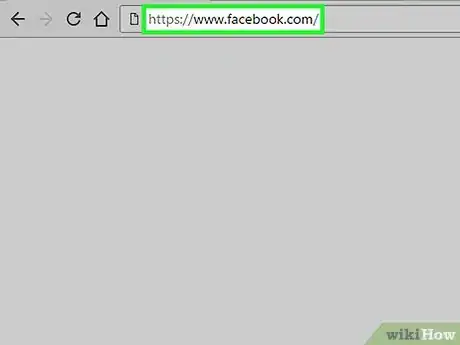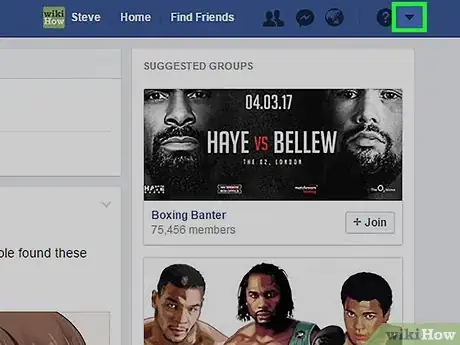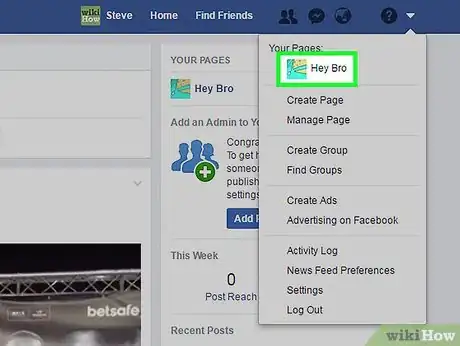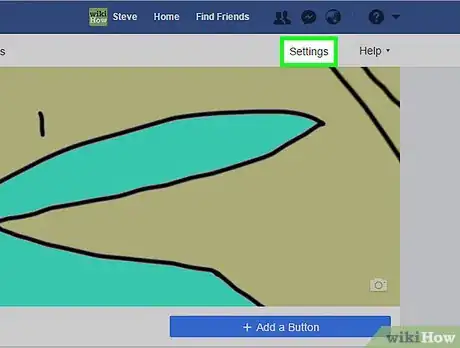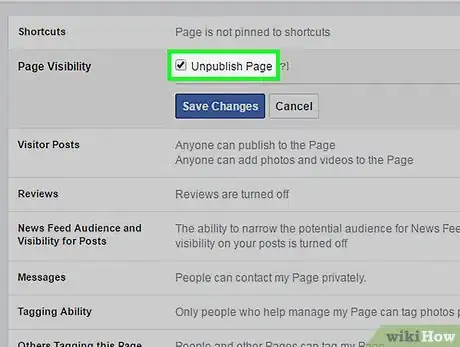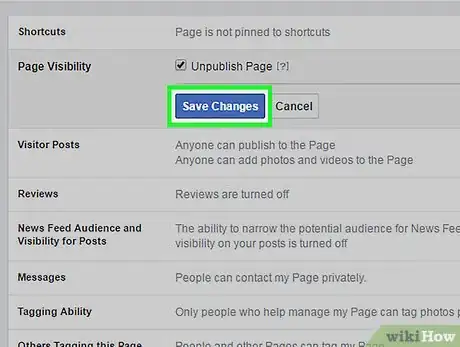X
This article was co-authored by wikiHow staff writer, Jack Lloyd. Jack Lloyd is a Technology Writer and Editor for wikiHow. He has over two years of experience writing and editing technology-related articles. He is technology enthusiast and an English teacher.
This article has been viewed 16,519 times.
Learn more...
This wikiHow teaches you how to hide a public Facebook page from other users on Facebook. You can't unpublish a public page from the Facebook mobile app.
Steps
-
1Open the Facebook webpage. Facebook should open to your News Feed.
- If you aren't already logged into Facebook, enter your email address (or phone number) and password and click Log In.
-
2Click the downward-facing arrow. It's in the top right corner of your Facebook page, directly to the right of the padlock icon.
- You can also click Pages on the left-hand side of the Facebook window and then click Your Pages in the top right corner of the page to view your pages.
Advertisement -
3Click a page in the "Your Pages" area. This area is in the top right section of your News Feed.
-
4Click Settings. It's in the top right corner of your page.
-
5Click Page Visibility. This is one of the first options in the General tab.
- If Settings doesn't open to this tab, click General on the left side of the screen first.
-
6Click the "Unpublish Page?" box. Doing so will place a checkmark in the box.
-
7Click Save Changes. Your Facebook page is now hidden from everyone except you, including the people who follow it.[1]
Advertisement
Warnings
- Unpublishing your page will remove it from public searches.⧼thumbs_response⧽
Advertisement
References
About This Article
Article SummaryX
1. Open Facebook.
2. Click the downward-facing arrow in the top right corner of the Facebook page.
3. Click your page's name.
4. Click Settings.
5. Click Page Visibility.
6. Check the box next to Unpublish Page.
7. Click Save Changes.
Did this summary help you?
Advertisement