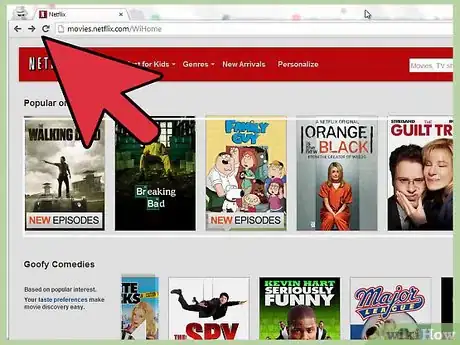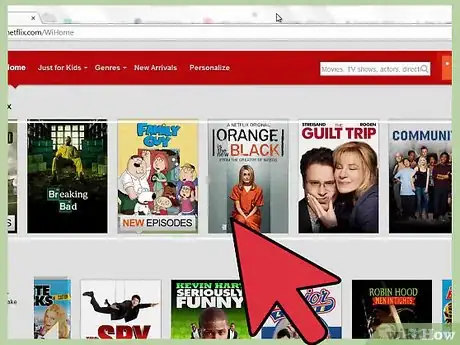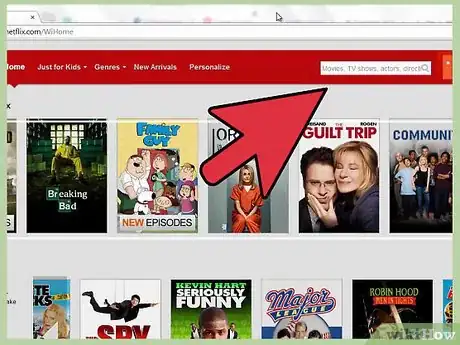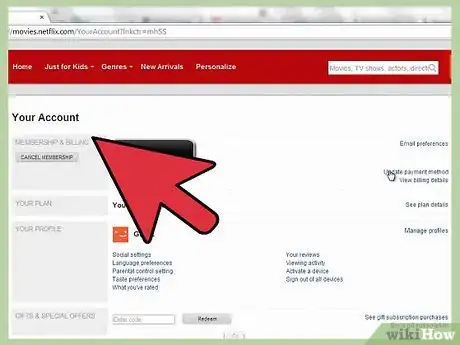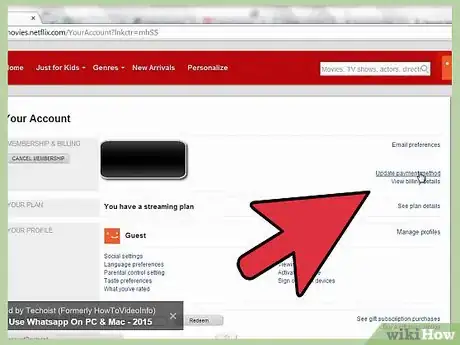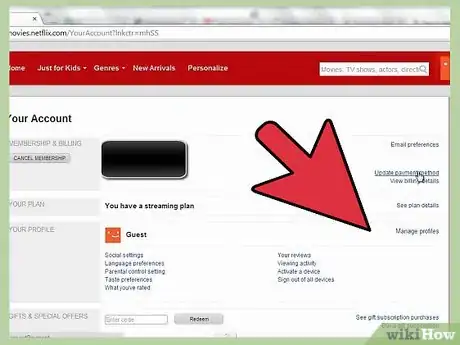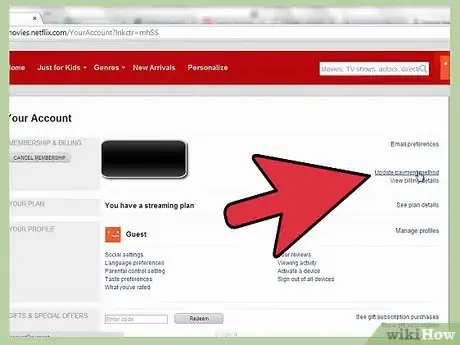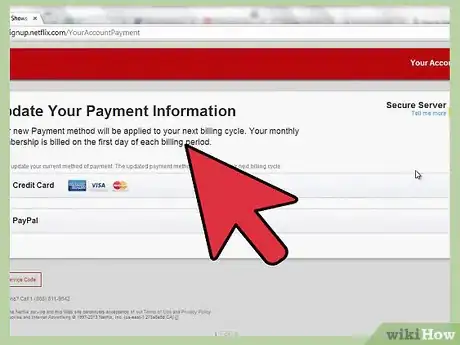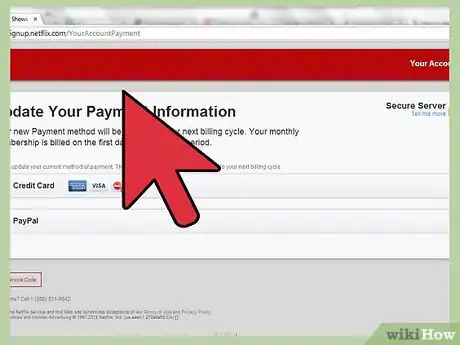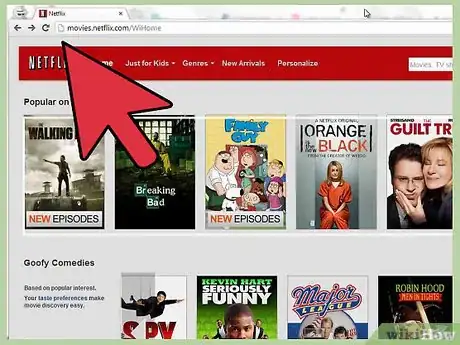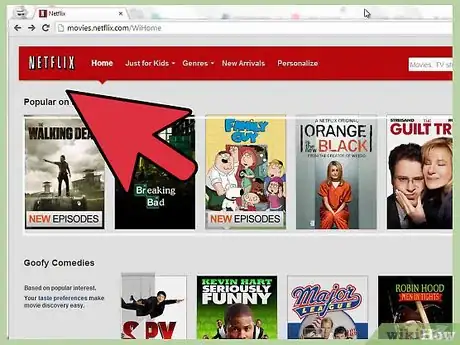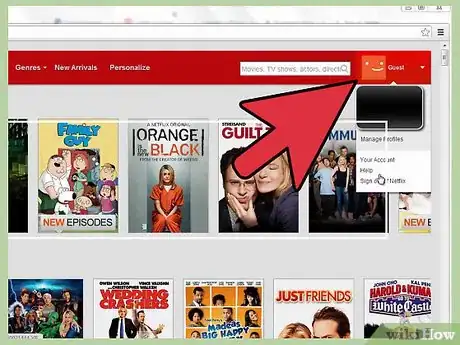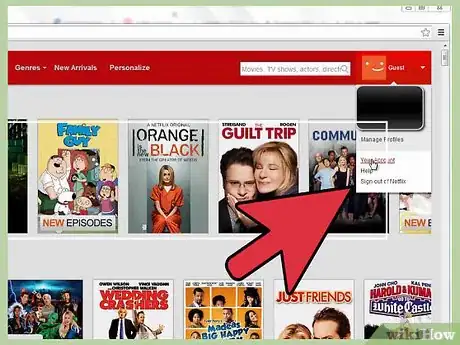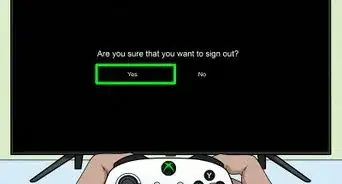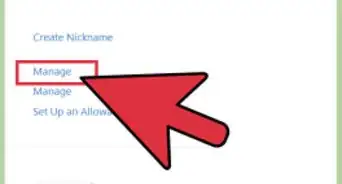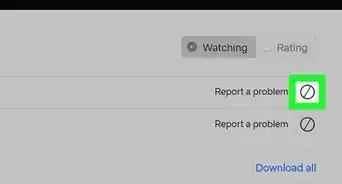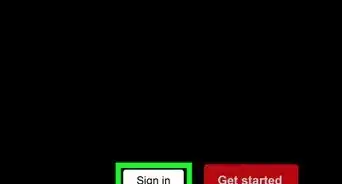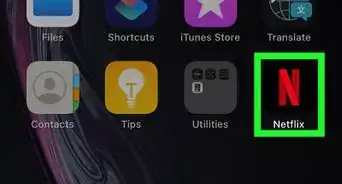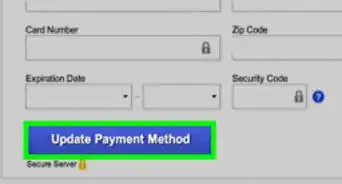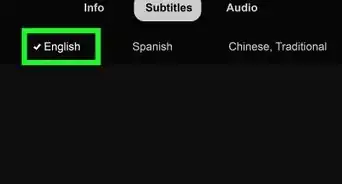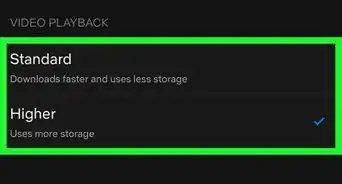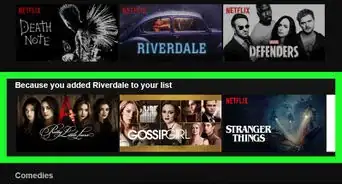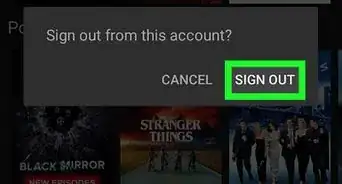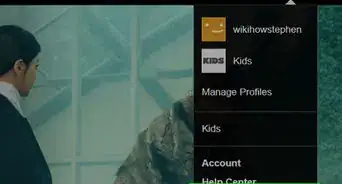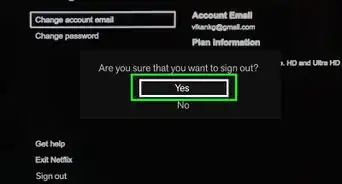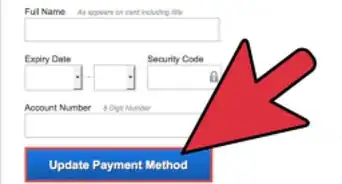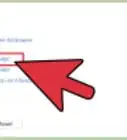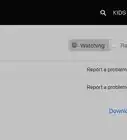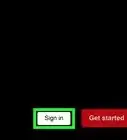X
wikiHow is a “wiki,” similar to Wikipedia, which means that many of our articles are co-written by multiple authors. To create this article, volunteer authors worked to edit and improve it over time.
This article has been viewed 69,097 times.
Learn more...
Netflix is one of the most popular on-demand media streaming companies in the world. By simply subscribing to Netflix, you get to stream your favorite media at any time of the day. If you’ve already subscribed to Netflix, you’ll find it quite easy to update your account information. You can do it directly after logging in or by contacting Netflix administrators to help you update your account information.
Steps
Method 1
Method 1 of 2:
Updating Your Account Yourself
-
1Launch an Internet browser. Double-click a browser’s icon on the desktop to open it.
- If you prefer, you can just open a new browser tab instead.
-
2Go to Netflix. Once you have the browser open, click on the address bar at the top of the screen, type in https://www.netflix.com, and hit Enter. This will bring you to the home page.[1]Advertisement
-
3Log into your Netflix account using your email and password. All you have to do is click each box separately and enter your account information, then click “Sign in” to load your account.[2]
-
4Go to Your Account. Click on your name and a drop-down menu will appear, and then click the link labeled “Your Account” on the upper-right corner of the screen.[3]
- On the next page you will see all of the different account settings you can adjust.
-
5Update your email and password. The first section allows you to edit your email address and password. Simply click the blue link that says “Update email and password” and the next page will pop up and walk you through how to change your email and password.[4]
-
6Change the payment method. The next section is there for your payment method. If you want to update your method click on the blue “Update payment method” button and a window will pop up allowing you to add a new payment method to your account.[5]
-
7Change plan. The next two sections allow you to add DVDs to your plan or edit your current account plan. All you have to do is click the blue links that say “Change Plan” or “Add DVD Plan” and follow the on screen prompts.
-
8Manage profiles. The final section is called Manage Profiles, and it lets you add or remove profiles from your Netflix account. Simply click the link and follow the instructions on deleting or adding a profile.
-
9Exit the menu and wait for the confirmation email. The changes will be saved automatically. Just wait for Netflix to send you an email confirming the changes.
Advertisement
Method 2
Method 2 of 2:
Updating Your Account by Contacting Netflix Administrators
-
1Launch an Internet browser. Double-click a browser’s icon on the desktop to open it.
- If you prefer, you can just open a new browser tab instead.
-
2Go to Netflix. Once you have the browser open, click on the address bar at the top of the screen, type in https://www.netflix.com, and hit Enter. This will bring you to the home page.
-
3Log into your Netflix account using your email and password. All you have to do is click each box separately and enter your account information, then click “Sign in” to load your account.[6]
-
4Contact Netflix administrators. While on the home page, scroll down to the end and click on the link labeled “Start Live Chat.”
- A pop-up page will appear allowing you to chat with Netflix administrators. All your queries will be responded to within two minutes. One of the administrators will take you through the process of updating your Netflix account information[7]
Advertisement
Community Q&A
-
QuestionSomeone else changed my password. How can I make it more secure?
 Community AnswerChange your password to something completely random, just a series of letters and numbers. Just make sure to write it down so you don't forget it!
Community AnswerChange your password to something completely random, just a series of letters and numbers. Just make sure to write it down so you don't forget it! -
QuestionIs Netflix included in the Amazon Prime movie package? If not, is there an additional monthly charge?
 LizzieCommunity AnswerNetflix is not included in Amazon Prime. Netflix can cost from $8.99/£5.99 per month.
LizzieCommunity AnswerNetflix is not included in Amazon Prime. Netflix can cost from $8.99/£5.99 per month. -
QuestionWhy am I being charged for multiple devices with Netflix when I only have one device I use?
 LizzieCommunity AnswerDifferent Netflix account types have a set amount of devices that can be used; this just comes with the tier that you choose. It might be recommended to switch to the Basic Streaming Plan (if you intend to only download titles to a singular device).
LizzieCommunity AnswerDifferent Netflix account types have a set amount of devices that can be used; this just comes with the tier that you choose. It might be recommended to switch to the Basic Streaming Plan (if you intend to only download titles to a singular device).
Advertisement
References
- ↑ https://www.xfinity.com/support/articles/netflix-package-faqs
- ↑ https://www.express.co.uk/life-style/science-technology/1107283/Netflix-login-how-to-login-netflix-online-how-many-people-share-netlix-login
- ↑ https://www.express.co.uk/life-style/science-technology/1107283/Netflix-login-how-to-login-netflix-online-how-many-people-share-netlix-login
- ↑ https://help.netflix.com/en/node/244
- ↑ https://help.netflix.com/en/node/244
- ↑ https://www.express.co.uk/life-style/science-technology/1107283/Netflix-login-how-to-login-netflix-online-how-many-people-share-netlix-login
- ↑ https://help.netflix.com/en/
About This Article
Advertisement