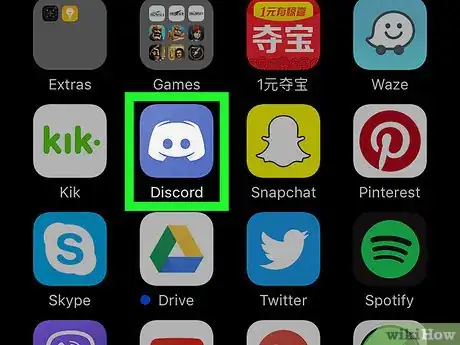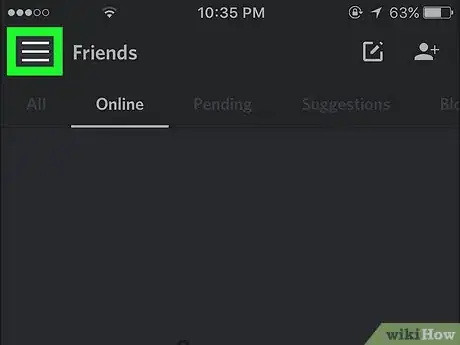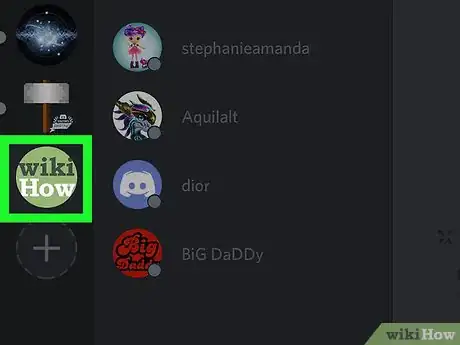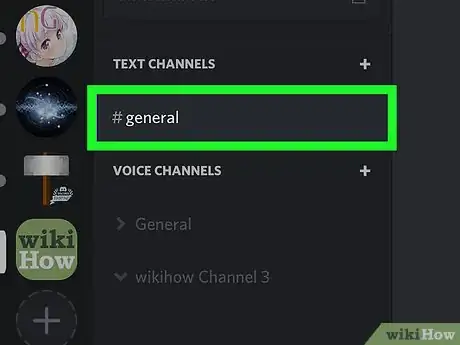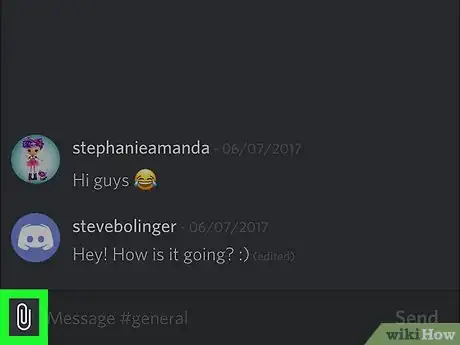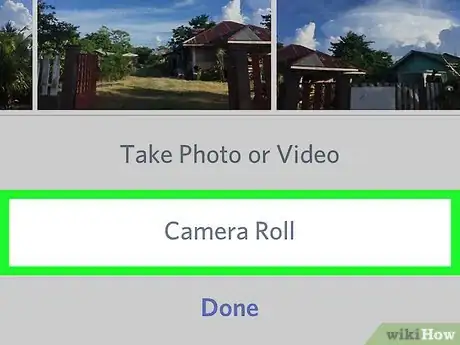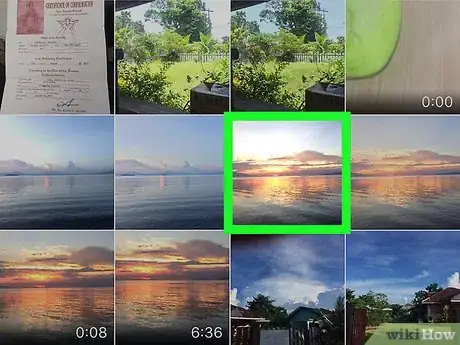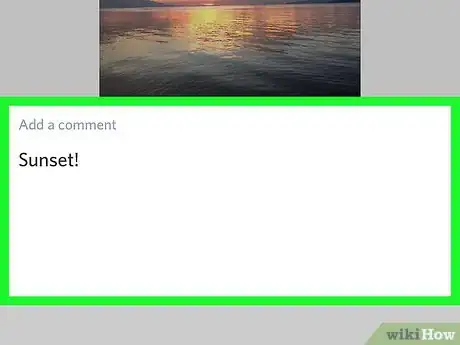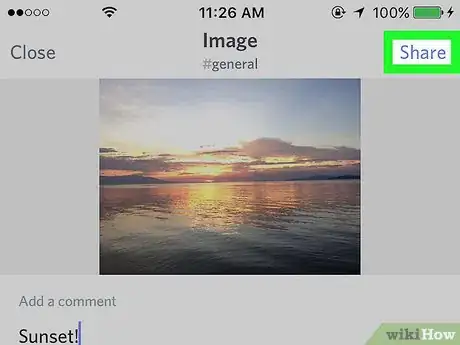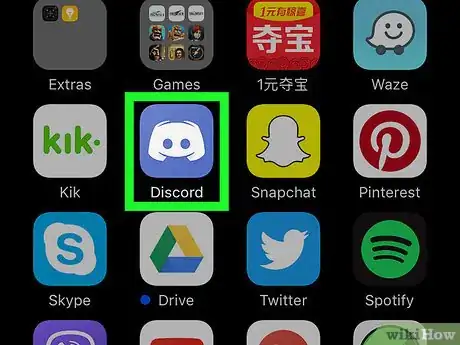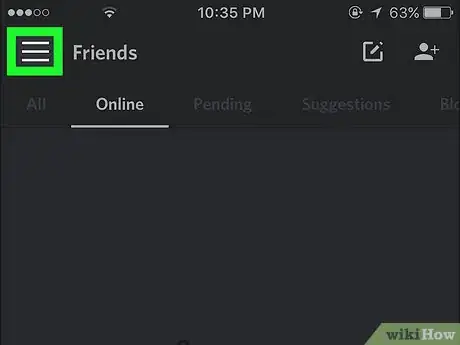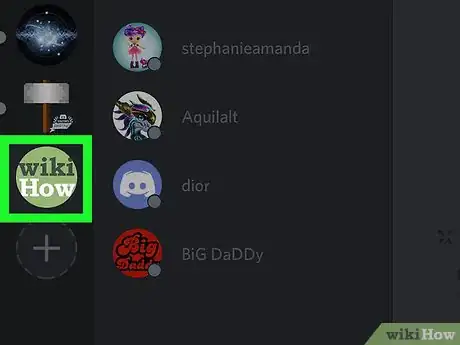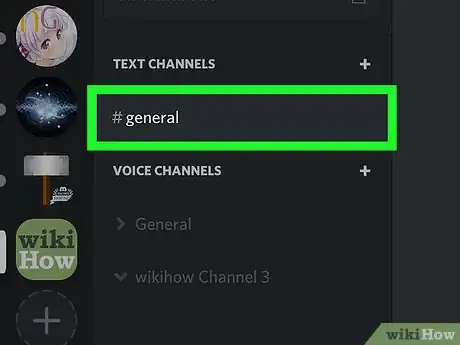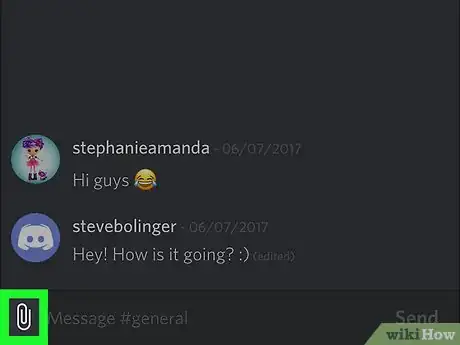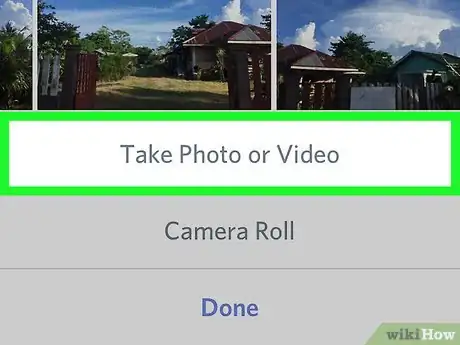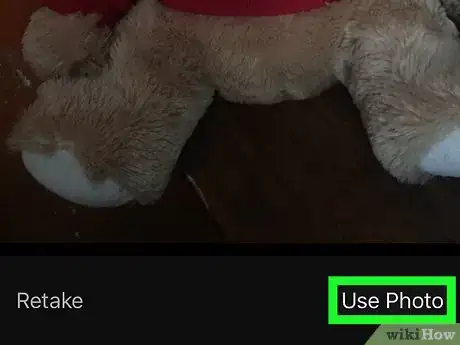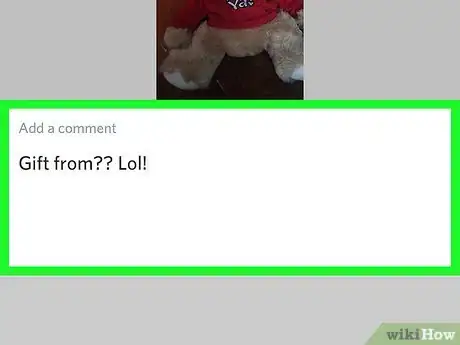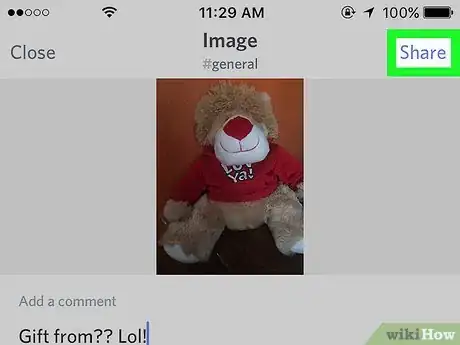Send photos to Discord from your iOS device with this user-friendly guide
X
This article was co-authored by wikiHow staff writer, Nicole Levine, MFA. Nicole Levine is a Technology Writer and Editor for wikiHow. She has more than 20 years of experience creating technical documentation and leading support teams at major web hosting and software companies. Nicole also holds an MFA in Creative Writing from Portland State University and teaches composition, fiction-writing, and zine-making at various institutions.
The wikiHow Tech Team also followed the article's instructions and verified that they work.
This article has been viewed 77,046 times.
Learn more...
This wikiHow teaches you how to upload a photo or video from your iPhone or iPad to a Discord channel.
Steps
Method 1
Method 1 of 2:
Uploading an Existing File
-
1Open Discord. It’s the purple or blue icon with a white game controller, typically found on your home screen.
-
2Tap ☰. It’s at the top-left corner of the screen.Advertisement
-
3Select a server. Servers are listed along the left side of Discord.
-
4Select a channel.
-
5Tap the paperclip icon. It’s to the left of the text box at the bottom of the screen.
- If it’s your first time uploading a file to Discord, the app will ask for permission to access your photos. Tap OK.
-
6Tap Camera Roll. This opens a list of your photo albums.
-
7Tap the photo or video you want to add.
-
8Add a comment. This is optional, but if you want to include some text along with your photo or video, type it into the “Add a comment” box.
-
9Tap Share. It’s at the top-right corner of the screen. Your photo or video will upload to Discord and appear in the chat.
Advertisement
Method 2
Method 2 of 2:
Taking a New Photo or Video
-
1Open Discord. It’s the purple or blue icon with a white game controller, typically found on your home screen.
-
2Tap ☰. It’s at the top-left corner of the screen.
-
3Select a server. Servers are listed along the left side of Discord.
-
4Select a channel.
-
5Tap the paperclip icon. It’s to the left of the text box at the bottom of the screen.
- If it’s your first time uploading a file to Discord, the app will ask for permission to access your photos. Tap OK, even if you’re taking a new photo or video.
-
6Tap Take Photo or Video.
- If you're prompted to grant permission to your camera and microphone, tap OK.
-
7Take your photo or record your video. Tap the large round circle once to take a photo, or hold it down as you record a video. A preview will appear on the screen.
- If you took a video, tap the play symbol (a triangle) to view your video.
- If you aren’t satisfied with your photo or video, tap Retake at the bottom-left corner of the screen.
-
8Tap Use Photo or Use Video.
-
9Add a comment. This is optional, but if you want to include some text along with your photo or video, type it into the “Add a comment” box.
-
10Tap Share. It’s at the top-right corner of the screen. Your photo or video will upload to Discord and appear in the chat.
Advertisement
Community Q&A
-
QuestionHow do I upload other files, such as PDFs, via iPhone?
 Community AnswerThere is no way to upload a file directly from iOS, but a way to upload a file other than an image is to put on a cloud service, such as Google Drive or Dropbox, and link it in the server.
Community AnswerThere is no way to upload a file directly from iOS, but a way to upload a file other than an image is to put on a cloud service, such as Google Drive or Dropbox, and link it in the server.
Advertisement
About This Article
Advertisement