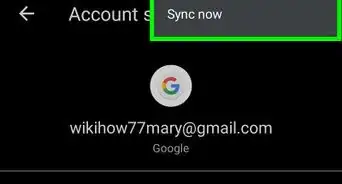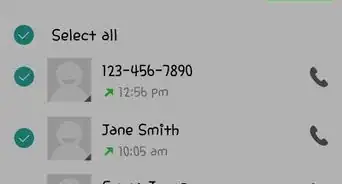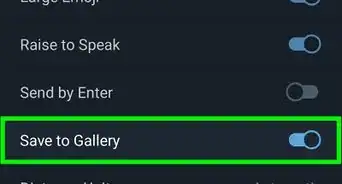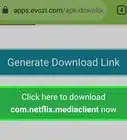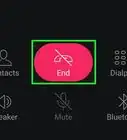wikiHow is a “wiki,” similar to Wikipedia, which means that many of our articles are co-written by multiple authors. To create this article, volunteer authors worked to edit and improve it over time.
This article has been viewed 36,592 times.
Learn more...
With Android’s newest update (4.4.3), sharing pictures has never been easier. With three clicks of a finger, your pen-pal across the world, or better yet, everybody in the entire world can see your pictures. There are a couple of different ways you can upload your pictures from your Android device to the Internet, such as using your Gallery's Share button or your web browser.
Steps
-
1Open up your applications drawer. It's usually on the bottom left of the screen, and the icon looks like a grid of tiles.
-
2Navigate to “Gallery.” Its icon resembles a yellow lily.Advertisement
-
3Choose the picture you would like sent to your computer.
-
4Tap the “<” symbol. This is located at the center of the bar that contains the options which is located at the top of the screen.
-
5Select a Web Service. A menu will pop up featuring all the different Web services with which you can share the picture, such as Facebook, Twitter, etc.
-
6Upload. After selecting the service you wish to use, the correlating application will instruct you on how to proceed, as you'll be uploading your picture through their interface.
Upload Photos Using the Web Browser
Just like computers, built into the Android is a way to browse its file system upon clicking the “Browse...” button. This should not be surprising; smart phones nowadays are practically pocket-sized computers. Here's how to upload pictures from your Android by using the Web browser on the device.
-
1Open up your applications drawer. It's usually at the bottom left of the screen, and the icon looks like a grid of tiles.
-
2Navigate to “Browser.”
-
3Go to the website in which you would like to share your picture(s) on.
-
4Select pictures. Using the website’s preferred upload widget, select your pictures from your internal memory.
Community Q&A
-
QuestionHow do I transfer pictures to my computer?
 Azurian QuillCommunity AnswerIf you have a charger cord, chances are that it has a USB end, which is compatible with computers. Insert this, open your computer's files, and your device should be shown with your folders.
Azurian QuillCommunity AnswerIf you have a charger cord, chances are that it has a USB end, which is compatible with computers. Insert this, open your computer's files, and your device should be shown with your folders. -
QuestionWhere do uploaded videos go if no destination is selected?
 Community AnswerThey should end up in the Downloads section of your computer's files.
Community AnswerThey should end up in the Downloads section of your computer's files.
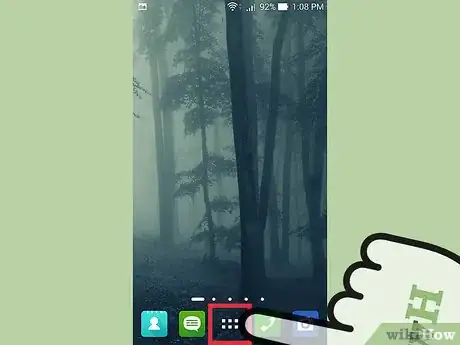
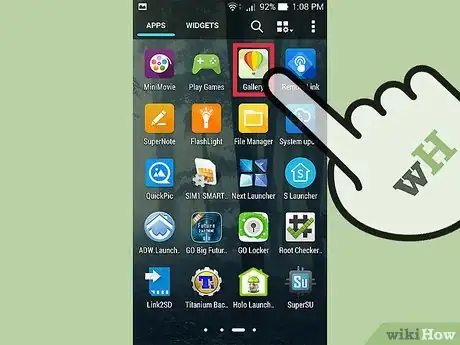
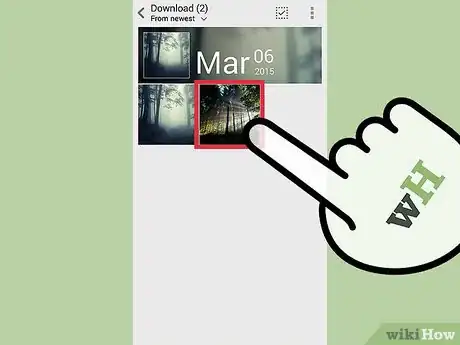
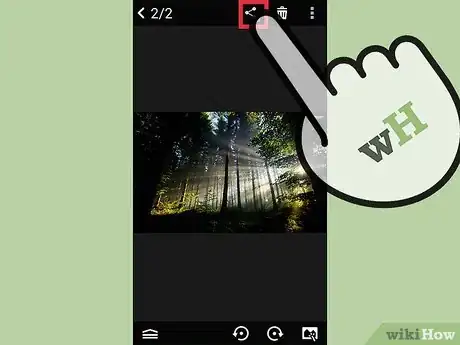
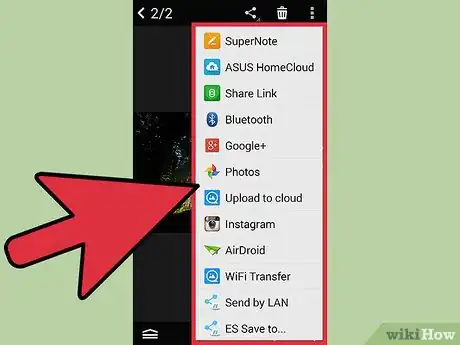
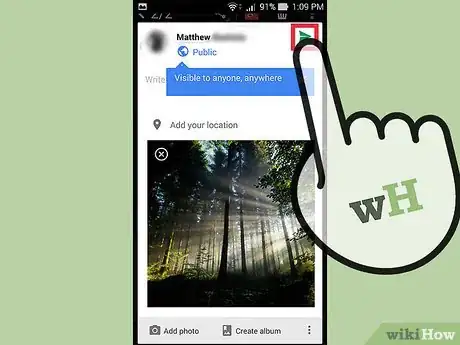
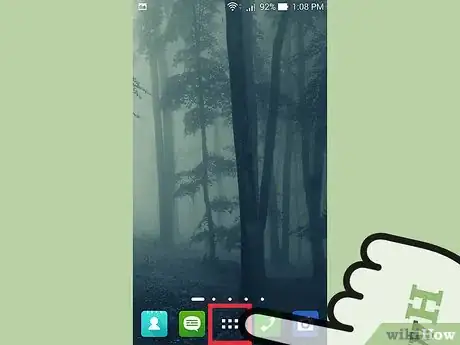
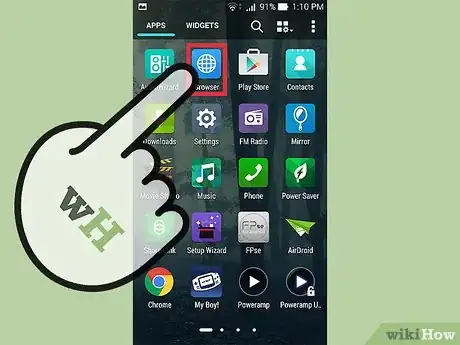
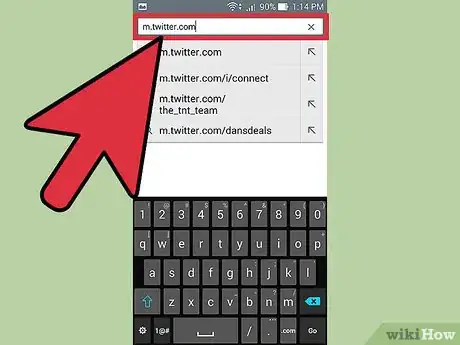
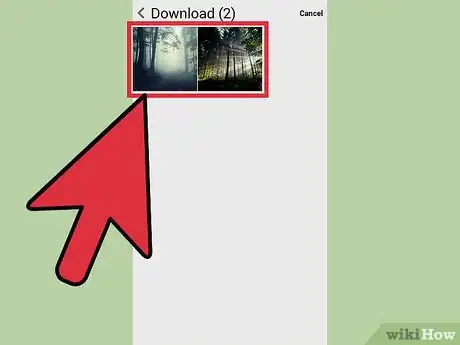







-Step-34.webp)