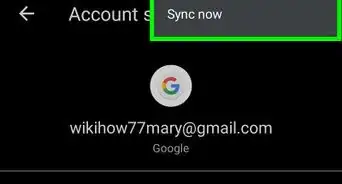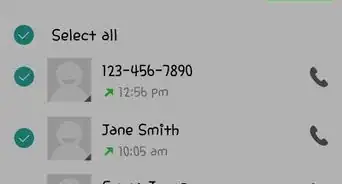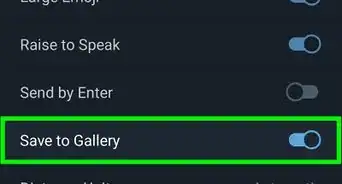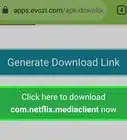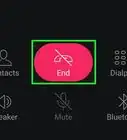X
This article was co-authored by wikiHow Staff. Our trained team of editors and researchers validate articles for accuracy and comprehensiveness. wikiHow's Content Management Team carefully monitors the work from our editorial staff to ensure that each article is backed by trusted research and meets our high quality standards.
The wikiHow Tech Team also followed the article's instructions and verified that they work.
This article has been viewed 51,896 times.
Learn more...
This wikiHow teaches you how to browse the items sold on Facebook Marketplace and post an ad to sell an item of your own, using Android.
Steps
Part 1
Part 1 of 2:
Browsing the Marketplace
-
1Open the Facebook app on your Android. The Facebook icon looks like a white "f" on a blue background. You can find it on your Apps menu.
-
2Tap the store icon at the top. You can find this button below the search bar at the top of your screen. It will open the marketplace.Advertisement
-
3Tap Categories at the top. This button is located below the marketplace icon at the top of your screen. It will open a list of all the item categories on the marketplace.
- You can also just scroll down here to see recent posts from all categories.
-
4Select a category to view. Tapping a category will open a list of all the recent items posted in the selected category.
-
5Search the marketplace for a specific item. If you know what you're looking for, you can use the search bar at the top of the page to search the marketplace.
- Tap the search bar at the top.
- Enter keywords to search.
- Tap the search button on your keyboard.
-
6Tap an item to view its details. If you find an item you're interested in, tap on its title or picture to open the item details.
-
7Tap ASK FOR DETAILS on the item details page. This is a blue button below the item's picture. It will send an automated message to the seller, asking if the item is still available.
-
8Tap the Message button on the bottom-left. This button will allow you to write a message to the seller. This way, you can directly ask the seller about the item in the post.
-
9Tap Save at the bottom. You can find this button next to Message in the lower-left corner. It will save the post to your Saved page.
- If you're interested in a product and want to come back to it later, saving may be a good idea here.
- You can quickly find a saved item on your Saved page. Just tap Saved below the search bar at the top of the marketplace.
Advertisement
Part 2
Part 2 of 2:
Selling an Item
-
1Tap the Sell button on the top-left. This button is located in the upper-left corner of the marketplace. It will allow you to post an item on the marketplace for sale.
-
2Select a category for your item. You can select Items for Sale, Vehicles for Sale, Housing for Rent / Sale or Jobs.
-
3Add photos of your item to your post. Tap the ADD PHOTOS button in the middle of your screen and select photos from your gallery to add to your post.
-
4Enter a title for your item. Tap the text field below "What are you selling?" and enter a title for your post here.
-
5Enter your asking price. Tap the "Price" field and enter a price for the item you're selling.
- Optionally, you can also add other details like a description, location, and shipping options.
-
6Tap NEXT on the top-right. This will prompt you to select where to share your post on the next page.
-
7Select all the groups and places you want to post your ad. Besides the marketplace, you can post it on News Feed and other shopping groups.
-
8Tap POST on the bottom-right. This is a blue button in the lower-right corner of your screen. It will post your item on the marketplace.
Advertisement
Community Q&A
-
QuestionI want to print the picture & information. Can I do that using my android phone?
 Community AnswerIf your printer is wireless, you can connect it to your phone via Bluetooth or the printer apps which your printer supports. If your printer is only wired, take the wire from your phone charger and attach the USB end to the printer and other end to your phone. select documents for printing and send it via the share option.
Community AnswerIf your printer is wireless, you can connect it to your phone via Bluetooth or the printer apps which your printer supports. If your printer is only wired, take the wire from your phone charger and attach the USB end to the printer and other end to your phone. select documents for printing and send it via the share option.
Advertisement
About This Article
Advertisement
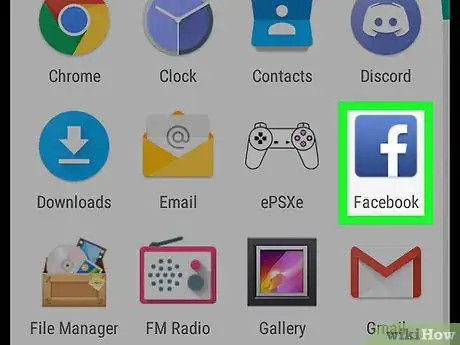
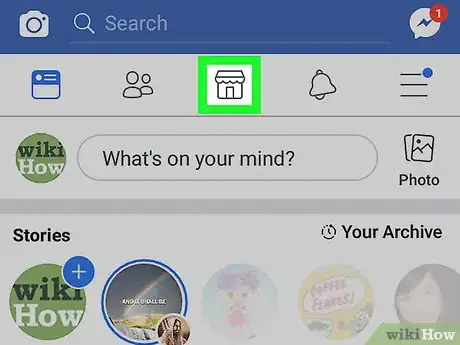
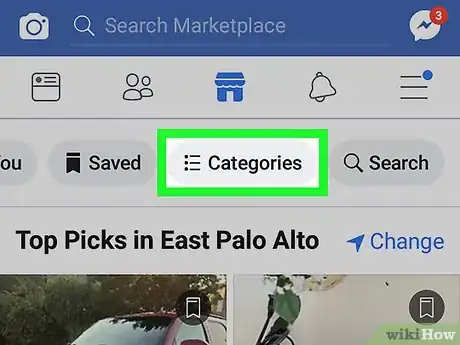
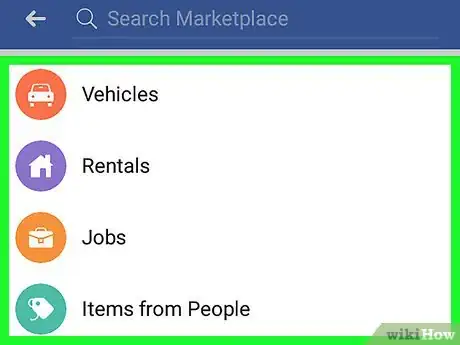
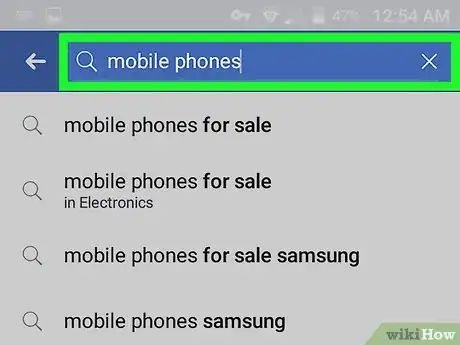
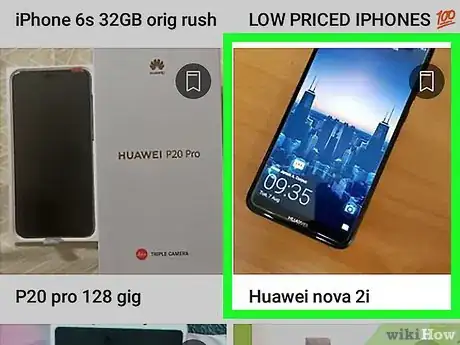
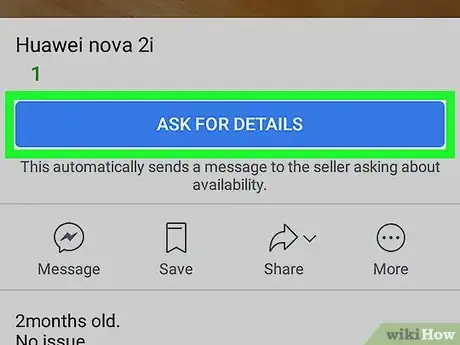
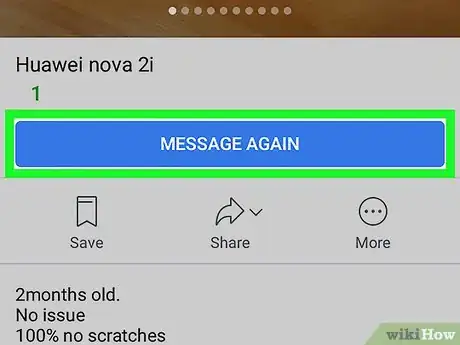
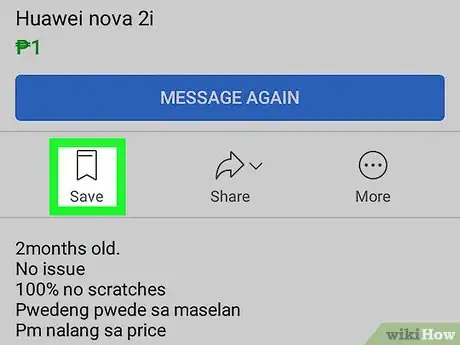
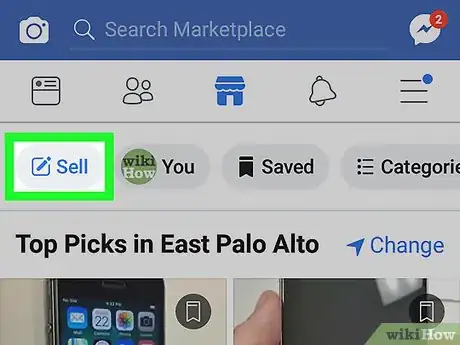
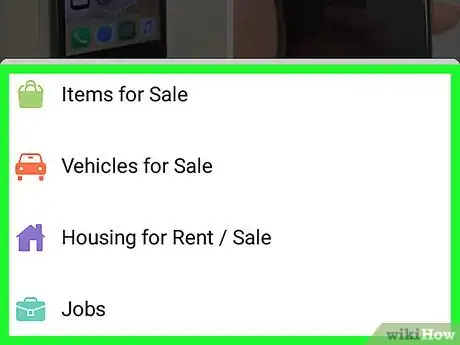
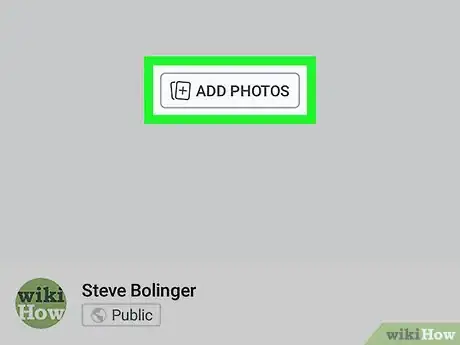
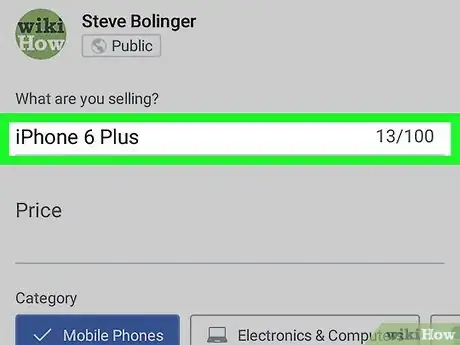
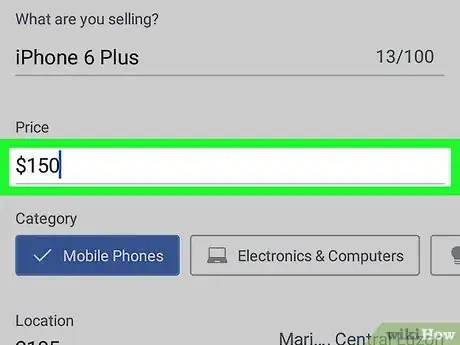
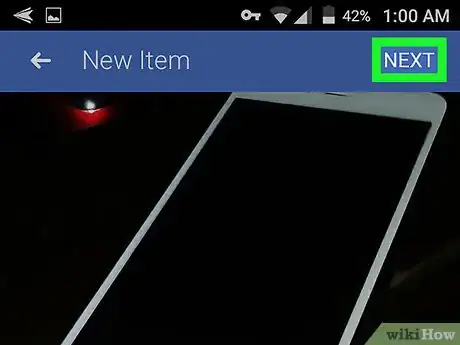
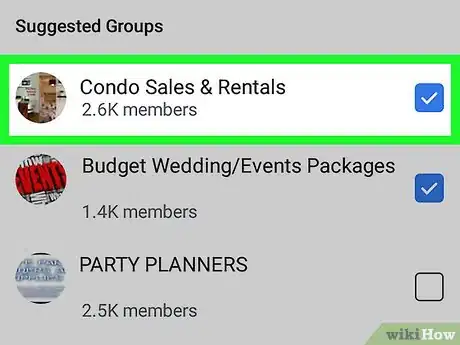
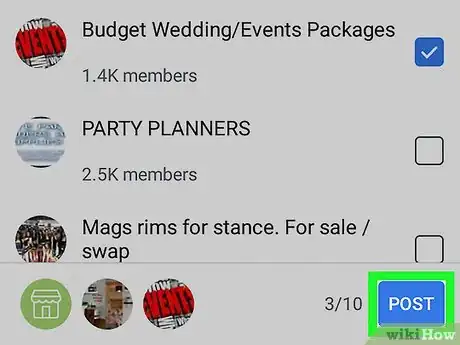







-Step-34.webp)