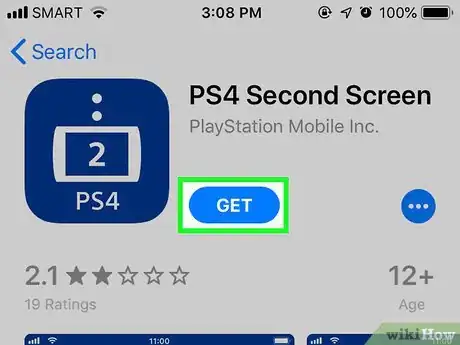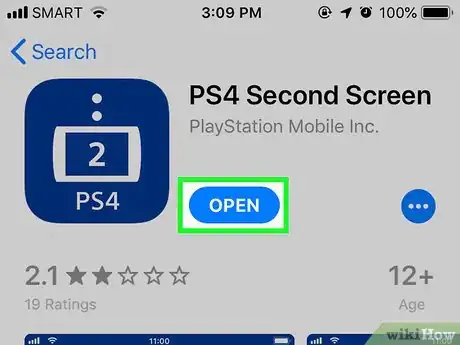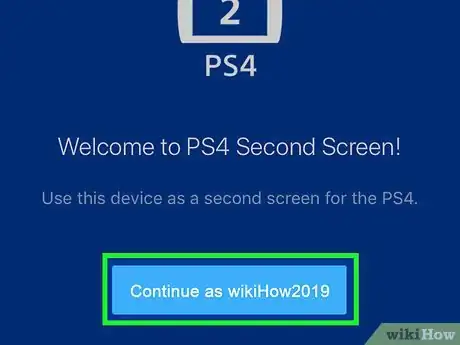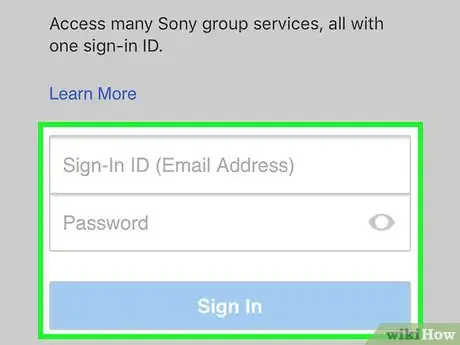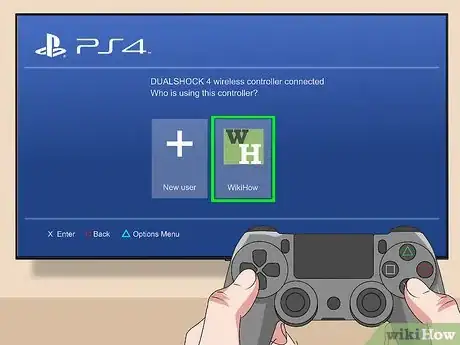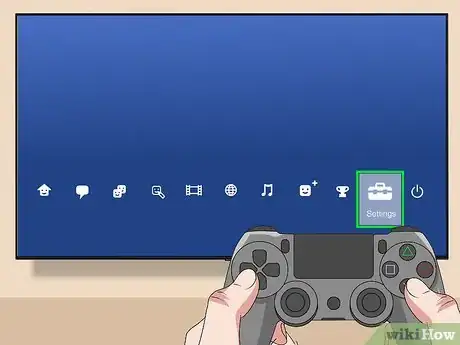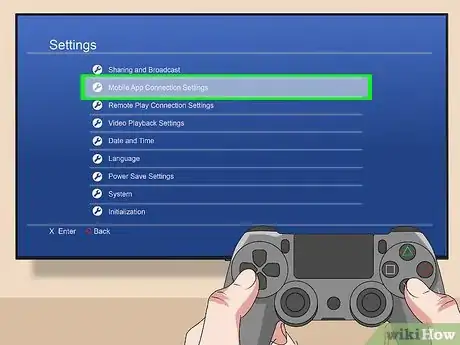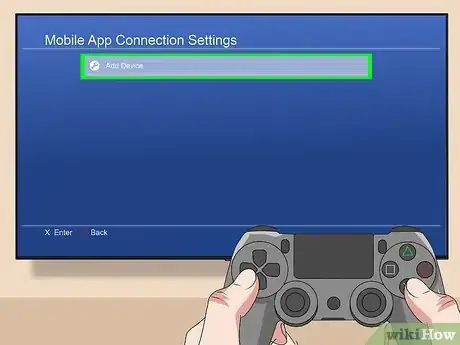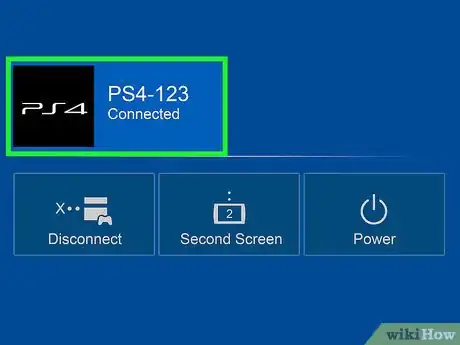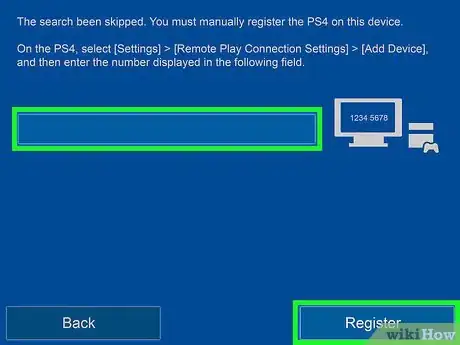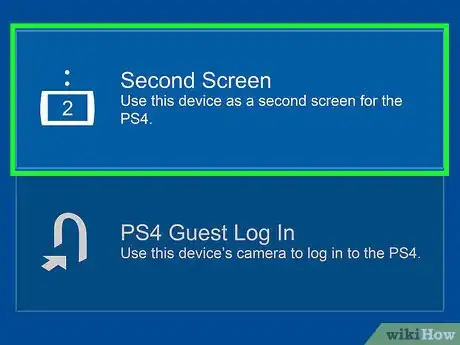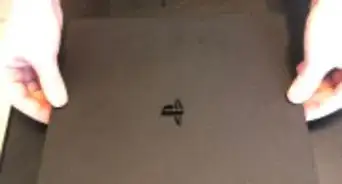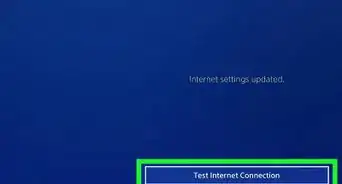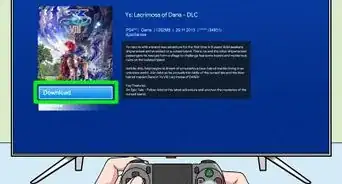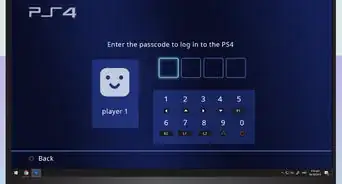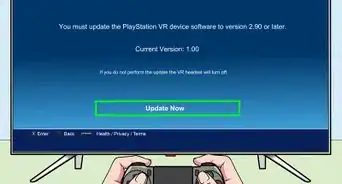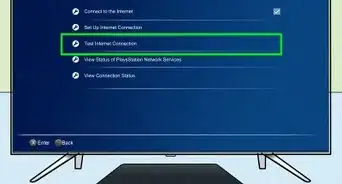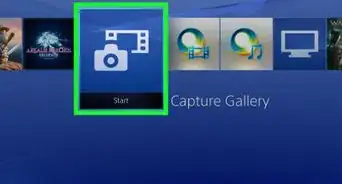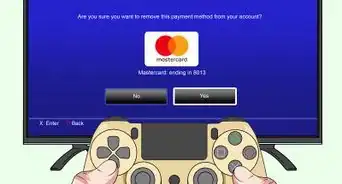This article was co-authored by wikiHow staff writer, Travis Boylls. Travis Boylls is a Technology Writer and Editor for wikiHow. Travis has experience writing technology-related articles, providing software customer service, and in graphic design. He specializes in Windows, macOS, Android, iOS, and Linux platforms. He studied graphic design at Pikes Peak Community College.
This article has been viewed 56,107 times.
Learn more...
Did you know that you can use your mobile phone as a second screen for your PS4. The Second Screen app on Android and iOS devices allows you to use your mobile phone to navigate the dynamic menu and type text using your mobile phone. This wikiHow teaches you how to use the PS4 Second Screen app on your mobile device.
Steps
-
1Download the PS4 Second Screen app on your mobile device. The Second Screen app is available from the Google Play Store on Android devices and the App Store on iPhone and iPad. Use the following steps to download the second screen app on your mobile device:
- Open the Google Play Store or App Store.
- Tap the Search icon (iPhone and iPad only).
- Type PS4 Second Screen in the search bar.
- Tap Install or Get.
-
2Open the PS4 Second Screen app. It has a blue icon with an image that resembles a mobile device with a "2" in the middle of it. You can tap the app icon on your home screen or apps menu, or tap Open in the Google Play Store or App Store.Advertisement
-
3Tap Continue as [Your name]. It's the light blue button in the center of the screen.
-
4Sign in with your PSN username and password. Type the email address or username and password associated with your PSN account and tap Sign In.
-
5Log In on your Playstation 4. After you power on your PS4, select your user profile.
-
6Press Up on the D-pad and select the Settings option. Pressing Up on the dynamic menu displays a list of icons. Navigate to the icon that resembles a toolbox and press X on the controller.
-
7Scroll down and select Mobile App Connection Settings. It's next to an icon that resembles a mobile phone. It's a little ways down in the Settings menu on your PS4.
-
8Select Add Device. It's next to an icon that resembles a wrench. This displays an 8 digit number on the screen.
-
9Tap your PS4 on your mobile device. The mobile app scans for nearby PS4s and displays a list of PS4 devices.
- Your mobile device must be on the same wi-fi network as your Playstation 4.
- If the Help screen is displayed on the mobile app, tap the X icon in the upper-left corner.
-
10Type the 8 digit number on your mobile device and tap Register. This pairs your phone with your PS4.
-
11Tap Second Screen in the mobile app. This opens the second screen. You can navigate your PS4 menu by swiping left and right on your phone.
- Tap the keyboard icon in the upper-left corner when prompted to enter text. You can use your phone to enter text.
- When broadcasting a game, tap the speech bubble icon in the upper-left corner to view the comments.
- If you are playing a game that has Second Screen support, tap the icon that resembles a mobile device with a 2 to view the second screen.
- Tap the icon that resembles a mobile phone with arrows in it to navigate the PS4 menus using your phone.
- Tap the PS icon in the lower-left corner to return to the Home screen on your PS4.
- Tap the bottom-center button in the Second Screen app to go back.
- Tap the Options menu in the lower-right corner to display the Options menu.
About This Article
1. Download the PS4 Second Screen app from the Google Play Store or App Store.
2. Open the PS4 Second Screen app and tap Continue as [your name].
3. Sign in to your PSN account.
4. Log in to your profile on your PS4.
5. Select Settings on the PS4 dynamic menu.
6. Select Mobile App Connection Settings in the PS4 Settings menu.
7. Select Add Device on the PS4.
8. Enter the 8-digit code on the Second Screen app on your mobile device.
9. Tap Second Screen on your mobile device.