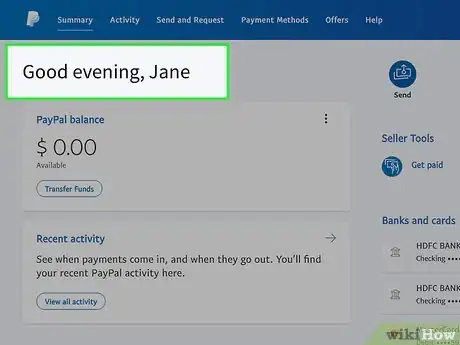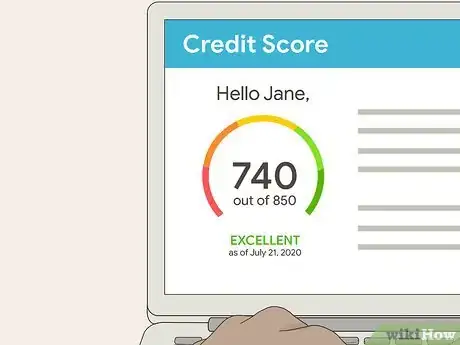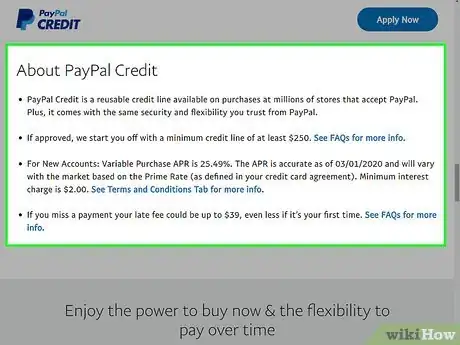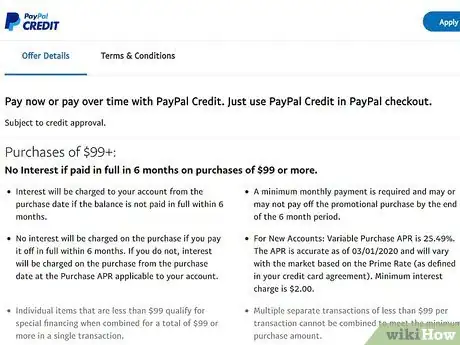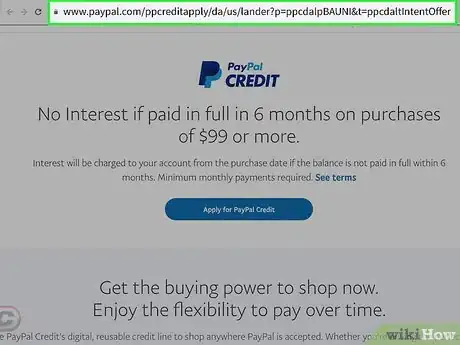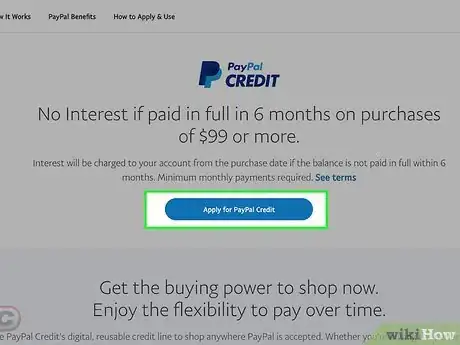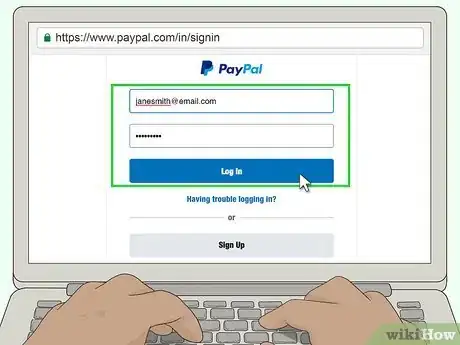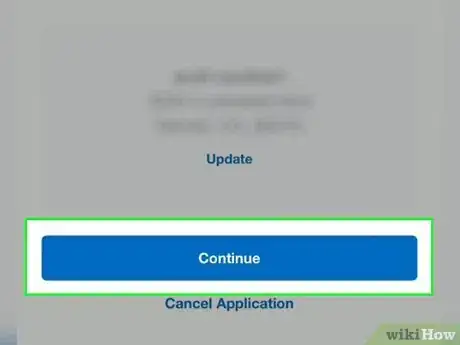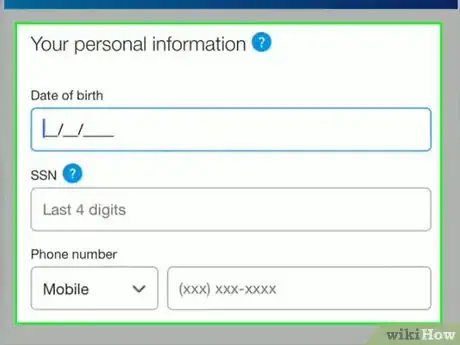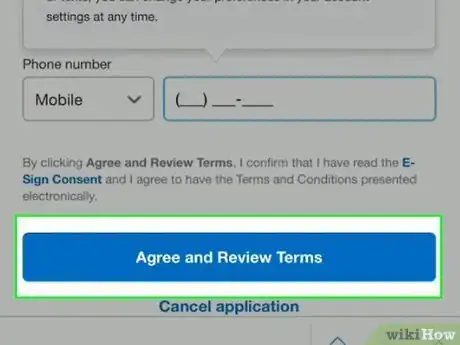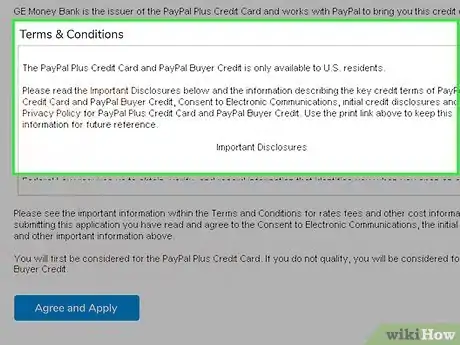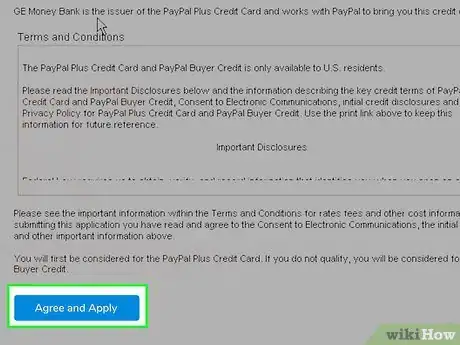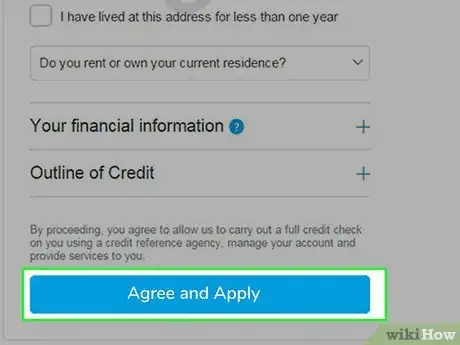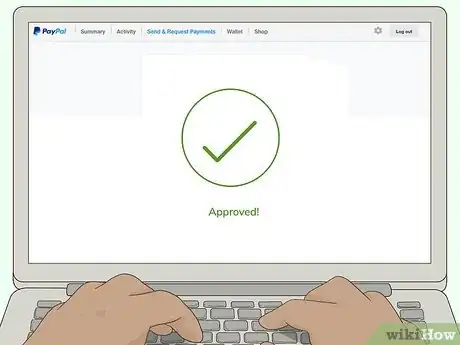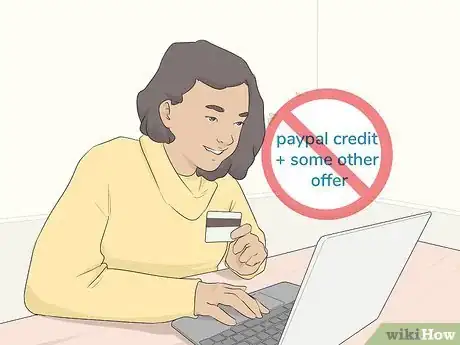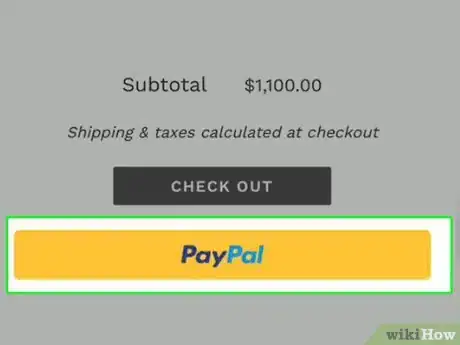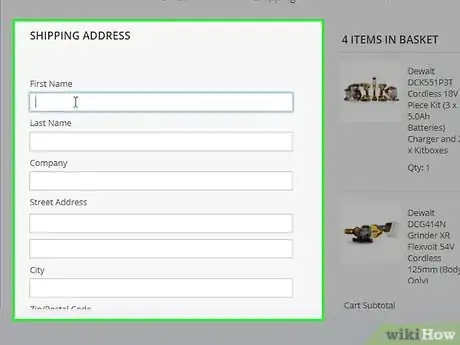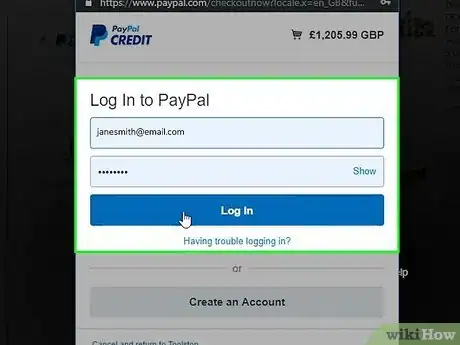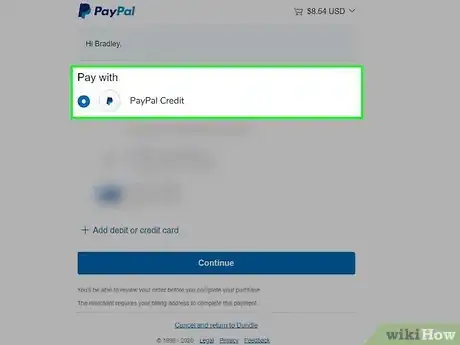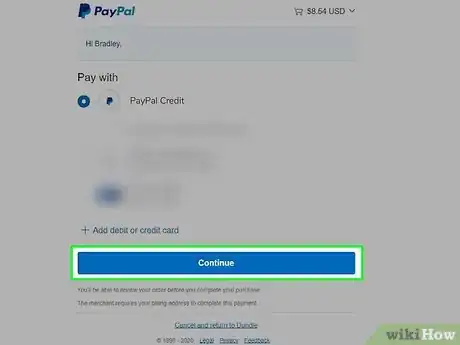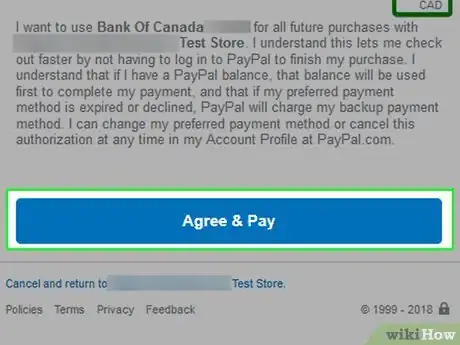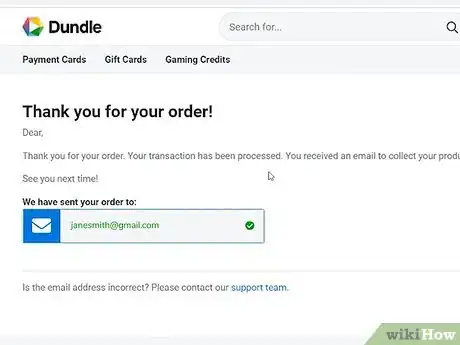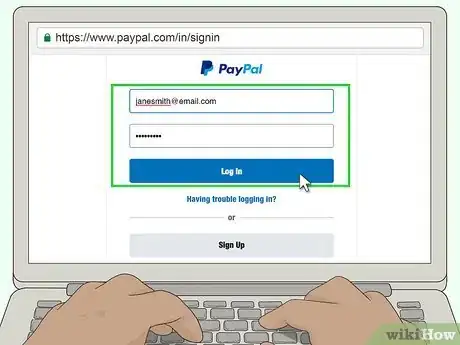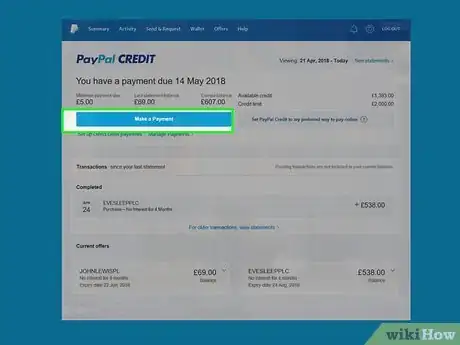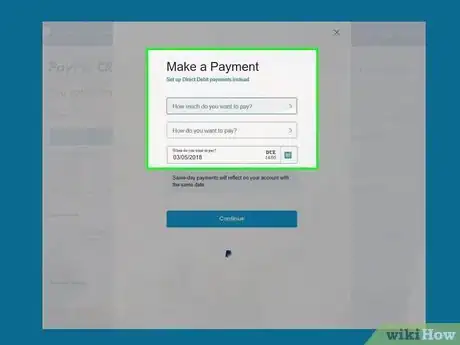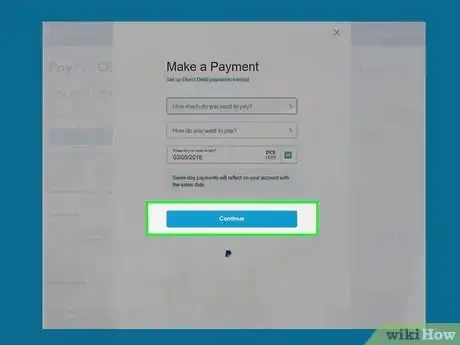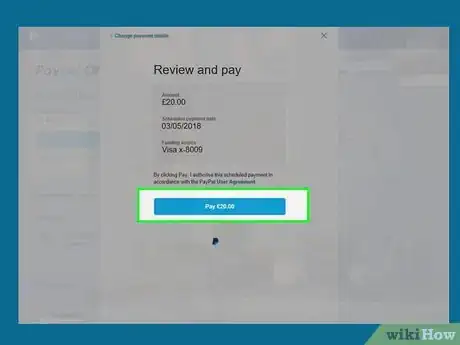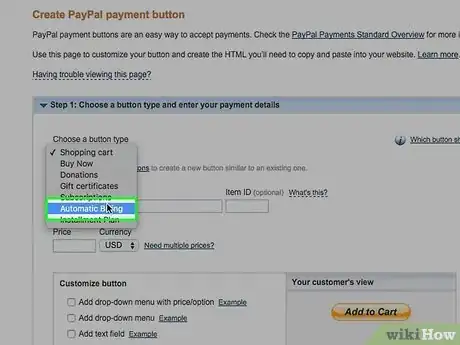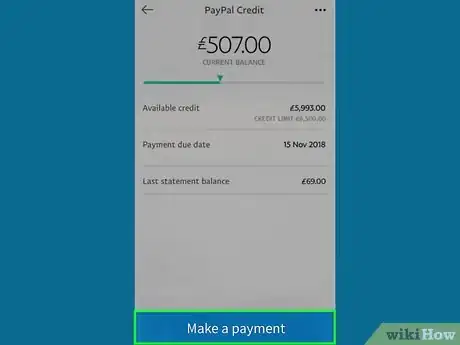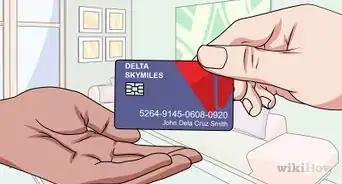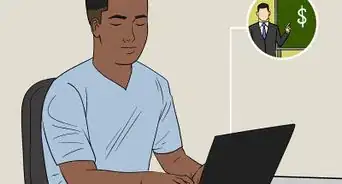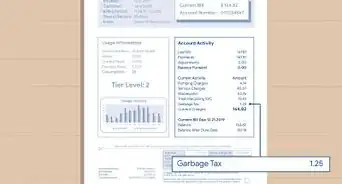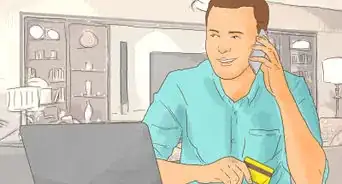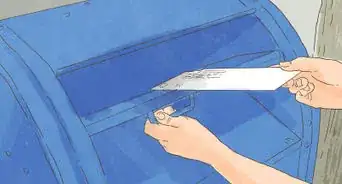This article was co-authored by wikiHow staff writer, Jack Lloyd. Jack Lloyd is a Technology Writer and Editor for wikiHow. He has over two years of experience writing and editing technology-related articles. He is technology enthusiast and an English teacher.
The wikiHow Tech Team also followed the article's instructions and verified that they work.
This article has been viewed 31,745 times.
Learn more...
If you use PayPal, you might have seen info about PayPal Credit and been curious about what it is and how it works. PayPal Credit—formerly known as "Bill Me Later"— is a service that allows you to make PayPal purchases via a line of credit. You basically use it like a credit card—you can either pay for your purchases right away or pay them off over time. Our guide will show you how simple it is to go through the PayPal Credit approval process!
Steps
Meeting the Prerequisites
-
1Make sure you have a PayPal account. In order to apply for PayPal Credit, you'll need to have an existing PayPal account that is in good standing.
- If you don't have a PayPal account, you can create one for free.
-
2Ensure that you have credit history. PayPal will approve you for PayPal Credit only if you have some form of established, decent credit history.
- If you have poor credit or no credit, PayPal Credit will most likely reject your application.
Advertisement -
3Know the PayPal Credit terms. There are a few things you should be aware of before signing up for PayPal Credit:[1]
- APR — PayPal Credit's Annual Percentage Rate (APR) is 19.99 percent.
- Late fees — PayPal Credit may charge you up to $27 for your first missed payment and up to $38 for subsequent missed payments.
- Annual fees — As of June 2018, there are no annual usage fees for PayPal Credit.
-
4Understand PayPal Credit's 6-month rule. Per PayPal Credit's terms of use, any purchase which exceeds $99 can be paid within 6 months to avoid interest. This means that you can feasibly make a purchase and not make any payments on it for up to 6 months without being charged interest or any fees.[2]
- Failing to pay off the entire credit balance by the end of the 6-month period will result in PayPal Credit charging 6 months' worth of interest on the purchase.
-
5Make sure you're using a secure Internet connection. Before going to apply for a PayPal Credit account, make sure that the wireless network you're using is protected (e.g., has a password) and private (e.g., isn't in a public location such as a coffee shop).
- Since you'll be entering sensitive information such as your address and part of your Social Security Number, this step is incredibly important.
Applying for PayPal Credit
-
1Open the PayPal Credit application page. You'll do this in your web browser.
-
2Click Apply Now. It's a blue-and-white button near the top of the page.
-
3Log into PayPal. Type your PayPal email address into the text box in the middle of the page, click Next, enter your account password, and click Log In.
- Skip this step if you're already logged in.
-
4Enter a billing address. In the form on the left side of the page, enter the street address, city, state, and ZIP code that you want to use as your billing address.
- If your current billing address is already listed, skip this step.
- If the listed billing address is out of date, click the Update link below the address and then enter an updated address.
-
5Click Continue. It's at the bottom of the page.
-
6Fill out the personal information form. In the middle of the page, do the following:
- Date of birth — Type your date of birth into the "Date of birth" text box. You'll need to use MM/DD/YYYY format (e.g., for January 12th, 1990, you would type 01/12/1990).
- Social Security Number — Type the last four digits of your Social Security Number into the "SSN" text box.
-
Phone number — Type your phone number into the third-down text box on the page.
- If you don't have a mobile phone, click Mobile and then click Home before entering your home phone number.
-
7Click Agree and Review Terms. This blue button is at the bottom of the page.
-
8Read the terms of use. While the terms of use are usually lengthy and unsurprising, it's important to be aware of any changes PayPal may have made to the PayPal Credit conditions.
-
9Click Agree and Apply. It's at the bottom of the page.
-
10Click Agree and Apply when prompted. Doing so will prompt PayPal to begin determining whether or not you're approved for PayPal Credit.
-
11Wait for a confirmation. PayPal will tell you whether or not you're approved for a credit line within a minute of applying.
- If you are approved, click Continue when prompted. This will return you to your PayPal account.
Using PayPal Credit
-
1Know that PayPal Credit can't be combined. You can't use PayPal Credit in conjunction with other payment methods; if you want to use PayPal Credit to purchase something, you'll need to use only PayPal Credit.[3]
- This includes gift cards, other credit cards, other online banking services, and so on.
-
2Use PayPal to check out. When confirming your payment information with your selected vendor, look for and select a PayPal option. In most cases, this option is the PayPal logo.
- For some vendors, you may have to click an Add a payment method link and then select PayPal from there.
- If your selected vendor doesn't support PayPal as a payment method, you can't use PayPal credit with them.
-
3Enter any required information. Depending on your vendor's website, you may have to add more information before you can proceed with opening PayPal. Once you've entered the required information, PayPal should open.
- For example, Spotify requires your billing address' ZIP code in order to open PayPal.
-
4Log into your PayPal account when prompted. Enter your PayPal email address and password, then click Log In to do so.
-
5Check the "PayPal Credit" box. You'll find it on the left side of the page.
-
6Click Continue. This option is at the bottom of the page.
-
7Click Agree and Pay. It's at the bottom of the page. This will apply your PayPal Credit payment as your payment method and return you to the original site.
-
8Follow any additional on-screen prompts. Depending on your chosen vendor, you may have to enter additional information or click through more options before your payment is accepted.
Making a Payment
-
1Make your payments on time and in full. Failing to pay off your due PayPal Credit balance in full and on time will result in both interest fees for the unpaid section and a fixed late fee.
-
2Open PayPal. Go to https://www.paypal.com/myaccount/home in your computer's web browser, then log in if prompted.
-
3Click Make a payment. It's below the "PayPal Credit" heading in the lower-left side of the page.[4]
- If you don't see the Make a payment link, you either don't have a payment to make or your current charges haven't been processed.
-
4Fill out the form. Enter the following information:
- Amount — The amount you want to pay.
- Method — The location from which you'll pay (e.g., a bank account).
- Date — The date on which you want to send the payment.
-
5Click Continue. You'll find this option near the bottom of the page.
-
6Click Pay. It's at the bottom of the page. Doing so will pay (or schedule a payment for) your PayPal Credit balance.
-
7Set up recurring payments. Establishing recurring payments is a good way to boost your credit by ensuring you're never late. If you want to have your bank automatically pay off your PayPal Credit balance each month, do the following:
- Click Details to the right of the "PayPal Credit" heading.
- Click Set up automatic payments on the left side of the page.
- Select a payment amount and method.
- Click Continue
- Click Agree and Schedule Payments
-
8Make a payment on mobile. If you have the PayPal app on your smartphone or tablet, you can use it to make a PayPal Credit payment as well:
- Open PayPal and sign in.
- Tap PayPal Credit or Manage PayPal Credit
- Tap Make a Payment
- Enter a payment sum, method, and date.
- Tap Pay
Community Q&A
-
QuestionIt says the transaction cannot be completed every time I try to use PayPal credit. What do I do?
 Community AnswerCheck your account on the website that you tried to purchase from.
Community AnswerCheck your account on the website that you tried to purchase from. -
QuestionI have a credit balance following a refund in PayPal credit, but how do I get it out?
 Community AnswerYou have to have a credit card or bank account attached to your PayPal account to withdraw money. PayPal will also send you a paper check for a small fee.
Community AnswerYou have to have a credit card or bank account attached to your PayPal account to withdraw money. PayPal will also send you a paper check for a small fee.
Warnings
- Pay special attention to the Terms and Conditions section when signing up for the PayPal Credit account, as they are subject to change at any time.⧼thumbs_response⧽
References
About This Article
To qualify for a line of credit through PayPal, you’ll have to meet several requirements. First, make sure you have a PayPal account set up. You’ll also need to have an established credit history. Once you’re sure you meet the basic prerequisites, review the PayPal Credit terms of use. For example, you should familiarize yourself with the annual percentage rate and any fees you might accrue if you make late payments. When you’re ready to apply, make sure you’re working with a secure internet connection to avoid identity theft. For more tips, including how to submit your application and use your credit once you’re approved, read on!