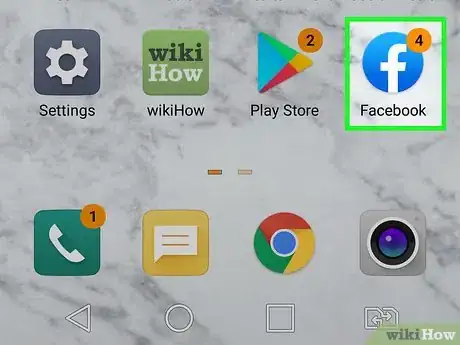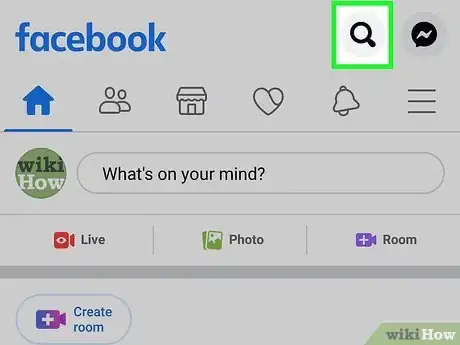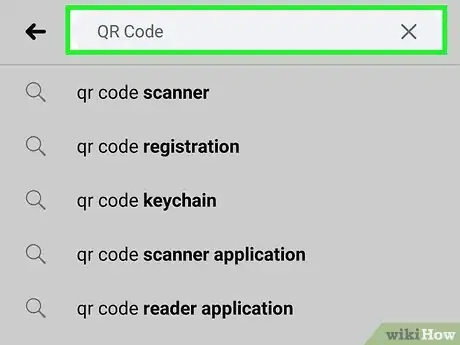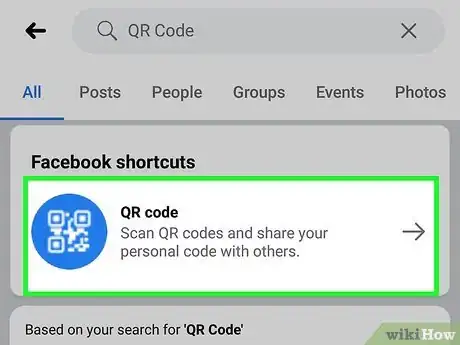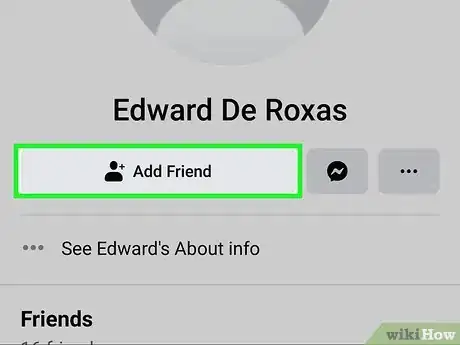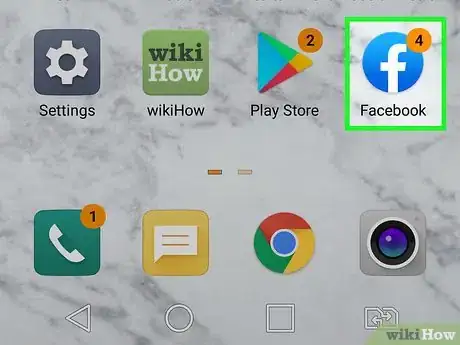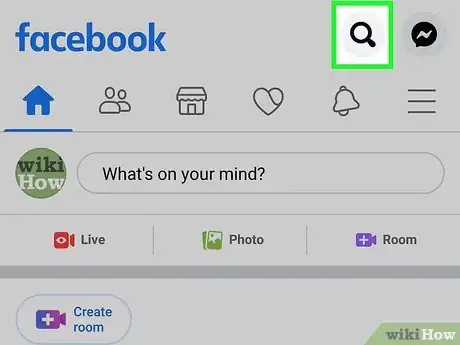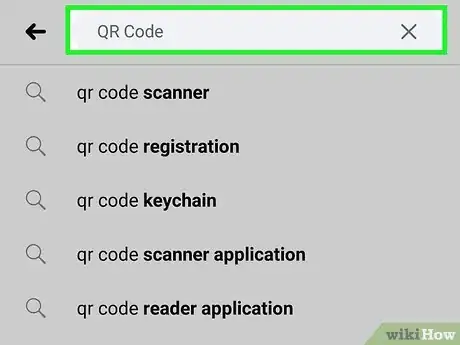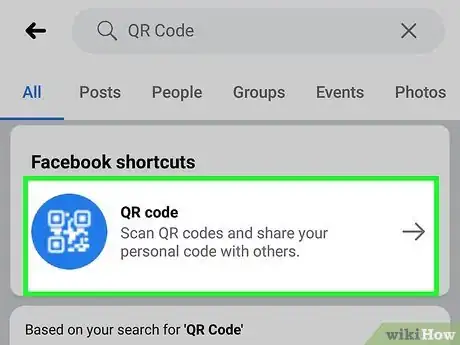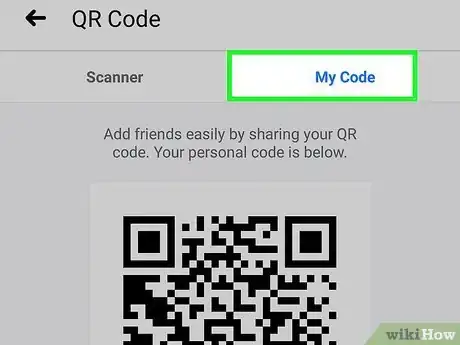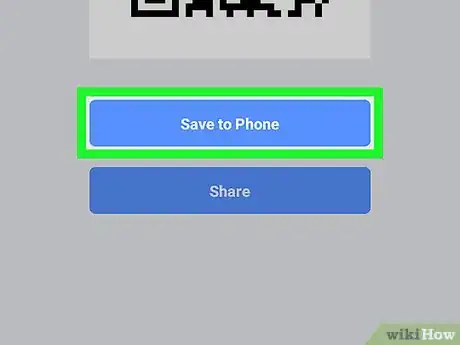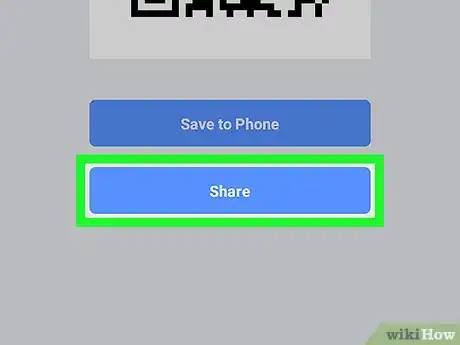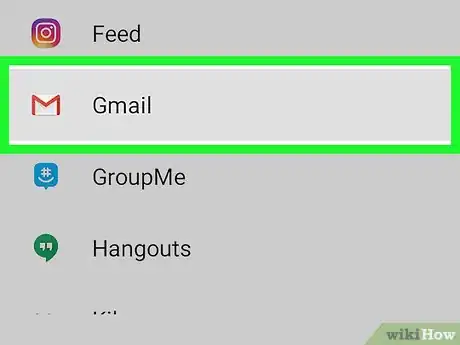This article was co-authored by wikiHow staff writer, Travis Boylls. Travis Boylls is a Technology Writer and Editor for wikiHow. Travis has experience writing technology-related articles, providing software customer service, and in graphic design. He specializes in Windows, macOS, Android, iOS, and Linux platforms. He studied graphic design at Pikes Peak Community College.
This article has been viewed 94,731 times.
Learn more...
This wikiHow teaches you how to scan a contact's QR code to add them as a friend on Facebook, and view your own personal QR code to share it with your contacts, using Android.
Steps
Scanning QR Codes
-
1Open the Facebook app on your Android. The Facebook icon looks like a white "f" in a blue square button. You can find it on your Apps menu.
-
2Tap the search icon . It's the icon that resembles a magnifying glass in the upper-right corner. This displays a search bar at the top.Advertisement
-
3Type QR Code in the search bar and tap the search icon. Use the on-screen keyboard to type "QR Code" in the search field and tap the magnifying glass icon in the lower-right corner of the on-screen keyboard to search Facebook for the QR Code app.
-
4Tap QR Code in the search results. It should be at the top of the search results. It has a blue icon with an image that resembles a white QR code. Tap this search result to open the Facebook QR Code app.
- The search result that has the thumbs-up icon next to it is the QR Code Facebook page. Don't confuse this option with Facebook app.
-
5Scan a QR code with your Android's camera. Align the QR code you want to scan within the camera frame on your screen. The app will automatically recognize the code. You will be redirected to the page linked in the QR Code.
- If it's too dark for the camera, tap the flash icon in the upper-right corner. This will turn on your Android's camera flash to help you scan your code.
- Alternatively, you can tap the Import from Gallery button below the frame, and select a QR code screenshot from your Android's gallery.
-
6Tap the icon that resembles a person with a plus (+) sign next to their head. It's next to the blue "Message" button. This sends a friend request to the person. If they approve your request, they will be added as a friend.
Saving Your Facebook QR Code
-
1Open the Facebook app on your Android. The Facebook icon looks like a white "f" in a blue square button. You can find it on your Apps menu.
-
2
-
3Type QR Code in the search bar and tap the search icon. Use the on-screen keyboard to type "QR Code" in the search field and tap the magnifying glass icon in the lower-right corner of the on-screen keyboard to search Facebook for the QR Code app.
-
4Tap QR Code in the search results. It should be at the top of the search results. It has a blue icon with an image that resembles a white QR code. Tap this search result to open the Facebook QR Code app.
-
5Tap the My Code tab at the top. This button is located next to Scanner at the top of your screen. It will display your personal QR code on a new page.
- Your contacts can scan your personal QR code to view your profile and add you as a friend.
-
6Tap the Save to Phone button. This is a blue button below your personal QR code. It will save a screenshot of your personal QR code to your Android's image gallery.
- You can send this screenshot to your contacts via message or email.
-
7Tap the Share button. This is a blue button at the bottom of your screen. It will allow you to select an app to share your personal QR code with your contacts.
-
8Select an app to share your QR code. You can post your personal code on social media, send it as a message in a messaging app, or attach it to an email.
- Tapping an app here will switch you to the selected app. Depending on the app you select, you can choose contacts, compose a message, or just tap the Send button to share your code.
About This Article
1, Open the Facebook app and tap the Search icon in the upper-right corner.
2. Tap QR Code in the search field and tap the search icon on the keyboard.
3. Tap QR Code.
4. Scan a code with your camera, or Import from Gallery to scan a screenshot.
5. Tap My Code on the top-right to see your personal QR.
6. Tap Save to Phone to save a screenshot.
7. Tap Share to share it in another app.