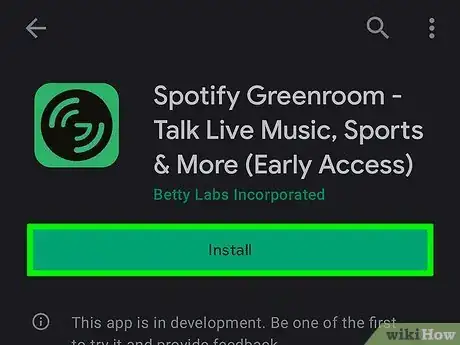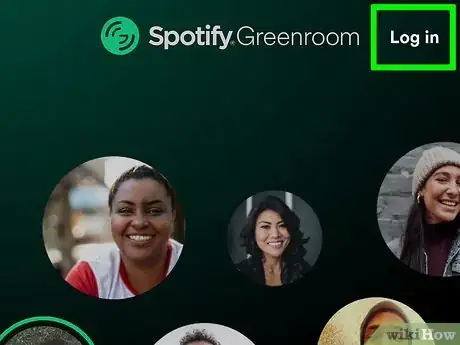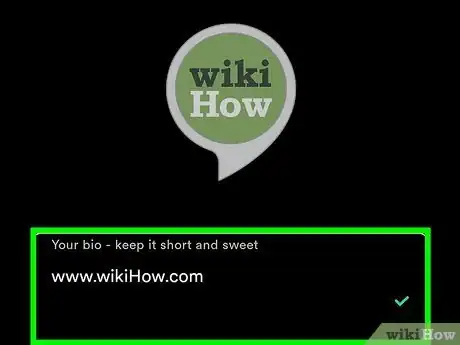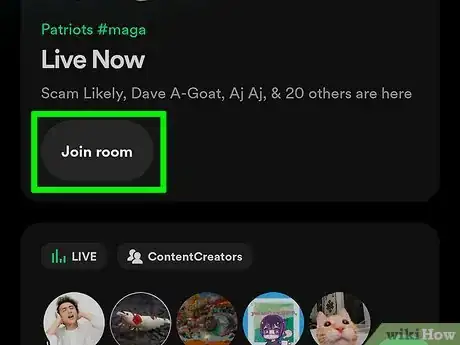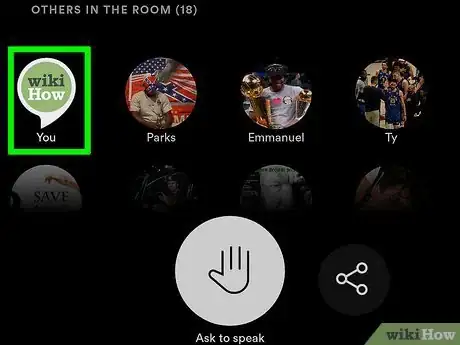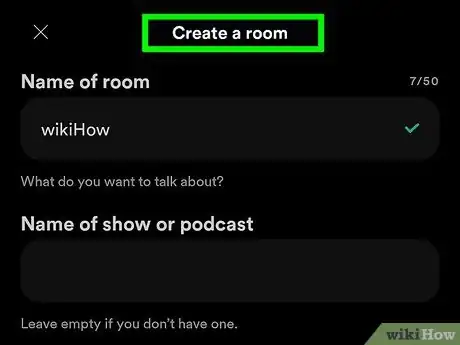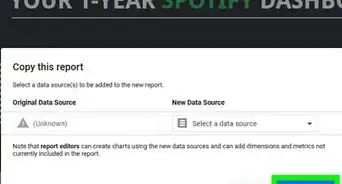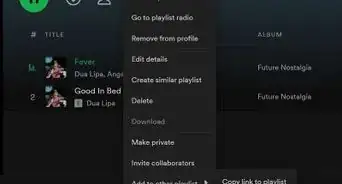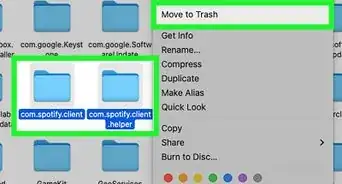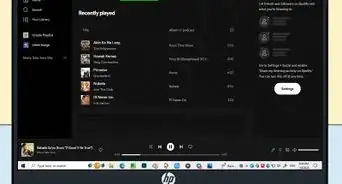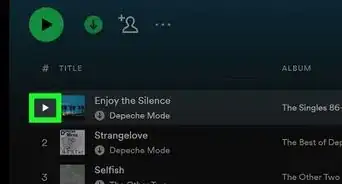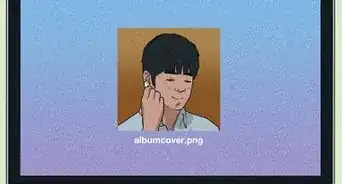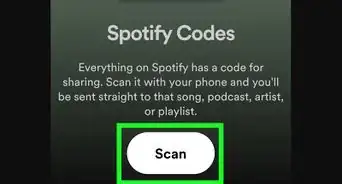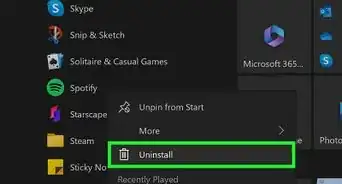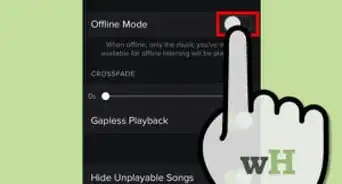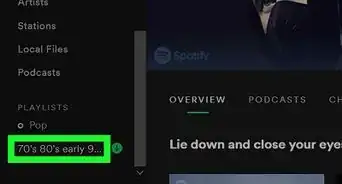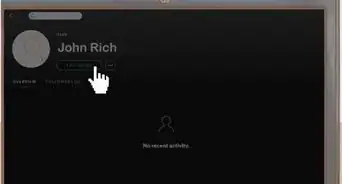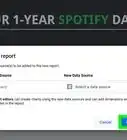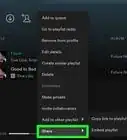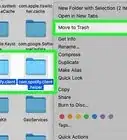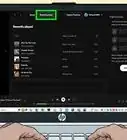This article was co-authored by wikiHow staff writer, Cory Stillman. Cory Stillman is a Technology Writer for wikiHow. Cory has experience writing about Film and TV for several online publications, including Screen Rant and Film Cred. He earned a degree in Film and Media Studies with a minor in Creative Writing and certificates in Global Studies and Children’s Literature from the University of Pittsburgh.
This article has been viewed 7,017 times.
Learn more...
Greenroom is the latest venture from audio streaming giant Spotify. Like its most immediate rival, Clubhouse, Spotify Greenroom is a virtual hangout space where users can partake in live conversations on a wide range of topics. Unlike Clubhouse, however, Greenroom is available to everyone, no invitation needed. So, follow along as we break down how you can join the discussion on Greenroom today!
Steps
-
1Find the Greenroom app on iPhone or Android. Greenroom is a separate app from the Spotify app. It can be found for free on the Apple App Store or the Google Play Store.
-
2Log in with your Spotify account. Although the Greenroom app is separate, you may still use your same Spotify login. Greenroom will prompt you to sign in when you first open the app. Either enter your Spotify account info, or tap "Continue with Spotify."[1]
- If you do not yet have a Spotify account, you can simply create one for free upon opening the Greenroom app.
Advertisement -
3Add a bio and a profile picture. Upon setting up your account, you must also select a profile picture, and write a short bio about yourself.
- Keep your bio simple, but be sure to note a few of your interests so likeminded users can find you on Greenroom!
- Greenroom will also help you get started by working with you to identify topics of interest. You can then follow users or join groups tailored to your interests. Greenroom initially offers categories in entertainment, music, sports, gaming, news, lifestyle, and hobbies/interests. But you can build a Greenroom conversation around virtually anything!
-
4Join your first room. The Home tab of the Greenroom app offers a customized list of rooms for you to join, related to your interests and activity on the app. Simply click "Join room" under any of these items to be a part of the conversation!
- If Spotify's suggestions don't catch your interest, you may also use the Search tab, located to the right of the Home tab.
- You can only join rooms that are currently live, or actively hosting a conversation at the moment, but you can always follow a group to be notified when they go live in the future!
-
5Explore your first Greenroom. When in a chat room, you may speak at any time, but you might want to use the "Ask to speak" button located on the bottom of your screen, to help facilitate the flow of conversation. You can also head to the "Discussion" section of the chat room, and chat via text.
- Your screen indicates what other users are in the chat. Their profile pictures will have a green outline whenever they are speaking. If you are enjoying a user's insights, be sure to follow them! You can also gift them a Gem. These will show up on a user's profile as recognition of their contributions to various chat rooms.
-
6Start a room of your own. Once you've gotten the hang of Greenroom, you can create your very own chat rooms. Simply click "New room" on the bottom right of your Greenroom app. Give your room a name, assign it a group/subtopic, and wait for your friends (or even strangers) to join!
- Spotify also allows you to record the audio of your room. This feature could be useful for podcasters or media personalities.
- As host, you control when the discussion ends. You may also call on people to speak, or toggle the "Discussion" tab on or off.
- Spotify even maintains a Creator Fund, compensating users who consistently create popular chat rooms. If this sounds like you, you can register for the Creator Fund here: [1]
References
- ↑ https://www.spotify.com/us/greenroom/?utm_source=us-en_brand_contextual-desktop_text&utm_medium=paidsearch&utm_campaign=alwayson_ucanz_us_premiumbusiness_greenroom_brand+contextual-desktop+text+exact+us-en+google&gclid=CjwKCAjw3MSHBhB3EiwAxcaEu_qYOe96lz60n60DkAuXdUnLr3nhkCBDpiC38tViiepedbUjxy1leBoCGgYQAvD_BwE