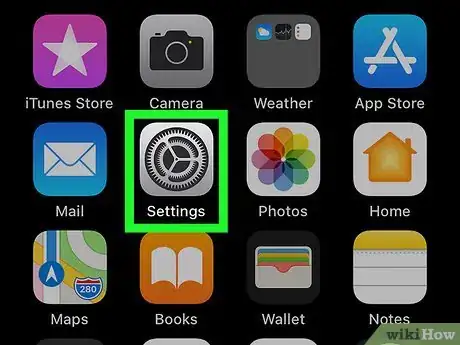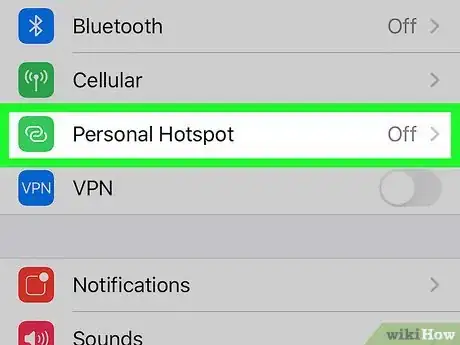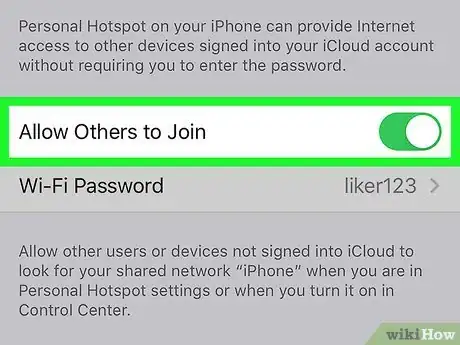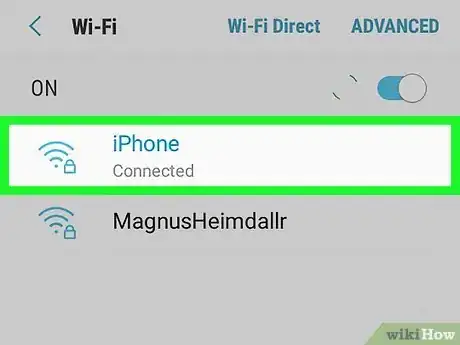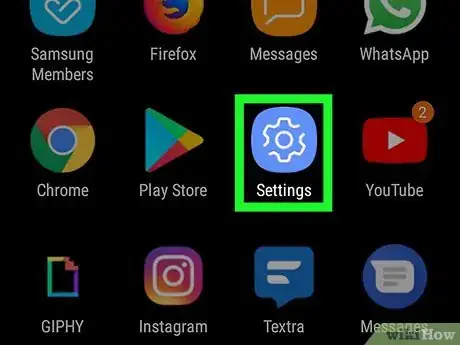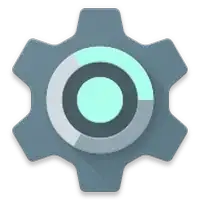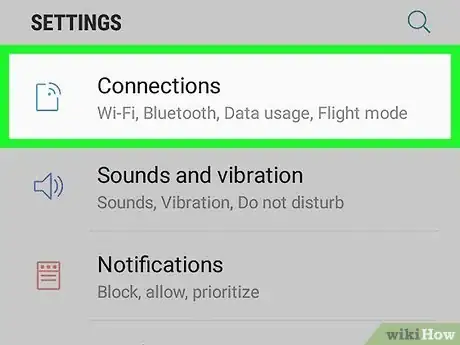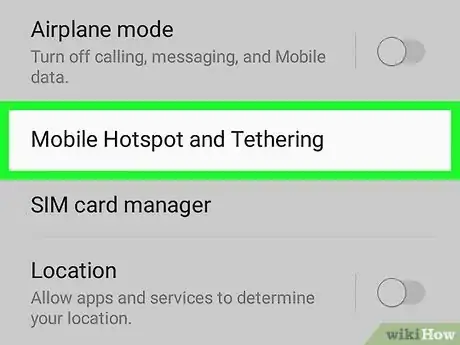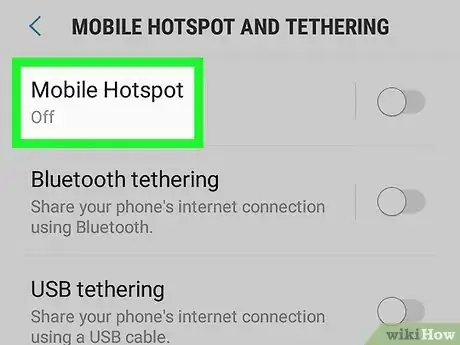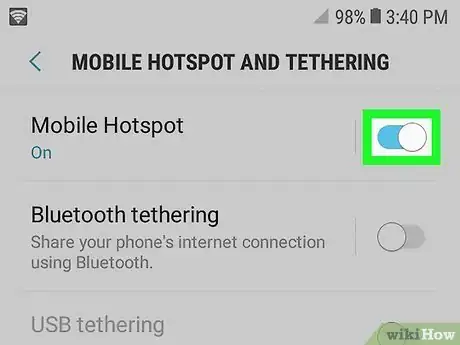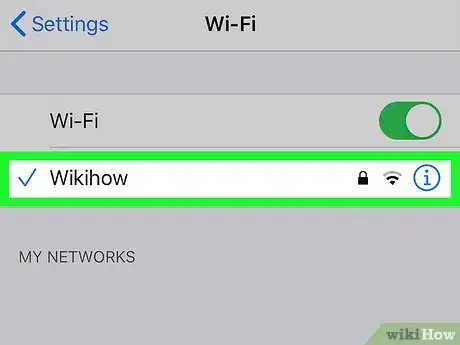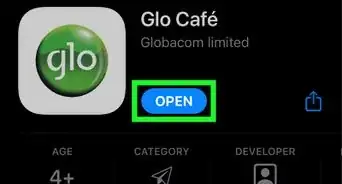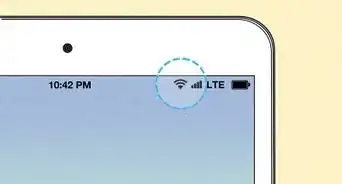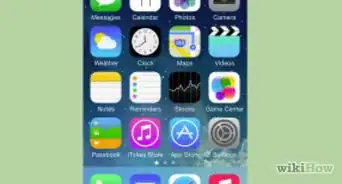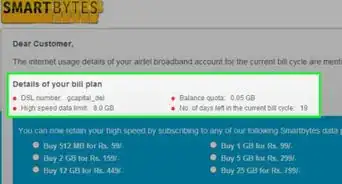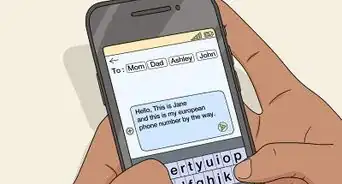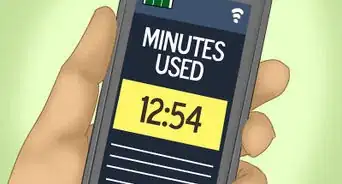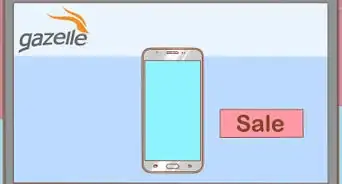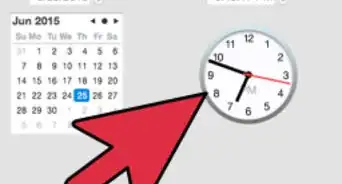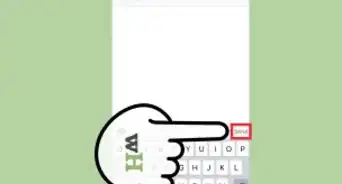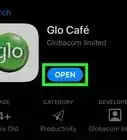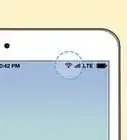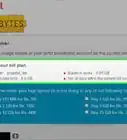This article was co-authored by wikiHow staff writer, Darlene Antonelli, MA. Darlene Antonelli is a Technology Writer and Editor for wikiHow. Darlene has experience teaching college courses, writing technology-related articles, and working hands-on in the technology field. She earned an MA in Writing from Rowan University in 2012 and wrote her thesis on online communities and the personalities curated in such communities.
This article has been viewed 12,604 times.
Learn more...
As long as you have a T-Mobile plan that supports Smartphone Mobile HotSpot (SMHS), you can use your Android, iPhone, or iPad to share a mobile internet connection with up to 10 other computers, phones, or tablets. This wikiHow teaches you how to enable your personal hotspot or Wi-Fi sharing on your T-Mobile phone or tablet.
Steps
iPhone or iPad
-
1Open Settings . You can find this grey gear icon on one of your Home screens or by searching.
- You can only use your phone or tablet as a personal hotspot if your plan includes SMHS service, such as Magenta or Magenta Plus. To find out what comes with your plan, log in to https://my.t-mobile.com and click Account.
-
2Tap Personal Hotspot. This is usually in the first grouping next to a green icon with two linked chains.Advertisement
-
3
-
4Connect to your iPhone or iPad like a wireless access point. You'll see your iPhone or iPad's name in the instructions at the bottom of the screen. Use your other device, such as your laptop, to scan for your iPhone or iPad's name as you would any other Wi-Fi network. When prompted to enter a password, enter the one that appears next to "Wi-Fi Password" in the top section of the screen.
- To create a custom password, tap the existing password and follow the on-screen instructions.
Android
-
1Open Settings . You can find this grey gear icon on one of your Home screens, in the app drawer, or by searching. Most Android phones have a setting for "Mobile Hotspot & Tethering" in Settings > Wi-Fi & Internet/Personal Hotspot/Connections.
- You can only use your phone or tablet as a personal hotspot if your plan includes SMHS service, such as Magenta or Magenta Plus. To find out what comes with your plan, log in to https://my.t-mobile.com and click Account.
-
2Tap Connections, Wi-Fi & Internet, or Tethering. The name of this menu varies by manufacturer and model, but you should see something similar to one of these options on the menu.
-
3Tap Mobile Hotspot and Tethering. If you don't have a T-Mobile plan that supports using Hotspots, you may not see this available on the menu.
-
4Tap Mobile Hotspot. You'll be able to set up the hotspot's name, password, and other connection settings before enabling it.
-
5Tap to turn the switch on . A limited amount of devices (usually 4-10) will be able to access data through your phone.
- If you are having trouble configuring the hotspot, go to T-Mobile's website, look for your phone, and search the device tutorials for help configuring a hotspot.
-
6Connect with your other device. With your other Wi-Fi-enabled or Bluetooth-enabled device, such as a laptop, you can connect to the network from your phone. If you set up a password when you created the network, you'll need to enter that password now.
Things You'll Need
- A Wi-Fi-enabled or Bluetooth enabled device
- A plan that includes SMHS, like Magenta or Magenta Plus
- Coverage (SMHS only works in 4G and 4G LTE coverage)[1]
References
About This Article
1. Open Settings.
2. Tap Personal Hotspot.
3. Tap to turn the switch on next to "Allow Others to Join."
4. Connect with your other device.