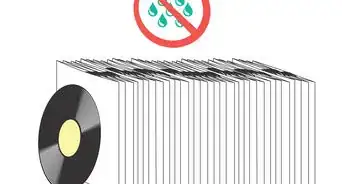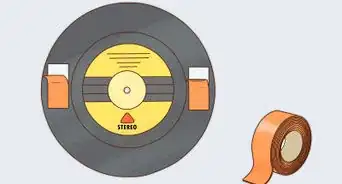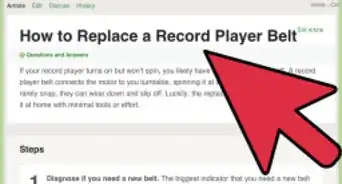This article was co-authored by wikiHow staff writer, Hannah Madden. Hannah Madden is a writer, editor, and artist currently living in Portland, Oregon. In 2018, she graduated from Portland State University with a B.S. in Environmental Studies. Hannah enjoys writing articles about conservation, sustainability, and eco-friendly products. When she isn’t writing, you can find Hannah working on hand embroidery projects and listening to music.
There are 10 references cited in this article, which can be found at the bottom of the page.
This article has been viewed 15,089 times.
Learn more...
Eight-track players revolutionized the music scene in the 1970s. Instead of lugging around a heavy record player with multiple records, you could now play music in your car or bring your tapes to a friend’s house to share. If you have a vintage 8-track player that you’d like to put to good use, you can set it up quickly to start playing vintage tapes as a homage to this innovative time period.
Steps
Plugging in and Turning on the Player
-
1Plug in your 8-track player or put batteries in it. If your 8-track player is portable, it most likely runs on batteries. Open up the battery slot and insert fresh batteries of the right type. If your 8-track player isn't portable, it will have a plug that you can plug into an electrical outlet.[1]
Tip: If you’d like to use a non-portable 8-track player in your car, just buy a power converter with a standard plug opening to attach to your cigarette lighter.
-
2Hook a speaker up to the 8-track player. Eight-track players don't have built-in speakers, but they come with the audio cables you need to attach them to speakers. Find the audio cable on the back of the 8-track player and plug it into a speaker or your car stereo system.[2]
- If you are plugging your player into your car, make sure it is set to the AM station.
- You can use a Bluetooth speaker or an amplifier, as long as the audio jack from the 8-track player can be plugged into it.
Advertisement -
3Plug in the other audio jack if your player has 2 of them. If there are 2 audio jacks on the back of your player, make sure you connect both of them to a speaker or your car stereo. They send out different parts of the same music, so you need to plug in both of them to hear the full audio.[3]
- You can also plug one audio jack into your car and the other into a portable speaker.
Playing Tapes
-
1Insert an 8-track tape to use all 4 channels. Hold the 8-track tape so that the album cover is on top and the list of songs is on the bottom. Push the tape into the hole in the front of the player until you hear a click and you can’t push the tape in anymore. A classic 8-track tape has songs on all 4 channels, or sections, of the tape, so you can switch between all 4 to hear different songs.[4]
- A classic 8-track tape will have “Stereo 8” written on it somewhere, which means that it will use all 4 channels on your player.
-
2Put a quad-tape into the player to use 2 channels. 8-track players can also play quad tapes. These tapes have the same amount of songs, but they only use 2 channels. Insert a quad tape into the player the same way you would a normal 8-track tape.[5]
- These tapes are beneficial because you don’t have to change channels as much, which causes less interference in between songs.
- Quad tapes came out after the classic 8-track tapes, and they’re known for being a little temperamental. Don’t be alarmed if your tape has some trouble switching between channels.
-
3Insert multiple tapes at a time if your player has the slots for them. If you’re lucky, your 8-track player has a rack on the top where you can insert multiple tapes at a time. If yours has multiple slots, you can insert multiple tapes and then switch between them using the “program” or “selector” button.[6]
- Eight-track players that accept multiple tapes usually don’t fit in cars, and instead are for playing music inside your home.
-
4Hit the “selector” button to change channels. When you first insert your tape into the player, the first song will automatically start playing. If you want to listen to the next channel on the tape, hit the “selector" button on the 8-track player to switch to a new song.[7]
- You can see which songs are on which channels by looking at the back of your 8-track tape.
- Most 8-track tapes have 4 to 8 songs on them, but each channel has either 2 or 4 songs. You can flip between channels to change the song, or you can wait for the song on the channel to end and switch to a new one.
- On some 8-track players, this button is called “program.”
- There’s no need to turn an 8-track tape over to hear new songs. Each song can be played from the same position in the player.
Tip: Don’t be alarmed if your 8-track player makes a loud noise when you switch between songs. That’s just the hardware inside of the player moving around to read the other spool on the tape.
Adjusting and Removing the Tape
-
1Adjust the balance and tone of your player if you can. Some 8-track players have balance, tone, and volume buttons on the front. If your tape is playing quietly or the sound is jumbled, try adjusting those dials until your music sounds right. The balance dial will adjust the audio output, while the tone dial will adjust the pitch of the audio.[8]
Tip: Not every 8-track player has those dials, especially portable ones. If yours doesn’t, use your speaker or car stereo to adjust the sound and tone settings of the music.
-
2Take the tape out when you’re done listening. Either pull out your tape by hand or hit the “eject” button to make your tape pop out of the player. Unfortunately, you can’t rewind 8-track tapes manually, so wherever you stop the song is where it will start playing next time you load up your tape.[9]
- Your tape will automatically loop itself when it’s done playing a song so that it starts at the beginning next time.
-
3Tug on the end of the tape spool if it comes out of the tape. A common problem with 8-track tapes is that the inside spool often comes out of the top of the tape. If that happens, grab one end of the spool with one hand and tug downwards quickly. The tape should shrink right back up into the tape so you can play it again.[10]
- If that doesn’t work, you may need to pop the front of the tape off. Wedge a screwdriver in between the 2 sides of the tape, then pull on one end of the tape while holding the other side in place on the moving wheel inside the tape. Once your tape is wound up, pop the front of the case back on to listen to your tape again.[11]
References
- ↑ https://www.youtube.com/watch?v=UORvNxHV_XI&feature=youtu.be&t=983
- ↑ https://www.youtube.com/watch?v=UORvNxHV_XI&feature=youtu.be&t=802
- ↑ https://www.youtube.com/watch?v=UORvNxHV_XI&feature=youtu.be&t=1020
- ↑ https://www.youtube.com/watch?v=HtLQv8ZLhuw&feature=youtu.be&t=11
- ↑ https://www.youtube.com/watch?v=UORvNxHV_XI&feature=youtu.be&t=699
- ↑ https://www.retrothing.com/2013/08/8-track-tape-rewind.html
- ↑ https://www.youtube.com/watch?v=UORvNxHV_XI&feature=youtu.be&t=1179
- ↑ https://www.youtube.com/watch?v=8INSjDNZ7KU&feature=youtu.be&t=432
- ↑ https://www.retrothing.com/2013/08/8-track-tape-rewind.html